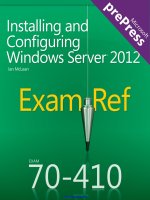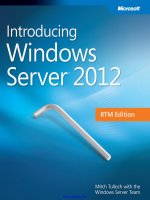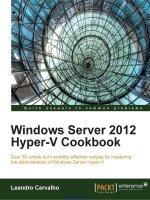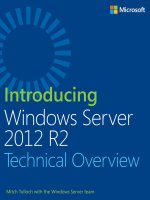administering windows server 2012
Bạn đang xem bản rút gọn của tài liệu. Xem và tải ngay bản đầy đủ của tài liệu tại đây (35 MB, 716 trang )
www.it-ebooks.info
This page is intentionally left blank
www.it-ebooks.info
Microsoft® Official Academic Course
Administering
Windows Server® 2012
Exam 70-411
Patrick Regan
www.it-ebooks.info
Credits
VP & PUBLISHER
EXECUTIVE EDITOR
DIRECTOR OF SALES
EXECUTIVE MARKETING MANAGER
MICROSOFT PRODUCT MANAGER
ASSISTANT EDITOR
TECHNICAL EDITORS
ASSISTANT MARKETING MANAGER
SENIOR PRODUCTION & MANUFACTURING MANAGER
ASSOCIATE PRODUCTION MANAGER
CREATIVE DIRECTOR
COVER DESIGNER
SENIOR PRODUCT DESIGNER
CONTENT EDITOR
PRODUCTION EDITOR
Don Fowley
John Kane
Mitchell Beaton
Chris Ruel
Gene R. Longo of Microsoft Learning
Jennifer Lartz
Jeff T. Parker
Brien Posey
Kenneth Hess
Debbie Martin
Janis Soo
Joel Balbin
Harry Nolan
Georgina Smith
Thomas Kulesa
Wendy Ashenberg
Eugenia Lee
This book was set in Garamond by Aptara, Inc. and printed and bound by Bind-Rite Robbinsville. The covers were
printed by Bind-Rite Robbinsville.
Copyright © 2013 by John Wiley & Sons, Inc. All rights reserved.
No part of this publication may be reproduced, stored in a retrieval system or transmitted in any form or by any
means, electronic, mechanical, photocopying, recording, scanning or otherwise, except as permitted under Sections
107 or 108 of the 1976 United States Copyright Act, without either the prior written permission of the Publisher,
or authorization through payment of the appropriate per-copy fee to the Copyright Clearance Center, Inc. 222
Rosewood Drive, Danvers, MA 01923, (978) 750-8400, fax (978) 646-8600. Requests to the Publisher for
permission should be addressed to the Permissions Department, John Wiley & Sons, Inc., 111 River Street,
Hoboken, NJ 07030-5774, (201) 748-6011, fax (201) 748-6008. To order books or for customer service, please
call 1-800-CALL WILEY (225-5945).
Microsoft, Active Directory, AppLocker, Bing, BitLocker, DreamSpark, Hyper-V, Internet Explorer, SQL Server,
Visual Studio, Win32, Windows Azure, Windows, Windows PowerShell, Windows Server, and Windows Vista are
either registered trademarks or trademarks of Microsoft Corporation in the United States and/or other countries.
Other product and company names mentioned herein may be the trademarks of their respective owners.
The example companies, organizations, products, domain names, e-mail addresses, logos, people, places, and events
depicted herein are fictitious. No association with any real company, organization, product, domain name, e-mail
address, logo, person, place, or event is intended or should be inferred.
The book expresses the author’s views and opinions. The information contained in this book is provided without
any express, statutory, or implied warranties. Neither the authors, John Wiley & Sons, Inc., Microsoft Corporation,
nor their resellers or distributors will be held liable for any damages caused or alleged to be caused either directly or
indirectly by this book.
ISBN 978-1-118-51161-9
Printed in the United States of America
10 9 8 7 6 5 4 3 2 1
www.wiley.com/college/microsoft or
call the MOAC Toll-Free Number: 1+(888) 764-7001 (U.S. & Canada only)
www.it-ebooks.info
Foreword from the Publisher
Wiley’s publishing vision for the Microsoft Official Academic Course series is to provide
students and instructors with the skills and knowledge they need to use Microsoft technology
effectively in all aspects of their personal and professional lives. Quality instruction is required
to help both educators and students get the most from Microsoft’s software tools and to
become more productive. Thus, our mission is to make our instructional programs trusted
educational companions for life.
To accomplish this mission, Wiley and Microsoft have partnered to develop the highestquality educational programs for information workers, IT professionals, and developers.
Materials created by this partnership carry the brand name “Microsoft Official Academic
Course,” assuring instructors and students alike that the content of these textbooks is fully
endorsed by Microsoft and that they provide the highest-quality information and instruction
on Microsoft products. The Microsoft Official Academic Course textbooks are “Official” in
still one more way—they are the officially sanctioned courseware for Microsoft IT Academy
members.
The Microsoft Official Academic Course series focuses on workforce development. These
programs are aimed at those students seeking to enter the workforce, change jobs, or embark
on new careers as information workers, IT professionals, and developers. Microsoft Official
Academic Course programs address their needs by emphasizing authentic workplace scenarios
with an abundance of projects, exercises, cases, and assessments.
The Microsoft Official Academic Courses are mapped to Microsoft’s extensive research and
job-task analysis, the same research and analysis used to create the Microsoft Certified
Solutions Associate (MCSA) exam. The textbooks focus on real skills for real jobs. As students
work through the projects and exercises in the textbooks and labs, they enhance their level of
knowledge and their ability to apply the latest Microsoft technology to everyday tasks. These
students also gain resume-building credentials that can assist them in finding a job, keeping
their current job, or furthering their education.
The concept of life-long learning is today an utmost necessity. Job roles, and even whole job
categories, are changing so quickly that none of us can stay competitive and productive
without continuously updating our skills and capabilities. The Microsoft Official Academic
Course offerings, and their focus on Microsoft certification exam preparation, provide a
means for people to acquire and effectively update their skills and knowledge. Wiley supports
students in this endeavor through the development and distribution of these courses as
Microsoft’s official academic publisher.
Today educational publishing requires attention to providing quality print and robust
electronic content. By integrating Microsoft Official Academic Course products, MOAC Labs
Online, and Microsoft certifications, we are better able to deliver efficient learning solutions
for students and teachers alike.
Joseph Heider
General Manager and Senior Vice President
www.wiley.com/college/microsoft or
call the MOAC Toll-Free Number: 1+(888) 764-7001 (U.S. & Canada only)
www.it-ebooks.info
| iii
Preface
Welcome to the Microsoft Official Academic Course (MOAC) program for becoming a
Microsoft Certified Solutions Associate for Windows Server 2012. MOAC represents the
collaboration between Microsoft Learning and John Wiley & Sons, Inc. Microsoft and Wiley
teamed up to produce a series of textbooks that deliver compelling and innovative teaching
solutions to instructors and superior learning experiences for students. Infused and informed
by in-depth knowledge from the creators of Windows Server 2012, and crafted by a publisher
known worldwide for the pedagogical quality of its products, these textbooks maximize skills
transfer in minimum time. Students are challenged to reach their potential by using their new
technical skills as highly productive members of the workforce.
Because this knowledgebase comes directly from Microsoft, architect of Windows Server
2012 and creator of the Microsoft Certified Solutions Associate exams, you are sure to receive
the topical coverage that is most relevant to students’ personal and professional success.
Microsoft’s direct participation not only assures you that MOAC textbook content is accurate
and current, it also means that students will receive the best instruction possible to enable
their success on certification exams and in the workplace.
■
The Microsoft Official Academic Course Program
The Microsoft Official Academic Course series is a complete program for instructors and
institutions to prepare and deliver great courses on Microsoft software technologies. With
MOAC, we recognize that because of the rapid pace of change in the technology and curriculum
developed by Microsoft, there is an ongoing set of needs beyond classroom instruction tools for
an instructor to be ready to teach the course. The MOAC program endeavors to provide
solutions for all these needs in a systematic manner in order to ensure a successful and rewarding
course experience for both instructor and student, including technical and curriculum training
for instructor readiness with new software releases; the software itself for student use at home for
building hands-on skills, assessment, and validation of skill development; and a great set of tools
for delivering instruction in the classroom and lab. All are important to the smooth delivery of an
interesting course on Microsoft software, and all are provided with the MOAC program. We
think about the model below as a gauge for ensuring that we completely support you in your goal
of teaching a great course. As you evaluate your instructional materials options, you may wish to
use the model for comparison purposes with available products.
iv |
www.wiley.com/college/microsoft or
call the MOAC Toll-Free Number: 1+(888) 764-7001 (U.S. & Canada only)
www.it-ebooks.info
Illustrated Book Tour
■
Textbook Organization
This textbook is organized in 22 lessons, with each lesson corresponding to a particular exam
objective for the 70-411 Administering Windows Server 2012 exam. This MOAC textbook
covers all the learning objectives for the 70-411 certification exam, which is the second of
three exams needed in order to obtain a Microsoft Certified Solutions Associate (MCSA)
certification. The exam objectives are highlighted throughout the textbook.
■
Pedagogical Features
Many pedagogical features have been developed specifically for Microsoft Official Academic
Course programs.
Presenting the extensive procedural information and technical concepts woven throughout the
textbook raises challenges for the student and instructor alike. The Illustrated Book Tour that
follows provides a guide to the rich features contributing to Microsoft Official Academic
Course program’s pedagogical plan. Following is a list of key features in each lesson designed
to prepare students for success on the certification exams and in the workplace:
• Each lesson begins with an overview of the skills covered in the lesson. More than a
standard list of learning objectives, the overview correlates skills to the certification exam
objective.
• Illustrations: Screen images provide visual feedback as students work through the
exercises. The images reinforce key concepts, provide visual clues about the steps, and
allow students to check their progress.
• Key Terms: Important technical vocabulary is listed at the beginning of the lesson.
When these terms are used later in the lesson, they appear in bold italic type and are
defined.
• Engaging point-of-use reader aids, located throughout the lessons, tell students why this
topic is relevant (The Bottom Line), provide students with helpful hints (Take Note), or
show cross-references to where content is covered in greater detail (X Ref ). Reader aids
also provide additional relevant or background information that adds value to the lesson.
• Certification Ready features throughout the text signal students where a specific
certification objective is covered. They provide students with a chance to check their
understanding of that particular exam objective and, if necessary, review the section of
the lesson where it is covered.
• Using Windows PowerShell: Windows PowerShell is a Windows command-line shell
that can be utilized with many Windows Server 2012 functions. The Using Windows
PowerShell sidebar provides Windows PowerShell-based alternatives to graphical user
interface (GUI) functions or procedures. These sidebars begin with a brief description of
what the Windows PowerShell commands can do, and they contain any parameters
needed to perform the task at hand. When needed, explanations are provided for the
functions of individual parameters.
www.wiley.com/college/microsoft or
call the MOAC Toll-Free Number: 1+(888) 764-7001 (U.S. & Canada only)
www.it-ebooks.info
| v
vi | Illustrated Book Tour
• Knowledge Assessments provide lesson-ending activities that test students’
comprehension and retention of the material taught, presented using some of the
question types that they’ll see on the certification exam.
• An important supplement to this textbook is the accompanying lab work. Labs are
available via a Lab Manual and also by MOAC Labs Online. MOAC Labs Online
provides students with the ability to work on the actual software simply by connecting
through their Internet Explorer web browser. Either way, the labs use real-world
scenarios to help students learn workplace skills associated with administering a
Windows Server 2012 infrastructure in an enterprise environment.
www.wiley.com/college/microsoft or
call the MOAC Toll-Free Number: 1+(888) 764-7001 (U.S. & Canada only)
www.it-ebooks.info
Illustrated Book Tour | vii
■
Deploying and
Managing Server
Images
Lesson Features
L ESSON
1
70-411 EXAM OBJECTIVE
Objective 1.1 – Deploy and manage server images. This objective may include but is not limited to: install the Windows
Deployment Services (WDS) role; configure and manage boot, install, and discover images; update images with patches,
hotfixes, and drivers; install features for offline images.
LESSON HEADING
Exam Objective
EXAM OBJECTIVE
Using Windows Deployment Services
Installing the Windows Deployment Services Role
Install the Windows Deployment Services (WDS) role
Configuring VPN and Routing | 333
Configuring the WDS Server
Configuring and Managing Boot, Install,
and Discover Images
Updating Images with Patches, Hotfixes, and Drivers
Update images with patches, hotfixes, and drivers
Installing Features for Offline Images
• Verify that the user is not affected by logon hour restrictions.
• Verify that the correct VPN protocol and authentication are selected.
• If used, verify that you have the correct and valid digital certificate. The certificate must
be issued with a valid date, is trusted, and is not revoked. The certificate must also have
a valid digital certificate.
• Some certificates need to be checked to see whether they have been revoked or not.
Therefore, make sure that the Certificate Revocation List (CRL) list is available over the
Internet.
• Verify that the Routing and Remote Access service runs on the VPN server.
• Verify that the VPN server is enabled for remote access from the VPN Server Properties
dialog box’s General tab.
• Verify the appropriate ports (PPTP, L2TP, SSTP, and IKEv2) are enabled and available
on the VPN server.
• Verify that the user in Active Directory Users and Computers is allowed to connect. If
the connection is based on network policies, verify that the user is allowed to connect.
Again, network policies are covered in Lessons 12 and 13.
• Verify that the connection’s parameters have permission through network policies.
• Make sure that a firewall is not blocking any necessary packets or protocols, such as IKE.
Also remember that RRAS static packet filters will block ICMP packets that are used by
ping and tracert.
• If you have NAT in between the client and the VPN server, you need to configure
Windows client supports IPsec NAT traversal (NAT-T). NAT is discussed later in this
lesson.
Configure and manage boot, install, and discover images
Install features for offline images
Deploying Driver Packages with an Image
KEY TERMS
answer files
image group
boot image
install image
Deployment Image Servicing and
Management (Dism.exe)
multicasting
Deployment Server
System Image Manager (SIM)
discover image
System Preparation Utility (Sysprep.exe)
dynamic driver provisioning
Transport Server
features
Windows Assessment and
Deployment Kit (ADK)
image file
preboot execution environment (PXE)
Windows Deployment
Services Capture Utility
Key Terms
Windows Deployment
Services (WDS)
Windows Imaging
Format (WIM)
Windows Preinstallation
Environment
(Windows PE)
If you receive an error message, the error message might give you some indication of where to
look for the cause of the error. Common errors are listed in Table 10-1.
Table 10-1
Common VPN Errors
E RROR
For whatever reason the PPTP, L2TP, SSTP, or IKEv2 packets cannot get
to the VPN server. Verify that the appropriate ports are open on all
relevant firewalls, including host firewalls (on the client and server).
Error 721: Remote Computer is Not Responding
For whatever reason, GRE traffic (part of PPTP) is not getting to the
VPN. Therefore, check the standard ports are open on all relevant
firewalls, including host firewalls (on the client and server) for PPTP.
Error 741 or 742: Encryption Mismatch Error
These errors occur if the VPN client requests an invalid encryption level
or the VPN server does not support an encryption type that the client
requests. On the client, check the VPN connection properties (Security
tab) to verify that the proper encryption is selected. If you are using
NPS, check the encryption level in the network policy in the NPS
console or check the policies on other RADIUS servers. Finally, check
the server to verify that the correct encryption level is enabled.
0x80092013: The revocation function was unable
to check revocation because the revocation server
was offline
Bottom Line
Reader Aid
D ESCRIPTION
Error 800: VPN Server is unreachable
Client is failing the certificate revocation check. Ensure the CRL check
servers on the server side are exposed on the Internet.
Monitoring Servers | 93
■
Easy-to-Read
Tables
Using Event Viewer
THE BOTTOM LINE
CERTIFICATION READY
Monitor events.
Objective 1.3
One of the most useful troubleshooting tools is the Event Viewer, which is essentially a
log viewer. Whenever you have problems, you should look in the Event Viewer to see any
errors or warnings that might reveal what the problem is.
The Event Viewer is an MMC snap-in that enables you to browse and manage event logs. It is
included in the Computer Management and is included in Administrative Tools as a standalone console. You can also execute the eventvwr.msc command.
Event Viewer enables you to perform the following tasks:
•
•
•
•
View events from multiple event logs (see Figure 3-7).
Save useful event filters as custom views that can be reused.
Schedule a task to run in response to an event.
Create and manage event subscriptions.
Figure 3-7
Event Viewer
Certification
Ready Alert
www.wiley.com/college/microsoft or
call the MOAC Toll-Free Number: 1+(888) 764-7001 (U.S. & Canada only)
www.it-ebooks.info
viii | Illustrated Book Tour
c06ConfiguringFileServicesAndDiskEncryption.indd Page 212 1/22/13 8:30 PM f-481
/208/WB00898/XXXXXXXXXXXX/ch02/text_s
212 | Lesson 6
Managing BitLocker Certificates
CERTIFICATION READY
Manage EFS and
BitLocker certificates
including backup and
restore.
Objective 2.3
Similar to EFS, you should back up the necessary digital certificates and keys. You can
use the Certificate Management console to back up any digital certificates, such as DRA
certificates. It has also been mentioned earlier that you can use the Control Panel to back
up the recovery key.
You can configure BitLocker Drive Encryption to back up recovery information for
BitLocker-protected drives and the TPM to AD DS. Recovery information includes the
recovery password for each BitLocker-protected drive, the TPM owner password, and the
information required to identify which computers and drives the recovery information applies
to. To store information in Active Directory, you can enable the Store BitLocker Recovery
Information in AD DS (see Figure 6-28).
Figure 6-28
Enabling Store BitLocker
Recovery Information in AD DS
Take Note Reader Aid
c06ConfiguringFileServicesAndDiskEncryption.indd Page 202 1/22/13 8:29 PM f-481
/208/WB00898/XXXXXXXXXXXX/ch02/text_s
202 | Lesson 6
encrypted, and the system partition remains unencrypted so that your computer can
start. If your computer doesn’t have two partitions, BitLocker creates them for you. Both
partitions must be formatted with the NTFS file system.
• Your computer must have a BIOS that is compatible with TPM and supports USB
devices during computer startup. If this is not the case, you need to update the BIOS
before using BitLocker.
✚
MORE INFORMATION
By default, Windows Server 2012 does not have the BitLocker DRA template. Therefore, if you need information on
creating the BitLocker DRA template, visit Microsoft’s TechNet Blogs. Managing the CA is discussed in the MOAC
70-412 course.
Configuring the Network Unlock Feature
CERTIFICATION READY
Configure the Network
Unlock feature.
Objective 2.3
More
Information
Reader Aid
A new feature in Windows 8 and Windows Server 2012 is Network Unlock. Network
Unlock provides an automatic unlock of operating system volumes at system reboot when
connected to a trusted wired corporate network.
TAKE NOTE
*
BitLocker is not commonly used on servers, but may become more common in the future
as BitLocker has been improved to work on failover cluster volumes and SANs. Instead,
most organizations use physical security for servers (such as locked server room and/or
server rack that can be accessed only by a handful of people) to prevent the computer and
drives from being stolen.
Instead, Bitlocker is more commonly used with mobile computers and to a lesser extent,
Desktop computers. However, it takes a domain infrastructure with Windows servers to
get the most benefits from BitLocker and the management of systems running BitLocker.
BitLocker supports NTFS, FAT16, FAT32 and ExFAT on USB, Firewire, SATA, SAS, ATA,
IDE, and SCSI drives. It does not support CD File System, iSCSI, Fiber Channel, eSATA,
and Bluetooth. BitLocker also does not support dynamic volumes; it supports only basic
volumes.
BitLocker has five operational modes for OS drives, which define the steps involved in the system
boot process. These modes, in a descending order from the most to least secure, are as follows:
• TPM + startup PIN + startup key: The system stores the BitLocker volume encryption
key on the TPM chip, but an administrator must supply a personal identification number (PIN) and insert a USB flash drive containing a startup key before the system can
unlock the BitLocker volume and complete the system boot sequence.
• TPM + startup key: The system stores the BitLocker volume encryption key on the
TPM chip, but an administrator must insert a USB flash drive containing a startup key
before the system can unlock the BitLocker volume and complete the system boot
sequence.
• TPM + startup PIN: The system stores the BitLocker volume encryption key on the
TPM chip, but an administrator must supply a PIN before the system can unlock the
BitLocker volume and complete the system boot sequence.
• Startup key only: The BitLocker configuration process stores a startup key on a USB
flash drive, which the administrator must insert each time the system boots. This mode
does not require the server to have a TPM chip, but it must have a system BIOS that
supports access to the USB flash drive before the operating system loads.
• TPM only: The system stores the BitLocker volume encryption key on the TPM chip,
and accesses it automatically when the chip has determined that the boot environment
is unmodified. This unlocks the protected volume and the computer continues to
boot. No administrative interaction is required during the system boot sequence.
Warning Reader Aid
When you use BitLocker on fixed and removable data drives that are not the OS volume, you
can use one of the following:
• Password
• Smart card
• Automatic Unlock
c04ConfiguringDistributedFileSystem(DFS).indd Page 146 1/22/13 7:20 PM f-481
When you enable BitLocker using the BitLocker Drive Encryption control panel, you can
select the TPM + startup key, TPM + startup PIN, or TPM only option. To use the
/208/WB00898/XXXXXXXXXXXX/ch02/text_s
146 | Lesson 4
WARNING DFS Replication
is not a replacement for
backups. If a file gets deleted,
changed, or corrupted on one
target server, it will most likely
be deleted, changed, or
corrupted on the other target
servers. Therefore, you still need
to use backups to provide data
protection and recovery.
The best method to recover from a disaster is to use backups. DFS Replication can also be
used in conjunction with backups to provide a WAN backup solution. For example, if you
have multiple sites, it becomes more difficult to perform backups, particular over the slower
WAN links. One solution for this is to set up DFS Replication between the site servers to a
central server or servers at the corporate office. Replication occurs when the WAN links are
utilized the least such as in the evenings and during the weekends. You then back up the
central computers located at the corporate office.
INSTALLING DFS REPLICATION
DFS Replication is another server role, similar to DFS Namespace. Therefore, you would use
Server Manager to install DFS Namespace.
INSTALL DFS REPLICATION
GET READY. To install DFS Replication, perform the following steps:
1. Open Server Manager.
2. At the top of Server Manager, select Manage and click Add Roles and Features. The
Add Roles and Feature Wizard opens.
3. On the Before you begin page, click Next.
4. Select Role-based or feature-based installation and then click Next.
5. Click Select a server from the server pool, click the name of the server to install DFS
to, and then click Next.
6. Scroll down and expand File and Storage Services and expand file and iSCSI Services.
Select DFS Replication, as shown in Figure 4-17. If File Server is not already installed,
select it.
Figure 4-17
Selecting DFS Replication
Screen Images
www.wiley.com/college/microsoft or
call the MOAC Toll-Free Number: 1+(888) 764-7001 (U.S. & Canada only)
www.it-ebooks.info
Illustrated Book Tour | ix
c02ImplementingPatchManagement.indd Page 46 1/22/13 6:11 PM f-481
/208/WB00898/XXXXXXXXXXXX/ch02/text_s
46 | Lesson 2
As with most Windows components, you can also use group policies to automatically configure how Automatic Updates behaves. For example, you can configure for updates to be automatically downloaded and installed or you can configure the user to be notified when updates
are available.
CONFIGURE AUTOMATIC UPDATES USING GROUP POLICIES
GET READY. To configure Automatic Updates using group policies, perform the following
steps on a domain controller or any computer that has Group Policy Management console:
1. Open Server Manager.
2. Click Tools > Group Policy Management.
Step-by-Step
Exercises
3. Using the Group Management console, open Group Policy Object Editor for a group
policy.
4. In Group Policy Object Editor, expand Computer Configuration, expand Policies, expand
Administrative Templates, expand Windows Components, and then click Windows
Update.
5. In the details pane, click Configure Automatic Updates. The Configure Automatic
Updates page appears.
6. Click Enabled, and then select one of the following options:
• Notify for download and notify for install: Notifies a logged-on administrative user
prior to the download and prior to the installation of the updates.
• Auto download and notify for install: Automatically begins downloading updates
and then notifies a logged-on administrative user prior to installing the updates.
c02ImplementingPatchManagement.indd Page 47 1/22/13 6:11 PM f-481
• Auto download and schedule the install: Automatically downloads the updates and
allows you to schedule when to perform the installation. If selected, you must also
set the day and time for the recurring scheduled installation.
• Allow local admin to choose setting: Specifies that local administrators are allowed
to use Automatic Updates in Control Panel to select a configuration option of their
choice.
7. Click OK to change your options and close Configure Automatic Updates page.
Implementing Patch Management | 47
• Enables Windows Update Power Management to Automatically Wake up the
System to Install Scheduled Updates: If a computer supports Wake On LAN, it
automatically starts up and installs an update at the scheduled time.
• Allow Signed Updates from an Intranet Microsoft Update Services Location:
Specifies if Windows will install an update that is signed even if the certificate is not
from Microsoft.
Other settings worth noting include the following:
• Automatic Update Detection Frequency: Specifies how frequently the Windows
Update client checks for new updates. The default is a random time between 17 and 22
hours.
• Allow Automatic Updates Immediate Installation: Specifies whether Windows Updates
will immediately install updates that don’t require the computer to be restarted.
• Turn On Recommended Updates Via Automatic Updates: Determines whether client
computers install both critical and recommended updates.
• No Auto-Restart for Scheduled Automatic Installations: Specifies that if a computer
needs a restart, it will wait for a user to perform the restart.
• Re-Prompt for Restart Scheduled Installations: Specifies how often the Windows
Update client prompts the user to restart the computer.
• Delay Restart for Scheduled Installations: Specifies how long the Windows Update
client waits before automatically restarting.
• Reschedule Automatic Updates Scheduled Installations: Specifies how long Windows
Update waits after a reboot before continuing with a scheduled installation that was
missed previously.
• Enable Client-Side Targeting: Specifies which group the computer is a member of.
■
Deploying Windows Server Update Services (WSUS)
THE BOTTOM LINE
CERTIFICATION READY
Implement patch
management.
Objective 1.2
Using Windows Update is sufficient for updating one or two computers. However, an
organization that needs to update hundreds of computers can present a daunting challenge
for administrators. First, hundreds of computers downloading updates can affect network
performance. Second, because an update can cause unforeseen problems, it is better to
have the patch or update tested before it is applied. Windows Server Update Services
(WSUS) provides a solution to these problems.
Windows Server Update Services (WSUS) is a program that is included with today’s
Windows Servers that allows administrators to manage the distribution of updates and other
patches to computers within an organization. In the simplest configuration, which is ideal for
a single site with a few hundred computers, you have a single WSUS that downloads updates
directly from Microsoft. Then the client computers get updates from the WSUS server.
Figure 2-3 shows a simple WSUS configuration.
Figure 2-3
A simple WSUS configuration
X Ref Reader Aid
c18ConfiguringAccountPolices.indd Page 556 10/01/13 4:12 PM f-392
/208/WB00975/9781118511619/ch18/text_s
Informative
Diagrams
556 | Lesson 18
Thousands of settings can be used to restrict certain actions, make a system more secure, or
standardize a working environment. A setting can control a computer registry, NTFS security,
audit and security policy, software installation, folder redirection, offline folders, or log on and
log off scripts. Group Policies is one of the most powerful features of Active Directory that
controls the working environment for user accounts and computer accounts. Group Policy
(see Figure 18-1) provides the centralized management and configuration of operating systems,
applications, and user settings in an Active Directory environment. As each server version is
released, Microsoft usually adds more parameters.
Group Policy Objects (GPOs) are collections of user and computer settings including the
following:
• System settings: Application settings, desktop appearance, and behavior of system
services.
• Security settings: Local computer, domain, and network security settings.
• Software installation settings: Management of software installation, updates, and
removal.
• Scripts settings: Scripts for when a computer starts or shuts down and for when a user
logs on and off.
• Folder redirection settings: Storage for users’ folders on the network.
Account policies (Computer Configuration\Windows Settings\Security Settings\Account
Policies as shown in Figure 18-1) are domain level policies that define the security-related
attributes assigned to user objects. Account policies contain three subsets:
X
REF
Kerberos settings are
discussed in lesson 15.
/208/WB00898/XXXXXXXXXXXX/ch02/text_s
• Password Policy: Determine settings for passwords, such as enforcement and lifetimes.
• Account Lockout Policy: Determine the circumstances and length of time that an
account is locked out of the system.
• Kerberos Policy: Determine Kerberos-related settings, such as ticket lifetimes and
enforcement. Kerberos Policy settings do not exist in local computer policies.
Figure 18-1
Accessing the account policies
www.wiley.com/college/microsoft or
call the MOAC Toll-Free Number: 1+(888) 764-7001 (U.S. & Canada only)
www.it-ebooks.info
x | Illustrated Book Tour
c02ImplementingPatchManagement.indd Page 80 1/22/13 6:12 PM f-481
/208/WB00898/XXXXXXXXXXXX/ch02/text_s
80 | Lesson 2
■
Understanding System Center Configuration Manager (SCCM)
The WSUS is an excellent tool to push updates to the clients, but it is not the only tool
available from Microsoft. The System Center Configuration Manager (SCCM), formerly
known as System Management Server (SMS), is a more versatile system that can provide
remote control, patch management, software distribution, operating system deployment,
network access protection, hardware inventory, and software inventory. Of course, while
WSUS is free, there is a cost in deploying SCCM.
THE BOTTOM LINE
To get the full capability of SCCM, SCCM uses an agent that must be installed on each computer. The agent can be pushed out from the SCCM console or can be pushed using group
policies. If you have multiple sites, you can set up distribution points at the various sites so
that updates, software packages, and operating system packages have to be pushed to the site
only once and the local clients can receive the packages from the local distribution point.
When synchronizing updates with Windows Update, SCCM actually uses WSUS. However,
while you install WSUS, it remains unconfigured, and SCCM is installed on top of WSUS.
✚
MORE INFORMATION
For more information about SCCM, search for SCCM on the Microsoft website.
Skill Summary
S K I L L S U M M A RY
IN THIS LESSON, YOU LEARNED:
• One way to keep Windows up to date is to use the Windows Update program, which scans
your system to determine what updates and fixes your system needs.
• A service pack is a tested, cumulative set of hotfixes, security updates, critical updates, and
updates, as well as additional fixes for problems found internally since the release of the
product.
• Auto Update works in the background when you are connected to the Internet to identify
when new updates are available and to download them to your computer.
• Windows Server Update Services (WSUS) is a program that is included with today’s
Microsoft Windows Servers that allows administrators to manage the distribution of
updates and other patches to computers within an organization.
• With autonomous mode, an upstream WSUS server shares updates with its downstream
server or servers during synchronization. However, the approval of updates is done
separately on the WSUS servers.
• In replica mode, you have an upstream WSUS server shares updates and the approval of
updates with its downstream server or servers.
• To install WSUS on Windows Server 2012, you install WSUS as a role.
c02ImplementingPatchManagement.indd Page 81 1/22/13 6:12 PM f-481
• To specify what updates go to correct computers at the correct time, organize your
computers into computer groups.
• By default, each computer is always assigned to the All Computers group. As new
computers are added, they will be assigned to the Unassigned Computers group until you
assign them to another group.
/208/WB00898/XXXXXXXXXXXX/ch02/text_s
Implementing Patch Management | 81
• With server-side targeting, you manually assign the computer to a group.
• With client-side targeting, you have the computers automatically assign computers to the
computer groups using group policies or someone has to manually modify the registry.
• By default, Windows computers will get updates from Windows Update. You can use group
policies to have the domain computers use the specified WSUS server.
• One of the advantages of using WSUS is that you control which updates clients receive
and when clients receive those updates. This gives you an opportunity to test the updates
and then roll them out to the computer groups.
• To see detailed information about updates, computers, and synchronization, you can run
the WSUS built-in reports.
Knowledge
Assessment
c10ConfiguringVPNAndRouting.indd Page 347 1/23/13 9:02 PM f-481
Knowledge Assessment
Multiple Choice
Select the correct answer for each of the following questions.
1. Which term best describes multiple hotfixes, security updates, and critical updates which
are packaged together and thoroughly tested together?
a. Cumulative patch
b. Service pack
c. Compiled update
d. Out-of-band package
/208/WB00898/XXXXXXXXXXXX/ch02/text_s
2. To specify which computers get which updates, into which of the following categories
should you divide the computers?
a. Packages
b. Broadcast domains
c. Computer groups
d. Update definitions
Configuring VPN and Routing | 347
Build a List
1. Specify the steps, in order, that are used to configure a VPN server. Not all steps will be used.
_____ Run the Configure and Enable Routing Remote Access Wizard.
_____ Configure VPN parameters using server properties in RRAS.
_____ Create a VPN connection on the client.
_____ Enable VPN Service.
_____ Install RRAS.
_____ Install VPN console.
_____ Install VPN Service.
3. Which of the following is the default port used for synchronization?
a. 8080
b. 3128
c. 8530
d. 23
4. Which of the following WSUS modes has upstream WSUS servers share updates and the
approval of updates with WSUS downstream servers?
a. Autonomous
b. Replica
c. Download
d. Share
Choose an Option
1. In the figure, circle the option that you would use to enable split tunneling.
5. Which of the following is the process of downloading updates for a WSUS server?
a. Transferal
b. Replicating
c. Targeting
d. Synchronization
Figure 10-45
■
■
Business Case Scenarios
Scenario 10-1: Installing a VPN Server
Your manager comes up to you and says that you need to install a VPN server so that users
can work while they are doing sales calls with customers. Your manager wants you to make it
as secure as possible with the VPN technologies that appear in this lesson. How would you
configure the server?
Business Case
Scenarios
Scenario 10-2: Configuring Routing
You have a corporate office with 12 remote sites. Each remote site has a site server that also acts
as a router. When you look at each of the servers, you realize that the previous administrator used
the route command to specify static routes. However, as you have had to do maintenance and
move some of the network connections, you find it difficult to modify all of the servers to reflect
the changes. In addition, you will be adding four more sites over the next six months. What do
you recommend to your manager so that you don’t have to buy any more network equipment?
www.wiley.com/college/microsoft or
call the MOAC Toll-Free Number: 1+(888) 764-7001 (U.S. & Canada only)
www.it-ebooks.info
Conventions and Features
Used in This Book
This book uses particular fonts, symbols, and heading conventions to highlight important
information or to call your attention to special steps. For more information about the features
in each lesson, refer to the Illustrated Book Tour section.
C ONVENTION
M EANING
THE BOTTOM LINE
This feature provides a brief summary of the material
to be covered in the section that follows.
CERTIFICATION READY
This feature signals the point in the text where a
specific certification objective is covered. It provides
you with a chance to check your understanding of that
particular exam objective and, if necessary, review the
section of the lesson where it is covered.
*
Reader aids appear in shaded boxes found in your text.
Take Note and More Information provide helpful hints
related to particular tasks or topics.
TAKE NOTE
✚ MORE INFORMATION
USING WINDOWS POWERSHELL
Warning points out instances when error or misuse
could cause damage to the computer or network.
WARNING
X
The Using Windows PowerShell sidebar provides
Windows PowerShell-based alternatives to graphical
user interface (GUI) functions or procedures.
These X Ref notes provide pointers to information
discussed elsewhere in the textbook or describe
interesting features of Windows Server that are not
directly addressed in the current topic or exercise.
REF
A shared printer can be used
by many individuals on a
network.
Key terms appear in bold italic.
cd\windows\system32\
ServerMigrationTools
Commands that are to be typed are shown in a
special font.
Click Install Now.
Any button on the screen you are supposed to click on
or select will appear in blue.
www.wiley.com/college/microsoft or
call the MOAC Toll-Free Number: 1+(888) 764-7001 (U.S. & Canada only)
www.it-ebooks.info
| xi
Instructor Support Program
The Microsoft Official Academic Course programs are accompanied by a rich array of
resources that incorporate the extensive textbook visuals to form a pedagogically cohesive
package. These resources provide all the materials instructors need to deploy and deliver their
courses. Resource information available at www.wiley.com/college/microsoft includes:
• DreamSpark Premium is designed to provide the easiest and most inexpensive developer
tools, products, and technologies available to faculty and students in labs, classrooms, and
on student PCs. A free 3-year membership is available to qualified MOAC adopters.
Note: Windows Server 2012 can be downloaded from DreamSpark Premium for use in
this course.
• Instructor’s Guide. The Instructor’s Guide contains solutions to all the textbook
exercises as well as chapter summaries and lecture notes. The Instructor’s Guide and
Syllabi for various term lengths are available from the Instructor’s Book Companion site.
• Test Bank. The Test Bank contains hundreds of questions organized by lesson in
multiple-choice, best answer, build a list, and essay formats and is available to download
from the Instructor’s Book Companion site. A complete answer key is provided.
• PowerPoint Presentations. A complete set of PowerPoint presentations is available on
the Instructor’s Book Companion site to enhance classroom presentations. Tailored to
the text’s topical coverage, these presentations are designed to convey key Windows
Server 2012 concepts addressed in the text.
• Available Textbook Figures. All figures from the text are on the Instructor’s Book
Companion site. By using these visuals in class discussions, you can help focus students’
attention on key elements of Windows Server and help them understand how to use it
effectively in the workplace.
• MOAC Labs Online. MOAC Labs Online is a cloud-based environment that enables
students to conduct exercises using real Microsoft products. These are not simulations but
instead are live virtual machines where faculty and students can perform any activities they
would on a local virtual machine. MOAC Labs Online relieves the need for local setup,
configuration, and most troubleshooting tasks. This represents an opportunity to lower costs,
eliminate the hassle of lab setup, and support and improve student access and portability.
Contact your Wiley rep about including MOAC Labs Online with your course offering.
• Lab Answer Keys. Answer keys for review questions found in the lab manuals and
MOAC Labs Online are available on the Instructor’s Book Companion site.
• Lab Worksheets. The review questions found in the lab manuals and MOAC Labs
Online are gathered in Microsoft Word documents for students to use. These are
available on the Instructor’s Book Companion site.
• Sharing with Fellow Faculty Members. When it comes to improving the classroom
experience, there is no better source of ideas and inspiration than your colleagues
teaching the same material. The Wiley Faculty Network connects teachers with
technology, facilitates the exchange of best practices, and helps to enhance instructional
efficiency and effectiveness. Faculty Network activities include technology training and
tutorials, virtual seminars, peer-to-peer exchanges of experiences and ideas, personal
consulting, and sharing of resources. For details visit www.WhereFacultyConnect.com.
xii |
www.wiley.com/college/microsoft or
call the MOAC Toll-Free Number: 1+(888) 764-7001 (U.S. & Canada only)
www.it-ebooks.info
Instructor Support Program | xiii
DREAMSPARK PREMIUM—FREE 3-YEAR MEMBERSHIP
AVAILABLE TO QUALIFIED ADOPTERS!
DreamSpark Premium is designed to provide the easiest and most inexpensive way for
schools to make the latest Microsoft developer tools, products, and technologies
available in labs, classrooms, and on student PCs. DreamSpark Premium is an annual
membership program for departments teaching Science, Technology, Engineering, and
Mathematics (STEM) courses. The membership provides a complete solution to keep
academic labs, faculty, and students on the leading edge of technology.
Software available through the DreamSpark Premium program is provided at no charge
to adopting departments through the Wiley and Microsoft publishing partnership.
Contact your Wiley rep for details.
For more information about the DreamSpark Premium program, go to Microsoft’s
DreamSpark website.
Note: Windows Server 2012 can be downloaded from DreamSpark Premium for use by
students in this course.
■
Important Web Addresses and Phone Numbers
To locate the Wiley Higher Education Rep in your area, go to />and click on the “Contact Us” link at the top of the page, or call the MOAC Toll Free
Number: 1 + (888) 764-7001 (U.S. & Canada only).
To learn more about becoming a Microsoft Certified Solutions Associate and exam
availability, visit Microsoft’s Training & Certification website.
www.wiley.com/college/microsoft or
call the MOAC Toll-Free Number: 1+(888) 764-7001 (U.S. & Canada only)
www.it-ebooks.info
Student Support Program
Book Companion Website (www.wiley.com/college/microsoft)
The students’ book companion site for the MOAC series includes any resources, exercise files,
and web links that will be used in conjunction with this course.
Wiley E-Text: Powered by VitalSource
Wiley E-Texts: Powered by VitalSource are innovative, electronic versions of printed
textbooks. Students can buy Wiley E-Texts for around 50% off the U.S. price of the printed
text and get the added value of permanence and portability. Wiley E-Texts provide students
with numerous additional benefits that are not available with other e-text solutions.
Wiley E-Texts are NOT subscriptions; students download the Wiley E-Text to their computer
desktops. Students own the content they buy to keep for as long as they want. Once a Wiley
E-Text is downloaded to the computer desktop, students have instant access to all of the
content without being online. Students can also print the sections they prefer to read in hard
copy. Students also have access to fully integrated resources within their Wiley E-Text. From
highlighting their e-text to taking and sharing notes, students can easily personalize their
Wiley E-Text as they are reading or following along in class.
Microsoft Windows Server Software
Windows Server 2012 software is available through a DreamSpark student membership.
DreamSpark is a Microsoft program that provides students with free access to Microsoft
software for learning, teaching, and research purposes. Students can download full versions
of Windows Server 2012 and other types of software at no cost by visiting Microsoft’s
DreamSpark website.
■
Microsoft Certification
Microsoft Certification has many benefits and enables you to keep your skills relevant,
applicable, and competitive. In addition, Microsoft Certification is an industry standard that
is recognized worldwide—which helps open doors to potential job opportunities. After you
earn your Microsoft Certification, you have access to a number of benefits, which can be
found on the Microsoft Certified Professional member site.
Microsoft Learning has reinvented the Microsoft Certification Program by building cloudrelated skills validation into the industry’s most recognized certification program. Microsoft
Certified Solutions Expert (MCSE) and Microsoft Certified Solutions Developer (MCSD) are
Microsoft’s flagship certifications for professionals who want to lead their IT organization’s
journey to the cloud. These certifications recognize IT professionals with broad and deep skill
sets across Microsoft solutions. The Microsoft Certified Solutions Associate (MCSA) is the
certification for aspiring IT professionals and is also the prerequisite certification necessary to
xiv |
www.wiley.com/college/microsoft or
call the MOAC Toll-Free Number: 1+(888) 764-7001 (U.S. & Canada only)
www.it-ebooks.info
Student Support Program | xv
earn an MCSE. These new certifications integrate cloud-related and on-premise skills
validation in order to support organizations and recognize individuals who have the skills
required to be productive using Microsoft technologies.
On-premise or in the cloud, Microsoft training and certification empowers technology
professionals to expand their skills and gain knowledge directly from the source. Securing
these essential skills will allow you to grow your career and make yourself indispensable as the
industry shifts to the cloud. Cloud computing ultimately enables IT to focus on more
mission-critical activities, raising the bar of required expertise for IT professionals and
developers. These reinvented certifications test on a deeper set of skills that map to real-world
business context. Rather than testing only on a feature of a technology, Microsoft
Certifications now validate more advanced skills and a deeper understanding of the platform.
Microsoft Certified Solutions Associate (MCSA)
The Microsoft Certified Solutions Associate (MCSA) certification is for students preparing to
get their first jobs in Microsoft technology. Whether in the cloud or on-premise, this
certification validates the core platform skills needed in an IT environment. The MCSA
certifications are a requirement to achieve Microsoft’s flagship Microsoft Certified Solutions
Expert (MCSE) and Microsoft Certified Solutions Developer (MCSD) certifications.
The MCSA Windows Server 2012 certification shows that you have the primary set of
Windows Server skills that are relevant across multiple solution areas in a business
environment. The MCSA Windows Server 2012 certification is a prerequisite for earning the
MCSE Server Infrastructure certification, the MCSE Desktop Infrastructure certification, or
the MCSE Private Cloud certification.
Exam 70-411, Administering Windows Server 2012, is part two of a series of three exams
that validate the skills and knowledge necessary to implement a core Windows Server 2012
Infrastructure into an existing enterprise environment. This exam will validate the
administration tasks necessary to maintain a Windows Server 2012 infrastructure, such as
user and group management, network access, and data security. This exam along with the
other two exams will collectively validate the skills and knowledge necessary for
implementing, managing, maintaining, and provisioning services and infrastructure in a
Windows Server 2012 environment.
If you are a student new to IT who may not yet be ready for MCSA, the Microsoft
Technology Associate (MTA) certification is an optional starting point that may be available
through your school.
You can learn more about the MCSA certification at the Microsoft Training & Certification
website.
Preparing to Take an Exam
Unless you are a very experienced user, you will need to use test preparation materials to
prepare to complete the test correctly and within the time allowed. The Microsoft Official
Academic Course series is designed to prepare you with a strong knowledge of all exam topics,
and with some additional review and practice on your own, you should feel confident in your
ability to pass the appropriate exam.
After you decide which exam to take, review the list of objectives for the exam. You can easily
identify tasks that are included in the objective list by locating the exam objective overview at
www.wiley.com/college/microsoft or
call the MOAC Toll-Free Number: 1+(888) 764-7001 (U.S. & Canada only)
www.it-ebooks.info
xvi | Student Support Program
the start of each lesson and the Certification Ready sidebars in the margin of the lessons in
this book.
To register for the 70-411 exam, visit Microsoft Training & Certifications Registration
webpage for directions on how to register with Prometric, the company that delivers the
MCSA exams. Keep in mind these important items about the testing procedure:
• What to expect. Microsoft Certification testing labs typically have multiple workstations, which may or may not be occupied by other candidates. Test center administrators
strive to provide a quiet and comfortable environment for all test takers.
• Plan to arrive early. It is recommended that you arrive at the test center at least 30
minutes before the test is scheduled to begin.
• Bring your identification. To take your exam, you must bring the identification (ID)
that was specified when you registered for the exam. If you are unclear about which
forms of ID are required, contact the exam sponsor identified in your registration
information. Although requirements vary, you typically must show two valid forms of
ID, one with a photo, both with your signature.
• Leave personal items at home. The only item allowed into the testing area is your
identification, so leave any backpacks, laptops, briefcases, and other personal items at
home. If you have items that cannot be left behind (such as purses), the testing center
might have small lockers available for use.
• Nondisclosure agreement. At the testing center, Microsoft requires that you accept the
terms of a nondisclosure agreement (NDA) and complete a brief demographic survey
before taking your certification exam.
www.wiley.com/college/microsoft or
call the MOAC Toll-Free Number: 1+(888) 764-7001 (U.S. & Canada only)
www.it-ebooks.info
About the Author
Patrick Regan has been a PC technician, network administrator/engineer, design architect,
and security analyst for the past 23 years since graduating with a bachelor’s degree in physics
from the University of Akron. He has taught many computer and network classes at
Sacramento local colleges (Heald Colleges and MTI Colleges) and participated in and led
many projects (Heald Colleges, Intel Corporation, Miles Consulting Corporation, and Pacific
Coast Companies). For his teaching accomplishments, he received the Teacher of the Year
award from Heald Colleges and he has received several recognition awards from Intel.
Previously, he worked as a product support engineer for the Intel Corporation Customer
Service, a senior network engineer for Virtual Alert supporting the BioTerrorism Readiness
suite and as a senior design architect/engineer and training coordinator for Miles Consulting
Corporation (MCC), a premiere Microsoft Gold partner and consulting firm.
He is currently a senior network engineer and consultant supporting a large enterprise
network at Pacific Coast Companies, which is also a Microsoft Gold Partner and consulting
firm. As a senior system administrator, he supports approximately 120 servers and 1,500 users
spread over 5 subsidiaries and 70 sites. He has designed, implemented, and managed systems
running Exchange Server 2010, SharePoint 2010, and SQL Server 2008 R2. To manage the
servers and client computers, Pat and his team use group policies, SCOM, SCCM, and
Symantec server.
He has earned several certifications, including Microsoft’s MCSE, MCSA, and MCT;
CompTIA’s A+, Network+, Server+, Linux+, and Security+; Cisco’s CCNA; and Novell’s
CNE and CWNP Certified Wireless Network Administrator (CWNA).
Over the past several years, he has written several textbooks for Prentice Hall, including
Troubleshooting the PC, Networking with Windows 2000 and 2003, Linux, Local Area Networks,
Wide Area Networks, and the Acing Series (Acing the A+, Acing the Network+, Acing the
Security+, and Acing the Linux+). For Que Publishing has written several Exam Cram books
for Windows Server 2008 certification tracks. For Wiley Publishing, he has written books on
SharePoint 2010, Windows 7, and Windows Server 2012.
www.wiley.com/college/microsoft or
call the MOAC Toll-Free Number: 1+(888) 764-7001 (U.S. & Canada only)
www.it-ebooks.info
| xvii
xviii | Acknowledgments
Acknowledgments
We thank the MOAC faculty and instructors who have assisted us in building the Microsoft
Official Academic Course courseware. These elite educators have acted as our sounding board
on key pedagogical and design decisions leading to the development of the MOAC
courseware for future Information Technology workers. They have provided invaluable advice
in the service of quality instructional materials, and we truly appreciate their dedication to
technology education.
Brian Bridson, Baker College of Flint
David Chaulk, Baker College Online
Ron Handlon, Remington College – Tampa Campus
Katherine James, Seneca College of Applied Arts & Technology
Wen Liu, ITT Educational Services
Zeshan Sattar, Pearson in Practice
Jared Spencer, Westwood College Online
David Vallerga, MTI College
Bonny Willy, Ivy Tech State College
We also thank Microsoft Learning’s Lutz Ziob, Don Field, Tim Sneath, Moorthy Uppaluri,
Keith Loeber, Rob Linsky, Anne Hamilton, Shelby Grieve, Christine Yoshida, Gene Longo,
Mike Mulcare, Paul Schmitt, Martin DelRe, Colin Klein, Julia Stasio, and Josh Barnhill for
their encouragement and support in making the Microsoft Official Academic Course
programs the finest academic materials for mastering the newest Microsoft technologies for
both students and instructors.
www.wiley.com/college/microsoft or
call the MOAC Toll-Free Number: 1+(888) 764-7001 (U.S. & Canada only)
www.it-ebooks.info
Brief Contents
1
2
3
4
5
6
7
8
9
10
11
12
13
14
15
16
17
18
19
20
21
22
Deploying and Managing Server Images
Implementing Patch Management
1
42
Monitoring Servers 85
Configuring Distributed File System (DFS)
133
Configuring File Server Resource Manager (FSRM)
Configuring File Services and Disk Encryption
Configuring Advanced Audit Policies
Configuring DNS Zones
Configuring DNS Records
165
188
218
255
286
Configuring VPN and Routing
309
Configuring Direct Access 348
Configuring a Network Policy Server
Configuring NPS Policies
383
415
Configuring Network Access Protection (NAP)
440
Configuring Server Authentication 476
Configuring Domain Controllers
494
Maintaining Active Directory 522
Configuring Account Policies 555
Configuring Group Policy Processing
Configuring Group Policy Settings
Managing Group Policy Objects
572
601
631
Configuring Group Policy Preferences
Appendix A
646
670
Index 672
www.wiley.com/college/microsoft or
call the MOAC Toll-Free Number: 1+(888) 764-7001 (U.S. & Canada only)
www.it-ebooks.info
| xix
Contents
Lesson 1: Deploying and Managing
Server Images 1
Using Windows Deployment Services 2
Installing the Windows Deployment Services Role 2
Configuring the WDS Server 5
Performing the Initial Configuration of WDS 5
Configuring the WDS Properties 9
Starting WDS 15
Configuring the Custom DHCP Option 15
Configuring and Managing Boot, Install, and Discover
Images 17
Adding Boot Images 18
Adding Image Files 20
Creating an Image File with WDS 21
Creating a Discover Image 23
Using Wdsutil 25
Performing an Unattended Installation 27
Updating Images with Patches, Hotfixes, and Drivers 34
Installing Features for Offline Images 35
Deploying Driver Packages with an Image 36
Skill Summary 38
Knowledge Assessment 38
Business Case Scenarios 41
Lesson 2: Implementing Patch
Management 42
Understanding Windows Updates and Automatic
Updates 43
Deploying Windows Server Update
Services (WSUS) 47
Installing WSUS 49
Configuring WSUS 52
Configuring WSUS Synchronization 59
Configuring WSUS Computer Groups 64
Configuring Group Policies for Updates 68
Configuring Client-Side Targeting 69
Approving Updates 71
Viewing Reports 75
xx |
Administrating WSUS with Commands 78
Troubleshooting Problems with Installing Updates
79
Understanding System Center Configuration
Manager (SCCM) 80
Skill Summary 80
Knowledge Assessment 81
Business Case Scenarios 84
Lesson 3: Monitoring Servers 85
Introducing the Microsoft Management
Console (MMC) 86
Using Server Manager 88
Using Computer Management 89
Using the Services Console 90
Using Event Viewer 93
Understanding Logs and Events 94
Filtering Events 96
Adding a Task to an Event 96
Configuring Event Subscriptions 99
Using Reliability Monitor 102
Managing Performance 103
Using Task Manager 104
Using Resource Monitor 109
Using Performance Monitor 111
Using Common Performance Counters 114
Configuring Data Collector Sets (DCS) 114
Configuring Performance Alerts 117
Monitoring the Network
120
Using the netstat Command 121
Using Protocol Analyzers 121
Monitoring Virtual Machines (VMs)
Skill Summary 128
Knowledge Assessment 129
Business Case Scenarios 132
127
www.wiley.com/college/microsoft or
call the MOAC Toll-Free Number: 1+(888) 764-7001 (U.S. & Canada only)
www.it-ebooks.info
Contents | xxi
Lesson 4: Configuring Distributed File Lesson 6: Configuring File Services
System (DFS) 133
and Disk Encryption 188
Using Distributed File System
133
Securing Files 188
Installing and Configuring DFS Namespace 134
Installing DFS Namespace 135
Configuring DFS Namespaces 136
Managing Referrals 142
Managing DFS Security 145
Installing and Configuring DFS Replication 145
Installing DFS Replication 146
Configuring DFS Replication Targets 147
Scheduling Replication 154
Configuring Remote Differential Compression 155
Configuring Staging 157
Configuring Fault Tolerance Using DFS 159
Skill Summary 160
Knowledge Assessment 160
Business Case Scenarios 164
Encrypting Files with EFS 189
Configuring EFS 190
Using the Cipher Command 192
Sharing Files Protected with EFS with Others 193
Configuring EFS with Group Policies 194
Configuring the EFS Recovery Agent 196
Managing EFS Certificates 197
Encrypting Files with BitLocker 201
Configuring BitLocker Encryption 203
Configuring BitLocker To Go 209
BitLocker Pre-Provisioning 210
Configuring BitLocker Policies 210
Managing BitLocker Certificates 212
Configuring the Network Unlock Feature 212
Skill Summary 214
Knowledge Assessment 214
Business Case Scenarios 217
Lesson 5: Configuring File Server
Resource Manager
(FSRM) 165
Lesson 7: Configuring Advanced
Audit Policies 218
Using File Server Resource Manager
Enabling and Configuring Auditing
165
Installing File Server Resource Manager 166
Using Quotas 167
Creating Quotas 167
Changing Quotas Templates 172
Monitoring Quota Use 173
Managing Files with File Screening 174
Creating File Groups 174
Creating a File Screen 175
Creating a File Screen Exception 178
Creating a File Screen Template 178
Using Storage Reports 179
Enabling SMTP 182
Skill Summary 183
Knowledge Assessment 184
Business Case Scenarios 187
218
Implementing Auditing Using Group Policies 219
Implementing an Audit Policy 220
Implementing Object Access Auditing Using Group
Policies 221
Implementing Advanced Audit Policy Settings 227
Implementing Advanced Audit Policy Settings Using Group
Policies 227
Removing Advanced Audit Policy Configuration 241
Implementing Auditing Using AuditPol.exe 241
Viewing Audit Events 243
Creating Expression-Based Audit Policies 244
Creating Removable Device Audit Policies 249
Skill Summary 250
Knowledge Assessment 251
Business Case Scenarios 254
www.wiley.com/college/microsoft or
call the MOAC Toll-Free Number: 1+(888) 764-7001 (U.S. & Canada only)
www.it-ebooks.info
xxii | Contents
Lesson 8: Configuring DNS
Zones 255
Lesson 10: Configuring VPN and
Routing 309
Understanding DNS 256
The Remote Access Role
Understanding DNS Names and Zones 257
Understanding the Address Resolution Mechanism 259
Configuring and Managing DNS Zones
260
Installing DNS 261
Configuring Primary and Secondary Zones 263
Configuring Active Directory-Integrated Zones 269
Configuring Zone Delegation 271
Configuring Stub Zones 273
Configuring Caching-Only Servers 274
Configuring Forwarding and Conditional Forwarding 274
Configuring Zone Transfers 278
Understanding Full and Incremental Transfers 278
Configuring Notify Settings 279
Using the DNSCMD Command to Manage
Zones 281
Skill Summary 282
Knowledge Assessment 283
Business Case Scenarios 285
Skill Summary 343
Knowledge Assessment 344
Business Case Scenarios 347
Lesson 9: Configuring DNS
Records 286
Configuring DNS Record Types
310
Installing and Configuring the Remote Access Role 310
Installing Routing and Remote Access 310
Configuring Routing and Remote Access 312
Configuring RRAS for Dial-Up Remote Access 314
Configuring VPN Settings 319
Configuring the VPN Connection on the Server 321
Creating a VPN Connection on a Client 325
VPN Reconnect 329
Configuring Split Tunneling 330
Configuring Remote Dial-In Settings for Users 331
Troubleshooting Remote Access Problems 332
Implementing NAT 334
Disabling Routing and Remote Access 335
Configuring Routing 336
Managing Static Routes 337
Configuring RIP 339
Configuring Demand-Dial Routing 342
Configuring the DHCP Relay Agent 342
Lesson 11: Configuring Direct
Access 348
287
Creating and Configuring DNS Resource Records 287
Start of Authority (SOA) Records 288
Name Server (NS) Records 289
Host (A and AAAA) Records 290
Canonical Name (CNAME) Records 290
Pointer (PTR) Records 291
Mail Exchanger (MX) Records 291
Service Location (SRV) Records 292
Configuring Record Options 293
Configuring Round Robin 296
Configuring Secure Dynamic Updates 297
Configuring Zone Scavenging 298
Understanding DirectAccess
Using the DNSCMD Command to Manage Resource
Records 300
Troubleshooting DNS Problems 300
Skill Summary 304
Knowledge Assessment 305
Business Case Scenarios 308
348
Looking at the DirectAccess Connection Process 349
Understanding DirectAccess Requirements 350
Understanding DirectAccess Server Requirements 350
Understanding DirectAccess Client Requirements 351
Running the DirectAccess Getting Started Wizard 351
Running the Remote Access Setup Wizard 354
Implementing Client Configuration 357
Implementing DirectAccess Server 359
Implementing Infrastructure Servers 362
Configuring the Application Servers 365
Preparing for DirectAccess Deployment 366
Configuring DNS for DirectAccess 366
Configuring Certificates for DirectAccess 366
Troubleshooting DirectAccess 376
Skill Summary 377
Knowledge Assessment 378
Business Case Scenarios 382
www.wiley.com/college/microsoft or
call the MOAC Toll-Free Number: 1+(888) 764-7001 (U.S. & Canada only)
www.it-ebooks.info
Contents | xxiii
Lesson 12: Configuring a Network
Policy Server 383
Configuring a Network Policy Server
Infrastructure 383
Installing and Configuring Network Policy Server 385
Configuring Multiple RADIUS Server Infrastructures 387
Configuring RADIUS Clients 391
Managing RADIUS Templates 401
Configuring RADIUS Accounting 403
Understanding NPS Authentication Methods 407
Using Password-Based Authentication 407
Using Certificates for Authentication 408
Skill Summary 411
Knowledge Assessment 411
Business Case Scenarios 414
Lesson 15: Configuring Server
Authentication 476
Configuring Server Authentication
Managing Service Accounts
477
483
Creating and Configuring Service Accounts 483
Creating and Configuring Managed Service Accounts 485
Creating and Configuring Group Managed Service
Accounts 488
415
Configuring Connection Request Policies 416
Configuring Network Policies 424
Multilink and Bandwidth Allocation 430
IP Filters 430
Encryption 431
IP Addressing 431
Managing NPS Templates 432
Exporting and Importing Templates 432
Exporting and Importing the NPS Configuration
Including NPS Policies 434
Skill Summary 435
Knowledge Assessment 436
Business Case Scenarios 439
Lesson 14: Configuring Network
Access Protection
(NAP) 440
Using Network Access Protection (NAP)
Skill Summary 471
Knowledge Assessment 471
Business Case Scenarios 475
Understanding NTLM Authentication 477
Managing Kerberos 477
Managing Service Principal Names 479
Configuring Kerberos Delegation 482
Lesson 13: Configuring NPS
Policies 415
Managing NPS Policies
Configuring System Health Validators 463
Configuring Health Policies 465
Configuring Isolation and Remediation 468
Configuring NAP Client Settings 469
441
Installing Network Access Protection 443
Configuring NAP Enforcement 446
Configuring NAP Enforcement for DHCP 446
Configuring NAP Enforcement for VPN 460
Skill Summary 489
Knowledge Assessment 489
Business Case Scenarios 493
Lesson 16: Configuring Domain
Controllers 494
Understanding Domain Controllers
494
Managing Global Catalogs and Configuring
Universal Group Membership Caching 496
Managing Operations Masters 499
Viewing the Operations Masters Role Holders 501
Transferring the Operations Masters Role 504
Seizing the Operations Masters Role 506
Installing and Configuring an RODC
Cloning a Domain Controller 512
Skill Summary 517
Knowledge Assessment 518
Business Case Scenarios 521
508
www.wiley.com/college/microsoft or
call the MOAC Toll-Free Number: 1+(888) 764-7001 (U.S. & Canada only)
www.it-ebooks.info