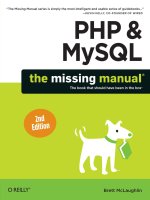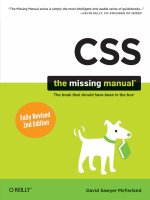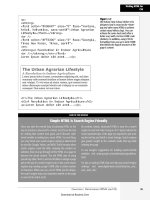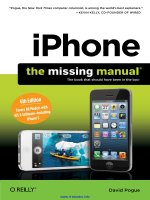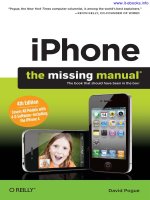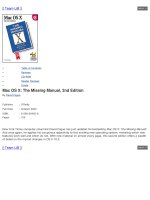microsoft project 2013 the missing manual
Bạn đang xem bản rút gọn của tài liệu. Xem và tải ngay bản đầy đủ của tài liệu tại đây (32.08 MB, 812 trang )
www.it-ebooks.info
www.it-ebooks.info
Microsoft
Project 2013
Bonnie Biafore
Beijing | Cambridge | Farnham | Köln | Sebastopol | Tokyo
The book that should have been in the box®
www.it-ebooks.info
Microsoft Project 2013: The Missing Manual
by Bonnie Biafore
Copyright © 2013 Bonnie Biafore. All rights reserved.
Printed in the United States of America.
Published by O’Reilly Media, Inc.,
1005 Gravenstein Highway North, Sebastopol, CA 95472.
O’Reilly books may be purchased for educational, business, or sales promotional use.
Online editions are also available for most titles (
). For
more information, contact our corporate/institutional sales department: (800)998-9938
or
.
April 2013: First Edition.
Revision History for the First Edition:
2013-04-09 First release
See
/> for release details.
The Missing Manual is a registered trademark of O’Reilly Media, Inc. The Missing
Manual logo, and “The book that should have been in the box” are trademarks of
O’Reilly Media, Inc. Many of the designations used by manufacturers and sellers to
distinguish their products are claimed as trademarks. Where those designations
appear in this book, and O’Reilly Media is aware of a trademark claim, the
designations are capitalized.
While every precaution has been taken in the preparation of this book, the publisher
assumes no responsibility for errors or omissions, or for damages resulting from the
use of the information contained in it.
ISBN-13: 978-1-449-35796-2
[LSI]
www.it-ebooks.info
III
Contents
Introduction xiii
Part One: Project Management: The Missing
Manual
CHAPTER 1:
Projects: In the Beginning 3
What’s So Special About Projects? 4
What Is Project Management? 5
Why Manage Projects? 7
Picking the Right Projects 8
Gaining Support for a Project 16
Publicizing a Project and Its Manager 20
CHAPTER 2:
Planning a Project 23
Project Planning in a Nutshell 24
Defining the Project 28
Documenting How You’ll Run the Project 34
Laying Out Project Processes 36
Part Two:
Project Planning: More Than
Creating a Schedule
CHAPTER 3:
Getting to Know Microsoft Project 45
Launching Project 2013 45
Getting Around Project 46
Scheduling Manually or Automatically 59
CHAPTER 4:
Creating a Simple Project 69
Creating a New Project File 70
Creating a Task List 71
Organizing Work 74
Putting Tasks in the Right Order 76
Switching Tasks to Auto Scheduled Mode 78
Assigning People and Other Resources 79
Saving Your Project 82
www.it-ebooks.info
CONTENTS
IV
CHAPTER 5:
Setting Up a Project File 83
Creating a New Project File 84
Setting the Project Start Date 90
Saving a New Project 92
Opening a Project File 99
Setting Standard Workdays 102
Defining Work Times with Calendars 107
CHAPTER 6:
Identifying the Work to Be Done 123
Breaking Down Work into Manageable Chunks 124
Adding Tasks to Your Project File 131
Organizing Tasks 142
Documenting Task Details 153
Setting Up a Custom WBS Code 157
CHAPTER 7:
Building a Schedule 161
Estimating Task Work and Duration 162
Linking Tasks 176
Scheduling Tasks to Accommodate SpecificDates 186
CHAPTER 8:
Building a Team for Your Project 195
Identifying Project Resources 196
Understanding Project’s Resource Types 202
Adding Resources to Your Project File 204
Removing Resources from Your Project 212
Defining When Work Resources Are Available 213
Defining Costs for Resources 218
Using Generic or Tentative Resources 222
Adding More Resource Information 224
CHAPTER 9:
Assigning Resources to Tasks 227
Assigning Work Resources to Tasks 228
Assigning Material Resources to Tasks 245
Assigning Cost Resources to Tasks 248
Reviewing Resource Assignments 249
Understanding Duration, Work, and Units 251
Modifying Resource Assignments 255
CHAPTER 10:
Setting Up a Project Budget 263
Putting a Price Tag on Your Project 264
Reviewing Cost Information 266
Comparing Costs to Your Budget 273
Setting the Project’s Fiscal Year 287
www.it-ebooks.info
CONTENTS
V
CHAPTER 11:
Reviewing and Fine-Tuning Your Plan 291
Reviewing the Schedule and Cost 292
Project Tools for Change 306
Making Sure Tasks Are Set Up Correctly 312
Building Reality into Assignments 320
Balancing Workloads 327
Shortening the Schedule 349
Reducing Project Costs 360
Playing What-If Games 364
CHAPTER 12:
Saving the Project Plan 369
Obtaining Approval for the Plan 370
Storing Project Documents 371
Preserving the Original Plan in Project 373
Part Three: Projects in Action
CHAPTER 13:
Tracking Status 391
Methods for Tracking Status 392
Preparing to Update Your Project 395
Obtaining Status Data 401
Updating Schedule Status in Project 406
Updating Project Costs 424
CHAPTER 14:
Evaluating and Correcting Project Performance 429
Scheduled, Baseline, and Actual Values 430
Is the Project on Time? 431
Is the Project Within Budget? 439
Earned Value Analysis 441
Getting Back on Track 449
CHAPTER 15:
Managing Change 455
Setting Up a Change-Management System 456
Managing Changes in Project 460
CHAPTER 16:
Reporting on Projects 469
An Overview of Project’s Reports 470
Working with Graphical Reports 476
Working with Visual Reports 485
Printing Views to Report Project Information 500
www.it-ebooks.info
CONTENTS
VI
CHAPTER 17:
Closing a Project 503
Obtaining Project Acceptance 504
Tying Up Loose Ends 504
Producing Project Closeout Reports 505
What to Do with Project Information 511
Part Four: Project Power Tools
CHAPTER 18:
Working on More Than One Project 515
Managing Multiple Projects 516
Sharing Resources Among Projects 524
CHAPTER 19:
Exchanging Data Between Programs 531
Copying Information 533
Importing and Exporting Data 540
Integrating Project and Outlook 559
CHAPTER 20:
Linking and Embedding 565
Understanding Linking and Embedding 566
Linking and Embedding Project Data 568
Linking and Embedding Data into Project 574
Working with Linked and Embedded Objects 578
Hyperlinking to Information 583
Part Five: Customizing Project
CHAPTER 21:
Viewing What You Want 591
Creating Your Own Views 592
Changing Tables 632
Formatting Text 639
Filtering Through Information 642
Grouping Project Elements 656
Defining Your Own Fields 662
CHAPTER 22:
Customizing the Ribbon and Quick Access Toolbar 683
Customizing the Quick Access Toolbar 684
Customizing the Ribbon 685
Sharing a Custom Ribbon and Quick Access Toolbar 694
www.it-ebooks.info
CONTENTS
VII
CHAPTER 23:
Reusing Project Information 697
Understanding the Types of Templates 698
Storing Project Settings and Elements 699
Sharing Custom Elements 701
Building Templates for Projects 707
CHAPTER 24:
Saving Time with Macros 715
What You Can Do with Macros 715
Recording Macros 716
Running Macros 719
Viewing and Editing Macro Code 722
Learning More About Programming Project 724
Part Six: Appendixes
APPENDIX A:
Installing Project 727
Installing Project on Your Computer 728
Activating Project 734
Maintaining and Repairing Project 734
APPENDIX B:
Getting Help 737
In Search of Project Help. . . . . . . . . . . . . . . . . . . . . . . . . . . . . . . . . . . . . . . . . . .739
Microsoft Oce Online 742
Interactive and In-Depth Assistance 743
APPENDIX C:
Keyboard Shortcuts 745
How to Use Keyboard Shortcuts 745
Project Keyboard Shortcuts 747
Index 753
NOTE
You can download one additional chapter—Chapter 25: Collaborating on Projects with SharePoint—from this book’s
Missing CD page at
www.missingmanuals.com/cds
. See page xxii for more about the Missing CD page.
www.it-ebooks.info
www.it-ebooks.info
THE MISSING CREDITS
IX
The Missing Credits
ABOUT THE AUTHOR
Bonnie Biafore has always been a zealous organizer of everything
from software demos to gourmet meals, with the occasional vacation
trip to test the waters of spontaneity. As an engineer, she’s fasci
-
nated by how things work and how to make things work better.
Ironically, fate, not planning, turned these obsessions into a career
as a project manager. When Bonnie realized she was managing
projects, her penchant for planning and follow-through kicked in
and she earned a Project Management Professional certification from
the Project Management Institute.
When she isn’t managing projects for clients, Bonnie writes about and teaches project
management, personal finance and investing, and technology. She has a knack for
mincing these dry subjects into easy-to-understand morsels and then spices them
to perfection with her warped sense of humor.
Bonnie is also the author of
Successful Project Management
, which won an Inter-
national Award of Merit from the Society of Technical Communication,
QuickBooks
2013: The Missing Manual
(now Intuit’s Ocial Guide to QuickBooks), and several
other award-winning books. She has recorded several courses on project manage
-
ment, Microsoft Project, and QuickBooks for Lynda.com. In addition, she writes and
presents frequently for the Microsoft Project Users Group.
When unshackled from her computer, she hikes in the mountains with her dogs,
cycles, cooks gourmet food, and mostly tries not to act her age. She has also pub
-
lished her first novel,
Fresh Squeezed
, featuring hit men, stupid criminals, and much
political incorrectness. You can learn more at her website,
www.bonniebiafore.com
,
or email her at
.
ABOUT THE CREATIVE TEAM
Dawn Mann (editor) is associate editor for the Missing Manual series. When not
reading about Microsoft Project, she beads, plays soccer, and causes trouble. Email:
.
Melanie Yarbrough (production editor) lives and works in Cambridge, MA. When
she’s not ushering books through production, she bakes, writes, and sews whatever
she can think up.
Sean Earp (technical reviewer), CISSP, MCITP, is Program Manager at a large software
company in Redmond, WA, specializing in Project, Project Server, and SharePoint
technologies. Trained in the school of hard knocks, Sean has experienced nearly
www.it-ebooks.info
THE MISSING CREDITS
X
every project-management pitfall outlined in this book. When not in front of his
computer, Sean likes spending time with his wife and three wonderful kids, being a
Cub Scout leader, and training for a marathon.
Michael Wharton (technical reviewer), MVP, MBA, PMP, MCT, MCITP, MCTS, MCSD,
MCSE+I, MCDBA, MCC 2012, has been a Project/SharePoint Consultant since 2003.
He has implemented project server in over twenty-five PMO organizations, trained
hundreds of project managers, migrated many organizations from project server
2003 and has passed over 40 Microsoft certification exams. He is active in the local
PMI chapter, MPUG community, MS Project Forums, PASS and many local technical
user groups. Michael lives in North Carolina and is happily married to his wife Gwen
and loves spending time with his family when not working on project. Michael’s field
notes can be found in his blog at
, and you can reach
him at
.
Julie Van Keuren (proofreader) quit her newspaper job in 2006 to move to Montana
and live the freelancing dream. She and her husband, M.H. (who is living the novel-
writing dream), have two sons, Dexter and Michael. Email:
.
ACKNOWLEDGMENTS
No O’Reilly book that I author can go to print without me acknowledging the awe-
some team at O’Reilly. Dawn Mann is editor extraordinaire. She can spot potential
points of confusion in my writing from a mile away and usually comes up with a
wonderfully clear alternative. If she’s stumped, she asks for clarification in a way
that even a diva (oh, I so hope I haven’t become one) wouldn’t mind. She stays on
top of details, so they’re taken care of before anyone even thinks to ask. She has
earned my gratitude for keeping me company via email as we both worked weekend
after weekend to complete this book. My thanks go to Melanie Yarbrough and the
rest of the O’Reilly folks for shepherding my book through the publication process.
I am grateful for the eagle eye of Julie Van Keuren, the proofreader, for wrangling
punctuation, capitalization, and ungainly sentences into submission.
The technical reviewers Sean Earp and Michael Wharton caught my mistakes and
shared their knowledge of the finer points of project management, Microsoft Project,
and SharePoint. I was fortunate to have them as guinea pigs for the many sections
that I ripped apart and put back together. Fortunately, my rewrites successfully
passed their gimlet-eyed scrutiny.
I also want to thank a few old friends and several new ones in the project-management
community. Teresa Stover is a wonderful writer, a good friend, and a trusted col
-
league who is always willing to pitch in to dissect gnarly Project features despite her
deadlines. Ellen Lehnert is a fabulous trainer and another one of my go-to people
for Project questions. I’ve also had the great fortune to befriend and, in some cases,
collaborate with other incredible Project educators: Sam Human, Larry Christofaro,
John Riopel, Eric Uyttewaal, and Eric Verzuh.
www.it-ebooks.info
THE MISSING CREDITS
XI
I am fortunate to have more good friends than my prickly personality deserves.
Special thanks go to all of them—who leave me alone when I’m under deadlines, go
out with me when I need a break, and still speak to me after another trying winter
of work. A shout-out to everyone in Rocky Mountain Fiction Writers and the Rocky
Mountain chapter of the Mystery Writers of America for letting me be part of the tribe.
Finally, I thank my agent, Neil Salkind, for his hard work, support, and friendship
over the past (is it really?) 13 years. He recently retired, and I’d like to think I helped
him realize that dream. Neil, you haven’t heard the last from me!
—
Bonnie Biafore
www.it-ebooks.info
www.it-ebooks.info
XIII
P
eople have been managing projects for centuries. The construction of the
mountaintop city of Machu Picchu was a project—although no one’s really
sure whether the ancient Inca had a word for “project manager.” In fact, you
may not have realized you were a project manager when you were assigned your
first project to manage. Sure, you’re organized and good at making sure people get
things done, but consistently managing projects to successful conclusions requires
specific skills and know-how. Whether you’re building a shining city on a hill or aim
-
ing for something more mundane, Microsoft Project helps you document project
tasks, build a schedule, assign resources, track progress, and make changes until
your project is complete.
Perhaps you’ve launched Project, and now you’re staring at the screen, wondering
about the meaning of the program’s Gantt Chart and Resource Usage views. Or
maybe you already have dozens of Project schedules under your belt. Either way,
some Project features can be mystifying. You know what you want to do, but you
can’t find the magic combination that makes Project do it.
This book addresses the double whammy of learning your way around project
management and Microsoft Project at the same time. It provides an introduction to
managing projects and shows you how to use Project to do so. For more experienced
project managers, this book can help you take your Project prowess to a new level
with tips, time saving tricks, and mastery of features that never quite behaved the
way you wanted.
Introduction
www.it-ebooks.info
MICROSOFT PROJECT 2013: THE MISSING MANUAL
XIV
WHAT’S NEW
IN PROJECT
2013
What’s New in Project 2013
Microsoft Project comes in several flavors: Project Standard is good if you want to
save some bucks; Project Professional can handle most of your project-scheduling
needs; Project Pro for Oce 365 gives you the convenience of an always-up-to-date
version of the program; and Project Server is great if your organization wants to
manage an entire portfolio of projects. (This book focuses on Project Standard and
Project Professional.) Since its introduction, Project Server has often gotten most
of Microsoft’s attention and cool new features, and Project 2013 is no exception.
However, Project 2013 Standard and Professional have some new and improved
features that could quickly grow on you.
Perhaps the biggest news is that Project is now part of the Oce 365 suite of ap
-
plications. You can install Project 2013 the way you’ve installed earlier versions (from
a CD or downloaded file), or you can download and install Project Pro for Oce
365, a subscription-based version of Project, which means you’ll always have the
most up-to-date version. Project’s reporting features also got an overhaul—you
can now produce graphical reports so you and the rest of the project team can see
what’s going on.
Here’s an overview of the new Project 2013 features and where to learn about them
in this book:
• Project Pro for Oce 365. If you have an Oce 365 account, you can purchase
and download Project Pro for Windows. With this subscription version of Proj
-
ect, you can set things up so that the program automatically updates when a
software update is available. See page 732 to learn how to install Project Pro
for Oce 365.
• The Get Started template. Project 2013 oers this template to help you learn
your way around the program and meet some of its new features. When you
launch Project 2013 for the very first time, the Get Started template appears.
Click the Start button to start the tour. As you follow along, you can dig deeper
on any topic by clicking “Learn more” links. Jump to page 85 for more info on
this template.
• Access to the cloud. Project’s Backstage view now makes it easier to work with
files stored in the cloud, whether you use Microsoft’s SkyDrive or another cloud-
storage service. When you choose File→Open or File→Save As, the Open and
Save As screens list locations, such as Computer or SkyDrive. You choose the
location where your file is stored, and then choose the folder and file. Chapter
5 provides the full scoop on opening and saving files, on or o the cloud.
• Improved reporting. Projects seem to be all about communication, although
people spend a lot of time with their heads down working. When it’s time to
communicate, Project 2013 oers easy-to-digest reports that make it easier to
communicate status to stakeholders and other team members. These reports
can include dashboards with charts and tables, instead of row after row of
www.it-ebooks.info
INTRODUCTION
XV
WHERE
MICROSOFT
PROJECT FITS
IN
numbers. The program comes with a bunch of reports to help you get started,
but you can build and customize reports to your heart’s content. Or your team
members can set up their own reports to see project information in a way that
makes sense to them. Chapter 16 is all about project reports.
• Task path. If you work on large or complex projects, you know how tough it
can be to keep track of task dependencies and how tasks aect one another.
Project’s Task Path feature (page 312) helps you view the path of tasks linked to
a specific task. For example, if a crucial task is running late, Task Path can show
you the task’s predecessors and driving predecessors (the ones that determine
the task’s start date). In addition, you can watch the downstream eects by
looking at successors and driven successors.
• Integration with SharePoint and Oce 365. Project 2013 is a lot chummier
with SharePoint and other collaborative tools than earlier versions of Project
were. You can now easily share Project data on a SharePoint team site. For small
projects, a SharePoint Tasks List might be enough. If your scheduling needs grow,
you can share tasks between Project and a SharePoint Tasks List, and vice versa.
In addition, team members can provide task updates via SharePoint. Chapter
25 (available from this book’s Missing CD page—see page xxii for details) shows
you how to get Project and SharePoint to play well together.
Where Microsoft Project Fits In
Any project manager who has calculated task start and finish dates by hand knows
how helpful Project is. By calculating dates, costs, and total assigned work, the
program eliminates a
mountain
of grunt work and helps prevent carpal tunnel syn-
drome, so you’ll have time and stamina left over to actually manage your projects.
In the planning stage, Project helps you develop a project schedule. You add the
tasks and people to a Project file, link the tasks together in sequence, assign work
-
ers and other resources to those tasks, and poof!—you have a schedule. Project
calculates when tasks start and finish, how much they cost, and how many hours
each person needs to work each day. The program even helps you develop
better
project plans, because you can revise the schedule quickly to try other strategies
until the plan really works. Views and reports help you spot problems, like too many
tasks assigned to the same beleaguered team member.
Once your project is under way, you can add actual dates, hours, and costs to the
Project file. With actual values, you can use Project to track progress to see how
actual progress and cost compare to the project plan. If problems arise—like tasks
running late or over budget—you can use Project’s tools, views, and reports to look
for solutions and quickly make changes until you find a way to get the project back
on track.
www.it-ebooks.info
MICROSOFT PROJECT 2013: THE MISSING MANUAL
XVI
CHOOSING THE
RIGHT EDITION
Of course, plenty of project-management work goes on outside Project. Touchy-
feely tasks like identifying project objectives, negotiating with vendors, and building
stakeholder buy-in are all about people skills (although Project’s reports can certainly
help
you communicate status with these folks). And projects typically require a lot
of documents besides the project schedule. For example, a project plan may include
financial-analysis spreadsheets, requirements and specifications documents, change
request databases, and diagrams to show how the change-management process
works. In addition, thousands of email messages, memos, and other correspondence
could change hands before a project finishes.
Communication, change management, and risk management are essential to suc
-
cessful project management, but they don’t occur in Project, either. For example,
you may have a risk-management plan that identifies the risks your project faces
and what you plan to do if they occur. You may also develop a spreadsheet to track
those risks and your response if they become reality. In Project, you can link the
risk-tracking spreadsheet or risk-response document to the corresponding tasks,
but that’s about it.
NOTE
The enterprise features in Project Server combined with SharePoint help you track risks, issues, changes,
and more. But smaller teams can collaborate on topics like these on an Office 365 team site. Chapter 25 (available
from this book’s Missing CD page) describes Office 365 and SharePoint collaboration features in more detail.
Choosing the Right Edition
This book covers Project Standard and Project Professional, which have about the
same capabilities if you manage projects independently and aren’t trying to work
closely with other project managers, teams, and projects. It doesn’t cover the en
-
terprise features available in Project Professional and Project Server. (The box on
page xvii describes some of Project’s enterprise features so you can see whether
they make sense for your organization.)
NOTE
This book also covers Project Pro for Office 365 as that edition stood at the time this book was written.
However, because Project Pro for Office 365 will update more frequently than the desktop versions, differences
between that edition and this book will increase over time.
Project Standard works for most one-person shows, even if you manage several
projects at the same time. It lets you communicate with your team via email and
share documents on a network drive, or the cloud (page 93).
Project Professional adds Team Planner view, and the abilities to inactivate tasks
and synchronize Project tasks to a task list in SharePoint 2013. If you manage
project teams with hundreds of resources, share a pool of resources with other
www.it-ebooks.info
INTRODUCTION
XVII
COMPLEMENTARY
SOFTWARE
projectmanagers, or manage your project as one of many in your organization’s
project portfolio, then you need Project Professional, along with Microsoft Enterprise
Project Management Solutions. (You can set up your own Project Server environ
-
ment or subscribe to a hosted solution, such as Project Online.)
UP TO SPEED
Enterprise Project Management
The main difference between Project Standard and Project
Professional is that you can turn on the enterprise features in
Project Professional and connect it to Project Server to collabo
-
rate, communicate, and share across hundreds of projects and
people. Setting up an enterprise-wide project-management
(EPM) system takes some planning and effort, depending on
the size and complexity of your organization. Fortunately,
Microsoft and several of its partners offer hosted solutions
that make it much easier to set up and use enterprise project-
management tools. Here are some of the advantages that
Project Professional and the enterprise project-management
tools offer:
• Track all projects in one place. If you build Project
schedules with Project Professional, then when a project
is ready for prime time, you can publish it to Project Server
to add it to the overall project portfolio. That way, the
status for all projects appears in a single view.
• Share resources enterprise-wide. Instead of playing
phone tag with other project managers about when
resources are available, Project Server keeps track of
all resources and when they work on which project. You
can look for the right kind of resources using multilevel
resource skill characteristics, and then see who’s available
for your projects.
• Communicate with resources. Project Web App makes it
easy for you to communicate with your team, requesting
statuses, sending messages, and so on. It also makes it
easy for your team to communicate with you, reply with
statuses, accept assignments, and provide time worked.
• Timesheets. With Project Professional, team members can
fill out timesheets for project work. The time they submit
shoots straight into the Project Server database to update
progress on your projects.
• Track issues, risks, and documents. Projects are more
than schedules. Issues crop up that need to be resolved;
risks lurk that you have to watch and manage; and there’s
no end to the additional documents produced, like
specifications, plans, work packages, and so on. Using
SharePoint websites and Project Web App, team members
can collaborate on these elements online.
NOTE
Project Standard and Project Professional are both available for purchase in retail stores like Office-
Max and Amazon.com. However, Project Server or a hosted EPM solution are available for purchase only through
Microsoft and Microsoft partners and solution providers.
Complementary Software
Managing a project requires other programs in addition to Project. Word and Excel
are great for working with the documents and financial-analysis data you produce.
PowerPoint is ideal for project presentations and status meetings. And Outlook
keeps project communication flowing. This book includes instructions for using
these programs in some of your project-management duties.
www.it-ebooks.info
MICROSOFT PROJECT 2013: THE MISSING MANUAL
XVIII
ABOUT THIS
BOOK
Oce 2013 Home and Business includes Word, Excel, PowerPoint, OneNote,
andOutlook. You can purchase Office at stores like Staples or websites like
www.bestbuy.com
. Office 2013 Professional adds Office Web Apps, Publisher,
and Access to the Office Home and Business suite. (Office 2013 Professional
Plus adds Lync to theOce Professional lineup so your team members can com
-
municate via instant messaging, voice, and video.) Here are some of the ways you
might use these products in project management:
• Word. Producing documents like the overall project plan, work-package descrip
-
tions, requirements, specifications, status reports, and so on.
• Excel. Creating spreadsheets for financial analysis or tracking change requests,
risks, issues, and defects reported.
• PowerPoint. Putting together presentations for project proposals, project
kicko, status, change control board meetings, and so on.
• Outlook. Emailing everyone who’s on the project team.
• Publisher. Publishing newsletters, fliers, invitations to meetings, and so on.
• Access. Tracking change requests, requirements, risks, and issues. Access is a
database program that’s a more robust alternative to Excel.
Visio 2013 Professional is another program that comes in handy, whether you want to
document project processes in flowcharts or to generate Visio-based visual reports
from within Project. Visio isn’t part of the Oce suite, so if you want to use Visio,
you have to purchase it separately.
About This Book
Over the years and versions, Project has collected improvements the way sailboat
keels attract barnacles. To use Project successfully, you need to understand some
-
thing about project management, but that’s an exercise Microsoft leaves to its
customers. The program’s Help feature is at least organized around the activities
that project managers perform, but Help still focuses on what
Project
does rather
than what
you’re
trying to do.
Project Help is optimistically named, because it often lacks troubleshooting tips or
meaningful examples. In many cases, the topic you want simply isn’t there. Help
rarely tells you what you
really
need to know, like
when
and
why
to use a certain
feature. And with Help, highlighting key points, jotting notes in the margins, or
reading about Project after your laptop’s battery is dead are all out of the question.
The purpose of this book is to serve as the manual that should have come with
Project 2013. It focuses on managing projects with Project Standard or Project
Professional, with the aid of a few other Microsoft programs like Word and Excel.
The book points out some of the power tools that come with Microsoft’s enterprise
project-management software, but it doesn’t explain how to set up or use Project
www.it-ebooks.info
INTRODUCTION
XIX
ABOUT THIS
BOOK
Server and Project Web App. (To learn how to work with Project Server, check
out
Microsoft Oce Project 2013 Inside Out
by Teresa Stover [Microsoft Press]
or
Microsoft Project Server 2013 Install and Wire-up
by Gary L. Chefetz and Bill
Raymond [MSProjectExperts]).
NOTE
Although each version of Project adds new features and enhancements, you can still use this book if
you’re managing projects with earlier versions of Project. Of course, the older your version of the program, the
more discrepancies you’ll run across.
In these pages, you’ll find step-by-step instructions for using Project Standard and
Professional features (minus the ones that require Project Server), including those
you might not quite understand: choosing the right type of task dependency, as
-
signing resources, assigning overtime, leveling resources, producing reports, and
so on. This book helps you be productive by explaining which features are useful
and when to use them. From time to time, this book also includes instructions for
using other programs—like Word and Excel—in your project-management duties.
Although this book is primarily a guide to Project 2013, it comes with a healthy dose
of project-management guidance. The chapters walk you through managing a project
from start to finish: getting a project o the ground (initiating), figuring out who
needs to do what when and more (planning), doing the project work (executing),
keeping the project on track (managing and controlling), and tying up loose ends
(closing). You’ll find practical advice about what project managers do and how those
activities help make projects a success.
Microsoft Project 2013: The Missing Manual
is designed to accommodate readers at
every level of technical and project-management expertise. The primary discussions
are written for advanced-beginner or intermediate Project users. First-time Project
users can look for special boxes labeled “Up to Speed” to get introductory informa
-
tion on the topic at hand. Advanced users should watch for similar boxes labeled
“Power Users’ Clinic,” which oer more technical tips, tricks, and shortcuts for the
experienced Project fan. Boxes called “Tools of the Trade” provide more background
on project-management tools and techniques (Gantt Charts, for example). And if
you’ve ever wondered how to extract yourself from a gnarly project-management
situation, look for boxes called “Reality Check” for techniques you can try when
project-management textbooks fail you.
About the Outline
Microsoft Project 2013: The Missing Manual
is divided into six parts, each containing
several chapters:
• Part One: Project Management: The Missing Manual is like a mini-manual on
project management. It explains what projects are and why managing them
is such a good idea. These chapters explain how to pick the right projects to
perform, obtain support for them, and start them o on the right foot. You
also get a whirlwind tour of planning a project, which Part Two tackles in detail.
www.it-ebooks.info
MICROSOFT PROJECT 2013: THE MISSING MANUAL
XX
ABOUT THIS
BOOK
• Part Two: Project Planning: More Than Creating a Schedule starts by in-
troducing you to Project 2013 and creating a simple project schedule to whet
your appetite. These chapters then take you through each aspect of planning
a project, including breaking work down into manageable pieces, estimating
work and duration, building a schedule, assembling a team, assigning resources
to tasks, and setting up a budget. The remaining chapters explain how to refine
your plan until everyone is (mostly) happy with it, and then how to prepare it
for the execution phase of the project.
• Part Three: Projects in Action takes you from an approved project plan to
the end of a project. These chapters explain how to track progress once work
gets under way, evaluate that progress, correct course, and manage changes.
Other chapters explain how to use Project’s reports and complete important
steps at the end of a project.
• Part Four: Project Power Tools helps you get the most out of Project. These
chapters talk about how to work on more than one project at a time, share data
with other programs, and collaborate on projects with colleagues.
• Part Five: Customizing Project explains how to customize every aspect of
Project to fit your needs—even the ribbon. After all, every organization is unique,
and so is every project. Other chapters show you how to save time by reusing
Project elements (in templates) and boost productivity by recording macros.
• Part Six: Appendixes. At the end of the book, three appendixes provide a guide
to installing and upgrading Project, a reference to help resources for Project,
and a quick review of the most helpful keyboard shortcuts.
NOTE
You can download one additional chapter—Chapter 25: Collaborating on Projects with SharePoint—from
this book’s Missing CD page at
www.missingmanuals.com/cds
. See page xxii for more about the Missing CD page.
The Very Basics
To use this book—and Project—you need to know a few computer basics. Like other
Microsoft programs, Project responds to several types of mouse clicks, menu com
-
mands, and keystroke combinations. Here’s a quick overview of a few terms and
concepts this book uses:
• Clicking. This book gives you three kinds of instructions that require you to use
your computer’s mouse or trackpad. To
click
means to point the arrow pointer
at something on the screen, and then—without moving the pointer at all—press
and release the left button on the mouse (or laptop trackpad). To
right-click
means the same thing, but using the right mouse button instead. To
double-click
means to click the left mouse button twice in rapid succession, again without
moving the pointer at all. And to
drag
means to move the pointer while holding
down the left mouse button the entire time.
www.it-ebooks.info
INTRODUCTION
XXI
ABOUT THIS
BOOK
When you’re told to
Shift-click
something, press and hold the Shift key, and
then click; then release both the key and the mouse button. Related proce
-
dures, such as
Ctrl-clicking
, work the same way—just click while pressing the
corresponding key.
• Keyboard shortcuts. Nothing is faster than keeping your fingers on your key
-
board—entering data, choosing names, and triggering commands, all without
losing time by reaching for the mouse. That’s why many experienced Project
fans prefer to trigger commands by pressing combinations of keys on the key
-
board. For example, when you read an instruction like “Press Ctrl+C to copy
the selection to the Clipboard,” start by pressing the Ctrl key; while it’s down,
type the letter
C
, and then release both keys.
About>These>Arrows
Throughout this book and the Missing Manual series, you’ll find sentences like this
one: “In the Gantt Chart Tools | Format tab’s Bar Styles section, choose Format→Bar
Styles.” That’s shorthand for selecting the Gantt Chart Tool contextual Format tab
on the ribbon, navigating to the tab’s Bar Styles section, clicking Format, and then
clicking Bar Styles. Figure I-1 shows what this looks like.
FIGURE I-1
Instead of filling pages
with long and hard-
to-follow instructions
for navigating through
nested menus and
nested folders, the arrow
notations are concise, but
just as informative. For
example, here’s how you
execute the Bar Styles
command.
If you see an instruction that includes arrows but starts with the word File, it’s
telling you to go to Project’s Backstage view. For example, the sentence “Choose
File→New” means to select the File tab to switch to Backstage view, and then click
the New command (which appears in the narrow list on the left).
www.it-ebooks.info
MICROSOFT PROJECT 2013: THE MISSING MANUAL
XXII
ABOUT THIS
BOOK
About MissingManuals.com
At
www.missingmanuals.com
, you’ll find news, articles, and updates to the books in
this series. The website also oers corrections and updates to this book (to see them,
click the book’s title, and then click Errata). In fact, you’re invited and encouraged
to submit such corrections and updates yourself. In an eort to keep this book as
up to date and accurate as possible, each time we print more copies, we’ll make any
confirmed corrections you suggest. We’ll also note such changes on the website so
that you can mark important corrections into your own copy of the book.
In the meantime, we’d love to hear your suggestions for new books in the Missing
Manual line. There’s a place for that on the website, too, as well as a place to sign
up for free email notification of new titles in the series.
About the Missing CD
As you read through this book, you’ll find references to files that you can use to help
you manage your projects. To download these files, you need to hop online and visit
this book’s Missing CD page. This book also mentions websites that oer additional
resources. Each reference includes the site’s URL, but you can save yourself some
typing by going to this book’s Missing CD page, where you’ll find clickable links to
all the sites mentioned here.
To get to this book’s Missing CD page, go to
www.missingmanuals.com
, click the
Missing CDs link, scroll down to
Microsoft Project 2013: The Missing Manual
, and
then click the Missing CD-ROM link.
Safari® Books Online
Safari® Books Online is an on-demand digital library that lets you easily search over
7,500 technology and creative reference books and videos to find the answers you
need quickly.
With a subscription, you can read any page and watch any video from our library
online. Read books on your cellphone and mobile devices. Access new titles before
they’re available for print, and get exclusive access to manuscripts in development
and post feedback for the authors. Copy and paste code samples, organize your
favorites, download chapters, bookmark key sections, create notes, print out pages,
and benefit from tons of other timesaving features.
O’Reilly Media has uploaded this book to the Safari Books Online service. To have
full digital access to this book and others on similar topics from O’Reilly and other
publishers, sign up for free at
.
NOTE
If one of your goals is to pass the Microsoft Project MCTS Exam, including the upcoming exam for
Project 2013, this Missing Manual includes all the Microsoft Project information you need.
www.it-ebooks.info
Project Management:
The Missing Manual
PART
1
CHAPTER 1:
Projects: In the Beginning
CHAPTER 2:
Planning a Project
www.it-ebooks.info