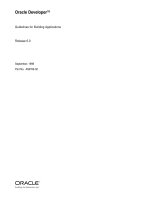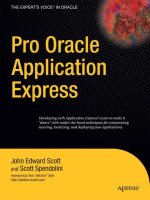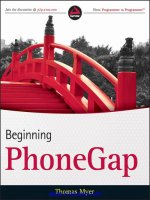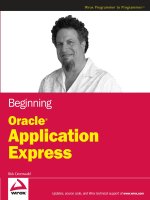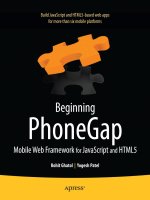oracle application express for mobile web applications
Bạn đang xem bản rút gọn của tài liệu. Xem và tải ngay bản đầy đủ của tài liệu tại đây (13.17 MB, 221 trang )
www.it-ebooks.info
For your convenience Apress has placed some of the front
matter material after the index. Please use the Bookmarks
and Contents at a Glance links to access them.
www.it-ebooks.info
iii
Contents at a Glance
Foreword �����������������������������������������������������������������������������������������������������������������������������xi
About the Authors ��������������������������������������������������������������������������������������������������������������xiii
About the Technical Reviewer �������������������������������������������������������������������������������������������� xv
Acknowledgments ������������������������������������������������������������������������������������������������������������ xvii
Introduction ����������������������������������������������������������������������������������������������������������������������� xix
Chapter 1: Introduction to APEX for Mobile Web Development ■ �����������������������������������������1
Chapter 2: Creating Mobile Pages ■ �������������������������������������������������������������������������������������9
Chapter 3: Presenting Data Through List Views ■ ��������������������������������������������������������������27
Chapter 4: Accepting Input via Forms ■ �����������������������������������������������������������������������������51
Chapter 5: Displaying Calendars and Charts ■ �������������������������������������������������������������������81
Chapter 6: Implementing a Navigation Standard ■ ������������������������������������������������������������99
Chapter 7: Theming Your Mobile Application ■ ����������������������������������������������������������������117
Chapter 8: Working with Dynamic Actions ■ ��������������������������������������������������������������������131
Chapter 9: Deploying Applications Natively ■ ������������������������������������������������������������������151
Chapter 10: Securing Your Mobile Application ■ ��������������������������������������������������������������191
Index ���������������������������������������������������������������������������������������������������������������������������������199
www.it-ebooks.info
xix
Welcome to Oracle Application Express for Mobile Web Applications. Writing this book was hard work, but good fun
and a thorough learning experience. I hope you will learn as much from reading it as I did writing it. I also hope that
you will really enjoy making all the cool samples on your favorite mobile device. Although mobile devices are already
used more than desktop devices, this dierence will grow exponentially over the next few years. So go mobile now and
be ready for the future!
Who This Book Is For
e readers of this book are assumed to have a reasonably sound knowledge of Oracle Application Express.
roughout the book, the examples are based upon this knowledge, so there won’t be a detailed explanation on how
to build pages or how to implement certain features that aren’t specic to mobile web development. When you need
more background information about using Oracle Application Express, there are a few books that you might consider
reading: Beginning Oracle Application Express 4 (Apress, 2013), for the developer who is just starting with APEX;
Pro Application Express 4 (Apress, 2008) and Oracle Application Express 4 Recipes (Apress, 2011), for the more
experienced developer who wants to scale up his or her knowledge; and Expert Oracle Application Express 4
(Apress, 2011), if you want to know all the details about Application Express. For those that are just learning Oracle
Application Express, there is a Getting Started page on the Oracle Technology Network (OTN) at
www.oracle.com/technetwork/developer-tools/apex/application-express/apex-getting-started-1863613.html.
is page has links to a number of dierent resources based on learning style.
e examples in this book are based upon version 4.2.1 of Oracle Application Express. So if you have a newer
release of Application Express, there may be some dierences.
How This Book Is Structured
e idea of this book is to introduce you to the art of building mobile web applications at a good pace. So we’ll start
with the basics: List Views, Forms, Charts, and so forth. en we’ll move on with enhancing the look and feel of the
application with special attention to mobile-specic Dynamic Actions. And nally we’ll dive into deploying an APEX
application natively on a mobile device. e following is a brief description of each chapter in this book.
Chapter 1, “Introduction to APEX for Mobile Web Development,” introduces and explains the need for web
development for mobile devices.
Chapter 2, “Creating Mobile Web Pages,” explains the necessary building blocks of mobile web pages.
Chapter 3, “Presenting Data rough List Views,” walks you through the process of creating List Views for your data.
Chapter 4, “Accepting Input via Forms,” covers building Forms for mobile web pages, including the use of grids
and HTML4 input types.
Chapter 5, “Displaying Calendars and Charts,” details the use of presenting data in the other formats APEX oers.
Chapter 6, “Implementing a Navigation Standard,” covers the use of buttons, links, and other ways that users can
nd their way in an application.
Chapter 7, “eming your Mobile Application,” takes you a little outside of APEX and explains how to use
emeRoller to give your application the custom look and feel you need.
Introduction
www.it-ebooks.info
■ IntroduCtIon
xx
Chapter 8, “Working with Dynamic Actions,” details all the specic dierences between Dynamic Actions for
desktop and for mobile devices.
Chapter 9, “Deploying Applications Natively,” oers a step-by-step description on how to use PhoneGap to
leverage your APEX application by using native device capabilities like the camera.
Chapter 10, “Securing Your Mobile Applications,” addresses mobile-specic security risks and describes ways to
mitigate these risks.
Downloading the Code
e code for the examples shown in this book is available on the Apress web site (www.apress.com). A link is on the
book’s information page under the Source Code/Downloads tab. is tab is located underneath the Related Titles
section of the page.
Contacting the Authors
Should you have any questions or comments—or even if you spot a mistake you think we should know about—you
can contact the authors at
www.it-ebooks.info
1
Chapter 1
Introduction to APEX for Mobile
Web Development
Why is there so much hype around building mobile applications? The short answer is that mobile applications are
the next frontier. Business professionals face increasing time constraints and the need to increase productivity, but
there is only ever going to be 24 hours in a day. The answer is the ability to work from almost anywhere at any time.
The majority of professionals carry a smartphone that is connected to a strong, reliable network provider. Mobile
applications can be instrumental in allowing the busy user community to be more productive.
What sort of mobile applications are required? The traditional need for applications that support employees
in the field, including emergency workers and service and sales people, will continue to expand. It is no longer
good enough to have a mobile application that simply provides address and other contact information; nowadays,
field personnel want to be equipped with service or sales history, background information, and so on. What about
those who manage these field staff? Recently, the district supervisors of an ambulance service were given mobile
applications that allow them to see in real time where their personnel are located, where they are headed, their
current status, and the number of patients who are waiting for service. These features allow the supervisors to leave
their desks but still stay fully informed and be able to make decisions as required.
There is also a large range of new mobile applications being requested by the business community for less
traditional use cases. Employees who generally sit at a desk in a corporate office are looking for applications that allow
them to do administrative and human resources tasks from any location. By using mobile applications, consultants
on customer sites could benefit from the ability to remotely enter their time and expenses. Managers should be able
to approve vacation requests and check on vital performance indicators while sitting at the airport waiting for a flight,
and without needing to open a laptop and find Internet service. What about the database administrators who are on
call 24/7? Wouldn’t mobile applications that allow them to review the health of a database and perform specific tasks
while riding on the train be good for business?
Another class of mobile applications is those designed for customers. Banks, news services, fast-food companies,
service providers, television companies, and more are all coming out with mobile solutions. Think about the tasks that
you used to perform on your computer that you now perform on your smartphone. Providing that an application is
useful and easy enough to use, it helps improve customer satisfaction. Obviously, customer-focused applications are
markedly different from those built only for internal business use. Not only is it imperative that these applications are
secure and only allow properly authenticated customers access to their data (but no one else’s), it is also important
that these applications are of the highest quality because they provide customers an entrance point to the business.
The Application Express development team sends a number of team members to Oracle OpenWorld, where
each member handles many duties, including overseeing sessions, hands-on labs, demo grounds, and customer
meetings. In past years, multiple copies of a spreadsheet were handed out to the team so that each member knew his
or her responsibilities. In 2011, the spreadsheet was replaced with a mobile application, and each team member was
simply given the URL for the application. The application itself was relatively simple and took less than two hours to
www.it-ebooks.info
Chapter 1 ■ IntroduCtIon to apeX for MobIle Web developMent
2
build. The majority of time was spent entering and tweaking the data. Not only did this eliminate the need for multiple
spreadsheets, last-minute changes could also easily be incorporated. Given the very low cost of development, the
return on investment was very quick.
Look at your current business processes. You are sure to find many use cases where mobile applications can
improve productivity or simply increase your users’ satisfaction. Making these tasks easy to use and more accessible
should meet both objectives.
Designing Mobile Applications
As the underlying technology for building applications changes, so too does the way developers need to design
the applications. The first mainstream business applications were developed for the old green-screen mainframe
applications and were character based. Users navigated around using the Tab key and various key combinations.
Many airline reservation systems still use such systems. If you watch a person at the check-in desk or at the departure
gate, you will notice that they never use a mouse but press a variety of different key combinations to quickly navigate
around the system. Such applications are difficult to learn and nonintuitive, but are exceedingly efficient for a skilled
operator.
Following mainframe applications, the next major advance was client-server and desktop applications.
As personal computer usage boomed and nearly everyone had one on their desks, business applications were
designed to run under Microsoft Windows. The design philosophy with these applications was to fit everything
required onto a single screen. A specific screen size was normally specified in the application design. Developers were
not allowed to build a screen that didn’t fit the available real estate. As a result, developers generally designed input
forms with multiple items on a single line and left very little white space. Navigation and specific operations primarily
used function keys (F1–F12), tabs, and buttons, often with keyboard shortcuts. Another common attribute of such
applications, especially when using Oracle Forms, is the multi-use screen. You navigate to a screen, press a function
key to enter query criteria, press another function key to execute the query, and then scroll up and down through the
records. Once you find the required record, you update it on the same screen before pressing another function key to
save the changes. Client-server applications generally require end-user training and take time to master.
The Internet changed application design once again. Instead of just back-office applications, the Internet
ushered in the explosion of self-service applications. Arguably, the most popular applications on the Internet are retail
applications such as Amazon and other shopping sites that are aimed at customers instead of internal users.
The most important design goal of such applications is that they are exceedingly easy to use and look good to
customers. The same design philosophy has also been adopted with web-based business applications. It is now
common to use vertical scrolling and layout input forms in a visually pleasing manner, rather than cramming as much
as possible into a single screen. Given that web-based applications are run on a variety of devices, not just Microsoft
Windows–based PCs, navigation and operability no longer rely on function keys or keyboard shortcuts, but rather
simplified tabs, buttons, and links. The goal of business web-based applications is to concentrate on the business
processes, rather than training users how to use the application.
Mobile applications present new challenges with respect to application design. Developers must take into
account the very small screen compared to a desktop monitor, and instead of a mouse, users use their fingers.
The way in which users navigate on mobile applications is significantly different from desktop applications. Mobile
application navigational aids such as tabs are generally replaced by a list on the home page, as seen in the stark
differences between Figure 1-1 and Figure 1-2.
www.it-ebooks.info
Chapter 1 ■ IntroduCtIon to apeX for MobIle Web developMent
3
Figure 1-1. Desktop home page
Figure 1-2. Mobile home page
www.it-ebooks.info
Chapter 1 ■ IntroduCtIon to apeX for MobIle Web developMent
4
Figure 1-3. Desktop master-detail page
Given the limited real estate on the screen, constructs such as breadcrumbs are removed, and instead of having
a Cancel button, users utilize the built-in Back key. It is important to include a Home button or icon on every page
to allow users to readily get back to the first page of the application. There are also several events that are specific to
mobile devices—such as swipe, tap, and orientation change—that can be utilized to improve the user experience.
Looking at the Sample Database Application that is included with Oracle Application Express (APEX) 4.2, you first
notice that the one application includes both desktop and mobile user interfaces. Each page can only be associated with
one user interface. If a user logs into the application with a mobile device, the mobile pages will be rendered; if a desktop
is used, the desktop user interface is shown. From either user interface, controls are provided to switch to the other user
interface. Both provide the same functionality but the user experience is significantly different with either user interface.
Common constructs in desktop web-based applications, such as a report linking to a form, are generally replaced
by a list linking to a form in mobile applications. One of the reasons lists are so prevalent in mobile applications is that
they are easy for users to select using touch, as opposed to a report where selecting the correct record can be difficult.
Lists generally only display a few of the most important data elements and a user can press anywhere on a list entry to
drill-down to the next level of detail. Simple reports can be included in a mobile application, but care must be taken to
ensure the report displays well on mobile devices in both portrait and landscape orientations.
With respect to Application Express, other constructs such as interactive reports, tabular forms, and master-detail
pages are not supported on mobile pages. If you need to present a parent-child relationship, one alternative is to use
a form for the parent with a list for the child records. Instead of maintaining the children records in a table on the
same page as the parent, you need to define an additional page. One key advantage of this design is that you are only
updating one child record at a time, so it is easier to implement business rules. Again, using the Sample Database
Application, the Orders pages show an example of this page design. The desktop user interface uses a master-detail
form (see Figure 1-3) with validations to ensure that the quantity is between 1 and 10, and another validation to
check that the product is only on each order once. The mobile user interface (see Figure 1-4) uses a separate page
to maintain the order items, and instead of validations, there is a select list showing 1 to 10 for quantity, so there is
no need for a validation. Similarly, the select list for product limits values returned to only those values that are not
already on the order and the existing record, so a user can never select a duplicate.
www.it-ebooks.info
Chapter 1 ■ IntroduCtIon to apeX for MobIle Web developMent
5
The mobile theme and templates in Oracle Application Express are built using jQuery Mobile. This allows the
Application Express engine to be able to invoke the majority of events on a mobile device, such as tap, swipe, and
so on. When on a mobile page, you will see a number of these mobile-specific events available under Dynamic
Action events. It has also allowed the inclusion of HTML5 attributes such as e-mail, URL, and phone number input
selections. If you run the Sample Database Application on a modern mobile device that supports full HTML5 and then
edit a customer, you should see that the input keyboard changes when you edit the e-mail, phone numbers, and URL
items. Within the text item definition is a new attribute—subtype—that allows you to specify the onscreen keyboard.
These features will allow you to develop a mobile application with rich user interactivity.
Web-Based vs. Native Mobile Applications
The two main types of mobile applications are web-based and on-device or native applications. Native mobile
applications are those that are built for a specific mobile operating system, such as iOS, Android, Windows Mobile,
or BlackBerry. Native mobile applications are written in the target operating system’s application development
language: Objective-C for iOS, Java for Android, and so forth. Mobile web-based applications, on the other hand,
are written as web applications and are accessed using the mobile device’s browser.
Figure 1-4. Mobile master-list page (left) and detail page (right)
www.it-ebooks.info
Chapter 1 ■ IntroduCtIon to apeX for MobIle Web developMent
6
There are currently many advantages to creating native mobile applications. Native mobile applications can
better access the various features of the mobile devices on which they run, including contacts, cameras, and more.
Additionally, these applications are known to perform better than their web-based counterparts do. Applications can
be built to run locally and incorporate a local data store, such as SQL Lite, so that they can continue to work when
disconnected from the Internet. In order for native applications to integrate with the Oracle database, it is generally
required to utilize Web Services. Native applications are downloaded onto the device and stored locally.
Mobile web-based applications have their own advantages. One of the biggest advantages is that a single
codebase can generally be accessed from any mobile device, regardless of the mobile operating system. To access the
application, you simply enter the relevant Uniform Resource Locator (URL) into the mobile browser. Another major
advantage is that the code itself is not stored on the device but on the server delivering the application. Therefore,
performing application updates is very simple and can be delivered to everyone simultaneously, simply by updating
the server hosting the application. This is in stark contrast to native applications where the user is responsible for
manually downloading the latest version of an application. Given that the developer can’t guarantee that every user is
running the latest version—because it is up to users to download the upgrade once they are aware of it—the developer
of a native application may have to incorporate additional code to handle version discrepancies or raise an error when
a user tries to use an older version of the application.
One of the largest disadvantages of mobile web-based applications is that they rely on an Internet connection in
order to function. At the same time, emerging technologies such as HTML5’s application cache and local storage are
rapidly bridging the gap between what’s possible between native and web-based mobile applications. To allow mobile
web-based applications to interact with on-device components such as the camera or contact list, there are various
programs, such as PhoneGap (covered in Chapter 9), which can be utilized to wrap the application. Such solutions
still require the Internet access needed by the underlying web-based application.
When you review the business applications on your phone, they are predominantly native applications. There
will probably be some web-based mobile applications as well. When you open your web browser on your mobile
device, chances are it presents a site from your service provider, the phone maker, or most likely a search engine
like Google. Remember that those same native applications are most likely “customer” applications, such as those
provided by your bank to allow to you to do online banking. Here again, programs such as Phone Gap can be
utilized to deliver a native application, but underneath, it is still a web-based application.
Oracle Application Express is designed to declaratively build web-based applications. Application Express 4.2
was specifically designed to allow developers to rapidly build web-based applications that can be run on the desktop,
a mobile device, or both. The mobile user interface is a collection of templates that are based on the jQuery Mobile
framework. Utilizing this framework enables mobile web-based applications to run seamlessly on any mobile
device, old or new. The jQuery Mobile framework is designed to correct rendering anomalies or differences between
operating systems, and for older devices that don’t have full HTML5 capabilities to render functional controls.
From an Application Express developer’s perspective, you use the same application builder, the same SQL and PL/SQL, and
the same method of building a mobile application that you are used to using when building a desktop application.
When deciding whether to build a native or web-based mobile application, it is important to understand the
requirements of the application. If you determine that you have to build native mobile applications, you must realize
that your development team will need to become proficient in multiple languages and that you will have several
different code bases. This makes the development effort longer and more costly and the resulting applications harder
to maintain. On the other hand, building web-based mobile applications with Oracle Application Express only
requires SQL and PL/SQL skills and you can utilize a single code base.
Responsive Design
One of the recent user interface design principles being adopted is responsive design. Responsive design refers to
a set of techniques that allow developers to create content that can dynamically adapt to fit various devices, from
desktops to cell phones. On larger screens, the user gets the full experience. On smartphones and tablets, the layout
adopts itself to the size of the device’s screen. This is done by having certain elements shift position, resize, or become
hidden entirely. This ability has been made possible by new capabilities and techniques in web design, such as media
queries, fluid grids, and flexible images. The goal is to make all essential content available in a user-friendly and
visually pleasing way on any device.
www.it-ebooks.info
Chapter 1 ■ IntroduCtIon to apeX for MobIle Web developMent
7
The concept of creating a web application using responsive design techniques is quite appealing because it
allows developers to maintain a single set of application and business logic that is accessed from browsers that have
anywhere from a few hundred pixels to several thousand. In order for this to work, the content for any given page
must be able to adapt to the device on which it is being displayed. There are, however, some downsides to responsive
web design. The upfront cost of designing a truly responsive page are much higher and require a much higher level of
understanding grid layout, HTML, and CSS.
Oracle Application Express 4.2 introduces a responsive user interface theme: Theme 25. This theme provides
the building blocks and templates for achieving a responsive layout. However, it is up to the developer to use those
templates and to arrange the page content in such a way that the result is truly responsive. It is not just a matter of
picking one set of templates vs. another set of templates.
Also note that converting an existing application to Theme 25 requires you to review the pages of the application
to ensure that the appropriate template and layout are defined.
For examples of responsive applications, review the Sample Database Application that ships with Application
Express 4.2 or the Oracle Cloud site (). First, review the applications on your desktop in
full-screen mode. Then, resize your browser, making it progressively narrower. You will notice as you resize that the
regions automatically resize to fit the available screen width. At a certain threshold, the regions will realign from being
next to each other (horizontal) to stacked vertically (see Figure 1-5). Similarly, if you are on a data entry form, such
as Customers, the items will resize and then the labels will move from left of the items to above the items, and all the
items will be the same width, as they are when you build mobile application pages.
Figure 1-5. A responsive application with stacked regions
www.it-ebooks.info
Chapter 1 ■ IntroduCtIon to apeX for MobIle Web developMent
8
Choosing Responsive Design, Desktop, or Mobile
You can run almost any Application Express application on any device, providing it has a browser and an Internet
connection. Desktop applications can be run on tablets and mobile devices, and mobile applications can be run on
personal computers. That said, the user experience of running a desktop application on a mobile device, or a mobile
application on a personal computer, is not ideal and in the former case, it can be difficult and very frustrating. Given
the small screen size on mobile devices, you may have to scroll around the screen excessively, some components may
not render or operate correctly, and you will often need to zoom-in to be able to use controls such as tabs, buttons,
and links. This is why the extra investment required to develop a desktop application using responsive design can
be beneficial. It provides a good user experience on desktops and a relatively good experience on tablets and mobile
devices. One limitation is that responsive design cannot take advantage of mobile-specific events such as touch and
orientation changes.
Mobile design focuses on creating content that is specifically targeted to mobile devices. It is typically done
in addition to or instead of a desktop application. To facilitate this, mobile applications need to be built with
extremely minimal, semantic HTML that is optimized for mobile connections. Desktop applications, on the other
hand, are generally much heavier, with substantially more content on a page, including larger headers, tabs,
breadcrumbs, rich page content, and so forth. However, page weight is not a major concern for a computer with
a strong Internet connection. When you run a responsive design application on a mobile device, it is heavier than
a purpose-built mobile application, so it will take noticeably longer to load and process pages if the device does not
have a strong connection.
The decision to create a single responsive application or a targeted mobile application is one that must be
made carefully. Consider when and where the end users will be using the application and the content that is being
presented. The more time spent using the application on a mobile device, the more the user will benefit from an
application targeted to that device. Informational sites such as marketing pages, catalogs, and libraries are well-suited
to responsive design. Processing or productivity applications that require data entry and quick response times would
be better suited to being built specifically for mobile devices, where you can benefit from utilizing the device’s native
controls and better performance.
If you already have a desktop application and you have decided to build a complimentary mobile solution or
you have decided to build both a desktop application and a mobile application from scratch, you will need to decide
whether you have them defined in a single application or in two distinct applications. The advantage of having
two distinct applications is that you can manage them independently and release them separately. The advantage
of having both user interfaces in a single application is that you can have a single URL and utilize the device
autodetection to render the correct user interface, depending on the device used to log into the application.
To provide this capability, it is important to define login pages, home pages, and global pages (formerly page 0) for
each user interface. If you access the single application from a desktop, it will display the desktop login page, and then
once logged in, it will show the desktop home page. Whereas if you access the same application from a mobile device,
it will display the mobile home page once logged in.
Now that you understand the importance of designing for mobile devices, please continue through the book to
learn how to build these applications with Oracle Application Express.
Wrap Up
Armed with knowing why mobile applications are becoming so popular, how to design them, the differences between
native and web-based applications, and how to choose between building a mobile application or an application using
responsive design, you should now get cracking on the next chapter and start developing your own mobile solutions.
You should remember that building web-based applications with Oracle Application Express isn’t always the best
solution. There are a few use cases where pragmatic analysis of the various options may prove another tool to be
better suited. In the time it takes others to argue the virtues of their preferred mobile application development tool,
however, using Application Express, you can be half way through the development of your mobile solution.
www.it-ebooks.info
9
Chapter 2
Creating Mobile Pages
APEX pages, aimed at mobile devices, are built using the jQuery Mobile framework. Therefore, to understand and
influence the way APEX generates these pages, it is necessary to understand how the jQuery Mobile framework is built
up and how the different parts of this framework are used in your APEX development environment.
In this chapter, you will learn the elements that are used to create a jQuery Mobile page and the different ways to
show a page. This will be the start of our first mobile application!
How jQuery Mobile Pages Are Constructed
Basically, a jQuery Mobile page is very similar to any other HTML page. When you look at the HTML source, it
contains an HTML header and an HTML body. The header references a specific jQuery Mobile CSS file and two
jQuery files: a core jQuery file and a jQuery Mobile file. As jQuery Mobile is built upon a specific version of the jQuery
core, you have to be sure to use a version of the jQuery core that is certified to work with your version of jQuery
Mobile. So for instance, jQuery Mobile 1.1.1 requires either jQuery 1.6.4 or 1.7.1 and jQuery Mobile 1.2.0 requires
jQuery version 1.7 or higher.
You can host the referenced files on your own domain, but when you use just the standard files, you could also
let your users hammer other companies’ huge hardware by using a content delivery network (CDN). The jQuery files,
amongst others, are hosted by Google, Microsoft, and jQuery itself. As we are developing for mobile devices, which
are usually not used exclusively within the network of your company, that should be no problem. To be clear, as CDNs
only host standard files, you may need to host additional or modified files from your own domain.
Tip ■ Reference standard files from a CDN to reduce load on your own servers. There is even a setting within APEX to
do that declaratively: navigate to Application Properties and then to User Interface, and you’ll see the options shown
in Figure 2-1.
Figure 2-1. Choosing your content delivery network
www.it-ebooks.info
CHAPTER 2 ■ CREATING MOBILE PAGES
10
The HTML body of a jQuery Mobile page, the part that makes the actual content, contains your actual page
definition. And that page definition can be broken up into three parts: header, content, and footer.
The main difference in this HTML structure is the use of an additional "data-role" attribute within the already
familiar HTML tags. The jQuery Mobile and CSS do the magic of transforming your HTML document to a good-looking
application on a mobile device. In jQuery terminology, that is called enhancing or even autoenhancing.
So the most basic jQuery Mobile page would consist of only the HTML in Listing 2-1.
Listing 2-1. Your First Mobile Page
<!DOCTYPE html>
<html>
<head>
<link rel="stylesheet" href=" />
<script src=" /> <script src=" /> </head>
<body>
<div data-role="page">
<div data-role="header">The header on the top</div>
<div data-role="content">The content in the middle</div>
<div data-role="footer">The footer at the bottom</div>
</div>
</body>
</html>
Copy this HTML code in text editor, save it as a file with an .html extension. Then open the file in a browser on
your mobile device, mobile simulator, or regular browser. You’ll see a page like the one in Figure 2-2. Of course, for
accessing the file from your mobile device, you have to put it in on a web server that is accessible by your device.
Figure 2-2. Running a basic jQuery Mobile page
www.it-ebooks.info
CHAPTER 2 ■ CREATING MOBILE PAGES
11
Before we dig any deeper into the different page types that jQuery Mobile offers, we will create our first
mobile application!
Your First Mobile APEX Application
Before you can start creating your application, you need to have access to a workspace in an APEX 4.2 (or higher)
environment. The easiest way to get that access is to sign up for a workspace at , but of
course you can host your own. In this book, we’ll use a standard workspace at , with the
Sample Database Application installed.
Start creating an application using the Application Creation wizard. In the second page of the wizard, you’ll
see the first reference to “Mobile” in the User Interface drop-down list (see Figure 2-3). Select the jQuery Mobile
Smartphone interface and continue, accepting all default settings until you arrive at the User Interface Theme
page of the wizard.
On the next-to-last page of the wizard, you can select a theme for your mobile application (see Figure 2-4). At the
start of APEX 4.2, there is only one theme to choose from, but there might be more in the future. And you can add your
own custom themes as well.
Figure 2-3. Select the mobile user interface
Figure 2-4. Select a theme for your mobile application
www.it-ebooks.info
CHAPTER 2 ■ CREATING MOBILE PAGES
12
Now just finish the wizard and create your application. You’ll end up with a mobile application with three
pages, like the one shown in Figure 2-5.
Figure 2-5. Your first three-page mobile application
Now it is time to run this mobile application! Just open your application’s home page URL in your mobile device
browser, and you’ll see the login screen that was just created for you (see Figure 2-6).
Figure 2-6. The login page of your mobile application
Notice the positioning of the prompts: on a mobile device with a smaller screen estate, the prompts are
positioned above the fields. When you rotate the device, the prompts are automatically positioned before the fields
(see Figure 2-7). Also, when you open the page on a mobile device with larger screen estate, like an iPad, the fields are
positioned before the fields. All this, including the detection of the rotation, is done for you by jQuery Mobile!
4
www.it-ebooks.info
CHAPTER 2 ■ CREATING MOBILE PAGES
13
After logging in, you’ll see an empty home page, as shown in Figure 2-8. The home page includes a nice Home
icon that navigates to page 1, which is the Home screen.
Figure 2-7. The login page on a horizontal rotated device
Figure 2-8. The home page of your mobile application
www.it-ebooks.info
CHAPTER 2 ■ CREATING MOBILE PAGES
14
When you inspect the definition of the home page in the APEX development environment, you won’t find a
reference to that Home icon anywhere. That’s because the header (and footer) are defined on page 0, named Global
Page - jQuery Mobile Smartphone. Remember the HTML layout of a jQuery Mobile page contained the following:
<body>
<div data-role="page">
<div data-role="header">The header on the top</div>
<div data-role="content">The content in the middle</div>
<div data-role="footer">The footer at the bottom</div>
</div>
</body>
The "page" is defined in the page template; the "header" and "footer" are defined on the Global Page, as
regions—with their own templates—on the top and the bottom positions on the page. The region(s) you define
on a page make up the "content" of the HTML.
While you are on page 0, take a look at the definition of the Home button. The magic of that button is all defined
by the button attributes: data-icon="home", data-iconpos="notext", and data-direction="reverse". The image is
defined by the data-icon attribute. Try changing that to data-icon="grid" and see what happens: the home icon is
replaced by a grid icon. The names you can use for the icons and how they look are determined by the icon set
and the theme you are using. You can also use your own icon set. More about that in Chapter 8. The icon position
(data-iconpos) can be left (the default), right, top, or bottom. Just play around with it and see what happens. The
attribute data-direction="reverse" will result in using the reverse version of the transition that was used to show
the page. Transitions will be covered later in this chapter.
Now it is time to add more content to your application. Just for demo purposes, we create a page to select and
edit records from the EMP table. So create a new page, pick a Form on the next page of the wizard, and then you’ll see
a page like Figure 2-9. There are a few differences compared to creating a form for a desktop application. At first, you
see there is no Master-Detail or Tabular Form option, as these make no sense in the mobile world. And there is a new
option: Form on a Table with List View. Let’s pick that one.
Figure 2-9. Create a new Form page: Form on a Table with List View
www.it-ebooks.info
CHAPTER 2 ■ CREATING MOBILE PAGES
15
Set the name of the List View page and region to “Employees” and look at the Region template options. There are
quite a few—and all different from a regular desktop theme. For now, go for the “plain” one. On the Datasource page
of the wizard, pick your EMP table, and on the third page of the wizard, specify the column you want to see in the list:
ENAME. Just continue through the wizard and select all columns to be included in the Form page. Now run the page.
You see pages like the ones shown in Figures 2-10 and 2-11. Notice the List View comes with an additional Search
feature! Just play around with it and edit some data. And see what happens when you rotate your device. Now you
can enhance the Form page by changing the labels, adding format masks, and so forth, as you would do in a regular
desktop application.
Figure 2-10. Employees List View
Figure 2-11. Employees Form View
To navigate from the Home screen to the List View, you need to add an HTML region to page 1, with a Page Item
button that redirects to page 2. Thanks to jQuery Mobile, all links in your application are loaded using Ajax. Therefore,
the href attribute of the link is used. And you get the loading spinner for free. But the button you just created on page 1,
doesn’t contain an href attribute—it does a redirect! Luckily, the APEX development team changed the generated
code to cover that. Prior to APEX 4.2, a button element like you just created contained an href attribute like
href="javascript:redirect('f?p=100:2');"
In the new version, that has been changed to
href="javascript:apex.navigation.redirect('f?p=100:2');"
www.it-ebooks.info
CHAPTER 2 ■ CREATING MOBILE PAGES
16
Figure 2-12. Dynamic Action definition for navigation button
This function takes care of the proper way of navigating with respect to the kind of browser and application you
are running. So for a mobile page, it calls the jQuery Mobile method: $.mobile.changePage(url). This is one of the
many methods jQuery Mobile has to offer. In order to show how this works, change the action of the button you just
created on page 1 from Redirect to Page in This Application to Defined by Dynamic Action. Then create a Dynamic
Action, defined as “on click of this button, execute a piece of JavaScript.” And here is the JavaScript to execute:
apex.jQuery.mobile.changePage('f?p=&APP_ID.:2:&SESSION.');.
See Figures 2-12 and 2-13 for the details. And you’ll see exactly the same behavior as before, but now you know
what happens behind the scenes!
www.it-ebooks.info
CHAPTER 2 ■ CREATING MOBILE PAGES
17
Figure 2-13. Definition for navigation button
Another way of linking pages is adding an anchor tag somewhere on the page. So go to the region on page 1 and
set the Region Source to:
<a href="f?p=&APP_ID.:2:&SESSION.">Link to Employees</a>
You see a regular link when you run that page, but the mobile-style navigation is already there. When you add
data-role="button" as an attribute, you’ll end up with a handmade button that’s very similar to the one you created
earlier. So, as you just experienced, jQuery Mobile enhances all links with this data-role="button" attribute—all regular
button type input fields and regular button elements are enhanced as well—so they all look and act as native as possible.
Dialogs
The pages you’ve created until now are regular pages. But there is another type of page: a modal dialog. You can
turn any page into a dialog by adding a data-rel="dialog" to the anchor that links to that page. The called page is
automatically enhanced with rounded corners, extra margins, and a dark background, so it looks like the dialog is on
top of another page.
As an example, change the anchor you created in the Region Source on page 1 to:
<a href="f?p=&APP_ID.:2:&SESSION." data-role="button" data-rel="dialog">Link to Employees</a>
As a result, you see the Employee list appearing as a dialog (see Figure 2-14). Notice the difference from Figure 2-10:
no header, no footer, and a small change in layout. In order to clearly distinguish a dialog from a regular page, you could
apply another template to the page. To get a clearer distinction, change the default Page template setting in page 2 from
“Use Theme Default” to “Popup”, as shown in Figure 2-15.
www.it-ebooks.info
CHAPTER 2 ■ CREATING MOBILE PAGES
18
Figure 2-14. Employee List View as a dialog using a Page template
Figure 2-15. Employee List View as a dialog using a Popup template
www.it-ebooks.info
CHAPTER 2 ■ CREATING MOBILE PAGES
19
In APEX 4.2, it isn’t possible to call a dialog page declaratively. So adding data-role="dialog" to the attributes
of a button that does a redirect—like the first one you created on page 1—doesn’t do anything, as these settings aren’t
propagated to the call of apex.navigation.redirect('f?p=100:2');. But, as in many cases, Dynamic Actions come
to the rescue! With adding a role option to our previously created Dynamic Action JavaScript call, you can make it
work. So change the line of code to
apex.jQuery.mobile.changePage('f?p=&APP_ID.:2:&SESSION.',{role:"dialog"});,
Then examine the result!
As this popup for a list of employees isn’t very functional in this case, you should change page 2’s Page template
setting back to the default value. But that now we know how to do it, let’s create a better example: a tiny dialog for
quickly adding an employee directly from the list.
Start with creating the Form:
1. Run the Create Page wizard and create a new page (4) with a Form on a Table EMP that
just shows the ENAME and only the Create and Cancel buttons. Let the Form branch back
to page 2 on Cancel and Submit.
2. Change the Page template to Popup.
3. Change both Button templates to 100% Button.
Now that we’ve got the Form, we need to add an icon on top of the List View to navigate to the Form:
1. Create a button with a name like Quick Create EMP on page 0 (because that is the
location of the definition of the page header), as shown in Figure 2-16. Notice the
data-icon="plus" setting and the condition to render the button only on page 2.
www.it-ebooks.info
CHAPTER 2 ■ CREATING MOBILE PAGES
20
2. Create a Dynamic Action on click of that button, with the piece of JavaScript you used
earlier (with the {role:"dialog"} addition), but of course you need to change the page
number from 2 to 4. To prevent the popup from showing up when the page is loaded, you
might want to switch the default Fire On Page Load setting.
Run the application and then click the plus icon in the List View. You’ll see a small dialog pop up. You can enter
a name for a new employee (see Figure 2-17). When you enter a name and press the Create button, you are redirected
to the List View and can find the newly entered coworker there. This example assumes that the primary key, empno, is
autopopulated in a trigger.
Figure 2-16. Button definition of the “quick create” icon
www.it-ebooks.info