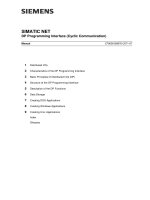Siemens SIMATIC HMI OP7, OP17 Operator Panel
Bạn đang xem bản rút gọn của tài liệu. Xem và tải ngay bản đầy đủ của tài liệu tại đây (1.44 MB, 196 trang )
Preface, Contents
Part I Introduction
1
2
Part II Basic Functions
3
10
Part III Expanded, Configurable
Functions
11
13
Part IV Commissioning and
Description of Devices
14
16
Part V Appendix
A
F
Glossary, Index
Release 04/99
6AV3991–1AE05–1AB0
OP7, OP17
Operator Panel
Equipment Manual
SIMATIC HMI
ii
Equipment
Manual OP7, OP17
R l 04/99
This manual contains notices which you should observe to ensure your own personal safety, as
well as to protect the product and connected equipment. These notices are highlighted in the
manual by a warning triangle and are marked as follows according to the level of danger:
!
Warning
indicates that death, severe personal injury or substantial property damage can result if proper
precautions are not taken.
!
Caution
indicates
that minor personal injury or property damage can result if proper precautions are not
taken.
Note
draws
your attention to particularly important information on the product, handling the product, or
to a particular part of the documentation.
Equipment
may be commissioned and operated only by
qualified
personnel
. Qualified personnel
within the meaning of the safety notices in this manual are persons who are authorized to commis
-
sion, ground and identify equipment, systems and circuits in accordance with safety engineering
standards.
Note the following:
!
Warning
The equipment may be used only for the applications stipulated in the catalog and in the techni-
cal description and only in conjunction with other equipment and components recommended or
approved by Siemens.
Startup
must not take place until it is established that the machine, which is to accommodate this
component, is in conformity with the guideline 89/392/EEC.
Faultless and safe operation of the product presupposes proper transportation, proper storage,
erection and installation as well as careful operation and maintenance.
SIMATICR
is a registered trademark of Siemens AG.
Some of the other designations used in these documents are also registered trademarks; the
owner’s rights may be violated if they are used be third parties for their own purposes.
Editor and Publisher: A&D PT1
We
have checked the contents of this manual for agreement with
the
hardware
and software described. Since deviations cannot be pre
-
cluded
entirely
, we cannot guarantee full agreement. However
, the
data
in this manual
are reviewed regularly and any necessary cor
-
rections
included in subsequent editions. Suggestions for improve
-
ment
are welcomed.
T
echnical data subject to change.
E
Siemens
AG 1996
Disclaimer of Liability
Copyright
E
Siemens
AG 1996 All rights reserved
The reproduction, transmission or use of this document or its
contents is not permitted without express written authority.
Offenders will be liable for damages. All rights, including rights
created
by patent grant
or registration of a utility model or design, are
reserved.
Siemens
AG,
Automation & Drives
SIMA
TIC Human Machine Interface
Postfach 4848,
D-90327 Nuernberg
Siemens Aktiengesellschaft
Order No. 6A
V3991–1AE05–1AB0
Safety
Guidelines
Qualified Personnel
Correct Usage
Trademarks
Impressum
i
Equipment
Manual OP7, OP17
Release 04/99
Preface
The
“OP7, OP17 Operator Panel” equipment manual is divided into five
parts:
Part Chapter Contents
I
1 – 2
Overview of the OPs and their range of func
-
tions.
II
3 – 10 Step-by-step instructions on how you control the
OPs with the standard screens.
III 1
1 – 13
Expanded functions of the OPs (online changes
to system settings, PLC jobs and the scheduler).
IV
14 – 16
–
Mechanical and electrical installation
– Commissioning
–
Detailed information about the OPs and their
maintenance
V Appendix
A – F
Contains general tables and a list of the techni
-
cal terms used in this manual.
The following conventions are used in this manual:
Motor off Text
on the display of the OP is shown in
“typewriter” style.
Variable
Symbolic names representing variable values on the
display are shown in italic ”typewriter” style.
Screens
Functions which you can choose are shown in
normal italics.
Scr
eens
→
Steps that are performed in succession are linked by
an arrow
.
ESC
The names of keys are shown in a dif
ferent typeface.
Guide through the
manual
Conventions
ii
Equipment
Manual OP7, OP17
Release 04/99
The
various editions of this equipment manual correspond to the following
firmware and ProT
ool versions:
Edition Remark ProT
ool V
ersion
09/96
First edition of the “OP7, OP17 Opera
-
tor Panel” equipment manual
V 2.5 or higher
04/99 T
echnical revision
V5.01 or higher
In the case of technical queries, please contact your local Siemens in the sub
-
sidiaries and branches responsible for your area. Refer to Appendix F of this
equipment manual for a list of addresses.
SIMATIC Customer Support Hotline
Available
worldwide, at all times:
Johnson City
Nuernberg
Singapur
Simatic
Basic Hotline
Nuernberg
SIMATIC BASIC Hotline
Johnson City
SIMATIC BASIC Hotline
Singapur
SIMATIC BASIC Hotline
Local
time:
Mon - Fri 8:00 to 18:00
T
elephone:
+49 (911) 895-7000
Fax:
+49 (911) 895-7002
E-Mail: simatic.support@
nbgm.siemens.de
Local time:
Mon - Fri 8:00 to 17:00
T
elephone:
+1 423 461-2522
Fax:
+1 423 461-2231
E-Mail: simatic.hotline@
sea.siemens.com
Local time:
Mon - Fri 8:00 to 17:30
T
elephone:
+65 740-7000
Fax:
+65 740-7001
E-Mail: simatic@
singnet.com.sg
SIMATIC
Premium Hotline
(charged,
only with
SIMA
TIC Card)
T
ime:
Mon - Fri 0:00 to 24:00
T
elephone:
+49 (911) 895-7777
Fax:
+49 (911) 895-7001
History
Other support
Preface
iii
Equipment
Manual OP7, OP17
Release 04/99
SIMATIC Customer Online Services
SIMATIC
Customer Support of
fers comprehensive additional information
concerning SIMA
TIC products through its Online services as follows:
S Up–to–date
general information is provided
–
in
Internet
under
/>–
via
Fax-Polling
under 08765-93 02 77 95 00
S
Up–to–date product information and downloads for practical use can be found:
–
in
Internet
unter
/>html–00/
–
via the
Bulletin Board System
(BBS) in Nürnber
g (
SIMA
TIC Custo
-
mer Support Mailbox)
under
+49 (911) 895–7100
In
order to contact the mailbox, please use a modem with up to 28.8
kBaud (V
.34) capacity
. Set the parameters as follows: 8, N, 1, ANSI,
or dial for connection via ISDN (x.75, 64 kBit).
The abbreviations used in this equipment manual have the following mea
-
nings:
AM
Alarm message
AS 51
1
Protocol of the PU interface to the SIMA
TIC S5
ASCII
American Standard Code für Information Interchange
CPU
Central Processing Unit
EEPROM
Electrically erasable programmable read-only memory
EM
Event message
FB
Function block
HMI
Human Machine Interface
IF
Interface designation
LCD
Liquid-crystal display
LED
Light-emitting diode
MPI
Multitpoint Interface
OP
Operator Panel
PLC
Programmable Logic Controller
PPI
Point to Point Interface
PU
Programming Unit (German abbreviation: PG)
RAM
Random access memory (working memory)
TD T
ext Display
TP T
ouch Panel
Abbreviations
Preface
iv
Equipment
Manual OP7, OP17
Release 04/99
Preface
v
Equipment Manual OP7, OP17
Release 04/99
Contents
Part I Introduction
1 Product
Description
1-1.
. . . . . . . . . . . . . . . . . . . . . . . . . . . . . . . . . . . . . . . . . . . . . . . . . . . .
1.1 Configuration
and process control phases
1-1.
. . . . . . . . . . . . . . . . . . . . . . . . . .
1.2 Visualizing
and controlling processes
1-3.
. . . . . . . . . . . . . . . . . . . . . . . . . . . . . .
1.3 Design
of Operator Panel OP7
1-6.
. . . . . . . . . . . . . . . . . . . . . . . . . . . . . . . . . . . .
1.4 Design
of Operator Panel OP17
1-8.
. . . . . . . . . . . . . . . . . . . . . . . . . . . . . . . . . . .
2 Functionality 2-1
. . . . . . . . . . . . . . . . . . . . . . . . . . . . . . . . . . . . . . . . . . . . . . . . . . . . . . . . . . . .
Part II Basic Functions
3 General
Operation
3-1.
. . . . . . . . . . . . . . . . . . . . . . . . . . . . . . . . . . . . . . . . . . . . . . . . . . . . . .
3.1 Integrated
keyboard
3-1.
. . . . . . . . . . . . . . . . . . . . . . . . . . . . . . . . . . . . . . . . . . . . .
3.1.1 System
Keys
3-2.
. . . . . . . . . . . . . . . . . . . . . . . . . . . . . . . . . . . . . . . . . . . . . . . . . . .
3.2 Entering
V
alues 3-6.
. . . . . . . . . . . . . . . . . . . . . . . . . . . . . . . . . . . . . . . . . . . . . . . . .
3.2.1 Entering
Numerical V
alues 3-7.
. . . . . . . . . . . . . . . . . . . . . . . . . . . . . . . . . . . . . . .
3.2.2 Entering
Alphanumeric V
alues 3-8.
. . . . . . . . . . . . . . . . . . . . . . . . . . . . . . . . . . . .
3.2.3 Entering
Symbolic V
alues 3-11.
. . . . . . . . . . . . . . . . . . . . . . . . . . . . . . . . . . . . . . . .
3.2.4 Entering T
imer V
alues 3-12.
. . . . . . . . . . . . . . . . . . . . . . . . . . . . . . . . . . . . . . . . . . .
3.3 Help Text 3-14.
. . . . . . . . . . . . . . . . . . . . . . . . . . . . . . . . . . . . . . . . . . . . . . . . . . . . . .
4 Using the OP with Its Standard Functions 4-1.
. . . . . . . . . . . . . . . . . . . . . . . . . . . . . . . .
4.1 Operating
Levels
4-1.
. . . . . . . . . . . . . . . . . . . . . . . . . . . . . . . . . . . . . . . . . . . . . . . .
4.2 Standard
Screens
4-3.
. . . . . . . . . . . . . . . . . . . . . . . . . . . . . . . . . . . . . . . . . . . . . . .
4.3 Branching
in Standard Screens
4-5.
. . . . . . . . . . . . . . . . . . . . . . . . . . . . . . . . . . .
5 Screens 5-1
. . . . . . . . . . . . . . . . . . . . . . . . . . . . . . . . . . . . . . . . . . . . . . . . . . . . . . . . . . . . . . . . .
5.1 Screen
Entries
5-2.
. . . . . . . . . . . . . . . . . . . . . . . . . . . . . . . . . . . . . . . . . . . . . . . . . .
5.2 Selecting
Screens
5-3.
. . . . . . . . . . . . . . . . . . . . . . . . . . . . . . . . . . . . . . . . . . . . . . .
5.3 Editing
Screens
5-4.
. . . . . . . . . . . . . . . . . . . . . . . . . . . . . . . . . . . . . . . . . . . . . . . . .
5.4 Printing
Screens
5-4.
. . . . . . . . . . . . . . . . . . . . . . . . . . . . . . . . . . . . . . . . . . . . . . . .
6 Password
Protection
6-1.
. . . . . . . . . . . . . . . . . . . . . . . . . . . . . . . . . . . . . . . . . . . . . . . . . . .
6.1 Password
Levels and Access
6-1.
. . . . . . . . . . . . . . . . . . . . . . . . . . . . . . . . . . . . .
6.2 Logging-in
and logging-out on the OP (LOGIN/LOGOUT)
6-3.
. . . . . . . . . . . .
6.3 Password
Management
6-4.
. . . . . . . . . . . . . . . . . . . . . . . . . . . . . . . . . . . . . . . . . .
vi
Equipment Manual OP7, OP17
Release 04/99
7 Messages 7-1
. . . . . . . . . . . . . . . . . . . . . . . . . . . . . . . . . . . . . . . . . . . . . . . . . . . . . . . . . . . . . . .
7.1 Message
types
7-2.
. . . . . . . . . . . . . . . . . . . . . . . . . . . . . . . . . . . . . . . . . . . . . . . . .
7.1.1 Event
and alarm messages
7-2.
. . . . . . . . . . . . . . . . . . . . . . . . . . . . . . . . . . . . . . .
7.1.2 Alarm
messages
7-4.
. . . . . . . . . . . . . . . . . . . . . . . . . . . . . . . . . . . . . . . . . . . . . . . .
7.1.3 System
messages
7-6.
. . . . . . . . . . . . . . . . . . . . . . . . . . . . . . . . . . . . . . . . . . . . . .
7.2 Displaying
Messages
7-7.
. . . . . . . . . . . . . . . . . . . . . . . . . . . . . . . . . . . . . . . . . . . .
7.2.1 Display
Sequences
7-8.
. . . . . . . . . . . . . . . . . . . . . . . . . . . . . . . . . . . . . . . . . . . . . .
7.2.2 Scrolling
through W
aiting Messages at Message Level
7-8.
. . . . . . . . . . . . . . .
7.2.3 Viewing
Event and Alarm Message T
ext 7-9.
. . . . . . . . . . . . . . . . . . . . . . . . . . . .
7.3 Message
Buf
fers 7-10.
. . . . . . . . . . . . . . . . . . . . . . . . . . . . . . . . . . . . . . . . . . . . . . . .
7.4 Deleting
Messages
7-12.
. . . . . . . . . . . . . . . . . . . . . . . . . . . . . . . . . . . . . . . . . . . . . .
7.4.1 Deleting
alarm message and event message buf
fers upon buffer overflow
7-12
7.4.2
Deleting alarm and event messages via standard screens
7-13.
. . . . . . . . . . . .
7.4.3 Automatically
Deleting the System Message Buf
fer upon Buf
fer Overflow
7-13
7.5
Printing Messages
7-14.
. . . . . . . . . . . . . . . . . . . . . . . . . . . . . . . . . . . . . . . . . . . . . .
7.5.1 Direct
Message Logging
7-14.
. . . . . . . . . . . . . . . . . . . . . . . . . . . . . . . . . . . . . . . . .
7.5.2 Printing
the Message Buf
fer 7-15.
. . . . . . . . . . . . . . . . . . . . . . . . . . . . . . . . . . . . . .
8 Recipes 8-1
. . . . . . . . . . . . . . . . . . . . . . . . . . . . . . . . . . . . . . . . . . . . . . . . . . . . . . . . . . . . . . . . .
8.1 Creating
and Editing Data Records
8-4.
. . . . . . . . . . . . . . . . . . . . . . . . . . . . . . . .
8.2 Copying
Data Records
8-6.
. . . . . . . . . . . . . . . . . . . . . . . . . . . . . . . . . . . . . . . . . . .
8.3 Transferring
Data Records
8-7.
. . . . . . . . . . . . . . . . . . . . . . . . . . . . . . . . . . . . . . .
8.4 Deleting
Data Records
8-10.
. . . . . . . . . . . . . . . . . . . . . . . . . . . . . . . . . . . . . . . . . . .
9 STATUS/FORCE
V
AR with the OP
9-1.
. . . . . . . . . . . . . . . . . . . . . . . . . . . . . . . . . . . . . . . .
9.1 FORCE
V
AR 9-2.
. . . . . . . . . . . . . . . . . . . . . . . . . . . . . . . . . . . . . . . . . . . . . . . . . . .
10 System Settings 10-1.
. . . . . . . . . . . . . . . . . . . . . . . . . . . . . . . . . . . . . . . . . . . . . . . . . . . . . . . .
10.1 Selecting
a Language
10-1.
. . . . . . . . . . . . . . . . . . . . . . . . . . . . . . . . . . . . . . . . . . .
10.2 Modifying
Parameters in Online Mode
10-2.
. . . . . . . . . . . . . . . . . . . . . . . . . . . . .
10.3 Adjusting
Contrast
10-4.
. . . . . . . . . . . . . . . . . . . . . . . . . . . . . . . . . . . . . . . . . . . . . .
10.4 Setting
OP Modes
10-5.
. . . . . . . . . . . . . . . . . . . . . . . . . . . . . . . . . . . . . . . . . . . . . . .
vii
Equipment Manual OP7, OP17
Release 04/99
Part III Expanded, Configurable Functions
11 Process-Dependent
Operator Guidance
11-1.
. . . . . . . . . . . . . . . . . . . . . . . . . . . . . . . . . .
11.1 Branching
by Means of Soft Keys and Function Keys
11-1.
. . . . . . . . . . . . . . . .
11.2 Self-Defined
Screen Hierarchy
11-3.
. . . . . . . . . . . . . . . . . . . . . . . . . . . . . . . . . . . .
12 Schedulers
(OP17 only)
12-1.
. . . . . . . . . . . . . . . . . . . . . . . . . . . . . . . . . . . . . . . . . . . . . . . . .
13 Controlling
the OP from the PLC
13-1.
. . . . . . . . . . . . . . . . . . . . . . . . . . . . . . . . . . . . . . . .
Part IV Commissioning and Description of Devices
14 Installation 14-1.
. . . . . . . . . . . . . . . . . . . . . . . . . . . . . . . . . . . . . . . . . . . . . . . . . . . . . . . . . . . . .
14.1 Mechanical
Installation
14-2.
. . . . . . . . . . . . . . . . . . . . . . . . . . . . . . . . . . . . . . . . . . .
14.2 Electrical
Installation
14-3.
. . . . . . . . . . . . . . . . . . . . . . . . . . . . . . . . . . . . . . . . . . . . .
14.2.1 Connecting
the Power Supply
14-4.
. . . . . . . . . . . . . . . . . . . . . . . . . . . . . . . . . . . .
14.2.2 Connecting
a Configuration Computer
14-5.
. . . . . . . . . . . . . . . . . . . . . . . . . . . . .
14.2.3 Connections
to PLC
14-6.
. . . . . . . . . . . . . . . . . . . . . . . . . . . . . . . . . . . . . . . . . . . . .
14.2.4 Loop-Through
Mode (OP17 only)
14-8.
. . . . . . . . . . . . . . . . . . . . . . . . . . . . . . . . .
14.2.5 Connecting
a Printer
14-9.
. . . . . . . . . . . . . . . . . . . . . . . . . . . . . . . . . . . . . . . . . . . . .
15 Commissioning 15-1
. . . . . . . . . . . . . . . . . . . . . . . . . . . . . . . . . . . . . . . . . . . . . . . . . . . . . . . . .
15.1 Initial
commissioning
15-3.
. . . . . . . . . . . . . . . . . . . . . . . . . . . . . . . . . . . . . . . . . . . .
15.2 Recommissioning 15-4
. . . . . . . . . . . . . . . . . . . . . . . . . . . . . . . . . . . . . . . . . . . . . . . .
15.3 Start-up
Behavior
15-5.
. . . . . . . . . . . . . . . . . . . . . . . . . . . . . . . . . . . . . . . . . . . . . . .
15.4 Testing
the Configuration in OFFLINE Mode
15-6.
. . . . . . . . . . . . . . . . . . . . . . . .
15.5 Testing
the Configuration in Conjunction with the PLC
15-7.
. . . . . . . . . . . . . . .
15.6 Testing
Communication via the PROFIBUS-DP
15-8.
. . . . . . . . . . . . . . . . . . . . .
16 Device
Description
16-1.
. . . . . . . . . . . . . . . . . . . . . . . . . . . . . . . . . . . . . . . . . . . . . . . . . . . . .
16.1 OP7 16-1
. . . . . . . . . . . . . . . . . . . . . . . . . . . . . . . . . . . . . . . . . . . . . . . . . . . . . . . . . . . .
16.2 OP17 16-3
. . . . . . . . . . . . . . . . . . . . . . . . . . . . . . . . . . . . . . . . . . . . . . . . . . . . . . . . . . .
16.3 Labeling
of the Function Keys
16-5.
. . . . . . . . . . . . . . . . . . . . . . . . . . . . . . . . . . . .
16.4 Optional
Backup Battery for the OP17
16-8.
. . . . . . . . . . . . . . . . . . . . . . . . . . . . .
16.5 Maintenance 16-9
. . . . . . . . . . . . . . . . . . . . . . . . . . . . . . . . . . . . . . . . . . . . . . . . . . . .
viii
Equipment Manual OP7, OP17
Release 04/99
Part V Appendix
A Brief
Description of Standard Screens
A-1.
. . . . . . . . . . . . . . . . . . . . . . . . . . . . . . . . . . .
B System
Messages
B-1.
. . . . . . . . . . . . . . . . . . . . . . . . . . . . . . . . . . . . . . . . . . . . . . . . . . . . . .
C Technical
Data
C-1.
. . . . . . . . . . . . . . . . . . . . . . . . . . . . . . . . . . . . . . . . . . . . . . . . . . . . . . . . .
D Interface
Assignment
D-1.
. . . . . . . . . . . . . . . . . . . . . . . . . . . . . . . . . . . . . . . . . . . . . . . . . . .
E SIMATIC
HMI Documentation
E-1.
. . . . . . . . . . . . . . . . . . . . . . . . . . . . . . . . . . . . . . . . . . . .
F Siemens
W
orldwide F-1.
. . . . . . . . . . . . . . . . . . . . . . . . . . . . . . . . . . . . . . . . . . . . . . . . . . . .
Product Description
1
Functionality
2
Part
I
Introduction
2-2
Equipment
Manual OP7, OP17
Release 04/99
1-1
Equipment Manual OP7, OP17
Release 04/99
Product Description
Operator
Panels OP7 and OP17 allow operating states, current process values
and malfunctions of a connected PLC to be visualized. In addition, inputs can
be made on the OP which can be written directly to the PLC. Some functions
relating to machine diagnostics can also be executed on the Operator Panel.
The Operator Panels feature a number of standard functions. The displays
and operation of the devices can be optimized by the configurer to meet the
requirements of the process.
The Operator Panels are suitable for fitting into switching cabinets and con
-
trol desks. A printer can be attached to the OP for logging processes during
automation operation.
1.1 Configuration
and process control phases
Before
an OP can go into service, it has to be prepared for its job of
visualizing data from the PLC, i.e. it has to be configured. As far as the PLC
is concerned, data areas used by the OP to communicate with the PLC have
to be created in the memory
.
The configuration for the OP is created on a computer (PC/PU) using
ProT
ool configuration software under Microsoft
R
W
indows
TM
. When the
configuration is ready, it is transferred to the OP
. Before this can be done,
however
, the computer has to be connected to the Operator Panel. Following
transfer of the configuration, the OP has to be connected to the PLC.
The OP now communicates with the PLC and reacts to program flows on the
PLC on the basis of the configured requirements.
figure 1-1 depicts the configuration and process control phases described
above:
Applications of
OP7 and OP17
Creating data
areas
Configuration with
ProTool
1
1-2
Equipment
Manual OP7, OP17
Release 04/99
OP
Transfer configuration data
Connected to PLC
Configuration phase
Process control phase
PC/PU
PLC
Edit configuration data
Save configuration data
Figure 1-1 Configuration and Process Control Phase
Text
which is required to be displayed on the OP has first to be created on the
PC/PU with ProT
ool and then transferred to the OP
. If, for example, text for
display is required to comprise static and variable components, the tags have
to be configured and the static text for explaining the tags has to be entered -
for example:
Temperature
Variable1
_C of Furnace1
Here,
Temperature _C of Furnace1
is the static text and
Varia-
ble1
is the tag that is read from the memory area of the PLC.
Y
ou will find information on configuring the OP in the
ProT
ool/ Lite User
’s
Guide
. The
Communication User
’
s Guide
provides information on connecting
the OP to the PLC.
Static
and variable
text components
Further
information
1-3
Equipment
Manual OP7, OP17
Release 04/99
1.2 Visualizing and controlling processes
The
basic functions of an OP consist in displaying process states and in con
-
trolling the process. The following display and control functions can be con
-
figured on Operator Panels OP7 and OP17:
S screens
S
event messages
S
alarm messages
S recipes
S
help text
S logging
S languages
S
schedulers for the OP17
Data supplied by the PLC may be displayed together on a screen and modi
-
fied individually
, if required. A screen consists of several screen entries
since, for example, more related data are required for describing a machine
state than can normally be displayed in the window of a screen. Therefore
data on operating temperature, fill level, speed and running time can illus
-
trate the current machine state.
The OP7 and OP17 are Operator Panels with text based displays. Accordin
-
gly
, a screen on the display comprises text items which may include static
text and current state values.
Screens may be combined on the OP in a directory
. Y
ou can use the directory
to display
, print and edit screens.
Event messages are information and operating notes on current machine and
process states during regular production operations. Event messages may
contain process values. Process values are displayed either numerically - for
example,
Motor running at 3000 revs
or
symbolically - for example,
Motor running normally,
where
a specific control value is assigned to
normally.
The classification of a message as an event message is done at the configura
-
tion stage.
Display and
control functions
Screens
Event messages
1-4
Equipment
Manual OP7, OP17
Release 04/99
Alarm
messages show
, in contrast to event messages, critical machine states
dur ing production operations. Due to their ur
gency
, they have to be acknowl
-
edged before any other action is possible.
Alarm messages may contain process values. Process values are displayed
either numerically - for example
Motor speed 4500
or
symbolically - for example
Motor speed too high,
where
a specific control value is assigned to
too high.
This
type of message has a higher display priority than an event message. If
an alarm message is issued, any event message or screen that is being dis
-
played is replaced with a flashing alarm on the display
.
The classification of a message as an alarm message is made at the configu
-
ration stage.
When a product is made up of various ingredients in certain ratios, this infor
-
mation is stored in a so-called recipe.
T
ake orange juice for example. Its production and bottling requires that
orange concentrate and water be mixed in a certain ratio. These values are
stored as tags in a recipe.
Each recipe can be made up of several data records containing dif
ferent va
-
lues for the recipe.
The data can be edited in the OP
, transferred to the PLC and read out from
the PLC.
In the OP
, the recipes are combined by recipe number and title in a recipe
directory.
Help text consists of configurable additional information and operator in
-
structions relating to event messages, alarm messages and screens. If for ex
-
ample an alarm message arises, this enables additional information on how to
eliminate faults to be displayed.
Help text can also be displayed by pressing a key
, if required, when the
HELP
LED is on.
Messages can be printed in online mode by means of the printer connected to
the OP
. Furthermore, there is a possibility of printing all the event and alarm
messages that have accumulated in the buf
fer concerned.
Alarm
messages
Recipes
Help text
Logging
1-5
Equipment
Manual OP7, OP17
Release 04/99
Message
text, screens, help text and system messages may be displayed in
several languages. Up to three of the languages listed below can be loaded
simultaneously on the same OP and presented to the operator for selection on
line:
S German
S English
S French
S Italian
S Spanish
S
Russian (Cyrillic characters).
A scheduler is a regularly recurring point in time (i.e., hourly
, daily
, weekly
,
annually) at which a certain function is to be executed. When a scheduler
time is reached, the configured bit is set in the interface area of the PLC and
the configured function is executed.
The following functions are available:
S
Print alarm message buf
fer
S
Print event message buf
fer
S
Select screen
S
Print screen
S
Print data record
Multilinguality
Schedulers
1-6
Equipment
Manual OP7, OP17
Release 04/99
1.3 Design of Operator Panel OP7
The
OP7 has a plastic housing with a touch-sensitive front and is therefore
suitable for ungrounded installation. The coloring of the front foil conforms
with machinery directive EN 60204.
The OP7 is available in the following versions:
S OP7/PP,
S
OP7/DP and
S OP7/DP-12.
The versions dif
fer only in their communication options. figure 1-2 shows the
design of Operator Panel OP7.
SIMA
TIC OP7
SIEMENS
F1
F2 F3 F4
K1 K2 K3 K4
7
8
9
456
1
2
3
HELP
.
0
+/–
ESC
ACK
ENTER
A
BC
D
E
F
Display
Function
keyboard
Numerical
keypad
Interface
connections
SHIFT
HELP
INS
DEL
SHIFT
Figure 1-2 Design of Operator Panel OP7
OP7
versions
1-7
Equipment
Manual OP7, OP17
Release 04/99
High-contrast
LC display with LED back-lighting. Display of up to 4 lines
each having a maximum length of 20 characters; the height of the characters
is 8 mm.
8 keys (F1 to F4 and K1 to K4) for calling freely programmable, generally
valid standard functions. The green LEDs embedded in keys K1 to K4 can be
driven by the PLC.
All eight function keys may alternatively be configured as soft keys. Each of
these keys can be configured with dif
ferent functions for the various screens.
22 keys for calling universally valid, standard functions (keypad, arrow keys,
etc.).
The OP7 operates without a battery and is therefore maintenance-free. Oper
-
ating data are retained in a non-volatile state in the flash memory on the OP
.
S
1 x RS232/TTY for connecting to the PLC/computer/printer
S
1 x RS422/485 for connecting to the PLC/computer
Maintenance-free electronic fuse.
The OP7 is upwards compatible with the OP5. All cabling can be continue to
be used. Existing OP5 configurations can be converted automatically for the
OP7 by means of the ProTool configuration software.
LCD
Function
keyboard
Soft keys
System keyboard
Data buffer
Interfaces
Fuse
Compatibility
1-8
Equipment
Manual OP7, OP17
Release 04/99
1.4 Design of Operator Panel OP17
The
OP17 has a plastic housing with a touch-sensitive front and is therefore
suitable for ungrounded installation. The coloring of the front foil conforms
with machinery directive EN 60204.
The OP17 is available in the following versions:
S OP17/PP,
S
OP17/DP and
S OP17/DP-12.
The versions dif
fer only in their communication options. figure 1-3 shows the
design of Operator Panel OP17.
2
B
4
D
7 0
1
A
.
8
5
E
3
C
+/–
9
6
F
HELP
ESC
ACK
ENTER
SIMA
TIC OP17
SIEMENS
F1 F2 F3 F4 F5 F6 F7 F8
K1 K2 K3 K4 K5 K6 K7 K8
K9 K10 K11 K12 K13 K14 K15 K16
Display
SHIFT
HELP
INS
DEL
SHIFT
Function
keyboard
Numerical
keypad
Interface
connections
Figure 1-3 Design of the OP17
OP17
versions
1-9
Equipment
Manual OP7, OP17
Release 04/99
High-contrast
LC display with LED back-lighting. The following displays
can be configured:
S
4 lines each of 20 characters; height of characters is 1
1 mm
S
8 lines each of 40 characters; height of characters is 6 mm.
24 keys (F1 to F8 and K1 to K16) for calling freely configurable functions.
The two-color LEDs (red/green) embedded in keys K1 to K16 can be driven
by the PLC.
16 function keys (F1 to F8 and K1 to K8) can be used as function keys too.
Soft keys can be configured with functions which vary from screen to screen.
22 keys for calling universally valid, standard functions (keypad, arrow keys,
etc.).
The OP7 operates without a battery and is therefore maintenance-free. Oper
-
ating data are retained in a non-volatile state in the flash memory on the OP
.
The message buf
fer is backed up for several hours after the power supply is
turned of
f.
The internal hardware clock has reserve power for several days after the
power supply is turned of
f.
The OP17 can be optionally upgraded with a lithium battery. The battery is
not supplied with OP as a standard component.
S
1 x RS232/TTY active, for connecting to the PLC/computer/printer
S
1 x RS232/TTY passive, for connecting to the PLC/computer/printer
S
1 x RS422/485 for connecting to the PLC/computer
Maintenance-free electronic fuse.
The OP17 is upwards compatible with the OP15/C. All cabling can be con
-
tinue to be used. Existing OP15/C configurations can be converted automati
-
cally for the OP17 by means of the ProTool configuration software.
LCD
Function
keyboard
Softkeys
System keyboard
Data buffer
Interfaces
Fuse
Compatibility
1-10
Equipment
Manual OP7, OP17
Release 04/99
2-1
Equipment
Manual OP7, OP17
Release 04/99
Functionality
table
2-1 below summarizes the range of functions of Operator Panesl OP7 and OP17. The values quo
-
ted are the maximum values that can be managed by the OP
.
Table 2-1 Functionality of OP7 and OP17
Function OP7 OP17
Event messages
Number 499 999
g
Length (characters) 80
Display p
Print p
Display event message texts p
Number of entries in event message buffer 256
Display event message buffer p
Print event message buffer p
Delete event message buffer p
Alarm messages
Number 499 999
g
Length (characters) 80
Display p
Print p
Display alarm message texts p
Number of entries in alarm message buffer 256
Display alarm message buffer p
Print alarm message buffer p
Delete alarm message buffer p
Message acquisition
Time of occurrence Date, Time
gq
Message event Arrive, Depart,
Acknowledged
Tag input
Digits or letters p
gp
By means of symbolic tags p
Actual-value display Numerical and symbolic p
Combined
actual-value display/set
-
point entry
p
Limit monitoring On inputs by operator p
2
2-2
Equipment
Manual OP7, OP17
Release 04/99
Table 2-1 Functionality of OP7 and OP17, continued
OP17OP7Function
Password protection
Number of passwords 50
p
Password levels 9 (1 9)
Screens
Number 99
Display p
Print p
Screen entries per screen 99
Number of fields per screen 300
Number of fields per screen entry 32
Recipes
Number 99
p
Display p
Print p
Recipe entries per recipe 99
Recipe memory size (kbytes) 4 20
Data records per recipe 99
Store/retrieve data record in/from OP p
Help text Length (characters) 320
Schedule times – 48
Function keys
Number 8 24
y
Of which can be configured as soft keys 8 16
Integrated LEDs 4 16
Reports p
Diagnostics function STATUS/FORCE VAR p
Loop-through operation for con-
figuration computer
p
Configurable OP languages German, English,
French, Italian,
Spanish, Russian
(Cyrillic characters)
Online language change Number of languages 3
2-3
Equipment Manual OP7, OP17
Release 04/99
Table 2-1 Functionality of OP7 and OP17, continued
OP17OP7Function
Communication
SIMATIC S5
– AS511
–FAP
– PROFIBUS-DP up to 1.5 Mbaud
– PROFIBUS-DP up to 12 Mbaud
PP, DP-12
PP, DP-12
DP, DP-12
DP-12
SIMATIC S7/M7
– PPI
– MPI
– PROFIBUS-DP up to 1.5 Mbaud
– PROFIBUS-DP up to 12 Mbaud
DP, DP-12
DP, DP-12
DP, DP-12
DP-12
SIMATIC 500/505
– NITP
PP, DP-12
Loadable NATIVE drivers
(separat bestellbar)
– Allen-Bradley (DF1)
– AEG/Modicon (Modbus)
– Mitsubishi (FX)
– Telemecanique (Adjust and Uni-Telway)
PP, DP-12
PP, DP-12
PP, DP-12
PP, DP-12
With
the OP7 and the OP17, updated and newly created data are stored in a
non-volatile flash memory
. This means that current data are immediately
available following an OP re-start.
The flash memory cannot be accessed while data are being updated, and the
OP cannot be operated. The update rate is determined by the time response of
the delete and write cycles of the flash memory
. For technological reasons,
this rate is slower than the access time for volatile memories.
A system message is output to the OP while data updating is in progress.
Time response of
data updating