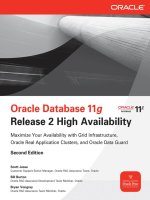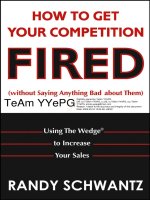maximizing your sales with microsoft dynamics crm 2011 [electronic resource]
Bạn đang xem bản rút gọn của tài liệu. Xem và tải ngay bản đầy đủ của tài liệu tại đây (3.32 MB, 241 trang )
MAXIMIZING YOUR SALES WITH
MICROSOFT
DYNAMICS
CRM
2011
Edward Kachinske | Timothy Kachinske
Adam Kachinske
Course Technology PTR
A part of Cengage Learning
Australia, Brazil, Japan, Korea, Mexico, Singapore, Spain, United Kingdom, United States
™
®
© 2012 Course Technology, a part of Cengage Learning.
ALL RIGHTS RESERVED. No part of this work covered by the copyright
herein may be reproduced, transmitted, stored, or used in any form or by
any means graphic, electronic, or mechanical, including but not limited to
photocopying, recording, scanning, digitizing, taping, Web distribution,
information networks, or information storage and retrieval systems,
except as permitted under Section 107 or 108 of the 1976 United States
Copyright Act, without the prior written permission of the publisher.
For product information and technology assistance, contact us at
Cengage Learning Customer & Sales Support, 1-800-354-9706.
For permission to use material from this text or product,
submit all requests online at cengage.com/permissions.
Further permissions questions can be e-mailed to
Microsoft and Microsoft Dynamics are either trademarks or registered
trademarks of Microsoft Corporation in the United States and other
countries.
All other trademarks are the property of their respective owners.
All images © Cengage Learning unless otherwise noted.
Library of Congress Control Number: 2011920278
ISBN-13: 978-1-4354-5882-6
ISBN-10: 1-4354-5882-6
Course Technology, a part of Cengage Learning
20 Channel Center Street
Boston, MA 02210
USA
Cengage Learning is a leading provider of customized learning solutions
with office locations around the globe, including Singapore, the United
Kingdom, Australia, Mexico, Brazil, and Japan. Locate your local office at:
international.cengage.com/region.
Cengage Learning products are represented in Canada by Nelson
Education, Ltd.
For your lifelong learning solutions, visit courseptr.com.
Visit our corporate Web site at cengage.com.
Maximizing Your Sales with Microsoft®
Dynamics™ CRM 2011
Edward Kachinske, Timothy Kachinske,
Adam Kachinske
Publisher and General Manager,
Course Technology PTR:
Stacy L. Hiquet
Associate Director of Marketing:
Sarah Panella
Manager of Editorial Services:
Heather Talbot
Marketing Manager:
Mark Hughes
Senior Acquisitions Editor:
Mitzi Koontz
Project Editor:
Jenny Davidson
Interior Layout Tech:
Bill Hartman
Cover Designer:
Mike Tanamachi
Indexer:
Sharon Shock
Proofreader:
Michael Beady
Printed in the United States of America
1 2 3 4 5 6 7 13 12 11
eISBN-10: 1-4354-5883-4
For Kay Pearson
Maximizing Your Sales with Microsoft Dynamics CRM 2011
iv
About the Authors
Edward Kachinske has written more than 25 books on CRM-
related topics, including Maximizing Your Sales with Microsoft
Dynamics CRM 4.0, Maximizing Your Sales with Salesforce.com,
Managing Contacts with Outlook, The Official ACT! Course
Manuals for Instructor-Led Training, and more. He is a frequent
speaker at CRM-related conferences and is on the Microsoft
Dynamics EC Advisory Board.
Edward is the President of Innovative Solutions, a Gold Certified Microsoft
Dynamics CRM Partner. Innovative Solutions is a Microsoft Dynamics
President’s Club member, ranking in the top 5% for sales of Microsoft
Dynamics CRM worldwide. Edward is certified in Microsoft Dynamics CRM
and is a Microsoft Certified Trainer. He holds a dozen other Microsoft certifi-
cations, including the Microsoft Certified IT Professional status.
Timothy Kachinske has written more than a dozen books on
CRM and non-profit management topics. Titles written by
Tim include Maximizing Your Sales with Microsoft Dynamics
CRM 4.0, Maximizing Your Sales with Salesforce.com, 90 Days to
Success in Fundraising, and 90 Days to Success in Grant Writing.
He has 17 years of experience as a development officer for
various non-profit organizations, and has been designing CRM solutions for
NFP organizations for more than a decade.
Tim teaches an online class on Microsoft Dynamics CRM and a class on non-
profit fundraising through a consortium of colleges and universities. Through
this consortium, Tim’s classes are distributed to more than 1,500 colleges and
universities in North America. Tim is a Microsoft Certified Trainer and is certi-
fied in Microsoft Dynamics CRM and SharePoint.
Adam Kachinske is a CRM consultant for Innovative Solutions
in Washington, DC. This is his second book on Microsoft
Dynamics CRM. Adam is a Microsoft Certified Technical
Specialist for Microsoft Dynamics CRM, and he is also certified
in SharePoint. In his free time, he enjoys traveling and learning
new languages, including German and Hungarian.
v
Maximizing Your Sales with Microsoft Dynamics CRM 2011
Tech Editors
Andrew Winters, Microsoft. Andrew is a Solution Specialist for
Microsoft Dynamics CRM Online—a Microsoft-hosted solution
that offers customers advanced customer relationship manage-
ment capabilities without a major investment in IT and staffing.
In this role, he is responsible for business development, partner-
ships, and new customer adds of Microsoft Dynamics CRM
Online throughout the Mid Atlantic States. During his four-year tenure in the
role, he has successfully helped many organizations define their business
processes, leading to a successful CRM Online implementation.
In previous sales roles at Microsoft, Winters has been responsible for selling
Desktop, Server, ERP, and CRM solutions through partners to commercial
customers in the Southern California and New York Metro markets. Before
joining Microsoft, he worked for a Microsoft CRM Gold-Certified partner
where he successfully assisted in the deployment of several complex CRM solu-
tions to commercial and public sector customers. Winters began his career in
the IT industry over 15 years ago as an Account Executive and Inside Sales
Manager at a two-billion-dollar reseller of computer software, hardware, and
services.
A native of New York, Andrew holds a bachelor’s degree in English Writing
from the City University of New York.
Mark Eshom, Microsoft. Mark is a Dynamics CRM Online
Solution Specialist at Microsoft. Mark’s role is to ensure CRM
customers and partners in the Northeastern U.S. have the
resources necessary to implement CRM Online successfully.
Mark is a 12-year veteran at Microsoft whose previous roles have
included Sales Manager, Channel Manager, and Enterprise
Account Manager.
Mark takes a businessperson’s approach to CRM as a tool for driving business
value, having been a user of sales and marketing management tools for over 25
years. Prior to Microsoft, Mark held several management and executive roles in
the consumer electronics industry, including Sales Manager, Marketing
Manager, and Merchandise Manager. Positions that he firmly believes would
have benefitted greatly from a tool like CRM Online!
Currently based at Microsoft HQ, Mark lives in North Seattle with his wife
and assortment of pets. They enjoy white water rafting, home improvement,
collecting Washington wines from Red Mountain and Walla Walla, and trav-
eling whenever possible.
Maximizing Your Sales with Microsoft Dynamics CRM 2011
vi
Chris Kahl, Microsoft. Chris has spent the past two decades
working in technical sales and consulting and has been focused
on Sales Force Automation and Customer Relationship
Management systems for the last ten years. He has worked with
companies, large and small, to help them refine sales, marketing,
and customer service operations and to apply appropriate tech-
nology solutions in support of well-defined business goals. Chris believes in
focusing on the needs of the end-user of a system as the surest path to rapid
adoption and effective collection of key business information which can, in
turn, be used to drive better decision-making. Chris is currently employed as
a CRM Partner Technology Advisor with Microsoft Corporation.
Lisa Malone, Microsoft. Lisa is a Partner Account Manager for
Microsoft within the Dynamics CRM and ERP product group.
Prior to her eight years at Microsoft, she served in various devel-
opment and marketing roles at the Kennedy Krieger Institute,
The Foundation Fighting Blindness, and Big Brothers/Big Sisters
of Central Maryland. She is currently leading the Nonprofit &
Association Solution Center for Microsoft. You can join this social network at:
www.dynamicsnfp.ning.com.
Steve Stroz, Gold Coast Advisors. Steve develops contact
management and Customer Relationship Management (CRM)
solutions for all sizes of local, regional, and international busi-
nesses. His client list includes Fortune 500 companies, not-for-
profit organizations, and government agencies.
Steve holds multiple technical certifications and is a frequent
speaker and instructor at industry conferences throughout North America,
Europe, and Australia. In his 17 years as a technology consultant, Steve has
served on product councils, advisory boards, and industry trade associations
and has authored numerous technical articles and manuals.
Steve is the President of Gold Coast Advisors and works and resides in
Chicago, IL.
Heather Ehlenbach, Microsoft. Heather is a Partner Account
Manager for Microsoft within the Microsoft Dynamics CRM
product group. In her role, Heather works with Microsoft
Dynamics CRM partners in the East Region, enabling them for
growth as the solution and channel evolves to the cloud.
Responsibilities include capturing the incredible market poten-
tial for Microsoft within the Business Solution segment. She collaborates with
the U.S. Dynamics team on driving world-class initiatives with our most
strategic partners.
vii
Maximizing Your Sales with Microsoft Dynamics CRM 2011
Contents
Introduction xix
Chapter 1
Working with Leads 1
Creating and deleting leads 2
Task A Creating a new lead 2
Task B Importing a list of leads 3
Task C Deleting a lead 4
Viewing leads 5
Task A Finding a lead 5
Task B Switching between different lead views 6
Qualifying leads 7
Task A Converting leads to accounts, contacts, or opportunities 7
Task B Disqualifying a lead 8
Task C Reactivating a closed lead 9
Chapter 2
Working with Records 11
Creating and deleting records 12
Task A Creating a new record 12
Task B Editing an existing record 13
Task C Deleting or deactivating a record 14
Task D Bulk deleting records 15
Task E Adding notes for a record 16
Task F Adding attachments for a record 17
Viewing records 18
Task A Finding a record 18
Task B Switching views 19
Task C Viewing pending and closed activities for a record 20
Task D Printing information about a record 21
Maximizing Your Sales with Microsoft Dynamics CRM 2011
viii
Task E Viewing contacts associated with an account 22
Task F Setting conditional formatting on a view 23
Sharing records 24
Task A Assigning a record to another user or team 24
Task B Sharing a record with another user or team 25
Task C Checking your permissions for a record 26
Creating connections between records 27
Task A Defining a connection between two records 27
Task B Connecting a record to yourself 28
Task C Defining connection roles 29
Chapter 3
Searches and Views 31
Finding records 32
Task A Searching with a Quick Find 32
Task B Changing the fields that are searched when performing
a Quick Find 33
Task C Filtering a view 34
Task D Pinning a view in Outlook 2007/2010 35
Task E Grouping a list by a field 36
Advanced Find 37
Task A Using the Advanced Find feature 37
Task B Exporting an Advanced Find view to Excel 38
Task C Changing the columns that show in Advanced Find
search results 39
Personal views 40
Task A Creating a personal view 40
Task B Setting your default personal view 41
Searching for duplicates 42
Task A Finding duplicates 42
Task B Viewing duplicate records 43
Task C Merging duplicate records 44
ix
Maximizing Your Sales with Microsoft Dynamics CRM 2011
Chapter 4
Visual Reporting with Dashboards 45
Creating a dashboard 46
Task A Creating a system dashboard 46
Task B Creating a personal dashboard 47
Task C Editing a dashboard 48
Task D Sharing a personal dashboard with other users or teams 49
Task E Creating dashboard charts and views 50
Using dashboards 51
Task A Viewing, switching, and enlarging dashboards 51
Task B Drilling down data 52
Task C Viewing source records on a chart 53
Chapter 5
Outlook Integration 55
Installing the Outlook plugin 56
Task A Installing the plugin 56
Outlook/CRM synchronization 57
Task A Going offline and online 57
Task B Configuring which records sync from CRM to Outlook 58
Working with CRM contacts, accounts, and leads
in Outlook 59
Task A Tracking existing Outlook contacts in CRM 59
Task B Working with CRM accounts within Outlook 60
Task C Working with CRM leads in Outlook 61
Scheduling activities within Outlook 62
Task A Tracking Outlook tasks in CRM 62
Task B Tracking Outlook appointments in CRM 63
Maximizing Your Sales with Microsoft Dynamics CRM 2011
x
Sending e-mails within Outlook 64
Task A Tracking a new Outlook e-mail in CRM 64
Task B Tracking an incoming Outlook e-mail in Microsoft
Dynamics CRM 65
Task C Sending template-based e-mails in Outlook 66
Task D Attaching Sales Literature to an outgoing e-mail 67
Converting Outlook e-mails 68
Task A Converting an e-mail to an Opportunity 68
Task B Converting an e-mail to a case 69
Chapter 6
Managing Sales 71
Managing goals 72
Task A Creating “amount” goal metrics (Step 1) 72
Task B Creating “count” goal metrics (Step 2) 73
Task C Creating rollup queries (Step 3) 74
Task D Creating individual goals (Step 4) 75
Creating and editing opportunities 76
Task A Creating a new opportunity 76
Task B Adding products to an opportunity 77
Task C Editing an existing opportunity 78
Task D Closing an opportunity 79
Tracking competitors 80
Task A Managing the list of competitors 80
Task B Creating a relationship between a competitor and
an opportunity 81
Using sales literature 82
Task A Adding sales literature 82
Task B Viewing sales literature 83
Opportunity reporting 84
Task A Exporting opportunities to Excel 84
Task B Running opportunity reports 85
xi
Maximizing Your Sales with Microsoft Dynamics CRM 2011
Chapter 7
Scheduling Activities within the
CRM Web Client 87
Working with activities in Microsoft Dynamics CRM 88
Task A Viewing the calendar in Microsoft Dynamics CRM 88
Task B Viewing activities linked with a record in Microsoft
Dynamics CRM 89
Task C Creating a new appointment 90
Task D Creating a new task 91
Task E Scheduling a recurring appointment 92
Converting activities 93
Task A Closing an activity 93
Task B Converting an appointment to an opportunity 94
Chapter 8
Managing Campaigns 95
Creating a campaign 96
Task A Creating a new campaign 96
Task B Creating a campaign template 97
Adding items to a campaign 98
Task A Adding a planning activity to a campaign 98
Task B Adding a campaign activity to a campaign 99
Task C Adding a marketing list or product to a campaign 100
Quick campaigns 101
Task A Creating a quick campaign 101
Campaign responses 102
Task A Creating a campaign response 102
Task B Duplicating a campaign response 103
Task C Converting campaign responses to leads or opportunities 104
Task D Closing a campaign response 105
Maximizing Your Sales with Microsoft Dynamics CRM 2011
xii
Chapter 9
Marketing Lists 107
Creating marketing lists 108
Task A Creating a static marketing list 108
Task B Creating a dynamic marketing list 109
Task C Activating/deactivating a marketing list 110
Managing list membership 111
Task A Adding records to a marketing list 111
Task B Copying membership for another marketing list 112
Task C Removing records from a marketing list 113
Chapter 10
Letters, Envelopes, and Labels 115
Running a mail merge 116
Task A Selecting recipients for a mail merge 116
Task B Executing a mail merge 117
Task C Printing labels for customers 118
Task D Printing envelopes for customers 119
Creating mail merge templates in Microsoft Word 120
Task A Creating personal templates 120
Task B Making templates available to the entire organization 121
Chapter 11
Sending E-mail 123
Sending e-mail 124
Task A Sending a template-based direct e-mail 124
Task B Viewing a history of e-mail sent or tracked through CRM 125
xiii
Maximizing Your Sales with Microsoft Dynamics CRM 2011
Sending e-mails to multiple recipients 126
Task A Selecting multiple e-mail recipients 126
Task B Sending an e-mail to multiple recipients 127
Workflow e-mails 128
Task A Configuring workflow to automatically send e-mails 128
Chapter 12
Managing Contracts 129
Creating contracts 130
Task A Creating a new contract template 130
Task B Creating a new contract 131
Task C Creating a new contract line 132
Working with contracts 133
Task A Activating and invoicing a contract 133
Task B Canceling a contract 134
Task C Renewing a contract 135
Chapter 13
Managing Cases 137
Creating cases 138
Task A Creating a new case 138
Task B Entering notes for a case 139
Working with cases 140
Task A Assigning cases to other CRM users or queues 140
Task B Resolving cases 141
Task C Reactivating cases 142
Task D Assigning a knowledge base article to a case 143
Task E Running a neglected cases report 144
Maximizing Your Sales with Microsoft Dynamics CRM 2011
xiv
Chapter 14
Using the Articles Library 145
Creating articles 146
Task A Creating articles 146
Task B Submitting an article for approval 147
Task C Publishing a knowledge-base article 148
Task D Commenting on an article 149
Searching and printing the articles library 150
Task A Searching the articles library 150
Task B Printing articles 151
Chapter 15
Service Scheduling 153
Viewing the service calendar 154
Task A Viewing the service calendar 154
Task B Filtering the service calendar 155
Task C Searching the service calendar 156
Scheduling service activities and appointments 157
Task A Scheduling a new service activity 157
Task B Rescheduling service activities 158
Task C Creating a service activity for a case 159
Setting up services, resources, and work hours 160
Task A Creating services 160
Task B Assigning resources to services 161
Task C Managing service resource work hours 162
xv
Maximizing Your Sales with Microsoft Dynamics CRM 2011
Chapter 16
Import and Export 163
Using the Import Data Wizard 164
Task A Importing a text file 164
Task B Importing multiple files 165
Task C Analyzing your import job 166
Task D Dealing with failed import records 167
Task E Deleting all records created by an import 168
Exporting data 169
Task A Exporting data to Excel 169
Task B Exporting data to Excel for cleanup and re-import 170
Using Excel exports for reporting 171
Task A Exporting a dynamic Excel PivotTable 171
Task B Exporting a dynamic Excel spreadsheet 172
Chapter 17
Automated Processes 173
Creating workflows and dialogs 174
Task A Workflow example: Forcing a new follow-up activity
when opportunities are created 174
Task B Workflow example: Creating an e-mail when leads are
created 175
Task C Running an on-demand workflow 176
Task D Creating a dialog 177
Maximizing Your Sales with Microsoft Dynamics CRM 2011
xvi
Chapter 18
Customizing Your Solution 179
Creating entities 180
Task A Creating a new entity 180
Task B Publishing customizations 181
Customizing fields 182
Task A Creating a new field for an entity 182
Task B Creating a security-enabled field 183
Task C Creating a global option set 184
Customizing forms and views 185
Task A Editing the form for an entity 185
Task B Adding sub-grids to a form 186
Task C Customizing the left navigation pane for a form 187
Task D Creating a system view 188
Task E Enabling auditing 189
Chapter 19
Managing Users and Security
Roles 191
Creating users 192
Task A Adding a new user 192
Task B Disabling a user record 193
Task C Reassigning user information 194
Security roles 195
Task A Creating a security role 195
Task B Assigning a security role to a user 196
CRM Online users 197
Task A Managing licensing and purchased storage 197
Task B Creating a Windows Live ID 198
xvii
Maximizing Your Sales with Microsoft Dynamics CRM 2011
Chapter 20
Creating Business Units and
Teams 199
Working with business units 200
Task A Creating a business unit 200
Task B Changing settings for an existing business unit 201
Task C Disabling a business unit 202
Task D Changing the business unit for a user 203
Working with teams 204
Task A Creating a new team 204
Task B Changing team membership 205
Chapter 21
Sharing and Assigning Records 207
Sharing records with others 208
Task A Sharing a record with another CRM user, team, or
business unit 208
Task B Checking your access for a record 209
Assigning records to others 210
Task A Assigning a record to another CRM user, team, or
business unit 210
Task B Sharing or assigning multiple records 211
Index 213
This page intentionally left blank
xix
Maximizing Your Sales with Microsoft Dynamics CRM 2011
Introduction
What Is Microsoft Dynamics CRM?
Microsoft Dynamics CRM is a customer relationship management tool.
At its very core, Microsoft Dynamics CRM is a database. It’s the place where
you can enter information about your customers: Who works at the company,
what are their roles, who at your company has communicated with them, what
have they purchased, and have they had any issues? Need a phone number?
Looking for a customer’s latest support calls? Need to get a handle on your
sales pipeline? You’ll get all of this and more in Microsoft Dynamics CRM.
Microsoft Dynamics CRM goes way beyond traditional databases, though.
It has many built-in tools to help manage the interactions you have with your
customers.
There are a lot of CRM systems on the market. Microsoft Dynamics CRM is
the first, however, to fully integrate into Microsoft Office Outlook. All of the
instructions in this book will work both in the Microsoft Dynamics CRM web
application and within Outlook.
For more information on purchasing Microsoft Dynamics CRM go to
or call 877-CRM-CHOICE (877-276-2464).
This page intentionally left blank
■ Creating and deleting leads
■ Viewing leads
■ Qualifying leads
Working with Leads
Chapter 1
Chapter 1 Working with Leads
2
Creating and deleting leads
Leads are prospects. In many ways, they look and feel like contacts, but they
have one big distinction. You haven’t qualified them yet. You can add new leads
manually, or you can import lists of leads. Then, as the leads go through your
sales cycle, you’ll come to a point where you either disqualify them or convert
them to active customers.
Task A Creating a new lead
At any point, you can enter a new lead into the system manually. Maybe
someone called with an inquiry about your services. Perhaps someone sent an
unsolicited e-mail from a link on your website. Maybe you came back from a
conference with someone’s business card. All of these prospects can be entered
into Microsoft Dynamics CRM as leads.
Outlook 2010/Internet Explorer:
1. In the Navigation Pane, click
Sales and then Leads.
2. On the Leads tab of the ribbon,
in the Records group, click the
New button.
3. Enter information about your
lead into the form that appears.
4. On the Lead tab of the ribbon, in
the Save group, click the Save &
Close button.
Outlook 2003/2007:
1. In the Navigation Pane, click
Sales and then Leads.
2. On the Leads menu, click the
New button.
3. Enter information about your
lead into the form that appears.
4. Click the Save and Close button
at the top to save your changes.
When entering a new lead, fields
marked with a red asterisk (*) are
required. Fields marked with a blue
plus sign (+) are recommended.
Some options will not be available
until you save the lead. If something
you’d like to do is grayed out, try
saving the lead.
3
Maximizing Your Sales with Microsoft Dynamics CRM 2011
Task B Importing a list of leads
Using the Import Data Wizard, you can mass import lists of leads from a
spreadsheet (XML), comma-separated value (CSV) file, delimited text (TXT),
or ZIP file. Importing leads saves a lot of keystrokes, and you can use this saved
time to focus on selling to customers.
Importing is generally a task restricted
to just a few people in your company.
Check with your administrator if
you’re not sure if importing data is
enabled for your user profile.
If the column headers in your import
file are exactly the same as the CRM
Attribute Display names, then the
import will automatically map the
fields for you.
Outlook 2010/Internet Explorer:
1. On the Leads tab of the ribbon,
in the Data group, click the
Import Data button.
2. In the Data File area, click the
Browse button to select a data file
for import.
3. Check to make sure that your
text delimiters are accurate.
4. Click the Next button.
5. Choose a data map. If this is your
first time importing this format
of file, you may need to create a
data map.
6. Follow the wizard steps until you
have finished your import. The
steps may vary depending on the
nature of your import job.
Outlook 2003/2007:
1. On the Leads menu, highlight
Import Data, then click the
Import Data button.
2. In the Data File area, click the
Browse button to select a data file
for import.
3. Check to make sure that your
text delimiters are accurate.
4. Click the Next button.
5. Choose a data map. If this is your
first time importing this format
of file, you may need to create a
data map.
6. Follow the wizard steps until you
have finished your import. The
steps may vary depending on the
nature of your import job.
Chapter 1 Working with Leads
4
Task C Deleting a lead
If you no longer need a lead in the database, you can delete it. Deleting a lead
is different from disqualifying, closing, or converting a lead. When you delete a
lead, the lead and all related activities are removed from the database and is no
longer available for reporting purposes. Most of the time, you won’t want to
delete a lead; rather, you’ll disqualify it. If you accidentally enter a duplicate
lead, however, you’d want to permanently delete the duplicate.
Outlook 2010/Internet Explorer:
1. In the Navigation Pane, click
Sales and then Leads.
2. Your current leads list should
appear.
3. Highlight the lead you’d like to
delete.
4. On the Leads tab of the ribbon,
in the Records group, click the
Delete button.
5. Confirm your deletion by
clicking OK.
Outlook 2003/2007:
1. In the Navigation Pane, click
Sales and then Leads.
2. Your current leads list should
appear.
3. Highlight the lead you’d like to
delete.
4. On the Leads menu, highlight
Delete, then click Delete.
5. Confirm your deletion by
clicking OK.
Deleted leads cannot be undeleted.
For this reason, most Microsoft
Dynamics CRM users will deactivate
records instead of deleting them.
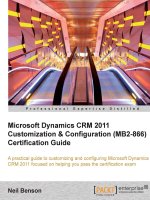
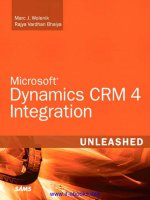
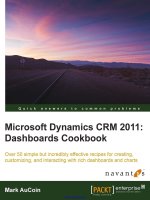
![development with the force.com platform [electronic resource] building business applications in the cloud](https://media.store123doc.com/images/document/14/y/zs/medium_Qs04cLaWf8.jpg)
![maximizing your sales with microsoft dynamics crm 2011 [electronic resource]](https://media.store123doc.com/images/document/14/y/ir/medium_irp1401358930.jpg)

![iphone with microsoft exchange server 2010 [electronic resource] business integration and deployment](https://media.store123doc.com/images/document/14/y/ee/medium_eez1401381274.jpg)
![mastering microsoft lync server 2010 [electronic resource]](https://media.store123doc.com/images/document/14/y/xf/medium_xfw1401384526.jpg)