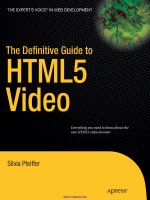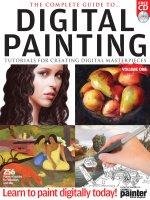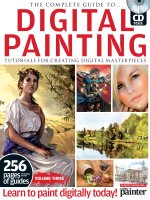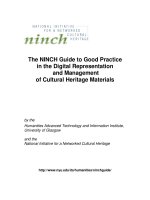the videomaker guide to digital video and dvd production
Bạn đang xem bản rút gọn của tài liệu. Xem và tải ngay bản đầy đủ của tài liệu tại đây (4.91 MB, 439 trang )
The Videomaker Guide to Digital Video and
DVD Production
Second Edition
Murat-Fm.qxd 4/19/04 8:05 PM Page i
Murat-Fm.qxd 4/19/04 8:05 PM Page ii
The Videomaker Guide to Digital
Video and DVD Production
Second Edition
From the Editors of
Computer Videomaker Magazine
Introduction by Matt York, Publisher/Editor
Preface by Stephen Muratore, Editor in Chief
Murat-Fm.qxd 4/19/04 8:05 PM Page iii
Focal Press is an imprint of Elsevier
200 Wheeler Road, Burlington, MA 01803, USA
Linacre House, Jordan Hill, Oxford OX2 8DP, UK
Copyright (c) 2004, Videomaker. All rights reserved.
No part of this publication may be reproduced, stored in a retrieval system,
or transmitted in any form or by any means, electronic, mechanical, photocopying,
recording, or otherwise, without the prior written permission of the publisher.
Permissions may be sought directly from Elsevier’s Science & Technology Rights
Department in Oxford, UK: phone: (+44) 1865 843830, fax: (+44) 1865 853333,
e-mail: You may also complete your request
on-line via the Elsevier homepage (), by selecting
“Customer Support” and then “Obtaining Permissions.”
Recognizing the importance of preserving what has been written, Elsevier prints
its books on acid-free paper whenever possible.
Library of Congress Cataloging-in-Publication Data
The Videomaker Guide to Digital Video and DVD Production / from the editors of Computer
videomaker magazine; introduction by Matt York, publisher/editor; preface by
Stephen Muratore, editor-in-chief.—2nd ed.
p. cm.
Includes index.
ISBN 0–240–80566–6 (pbk.: alk. paper)
1. Digital cinematography – 2. Digital video – Handbooks, manuals, erc.
3. DVDs – Handbooks, manuals, etc. I. Computer videomaker
TR860.V53 2004
778.59 – dc22 2004002003
British Library Cataloguing-in-Publication Data
A catalogue record for this book is available from the British Library.
ISBN: 0-240-80566-6
For information on all Focal Press publications
visit our website at www.focalpress.com
04 05 06 07 08 09 10 9 8 7 6 5 4 3 2 1
Printed in the United States of America
Murat-Fm.qxd 4/19/04 8:05 PM Page iv
This book is dedicated to Thomas Jefferson for his
commitment to pluralism, diversity and
community. He would be happy to see readers
of this book exercising freedom of the
electronic press.
Civil liberty functions today in a changing technological con-
text. For five hundred years a struggle was fought, and in a few
countries won, for the right of people to speak and print freely,
unlicensed, uncensored and uncontrolled. But new technolo-
gies of electronic communication may now relegate old and
freed media such as pamphlets, platforms and periodicals to a
corner of the public forum. Electronic modes of communication
that enjoy lesser rights are moving to center stage.
Ithiel de Sola Pool
Technologies of Freedom
(Harvard University Press, 1983)
Murat-Fm.qxd 4/19/04 8:05 PM Page v
Murat-Fm.qxd 4/19/04 8:05 PM Page vi
vii
Contents
PREFACE xiii
INTRODUCTION: IF YOU ARE NEW TO MAKING VIDEO:
WELCOME! xv
Matt York
Publisher, Videomaker
PART I: Video Gear 1
1 Camera Buttons and Controls 3
Dr. Robert G. Nulph
2 A Quick Guide to Video Formats 7
Larry Lemm
3 How DV Works: Technical Feature 13
Bill Fisher
4 Dissecting a Digital Camcorder 17
Scott Anderson
5 All About Lenses 22
Jim Stinson
6 Image Stabilizers: The Technology that Steadies Your Shots 31
Robert J. Kerr
Murat-Fm.qxd 4/19/04 8:05 PM Page vii
viii Contents
7 Solar Panel Imaging: Secrets of the CCD 36
Loren Alldrin
8 Filter Features: Camcorder Filters and How to Use Them 42
Michael Rabiger
9 Dissecting a Video Editing Computer 47
Joe McCleskey
10 Editing Appliances: Cracking the Case 49
Charles Bloodworth
11 6 Ways to Optimize Your Computer for Video Editing 53
Joe McCleskey
12 Sound Track: Microphone Types 57
Robert G. Nulph
13 Putting Radio to Work: The Low-Down on Wireless Mikes 63
Larry Lemm
14 Blending a Sweet Sound: Audio Mixers 67
Jim Stinson
15 Tape Truths: All Exciting Overview of the Making of Videotape 71
Loren Alldrin
16 Resolution Lines 77
Bill Rood
17 An Inside Look at Cables and Connectors 81
Joe McCleskey
18 Try a Tripod: Some Valuable Features in the Three-Legged Race 86
William Ronat
PART II: Production Planning 89
19 Honing Your Ideas: From Concept to Finished Treatment 91
Stray Wynn Ponder
20 Budgeting Time 97
William Ronat
21 It’s all in the Approach: Creative Approaches for Video
Productions 102
Jim Stinson
22 Script Right: Video Screenwriting Tips 107
Stephen Jacobs
23 Look Who’s Talking: How to Create Effective, Believable
Dialogue for Your Video Productions 111
John K. Waters
24 Storyboards and Shot Lists 118
Jim Stinson
25 Budget Details: Successful Video Projects Stick to Budgets 124
Mark Steven Bosko
viii Contents
Murat-Fm.qxd 4/19/04 8:05 PM Page viii
Contents ix
26 A Modest Proposal 129
William Ronat
27 A Word From Your Sponsor 133
William Ronat
28 Finding Talent for Videos 137
Randal K. West
29 Location Scouting: Be Prepared 143
Bill Fisher
30 Copyright: Legal Issues You Need to Know 147
Mark Levy
PART III: Production Techniques 153
31 Framing Good Shots 155
Brian Pogue
32 Shooting Steady 159
Robert G. Nulph
33 Make Your Move 163
Michael Hammond
34 Use Reflectors Like a Pro 168
Jim Stinson
35 Three-Point Lighting in the Real World 173
Robert G. Nulph
36 A Dose of Reality: Lighting Effects 177
Robert Nulph
37 Outdoor Lighting: What you Need to Know to
Shoot Great Footage Outdoors 181
Michael Loehr
38 Audio For Video: Getting it Right from the start 189
Hal Robertson
39 Outdoor Audio 194
Hal Robertson
40 Stealth Directing: Getting The Most Out of Real People 198
Michael J. Kelley
41 Sets, Lies and Videotape 202
Jim Stinson
42 Makeup and Wardrobe for Video 207
Carolyn Miller
43 Time-Lapse Videography 211
Tim Cowan
44 Move Over, MTV: A Guide to Making Videos 216
Norm Medoff
45 Practical Special Effects: A Baker’s Ten to Improve
Your Video Visions 222
Bernard Wilkie
Contents ix
Murat-Fm.qxd 4/19/04 8:05 PM Page ix
x Contents
PART IV: Post-Production Techniques 229
46 Getting Started in Computer Video Editing 231
Jim Stinson
47 Computer Editing: 5 Phases of Editing 236
Jim Stinson
48 Overcoming Common Computer Editing Problems 241
Don Collins
49 Color Tweaking 245
Bill Davis
50 Basic Compositing 248
Bill Davis
51 The Art of the Edit 253
Janis Lonnquist
52 Title Talk 259
Bill Harrington
53 Adventures in Sound Editing: Or How Audio Post-Production
Can Make Your Videos Sound Larger Than Life 263
Armand Ensanian
54 In The Audible Mood: Sound Effects and Music,
Evocative, Legal and Inexpensive 268
Armand Ensanian
55 Dig ’m Out, Dust ’Em Off 271
Jim Stinson
56 Easy Copy 275
Jim Stinson
PART V: Television Distribution 281
57 Commercial Distribution: Mapping Your Way to
Financial Success 283
William Ronat
58 Public Access: Produce Your Own TV Show 290
Sofia Davis
59 Leased Access: A Unique Cable Opportunity 293
Sheldon I. Altfeld
60 PBS and ITVS: Fertile Soil for Independent Videographers 298
Alessia Cowee
61 Paths to Broadcast Television 304
Mark Bosko
62 Promotion Strategies: Fame and Fortune on a Budget 308
Mark Steven Bosko
63 The Demo Tape 314
Mark Steven Bosko
x Contents
Murat-Fm.qxd 4/19/04 8:05 PM Page x
Contents xi
PART VI: Internet Distribution 319
64 The Web: Little Screen, Big Opportunities 321
Carolyn Miller
65 Eleven Easy Steps to Streaming 327
Charles Mohnike
66 Squish! Shooting for Streaming 333
Bill Davis
67 A Step-by-Step Guide to Encoding for the Web 338
John Davis
68 Why and How Would I Get a Streaming Server? 346
Larry Lemm
69 Slide into “Thin Streaming” 348
Larry Lemm
70 Put MPEGs on Your Home Page 353
Joe McCleskey
PART VII: Authoring DVDs and CDs 357
71 Getting Your Video onto a DVD 359
Matthew York
72 Burn Your Own: A Guide to Creating Your Own CDs and DVDs 361
Loren Alldrin
73 DVD Authoring Software: Special Buyer’s Guide 366
D. Eric Franks
74 Burner Basics: An Introduction to DVD Burners 373
Charles Fulton
75 DVD Flavors: What’s the Deal with DVD Compatibility? 378
Roger B. Wyatt
76 Step by Step Guide to Making DVDs 383
D. Eric Franks
77 Video Out: MPEG-2s for Me and You 386
Larry Lemm
78 Burning Down the House: Creating Video on CDs 390
Don Collins
79 Video Out: Make Your Own CD-ROM Videos 395
Joe McCleskey
JARGON: A GLOSSARY OF VIDEOGRAPHY TERMS 399
LIST OF CONTRIBUTORS 419
INDEX 421
Contents xi
Murat-Fm.qxd 4/19/04 8:05 PM Page xi
Murat-Fm.qxd 4/19/04 8:05 PM Page xii
xiii
Preface
Eight years since the publication of the first
edition, the editors of Computer Video-
maker Magazine are proud to present the
third edition of The Computer Videomaker
Handbook. Like the first two editions, this
edition of the Handbook takes you from the
planning of videos all the way through the
final phases of their production. However,
this edition was assembled from materials
written more recently for Videomaker
Magazine. Most of the contents of this book
did not appear in the previous editions:
this really is a new book. Also, we couldn’t
send it to press without adding a section on
a very popular new development: DVD and
CD authoring. Following the speedy accep-
tance of DVD players in homes every-
where, videographers have developed a
zeal for delivering their videos to family,
friends and clients on DVD, videoCD and
CD-ROM. The last section of this edition
will fuel that zeal with the information
necessary for getting started.
As we did with the previous edition,
we have supplemented this book with a
near the title on the first page of that
chapter. To access the page of clips, go to
/>When asked for a password, type “effects”
without quotation marks.
The Handbook can be read cover to
cover as a comprehensive course on the art
and science of videography. It can be used
also as a handy field reference: the simple
organization and index should make it
easy for you to find answers to your ques-
tions, and the glossary will define the
arcane terms of the art.
companion Web page all its own. The
Web page contains links to streaming
video clips that illustrate various tech-
niques discussed in the Handbook. If
the site holds a streaming video relevant
to a given chapter, you will find this icon
Murat-Fm.qxd 4/19/04 8:05 PM Page xiii
xiv Preface
Affordable digital tools have made it
easier than ever before to create high-
quality video messages and deliver them
to ready audiences. Let this book be
your aid whenever you use these tools.
Whether you are a weekend hobbyist or a
practicing professional, the Videomaker
Handbook will help you use your talent
and your equipment to their fullest.
—sm
Murat-Fm.qxd 4/19/04 8:05 PM Page xiv
xv
Introduction:
If you are new to making
video: Welcome!
Matt York
Publisher of Computer Videomaker Magazine
The craft of making video is an enjoyable
one. Whether video production is for you
a pastime, a part-time moneymaker or a
full-time occupation, I am certain that you
will enjoy the experience of creating
video. There are many facets to video pro-
duction. Each brings its own pleasures
and frustrations, and each will stretch
your abilities, both technical and artistic.
Video is a wonderful communication
medium that enables us to express our-
selves in ways unlike other media. Televi-
sion is pervasive in our society today. The
chance to utilize the same medium that the
great TV and film producers have used to
reach the masses is an incredible privilege.
Video is powerful. Video is the closest
thing to being there. For conveying infor-
mation, there is no medium that compares
with video. It overwhelms the senses by
delivering rich moving images and high-
fidelity sound. Having grown up with TV,
many of us lack the appreciation for its
power. Compared with radio or print, tele-
vision profoundly enhances the message
being conveyed. For example, reading
about a battlefield in war can be less pow-
erful than hearing a live radio report from a
journalist with sounds of gunfire, tanks,
rockets, incoming artillery fire and the
emotions from an anguished reporter’s
voice. Neither compares with video shot
on a battlefield.
It is amazing that you can walk into a
retail store, make a few purchases in a few
minutes and walk out with all of the essen-
tial tools for producing video. For less than
$2,000, you can buy a DV camcorder and a
personal computer and suddenly, you
have the capacity to create video that rivals
a television station. The image and sound
quality of a DV camcorder is better than
broadcast television as viewed on an aver-
age TV. The transitions and special effects,
available with any low-cost video editing
software package, exceed the extravagance
of those used on the nightly news.
There was a time when any message
conveyed on a TV screen was perceived
as far more credible than if it were con-
veyed by other media (i.e. print or audio
cassette). While that may no longer be as
Murat-Fm.qxd 4/19/04 8:05 PM Page xv
xvi Introduction
true, video messages are still more con-
vincing to many people.
Once a highly complex pursuit, video
editing is now just another software appli-
cation on a personal computer. We all
realize that simply using video editing
software doesn’t make someone a good
TV producer any more than using
Microsoft Word makes one a good writer.
However, the ability to edit video in your
own home or office is so convenient that
it enables more people to spend more
time developing their skills.
One of the most rewarding experiences
in video production is getting an audience
to understand your vision. The time
between the initial manifestation of your
vision and the first screening of the video
may be just a few days or several years,
but there is no more satisfying (or nerve-
wracking) feeling than witnessing an
audience’s first reaction to your work.
Murat-Fm.qxd 4/19/04 8:05 PM Page xvi
A guide to essential equipment: what to buy, how it works.
PART I
Video Gear
Murat-01.qxd 4/8/04 11:54 AM Page 1
Murat-01.qxd 4/8/04 11:54 AM Page 2
It’s easy for first-time camcorder owners to
be intimidated by all of the buttons and
controls that seem to sprout from every
recess and surface of a new camcorder.
Believe me, if you don’t know how to focus,
adjust your iris or when to select a different
shutter speed you are not alone. In this col-
umn, we will give all you beginners an
overview of the various buttons, controls,
dials and knobs common to camcorders.
Power, Eject & Record Buttons
Somewhere on the camcorder, there is a
power switch. This switch often includes
a save, standby or neutral position so that
the camera goes into a power save mode
when not recording, to preserve battery life.
If your camcorder goes into the standby or
save mode, simply push the standby button
to power it back up. Power switches some-
times have a “lock” feature that prevents
you from turning the camera on acciden-
tally. To disengage this lock, press in the
power switch to move it. The power
switch might also be part of the switch
that changes the mode of the camcorder
from camera to playback VCR.
The eject button is also a standard feature
on all camcorders. This button, often col-
ored blue, can be found most anywhere on
the camcorder. Usually they are located on
the side, top or bottom of the camcorder
near the tape door. By pressing this button,
you can eject your tape or open the tape
door so that you can insert your tape into
the tape carriage. On many camcorders, the
door opens and the tape carriage then pops
or slides out. If this is the case with your
camcorder, when loading the tape into the
camcorder, slide your tape into the carriage,
then let the camcorder pull the tape inside
before closing the outside door. This allows
you to make sure that the camcorder firmly
seats the tape into its internal mechanism.
All camcorders have a record button, of
course. This button is usually red and is
located where your thumb sits when hold-
ing the camcorder in your right hand. Some
camcorders also have a record button on
top or in the front for easier access when
3
1
Camera Buttons and Controls
Dr. Robert G. Nulph
Murat-01.qxd 4/8/04 11:54 AM Page 3
using the camera with a tripod. The record
button starts and stops recording while in
camera mode. On some cameras, the record
button also acts as a record/pause button
when your camcorder is in the VCR mode.
Focus
The buttons, knobs or dials that control
the lens and the picture are perhaps the
most important controls on the camera. As
a beginner, you may tend to let the camera
do the work in Auto mode. However, as
you get used to your camcorder and do
more shooting, you may want to switch it
to manual so that you can take greater con-
trol of your focus.
The focus button or dial is usually
located on or near the lens but, on some
camcorders, it is on the side of the casing.
By setting the camera for automatic focus,
you let your camera do the focusing, send-
ing out an infrared beam, computing the
distance and setting the lens. This sounds
great, but in practice, there are many prob-
lems with it. Anything that moves across
the lens will cause it to change focus and,
even though your subject may not change
position, the camera is constantly check-
ing the focus and changing it. This con-
stant check and rechecking of the focus,
causes your picture to drift in and out of
focus and is a major drain on your battery.
If you are not comfortable focusing manu-
ally, let the camera focus automatically,
then switch to manual. This effectively
locks the focus until you change it again.
Some camcorders allow you to hold the
manual focus button down so that the cam-
era focuses using its auto function. Then,
when you release the button the camera
enters the manual focus again so that it
won’t auto-fluctuate (see Figure 1.1).
Zoom
The zoom control is usually a couple of
buttons, a slider or a rocker switch on top
of the camera. These buttons have the let-
ters W for Wide (zoom out) and T for Tight
(zoom in). You can also think of these as
aWay and Towards. These buttons change
the focal length of the optical system,
which control how close or far away your
subject looks. The zoom can be a very help-
ful feature, but be careful not to overuse it.
Its primary use should be in setting the
image size before you begin recording; try
not to zoom during recording. Recorded
zooms often don’t look very good unless
your camcorder has a variable speed zoom
and you practice a lot using it.
Iris (Aperture)
Some camcorders have an iris or aperture
control dial (see Figure 1.2). The iris con-
trols the amount of light that enters the
camera. By turning the dial, you can make
the image brighter or darker. Aperture
is measured in f-stops (e.g. f/1.8–f/16),
with larger numbers indicating smaller
openings. Some camcorders do not have
4 The Videomaker Guide to Digital Video and DVD Production
Figure 1.1 One good way to use the focus
controls (if you aren’t confident doing it
yourself) is to let the camera automatically
focus and then switch the focus to manual
(i.e. lock the focus).
Murat-01.qxd 4/8/04 11:54 AM Page 4
explicit iris controls and instead adjust
the overall exposure through some combi-
nation of iris and electronic amplification
(gain).
Manual aperture control can be handy
when your subject is standing against a
bright background. The camera automati-
cally reads the scene as being bright, so it
closes the iris, making your subject very
dark. By turning the iris control dial, you
can make your subject brighter (with the
background likely becoming overexposed).
Many cameras have an explicit backlight
button that may help you do this semi-
automatically. You can avoid using the
backlight button if you watch your back-
grounds and change your shooting loca-
tion. Always try to place your subject so
that the background is a little darker than
the subject. You can usually make your
subject brighter by turning him so he
almost faces the sun. You can also reduce
the brightness of the background by zoom-
ing in on your subject.
Shutter Speed
Fundamentally, shutter speed controls the
amount of light coming into the camera,
with faster shutter speeds letting in less
light (see Figure 1.3). Faster speeds also
decrease the amount of blur for fast moving
subjects. This comes in very handy when
you slow the video down in your editor.
Without the shutter speed control, the
slowed-down video would show blurred
motion. By increasing the shutter speed,
the motion will be crystal clear, even if the
image is paused.
The one problem with higher shutter
speeds is that it decreases the amount of
light that enters the lens. If shooting out-
doors at midday, this is not much of a
problem, as the sun provides a lot of light.
Indoors, however, you will have to add
light if you want to use the high-speed
shutter function.
White Balance
The white balance button is a necessary
feature on a camcorder. This button sets
the electronics of the camera so that they
see colors accurately (see Figure 1.4).
Surprisingly perhaps, different kinds of
light sources (fluorescent, the sun, incan-
descent bulbs) produce slightly different
colors of light. To use the white balance
button, point your camera at a white piece
of paper or cloth after you set up your
shot. Press the white balance button and
you’ll see an icon in the viewfinder blink
off and on. When the camera is white
balanced, it will stop blinking. Make
sure you white balance every time you
change position or light sources. Watch
out for a subtle, periodic cycling of auto-
matic white balance under fluorescent
Camera Buttons and Controls 5
Figure 1.2 The iris controls the amount of
light that enters the camera. By turning the
dial, you can make the image brighter or
darker.
Figure 1.3 Stop Motion— Fundamentally,
shutter speed controls the amount of light that
is coming into the camera.
Murat-01.qxd 4/8/04 11:54 AM Page 5
not have to be in the VCR setting to do
this, making it a very handy function.
Clicking Off
We’ve cover the most common camcorder
buttons, but your camcorder may have a
few more buttons. Read over your manual
and experiment using the different set-
tings. If you’ve had your camcorder for a
while, but have only shot in auto mode, it
may be time to take more control of your
camcorder. Have fun and enjoy making
springtime videos.
6 The Videomaker Guide to Digital Video and DVD Production
Figure 1.4 The white balance button is a
necessary feature on a camcorder. This button
sets the electronics of the camera so that they
see colors accurately.
Figure 1.5 Record Review—You might also find
a record review button that you can press to
check what you just recorded. When you press
this button, the camcorder rewinds the tape and
plays back your last few seconds of footage.
Sidebar 1
Direct Focus
On still cameras, the focus ring is often mechanical, and a turn actuates a direct change in the
position of the optics. On almost all camcorders, the focus ring is not mechanical. Instead,
the movement of the focus ring by your hand translates into an electronic signal that then
translates into the movement of the lens. This makes the focus ring seem mushy and unre-
sponsive to changes.
Sidebar 2
Menus
Camera designers are faced with a dilemma: too many buttons can be baffling, yet too few
restrict a videographer’s freedom. Design engineers have attempted to solve this issue by
putting the most commonly used controls on the body of the camera and placing seldom-used
items in electronic menus. More advanced cameras tend to have more buttons, while simpler
point-and-shoot models tend to have more menus. If your camera doesn’t have a button that is
listed in this article, check the on-screen menu.
lights, especially when using slower shutter
speeds.
VCR Controls
Most camcorders have basic VCR controls
built into them. These controls include
Rewind, Fast forward, Play, Pause and
Stop. You might also find a record review
button that you can press to check what
you just recorded (see Figure 1.5). When
you press this button, the camcorder
rewinds the tape and plays back your last
few seconds of footage. The camera does
Murat-01.qxd 4/8/04 11:54 AM Page 6
There are lots of video formats in use
today. They come in a myriad confusing
names that all sound alike. If you’ve ever
wanted to find out the differences between
VHS, S-VHS, VHS-C and S-VHS-C keep
reading. If you’re curious about the distinc-
tions between 8mm, Hi8, Digital8 and DV
then this guide to the video formats will be
very helpful.
For each type of videotape, there are
some important features to examine. First,
there’s the picture quality of the format,
which is expressed in lines of resolution.
The more lines of resolution you have, the
better your picture will look. Next is audio
dub. Audio dub is the ability to record
audio over existing video without erasing
the video portion. Next is the format’s
ability to resist generation loss, or the
video noise that occurs when you copy a
tape. Combine these features with factors
like tape length and size of the tape (and
camcorder) and you have a pretty good
idea of the features that differentiate the
formats. Let’s take a closer look at them
format by format.
The VHS Family
The VHS family is very popular. JVC
introduced it, and JVC still holds alle-
giance to the format. A good indication of
this is that JVC is the only company that
still makes an S-VHS-C camcorder.
VHS and VHS-C play in home VCRs, and
S-VHS offers good audio and picture qual-
ity. The recording methods of all VHS for-
mats is very similar. There are separate
control, audio and video tracks on the tape.
Embedded into the video track are separate
stereo hi-fi audio tracks (see Figure 2.1).
These hi-fi tracks record superior audio as
compared to the linear audio track, but
since it is embedded in the video track it
cannot be audio dubbed. Let’s take a look at
each of these VHS formats.
VHS
This is one format that practically every-
one knows and uses to some extent. VHS
is the big ole videotape that your home
7
2
A Quick Guide to
Video Formats
Larry Lemm
Murat-02.qxd 4/8/04 11:55 AM Page 7
VCR uses, and for some technologically-
inhibited individuals, this is enough of
a reason to use a camcorder that records
in VHS. The simple ability to shoot a
tape and stick that tape right into their VCR
is the most important feature in these
peoples’ minds.
Almost every videographer will end up
using VHS for distribution copies, but
besides that last step in the video produc-
tion cycle, professionals will avoid VHS
like the plague. You’d think that it might
be because of VHS’s large overall size, but
it’s really because VHS has a low overall
picture quality, maxing out at about 250
lines of resolution. VHS also has horrible
generation loss, making the editing of
VHS tapes a tricky endeavor for linear
editors.
VHS-C
Once, one of the main complaints against
full-sized VHS was the size of the tape, and
the corresponding large size of the VHS
camcorder. So JVC introduced a reduced-
sized VHS and called it VHS-C (or compact
VHS). On the plus side, it could play in a
regular VCR with an adapter. By reducing
the size of the cassette, they also reduced
the length of time it could play. Size and
length are the most significant differences
between VHS and VHS-C.
S-VHS
S-VHS or Super VHS is an improved ver-
sion of standard VHS. It looks similar
(with the only visible difference being an
extra slot in the tape case to verify that it
is a high-band tape), but it offers superior
video quality, and more editing flexibility.
S-VHS offers almost twice the video reso-
lution of VHS. It’ll give you up to 400 lines
of resolution. Most S-VHS equipment also
supports S-video connections. S-video con-
nectors keep the video signal separated
into grayscale (luminance) components
denoted as (Y) and color (chrominance)
components denoted as (C). This Y/C, or
S-video, signal has less generation loss
when making copies so it holds up better
in the editing process than standard VHS.
Finally, S-VHS supports LTC and VITC
timecode which is essential in linear edit-
ing and very handy for computer editing
if your system has machine control fea-
tures. Unfortunately, you will find these
timecode features only on professional
models.
S-VHS-C
This format is dwindling. JVC is only
company that currently makes S-VHS-C
camcorders. The format has the same pros
of S-VHS: better resolution, S-video con-
nections and timecode, and the overall
size reduction of VHS-C. However, it has
a shorter maximum length of tape.
The 8mm Family
Just as VHS is JVC’s baby, 8mm is Sony’s.
8mm offers the reduced tape(and cam-
corder) size that VHS-C enjoys, but with-
out the short recording length that haunts
VHS-C. Many consumers complain that,
with this format, you have to be techno-
logically minded enough to connect your
camcorder to your TV set to watch home
videos, or get an 8mm VCR specifically
for the purpose.
8 The Videomaker Guide to Digital Video and DVD Production
Linear Audio Tracks
Control
Track
Tape Direction
Head Tracking
Direction
Video Tracks
(and Hi-Fi Audio)
Figure 2.1 The VHS format family have Hi-Fi
stereo audio embedded in the video signal but
a monaural linear audio track is available for
audio dub while keeping video intact.
Murat-02.qxd 4/8/04 11:55 AM Page 8