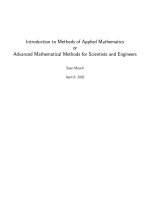essential java for scientists and engineers
Bạn đang xem bản rút gọn của tài liệu. Xem và tải ngay bản đầy đủ của tài liệu tại đây (2.13 MB, 347 trang )
Essential Java for Scientists and Engineers
Essential Java
for
Scientists and Engineers
Brian D. Hahn
Department of Mathematics & Applied Mathematics
University of Cape Town
Rondebosch
South Africa
Katherine M. Malan
Department of Computer Science
University of Cape Town
Rondebosch
South Africa
OXFORD AMSTERDAM BOSTON LONDON NEW YORK PARIS
SAN DIEGO SAN FRANCISCO SINGAPORE SYDNEY TOKYO
Butterworth-Heinemann
An imprint of Elsevier Science
Linacre House, Jordan Hill, Oxford OX2 8DP
225 Wildwood Avenue, Woburn, MA 01801-2041
First published 2002
Copyright
c
2002 Brian D. Hahn and Katherine M. Malan. All rights reserved
The right of Brian D. Hahn and Katherine M. Malan to be identified
as the authors of this work has been asserted in accordance with
the Copyright, Designs and Patents Act 1988
All rights reserved. No part of this publication
may be reproduced in any material form (including
photocopying or storing in any medium by electronic
means and whether or not transiently or incidentally
to some other use of this publication) without the
written permission of the copyright holder except
in accordance with the provisions of the Copyright,
Designs and Patents Act 1988 or under the terms of a
licence issued by the Copyright Licensing Agency Ltd,
90 Tottenham Court Road, London, England W1T 4LP.
Applications for the copyright holder’s written permission
to reproduce any part of this publication should be addressed
to the publishers
British Library Cataloguing in Publication Data
A catalogue record for this book is available from the British Library
Library of Congress Cataloguing in Publication Data
A catalogue record for this book is available from the Library of Congress
ISBN 0 7506 5422 8
For information on all Butterworth-Heinemann publications visit our website at www.bh.com
Typeset by Laserwords Private Limited, Chennai, India.
Printed and bound in Martins the Printers of Berwick Upon Tweed
Contents
Preface xiii
Acknowledgements xvi
Part I Essentials 1
1 Getting going 3
1.1 Introduction to programming 3
Java as a programming language 3
1.2 Setting up your computer for programming in Java 4
Installing Java 2 4
Jikes as an alternative compiler 5
Installing the essential package 6
1.3 Writing your first Java program 6
What happens when a program is compiled? 7
Understanding FirstProgram 7
Commands for printing to the screen 8
1.4 Input and output 9
How input from the keyboard works 10
Reading in numbers from the keyboard 10
Input without the Keyboard class (optional) 10
Example: calculating compound interest 11
1.5 Comments 11
1.6 Using objects 12
Using the Turtle class 12
Help on the essential package 13
Using the Graph class 14
1.7 Java on the WWW (optional) 15
2 Java programming basics 20
2.1 Compound interest again 20
2.2 Primitive data types 23
Bits and bytes 23
v
vi Contents
Numeric constants 24
double is default 24
2.3 Names 25
Identifiers 25
Case sensitivity 25
Variables 25
2.4 Vertical motion under gravity 26
2.5 Operators, expressions and assignments 27
Arithmetic operators 27
Precedence 27
Increment and decrement operators 28
Assignments and assignment operators 29
Cast operators 30
2.6 Repeating with for 30
Turtle spirals 30
Growing an investment 33
The for statement 34
Alternative ways of counting with for 35
Square rooting with Newton 35
Factorials! 36
Limit of a sequence 37
Reading data from a text file 37
2.7 Deciding with if 38
The if-else statement 40
The if-else-if statement 40
The if-else-if ladder 40
for and if: counting passes 41
Rolling dice 41
Logical operators 42
Boolean variables 43
Nested ifs 44
The switch statement 44
2.8 Characters 45
Escape sequences 45
2.9 Math methods 46
2.10 Programming style 46
3 Solving a problem in Java 55
3.1 Introduction 55
3.2 The class provider, class user and end user 56
3.3 What are objects and classes? 56
Looking at the Turtle class in more depth 57
3.4 Writing and using a simple class 58
3.5 How memory works 59
What is memory? 59
How objects and primitives are stored in memory 60
The null keyword 60
3.6 The String class 62
Equality testing of strings 63
3.7 Understanding methods 63
Method arguments 63
Return types 64
Signature of a method 64
Contents vii
Constructors 64
More on the import statement 65
3.8 Example: simulating a rabbit colony 66
Data members of RabbitColony 66
Methods of RabbitColony 66
Using the RabbitColony class 67
Defining the grow() method 68
Defining the grow(int n) method 68
Defining the getNumRabbits() method 68
Tracing UseRabbitColony 69
3.9 Access modifiers 70
The public and private keywords 70
Other access modifiers 70
3.10 Example: simulating the growth of trees 71
Data members for the Tree class 71
Methods of the Tree class 71
A main method to test the class 72
Writing the methods 72
When to define a default constructor 73
The this keyword 74
3.11 Scope 74
3.12 More on object handles 75
Passing objects to methods 75
Object handles and assignment 78
3.13 The static keyword 80
Understanding static 80
Constants 81
Static methods 81
The main method revisited 83
3.14 Naming conventions 83
3.15 Using the Java API 84
3.16 Making your own package (optional) 84
4 More on loops 89
4.1 Determinate repetition with for 89
Binomial coefficient 89
for loops with non-unit increments 90
Plotting a projectile trajectory with Essential Grapher 91
Update processes 93
The nested for loop 96
4.2 Indeterminate repetition with while 98
Rolling a dice for a six 98
The while statement 99
A guessing game 100
Prime numbers 101
Projectile trajectory 102
Reading an unknown amount of data 103
The do-while statement 104
while versus do-while 105
5 Debugging 114
5.1 Compilation errors 114
5.2 Run-time errors 117
viii Contents
5.3 Errors in logic 119
Debugging logical errors 119
5.4 Rounding errors 119
6 Arrays and matrices 123
6.1 Introduction 123
Why bother with arrays? 123
6.2 The basics of arrays 125
Declaring and initializing an array 125
Indexing elements of an array 125
Looping through an array 126
6.3 Passing arrays to methods 128
6.4 Frequency distributions: a simple bar chart 128
6.5 Multi-dimensional arrays 129
A concrete example 130
Matrix multiplication 131
6.6 Arrays of objects 133
6.7 Sorting an array 134
Part II More advanced topics 141
7 Inheritance 143
7.1 Introduction 143
What is inheritance? 143
Generalization and specialization 144
7.2 Inheritance in Java 145
Reusing code through specialization 146
Overriding methods 148
The protected keyword 150
7.3 Constructors and inheritance 150
Default constructors 151
The super keyword 151
Parameterized constructors 152
7.4 The Object class 152
The toString method 153
7.5 Abstract classes and interfaces 154
Why bother with abstract classes? 155
Interfaces 155
8 Graphical user interfaces (GUIs) 160
8.1 Introduction 160
GUIs in Java 160
Understanding events 161
8.2 Building a Swing application 161
A first version 161
Shutting down the application properly 161
Components and containers 162
Adding a button to the application 162
Organizing the code in a better way 163
Adding a label 164
Getting the button to do something 165
Listeners as nested classes 165
Contents ix
8.3 Arranging components 167
The FlowLayout manager 167
The BorderLayout manager 168
Adding borders to components 169
8.4 A colour chooser application 170
Planning the GUI 170
Defining the colour 170
Adding the components 170
Adding the sliders and labels 172
Programming the behaviour 173
8.5 Painting 174
PacMan and the Blocks 176
8.6 Drawing mathematical graphs 185
8.7 Fractals 189
The Julia set 189
The Mandelbrot set 192
9 Input/output 197
9.1 Introduction 197
9.2 Input through command line parameters 198
9.3 Input from the keyboard without the essential package 198
9.4 Streams 199
Output redirection 199
The System class 200
The InputStream and InputStreamReader classes 200
The BufferedReader class 201
Reading in numbers 201
9.5 File input/output 201
Types of files 202
File handling 202
Reading in from a text file 203
Writing to files 203
9.6 Manipulating data 204
Tokenizing strings 204
9.7 Streams and the Internet 205
10 Exceptions 209
10.1 Introduction 209
10.2 Exceptions in Java 209
Exception classes 210
10.3 Throwing exceptions 211
When to specify the throws clause in a method header 213
10.4 Handling exceptions 214
Example: finding averages 214
Catching an exception 215
What happens when an exception is thrown 217
10.5 Exceptions and file input 217
Groups of exceptions 218
Forcing the exceptions 218
Catching FileNotFoundException and
EOFException 219
Looping while file not found 220
The finally statement 221
x Contents
Part III Some applications 225
11 Simulation 227
11.1 Random number generation 227
The Math.random method 227
Seeding the random number generator 228
The Random class 228
Normal (Gaussian) random numbers 229
11.2 Spinning coins 229
11.3 Rolling dice 230
11.4 Bacteria division 230
11.5 Radioactive decay 230
Estimation of half-life 232
11.6 A random walk 233
11.7 Traffic flow 236
12 Modelling with matrices 242
12.1 Using the Matrix class 242
The identity matrix 244
12.2 Networks 244
A spy ring 244
The reachability matrix 246
12.3 Leslie matrices: population growth 248
12.4 Markov processes 252
A random walk 253
12.5 Linear equations 256
Limitations of the invert method of Matrix 258
The residual 258
Ill-conditioned systems 258
13 Introduction to numerical methods 262
13.1 Equations 262
Newton’s method 262
A Function class 263
Defining a new exception 266
Complex roots 267
The Bisection method 269
13.2 Numerical differentiation 270
13.3 Integration 272
The Trapezoidal rule 272
Simpson’s rule 274
13.4 First-order differential equations 274
Euler’s method 275
Example: bacteria growth 275
A predictor-corrector method 277
13.5 Runge–Kutta methods 279
Runge–Kutta fourth-order formulae 279
Systems of differential equations: a predator-prey model 280
Implementation of the numerical solution 280
13.6 Driver: a GUI to solve ODEs 284
Setting up a model to run with Driver 284
Using Driver 287
Chaos 287
Contents xi
13.7 A partial differential equation 290
Heat conduction 290
Appendix A Keywords 298
Appendix B Operators 299
Appendix C Syntax quick reference 300
C.1 Primitive type declarations 300
C.2 Methods 300
C.3 Classes 301
C.4 Decisions 301
C.5 Loops 302
Appendix D Solutions to selected exercises 304
Index 333
Preface
This book serves as an introduction to the programming language Java. In addition it focuses on how
Java, and object-oriented programming, can be used to solve science and engineering problems. As such,
some of the examples necessarily involve aspects of first-year university mathematics, particularly in
the final chapter. However, these examples are self-contained, and omitting them will not hinder your
programming development.
Features
• The book is accessible to beginners, with no programming experience.
• We use a hands-on or ‘dive-in’ approach which gets you writing and running programs immediately.
• The fundamentals of Java programming are motivated throughout with many examples from a
number of different scientific and engineering areas, as well as from business and everyday life.
Beginners, as well as experienced programmers wishing to learn Java as an additional language,
should therefore find plenty of interest in the book.
• It provides a good introduction to object-oriented programming. Solutions to problems throughout
the book show how data and operations on that data can be modelled together in classes. In this
way code is easy to maintain, extend and reuse.
• We have provided a pre-written package of code to help in such areas as
– simple keyboard input and file input/output;
– matrix manipulation;
– scientific graphing.
Approach
• Our style is informal. New concepts are often motivated with a coded example before being
generalized.
• Readers are frequently invited to try appropriate exercises at the end of each chapter as they advance
through the chapter.
• Throughout the book, we use Java applications, rather than applets (although we do provide an
example of an applet in Chapter 1).
xiii
xiv Preface
• All the examples in this book have been compiled and interpreted using Sun Microsystems’ Java 2
compiler (in particular version 1.3.1 of the Java Software Development Kit).
Resources
• Each chapter begins with a set of objectives and concludes with a summary and numerous exercises.
These exercises have been gleaned from many years’ experience of running hands-on programming
courses and writing books for beginners and professionals alike, on problem solving in Basic,
Fortran, Pascal, C, C++ and MATLAB.
• The appendices include a quick reference to Java syntax and solutions to selected exercises.
• The book’s website, www.bh.com/companions/essentialjava, provides links to material such as:
– code for the essential package, containing our pre-written classes;
– Java source code of all completed code that appears in the text;
– solutions to selected exercises in individual file format.
Solutions to the remaining exercises are password-restricted, and are available only to lecturers who
adopt the book for use in their courses. To obtain a password please e-mail
with the following details: course title, number of students, your job title and work postal address.
Organization of the book
The book is organized into three parts:
1. Essentials (Chapters 1–6)
This part covers what we believe to be the essentials of programming in Java: using pre-defined
objects and methods, basic programming concepts and constructs (primitive data types, variables,
expressions, loops and decisions), writing your own classes, debugging code, arrays.
2. More advanced topics (Chapters 7–10)
Inheritance, building your own graphical user interfaces, exceptions, input and output.
3. Some applications (Chapters 11–13)
Simulation, matrices (use of our essential.Matrix class in fields such as reachability, popula-
tion dynamics, Markov processes, linear equations), numerical methods.
Chapter 1
Chapter 2
Chapter 3
Chapter 4 Chapter 6 Chapter 7 Chapter 8
Chapter 5 Chapter 11 Chapter 12 Chapter 9
Chapter 10
Chapter 13
Figure 1 Dependency diagram showing relationships between the chapters
Preface xv
Dependencies between the chapters are shown in Figure 1. We strongly recommend that a course should
cover at least the first seven chapters (including inheritance), even though all seven chapters are not
strictly needed to proceed to some of the more advanced topics.
Acknowledgements
Our warm thanks to the following, who all contributed in some way to this book: Natalie Jones, Andy
Shearman, Travis Milewski, Robb Anderson, Donald Cook, Mike Linck, Mike Rolfe and Kevin Colville.
We also wish to thank the University of Cape Town for study and research leave, and the University
of Cape Town and the National Research Foundation for funding aspects of the project.
Finally, our thanks to our families for their love, understanding and encouragement during all the ups
and downs of writing this book.
Brian D. Hahn
Katherine M. Malan
January 2002
xvi
Part I
Essentials
1
Getting going
Objectives
By the end of this chapter, you should be able to do the following:
• set up your computer to be ready for programming in Java;
• compile and run a simple program which reads in from the keyboard and prints out to the screen;
• use the Turtle class and Graph class to draw graphics on the screen;
• write a simple Java program that can be run in a World Wide Web (WWW) browser (optional).
1.1 Introduction to programming
Computers have become an essential part of our everyday lives. Even if you don’t use a computer for
writing letters, browsing the Internet, or playing games, you are using computers every time you draw
money from an ATM, use your cell phone, or phone automatic directory enquiries. A computer on its
own has no intelligence. All that a computer can do is follow a detailed set of instructions, so it has to be
programmed with these instructions for it to be useful. That’s where the task of the programmer lies: in
writing programs to make computers useful to people. Every bit of software, from your wordprocessor,
to your web browser, was written by a programmer (or more likely, a team of programmers).
The set of instructions that a computer can understand is called machine language. In machine language,
everything is encoded as binary numbers (1’s and 0’s). Not so long ago, programmers had to write
programs in this machine language. Thankfully, we have now advanced to a stage where we can write
programs in high-level languages, such as Java. It is the job of the compiler (just another program)
to translate programs written in a programming language into machine code, so that it can be run on
a computer. Some games programmers still choose to use low-level assembly language (very close to
machine code), because the programs run faster.
Java as a programming language
Java has an interesting history. It was developed in 1991 by James Gosling of Sun Microsystems. Gosling
was part of a secret team of 13 staff, called the ‘Green Team’. The aim was not to develop a new language,
but rather to develop digitally controlled consumer devices and computers. While developing a home-
entertainment device controller (called *7), the team saw the need for a new processor-independent
language. The first version was called ‘Oak’ (after the tree outside Gosling’s window). Although *7
3
4 Essential Java for Scientists and Engineers
never took off, the language did and in 1995, Netscape announced that Java would be incorporated
into Netscape Navigator. Since then, Java has gained enormous popularity as an Internet programming
language. Although Java has become famous for its ability to do Internet programming, it is also a good
general programming language. We chose to write a book on Java, because it is popular and a well-
designed object-oriented language. One of the main features of Java (and part of the reason why it works
so well on the Internet), is that it is platform independent. It achieves this by using something called
the ‘Java Virtual Machine’ (JVM). As explained before, computers can only follow machine language
instructions, so programs written in high-level languages have to be compiled into machine code for them
to work. The problem is that each type of machine has its own machine language, so a program compiled
for a MS Windows NT machine won’t work on a Macintosh machine. What Java does is compile down
to an intermediate code called bytecode. This bytecode is machine independent, but has to be interpreted
by the JVM. This process of interpreting will be explained in Section 1.3.
1.2 Setting up your computer for programming in Java
There are two pieces of software which you will need before you can start programming:
• An editor or an IDE (Integrated Development Environment). An editor is a program which
allows you to type in text and save it to a file. A text editor differs from a word processor in
that it does not normally do formatting (such as different font sizes). Some text editors (such as
Microsoft’s Notepad) have no special features for programmers, while other editors have special
features to support programmers. There are many shareware and freeware editors available from
online software libraries (such as TUCOWS, which you can find at ). Look
for an editor which has Java syntax colouring (also called syntax highlighting).
IDE’s, on the other hand, provide facilities for editing and compiling programs, as well as other
support for programmers. The downside to using an IDE, is that you normally have to pay for
it. A further factor to consider is that some Java IDE’s provide features which complicate Java
programming (such as the need to create projects), so in some cases it may even be easier to use a
simple text editor, rather than an IDE. Sun has a list of recommended IDE’s on their website (they
are listed on the download page of Java 2). We have assumed in this book that you will be using a
text editor rather than an IDE.
• A Java compiler. This is the software that will compile your program. We recommend that you use
Sun Microsystems, Inc. Java Software Development Kit (SDK). This is the popular choice, mainly
because it is freely available. In this book we have used version 1.3.1, but you are free to use a later
version (instructions on how to download and install this are given below). Other Java 2 compatible
compilers will also be fine.
Installing Java 2
The name ‘Java 2’ refers to all the releases of Sun’s Java SDK starting with release 1.2 (and including
releases 1.3.x). Versions before this were known as ‘Java 1’. To set up Java 2 on your computer, do the
following:
1. Using your favourite web browser, go to Sun’s Java web site:
2. Follow the links from ‘Products and APIs’ to ‘Java 2 Platform, Standard Edition’ (the SDK). Select
the relevant platform and follow the instructions. At the end of the installation, your directory
structure should look something like the listing shown in Figure 1.1.
3. We recommend that you download the Java 2 Platform Standard Edition Documentation as well. As
you learn to program, you will need to reference this documentation frequently and it will help to
have it easily accessible.
4. You will need to change your PATH variable to include the folder which contains the javac.exe
and java.exe files. You will find the details on how to do this in the readme.html file inside
the jdk folder.
Getting going 5
Figure 1.1 Directory listing showing how Java 2 will be installed
Jikes as an alternative compiler
You may find that the Java 2 compiler is slow on your computer at home. If you do find that it is very
slow, you can try Jikes as an alternative faster compiler. Jikes is developed by IBM and is Open Source
Software. It works with Sun’s SDK, so you still need to install Java 2 as described above (you actually
only need to install the runtime environment or JRE). Like Java 2, Jikes is free. You can download it
from the following website:
/>The zip file that you download contains a file called jikes.exe. The easiest way to set up Jikes is to
do the following:
6 Essential Java for Scientists and Engineers
1. Change your PATH variable to include the folder which contains the file jikes.exe.
2. Provide a definition for JIKESPATH as follows (Note: this assumes that Java has been installed on
your C: drive. If this is not the case, then change the folder accordingly):
set JIKESPATH=c:\jdk1.3.1\jre\lib\rt.jar;
c:\jdk1.3.1\jre\lib\ext\essential.jar
3. You can now use the command jikes in the place of javac to do your compiling.
Installing the
essential
package
The website that accompanies this textbook contains a package of Java code, which we will use from
time to time in the text. This package is called essential, and contains functionality for drawing
graphs, working with matrices and much more. It is very simple to install the essential package.
On the website you will find a file called essential.jar. All you have to do is copy this file into a
particular place in the jdk folder. In this way we are installing essential as an extension to Java.
Copy the file essential.jar into the following directory:
c:\jdk1.3.1\jre\lib\ext
If your version of the SDK is stored somewhere else, then copy it to the equivalent \jre\lib\ext
folder.
1.3 Writing your first Java program
We will now write our first program in Java. We want you to start programming as soon as possible, so
don’t worry if there are things that you don’t understand. The details will be explained later.
1. Write the program
Open your editor and type in the following Java program:
public class FirstProgram
{
public static void main (String[] args)
{
System.out.print("Hello, 2 +3=");
System.out.println(2 + 3);
System.out.println("Good Bye");
}
}
Make sure you type it in exactly as it appears above. Java is case-sensitive, which means that it
makes a difference if a letter is in uppercase or lowercase. In Java, System is not the same as
SYSTEM,orevensystem.
2. Save the program
Save the program in a file called FirstProgram.java. Once again, the case is significant, so
make sure that the F and P are in uppercase and the rest are in lowercase.
3. Compile the program
Open an MS-DOS Prompt window, change the directory to the directory where you saved your file
and type in the following command:
javac FirstProgram.java
Getting going 7
Figure 1.2 Results from running and compiling FirstProgram.java
After you push Enter, it should simply return to the prompt. If there are errors, you will have to go
back to the editor and make sure you have copied down the code correctly. Remember that case is
significant! Continue with steps 2 and 3 until you have no errors.
4. Run the program
Once your program has successfully compiled (with no errors), you can run the program by typing
in the following command:
java FirstProgram
You should see the output shown in Figure 1.2.
What happens when a program is compiled?
When you compile FirstProgram.java,usingthejavac command, a file is created called First-
Program.class.This.class file is in Java bytecode format (close to machine code). If you try to
open this file with your text editor, you will either get an error, or it will display a few strange characters.
When you run the program, using the java command, the .class file is interpreted by the Java Virtual
Machine. If you want somebody else to run one of your programs, all you need to do is send them the
.class file. As long as they have the Java Runtime Environment installed on their computer, they will
be able to run your program, without needing to re-compile it for their machine.
Understanding
FirstProgram
We will now explain how the program works. Figure 1.3 illustrates the parts of a simple Java program.
The parts written in the grey area are what you will need every time you write a program. We call this
the ‘application template’, because it is the basic structure within which we write simple programs. The
only part of the grey area which will be different for different programs is the name of the program (also
the name of the class). Each time you write a program, you must decide what to call your program. For
example, here is the outline of a program called AnotherProgram:
public class AnotherProgram
{
public static void main(String[] args)
{
}
}
8 Essential Java for Scientists and Engineers
The statements in the
grey part are what we
call the "application
template". It contains
the framework within
which you need to
type your statements.
Later we will explain
what each part of the
application template
means.
The white part of the program is where you
type your statements to be executed.
System.out.print("Hello, 2 + 3 = ");
System.out.println(2 + 3);
System.out.println("Good Bye");
public class
{
public static void main (String[] args)
{
{
{
FirstProgram
FirstProgram is the name of the program.
This name must be exactly the same as the
name of the file that program is saved in.
The file must have a .java extension.
Figure 1.3 The parts of FirstProgram.java
This program will do nothing if it is run, because there are no statements between the middle curly
braces. We call the curly braces block markers, because they mark the beginnings and endings of blocks
of code. In the application template, the first curly brace and the last curly brace are block markers for
the whole program, i.e. they denote the beginning and end of the program. The middle two braces are
block markers for the portion of code called the main method. The purpose of the main method will be
explained later.
Now try the following:
1. Make a copy of FirstProgram and save it as SecondProgram.java.
2. In SecondProgram.java, change the name of the program after the class statement to
SecondProgram.
3. Save, compile and run SecondProgram.
You now have a copy of the program, which you can modify later.
Commands for printing to the screen
Now that you understand how to structure a simple program (even if you don’t understand the detail),
we will look at the statements inside the main method. Here are the statements inside our first program:
System.out.print("Hello, 2+3=");
System.out.println(2 + 3);
System.out.println("Good Bye");
First notice that each line terminates with a semi-colon. This indicates the end of a statement and is
analogous to the full stop at the end of a sentence in the English language.
All three lines start with System.out, which refers to the screen of the computer. The command
System.out.print is an instruction to the screen to print something out. The details of what should
be printed are given inside the parentheses (round brackets).
In the case of the first statement, we are asking the screen to display a string . A string is simply a
sequence of characters enclosed in double quotation marks. In the first line of our program, the string to
Getting going 9
Table 1.1 Output illustrating the difference between print
and println
Code Output
System.out.println("hello"); hello
System.out.println("there");
there
System.out.print("one "); one two three
System.out.print("two ");
four five
System.out.println("three ");
System.out.print("four ");
System.out.println("five ");
be printed is the sequence of characters, starting with the character ’H’ and ending with an equals sign
and a space. The result of the print statement is that the string is simply printed out exactly as it looks
in between the quotes.
The second line is a little different. Firstly, it has a sum inside the parentheses, rather than a string, as
in the first statement. What Java does in this case is to work out the answer to the sum (i.e. 5), before
displaying it. If it had been inside quotes (“2 + 3”), then the answer would not have been worked out
and would have been displayed simply as the character ‘2’ followed by a space, the plus sign another
space and the character ‘3’.
Secondly, it uses a command called println rather than print. The difference between println
and print,isthatprintln will display the details inside the parentheses and then output a new line
(equivalent to pressing the enter key on the keyboard). The print command, on the other hand, stays on
the same output line until more information is displayed. A few examples will illustrate this difference.
In Table 1.1 the left column gives examples of Java statements, while the right-hand column show
what would be printed onto the screen when the statements are compiled and run as part of a Java
program. Do you understand why the output will look like that?
Finally, the last statement simply displays the string “Good bye” before the program stops.
Now try to do Exercises 1.1 and 1.2 at the end of the chapter.
1.4 Input and output
We have looked at how to do output (printing things to the screen) using the print and println
statements. In this section we will explain the difference between input and output and show how to get
input from the keyboard using Java statements.
The important thing to realise when we talk about input and output in computing, is that it is in
reference to the computer, not to ourselves. Output flows out of the computer and input flows into the
computer. Examples of devices which display computer output are screens and printers. Input devices,
on the other hand, include keyboards, mouse pointers and joysticks.
In Java, it is quite complicated to read in from the keyboard. To simplify things, we have created a
class called Keyboard, which is part of the essential package (mentioned in Section 1.2). We will
start by looking at a simple example which inputs the name of the person using the program:
import essential.*;
public class NameEcho
{
public static void main (String[] args)
{
System.out.print("Enter your name: ");
String name = Keyboard.readLine();
System.out.println("Hello " + name + "!");
}
}
10 Essential Java for Scientists and Engineers
Notice that the program starts with:
import essential.*;
This line is necessary when you are using any of the classes that are provided with this textbook. The
name of the program (or class) is NameEcho, so to test it, you will need to save it in a file called
NameEcho.java. Compile and run the program and see what happens.
Notice how the program pauses in order to get input from you, the user, via the keyboard. Type in
your name at the prompt and see what happens.
How input from the keyboard works
In the second line of the program, the statement:
Keyboard.readLine();
reads in a line of text from the keyboard. When you push Enter, it will store the string in a variable
called name (variables will be discussed in the next chapter). The last line of the program prints out the
string “Hello”, followed by the contents of the variable name (the string entered on the keyboard) and
an exclamation mark. Notice that the ‘+’ signs are not printed. When used between strings, a ‘+’ sign
concatenates the strings.
Now try Exercise 1.3.
Reading in numbers from the keyboard
In the example above, the Keyboard class was used with readLine to read in a string. If we want to
read in a whole number, we need to use readInt, instead of readLine, as in the following example:
import essential.*;
public class Square
{
public static void main (String[] args)
{
System.out.print("Enter a number: ");
int num = Keyboard.readInt();
System.out.println("The square is:" + (num*num));
}
}
Notice in this program, the use of the * operator for performing multiplication . The statement:
int num = Keyboard.readInt();
suspends the program until a number is entered on the keyboard, followed by Enter. The number is then
stored in the variable called num (which is of type integer). Try running this program to see how it
responds to different input. What will happen if you type in a string instead of a number? What will
happen if you type in a real number (such as 2.5)?
Now try to do Exercise 1.4.
Input without the
Keyboard
class (optional)
As mentioned before, the Keyboard class is there to simplify the process of reading input. For those
who are interested, we have written an equivalent program to Square. Although it behaves the same as
Getting going 11
the previous program, this program is written without using the Keyboard class. We will not explain
the details, since it is shown here purely for interest.
import java.io.*;
public class Square2
{
public static void main (String args []) throws IOException
{
BufferedReader in = new BufferedReader (
new InputStreamReader(System.in));
System.out.print("Enter a number: ");
String s = in.readLine();
int num = Integer.parseInt(s);
System.out.println("The square is:" + (num*num));
}
}
Notice that a package called java.io is imported (this is Java’s standard package for performing input
and output). The essential package is not needed, so is not imported.
Example: calculating compound interest
Let’s look at a more complicated example using numbers to calculate compound interest:
import essential.*;
public class CompoundInterest
{
public static void main (String[] args)
{
System.out.print("Enter a balance: ");
double balance = Keyboard.readDouble();
System.out.print("Enter a rate: ");
double rate = Keyboard.readDouble();
balance = balance + (rate * balance);
System.out.println("New balance = " + balance);
}
}
This example uses real numbers rather than whole numbers. A real number in Java is called a double
(or a float). These will be explained properly in Chapter 2. The user is asked to type in a balance and an
interest rate (as a decimal fraction, e.g 15% should by typed as 0.15). The balance is then incremented
by the interest rate and the new balance is printed out. Note the statement:
balance = balance + (rate * balance);
The = sign performs assignment and has the effect of changing the variable on the left. This will be
explained in more detail in Chapter 2. Compile and run the program to see how it works.
Now try Exercises 1.5 and 1.6.
1.5 Comments
A comment is a remark in a program which is meant to clarify something for the reader. It is ignored
by the compiler. There are two ways to indicate comments in Java:
12 Essential Java for Scientists and Engineers
• Anything after a double slash (//) up to the next new line is interpreted as comment. This way of
making a comment is suitable when the comment consists of a single line, or explains a single line
of code. For example:
amt = amt+int*amt; // increment the amount by the interest rate
• Comments may also be enclosed between the symbol pairs /* and */ . This form is suitable
when we want to write a more extended comment, for example:
/* This program models the growth of a rabbit colony over time.
* Assumptions:
* - start with male/female pair of baby rabbits.
* - it takes 2 months for a baby to become an adult.
* - adults produce a male/female pair of rabbits
* every month.
*/
Everything between /* and */ is ignored, so the extra stars are optional, but are a common way of
emphasising that the text is a comment.
These forms of comments may not be ‘nested’, although they may be used to ‘comment out’ sections
of code containing the // comment, e.g.
/*
// This is a comment
*/
1.6 Using objects
Throughout this book, you will be using Java code which has been written by other programmers. This
code is organized into units called classes (this will be explained in more detail in Chapter 3). There are
many classes which are provided as part of the core Java. You have already used one of these classes,
namely the System class for printing out messages to the screen. As you progress through this book,
you will use many more of these classes. In addition, we have provided a number of classes with this
textbook. You have already come across the Keyboard class, and in this section we will show you how
to use another two of these classes.
Using the
Turtle
class
The Turtle class can be used to draw shapes inside a window on the screen. The shapes that are drawn
are based on commands given by you, the programmer, in Java. A turtle is represented as a triangle in
the window. A turtle has a pen which can be either up or down.
• If the pen is up and the turtle walks, no line is drawn.
• If the pen is down and the turtle walks, a line is drawn (a turtle always starts with its pen down).
Here are some examples of commands that a turtle object understands:
• forward: walk forward a given number of steps;
• right: turn right by a given number of degrees;