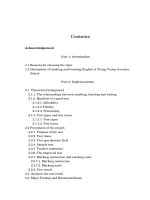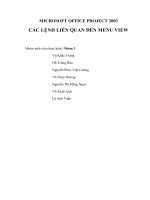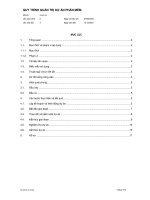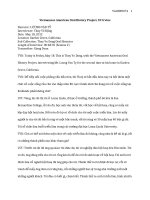Command+Substitution+Project+ +brief
Bạn đang xem bản rút gọn của tài liệu. Xem và tải ngay bản đầy đủ của tài liệu tại đây (60.82 KB, 2 trang )
Project Brief: Improved Backup Script
Scenario
You have been using your backup script at work for some time now, and you have
discovered a few issues that you would like to address.
Firstly, your script is not giving any output to the user. It would be nice to tell the user
that the script is running to give them a bit of reassurance that their valuable data is
indeed being backed up.
Secondly, some of your colleagues struggle to use the script because they do not
have a b
ash_course directory on their system. To get around this issue, you want to
modify the script so that it creates a backup in whatever directory the user runs the
script from.
Your Task
This project involves five steps.
Step 1: Edit the backup_script to print out the following two lines to the user’s
screen when the script is run:
Hello, <User>
I will now back up your home directory, </path/to/home_directory>
For example:
Hello, Simon
I will now back up your home directory, /home/simon/
Note: The user’s username should have the first letter capitalised in the first line of
the greeting message.
Hint 1: You can use the echo command and shell variables to achieve this.
Hint 2: Look at the lecture on “shell parameter expansion tricks” to see how to
capitalise the first letter of the user’s username.
Step 2: Create a variable called currentdir and store in it the value returned by the pwd
command.
The pwd command simply shows the path to the user’s current working directory (i.e. the
directory that they run the script from).
Hint: You will need to use command substitution to achieve this.
Step 3:
Use the echo command and the currentdir variable to tell the user where they have
run the script from, and thus where their backup will be saved:
You are running this script from <current_directory>.
Therefore, I will save the backup in <current_directory>
e.g.
You are running this script from /home/simon/bash_course
Therefore, I will save the backup in /home/simon/bash_course
Step 4: Edit the tar command so that it backs up the user’s home directory in the
directory held by the currentdir variable.
Note that the verbose (-v) option should also be removed from the tar command so
that the echo statements are easily visible to the user.
Step 5: Add a final line so that the script tells the user that the backup has
completed
e.g.
Backup Completed Successfully.