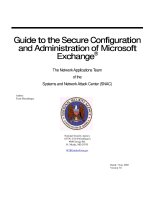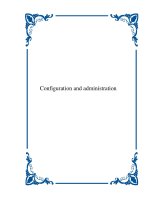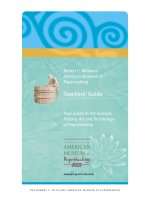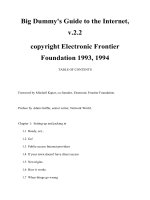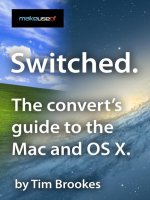Guide to the Secure ConfiguratGuide Configuration and Administration of Microsoft Exchange
Bạn đang xem bản rút gọn của tài liệu. Xem và tải ngay bản đầy đủ của tài liệu tại đây (268.59 KB, 62 trang )
Guide to the Secure Configuration
Guide to the Secure Configuration Guide to the Secure Configuration
Guide to the Secure Configuration
and Administration of Microsoft
and Administration of Microsoft and Administration of Microsoft
and Administration of Microsoft
Exchange
ExchangeExchange
Exchange
The Network Applications Team
of the
Systems and Network Attack Center (SNAC)
National Security Agency
ATTN: C43 (Pitsenbarger)
9800 Savage Rd.
Ft. Meade, MD 20755
Dated: 7 Jan, 2002
Version 3.0
Author:
Trent Pitsenbarger
II
Warnings
!
Do not attempt to implement any of the settings in this guide without first
testing in a non-operational environment.
!
This document is only a guide containing recommended security settings. It is not
meant to replace well-structured policy or sound judgment. Furthermore this guide
does not address site-specific configuration issues. Care must be taken when
implementing this guide to address local operational and policy concerns.
!
SOFTWARE IS PROVIDED "AS IS" AND ANY EXPRESS OR IMPLIED
WARRANTIES, INCLUDING, BUT NOT LIMITED TO, THE IMPLIED WARRANTIES
OF MERCHANTABILITY AND FITNESS FOR A PARTICULAR PURPOSE ARE
EXPRESSLY DISCLAIMED. IN NO EVENT SHALL THE CONTRIBUTORS BE
LIABLE FOR ANY DIRECT, INDIRECT, INCIDENTAL, SPECIAL, EXEMPLARY, OR
CONSEQUENTIAL DAMAGES (INCLUDING, BUT NOT LIMITED TO,
PROCUREMENT OF SUBSTITUTE GOODS OR SERVICES; LOSS OF USE,
DATA, OR PROFITS; OR BUSINESS INTERRUPTION) HOWEVER CAUSED AND
ON ANY THEORY OF LIABILITY, WHETHER IN CONTRACT, STRICT LIABILITY,
OR TORT (INCLUDING NEGLIGENCE OR OTHERWISE) ARISING IN ANY WAY
OUT OF THE USE OF THIS SOFTWARE, EVEN IF ADVISED OF THE
POSSIBILITY OF SUCH DAMAGE.
!
Please keep track of the latest security patches and advisories at the Microsoft
security bulletin page at />.
!
This document contains possible recommended settings for the system Registry.
You can severely impair or disable a Windows NT System with incorrect changes or
accidental deletions when using a Registry editor (Regedt32.exe or Regedit.exe) to
change the system configuration. Currently, there is no “undo” command for deletions
within the Registry. Registry editor prompts you to confirm the deletions if “Confirm
on Delete” is selected from the options menu. When you delete a key, the message
does not include the name of the key you are deleting. Therefore, check your
selection carefully before proceeding.
III
Trademark Information
Windows NT, Microsoft Exchange, and Microsoft Outlook are either registered
trademarks or trademarks of Microsoft Corporation in the U.S.A. and other countries.
All other names are registered trademarks or trademarks of their respective companies.
IV
Written by:
Trent Pitsenbarger
National Security Agency
ATTN: C43 (Pitsenbarger)
9800 Savage Rd.
Ft. Meade, MD 20755
1
Table of Contents
About the Guide to the Secure Configuration and Administration of Microsoft Exchange ......................2
An Important Note About Operating System Security................................................................................4
Chapter 1 - Exchange Server Installation...................................................................................................5
Chapter 2 - Client Installation .......................................................................................................................9
Chapter 3 - Administrative Permissions ....................................................................................................13
Chapter 4 - Core Component Administration............................................................................................16
Chapter 5 - Multi-Server Configurations ....................................................................................................22
Chapter 6 - Internet Mail Service................................................................................................................26
Chapter 7 - Client Security and “Advanced Security” ...............................................................................29
Chapter 8 - WEB Access............................................................................................................................42
Chapter 9 - POP3/IMAP4/LDAP/NNTP.....................................................................................................46
Chapter 10 - Custom Applications .............................................................................................................50
Chapter 11 - Final Thoughts.......................................................................................................................52
2
About the Guide to the Secure Configuration and Administration of
Microsoft Exchange
This document describes how to more securely install, configure, and administer the
Microsoft Exchange Server and associated clients. The focus of these documents is
Exchange Server 5.0 and 5.5, the Exchange Client, and the Outlook 97 and Outlook 98
clients. Please note that discussions regarding Exchange Server 5.5 assume service
pack 1 (or later) has been installed. Exchange 2000 and Outlook 2000 guidance is under
development.
This document is intended for the reader who is already very familiar with Microsoft
Exchange but needs to understand how to install, configure, and administer the product
in a more secure manner. The information presented here is written in a direct and
concise manner in deference to this intended audience – very little introductory material
in provided.
While this document is intended as a complement to the “Guide to Secure Microsoft
Windows NT Networks,” it presents the information a little differently. Some Exchange
security issues, and corresponding configuration and administrative actions, are very
specific to way the product is being used. For this reason, it is difficult in some areas to
recommend specific, concrete actions. Instead, a summary is offered which describes
the concerns and recommends a range of solutions that must be tailored to the specific
environment. Most of the discussions relate to both versions of the Exchange Server
(version 5.0 or version 5.5) or to all versions of the client. Where it is necessary to
distinguish between versions, a header will be provided indicating which version of the
product is applicable. For example, a recommended setting that applies to only
Exchange Server 5.5 would be labeled as follows:
Exchange 5.0 #
Exchange 5.5
PLEASE NOTE THAT ALL OF THESE DOCUMENTS ASSUME THAT THE READER IS
A KNOWLEDGEABLE WINDOWS NT ADMINISTRATOR. A knowledgeable Windows
NT administrator is defined as someone who can create and manage accounts and
groups, understands how Windows NT performs access control, understands how to set
account policies and user rights, is familiar with how to setup auditing and read audit
logs, etc. These documents do not provide step-by-step instructions on how to perform
these basic Windows NT administrative functions – it is assumed that the reader is
capable of implementing basic instructions regarding Windows NT administration without
the need for highly-detailed instructions.
This document consists of the following chapters:
Chapter 1, “Exchange Server Installation”, provides an overview of the pertinent security
issues related to the installation of the Exchange Server.
Chapter 2, “Client Installation” provides an overview of the pertinent security issues
related to the installation of the Exchange Client and Outlook 97/98 Clients.
3
Chapter 3, “Administrative Permissions” describes how administrative permissions are
assigned in the Exchange Server.
Chapter 4, “Core Components Administration” briefly describes the main functional
components of an Exchange Server and details the pertinent security related settings.
Chapter 5, “Multi-Server Configurations” details the security considerations incumbent in
Exchange environments which contain multiple servers.
Chapter 6, “Internet Mail Service” provides the security related configuration and
administrative choices associated with Exchange’s Internet Mail Service.
Chapter 7, “Client Security and Advanced Security” looks at the security features
available in the Exchange and Outlook clients and the installation and use of the
Exchange Key Management Server.
Chapter 8, “ Web Access” describes the security related issues relating to user access of
mailbox and public folders via the Hypertext Transfer Protocol (HTTP).
Chapter 9, “POP3/IMAP4/LDAP/NNTP” looks at the security settings associated with
accessing the Exchange Server via the Post Office Protocol 3 (POP3), Internet Message
Access Protocol (IMAP), Lightweight Directory Access Protocol (LDAP), and the Network
News Transport Protocol (NNTP).
Chapter 10, “Custom Applications” covers how the use of custom applications can be
structured to improve security.
Chapter 11, “Final Thoughts” takes a quick look at backup procedures, antiviral
programs, and other topics.
4
An Important Note About Operating System Security
Exchange security is tightly coupled to the operating system. For example, Exchange
log-on can be coupled to the operating system log-on so that a user does not have to log-
on separately to Exchange.
File permissions, registry settings, password usage, user rights, and other issues
associated with Windows NT security have a direct impact on Exchange security.
The recommended source of information for how to securely configure the Windows NT
4.0 server and workstation is the “Guide to Secure Microsoft Windows NT Networks”
which is available from . It is preferable to implement this guide
before installing Exchange; however, it one wishes to implement the Windows NT guide
after installation of Exchange, follow the procedures outlined in appendix A to this
document.
NOTE: It will be necessary to make minor modifications to these Windows NT guidelines
in order for the Exchange Server and clients to function properly. These changes are
detailed in this document.
5
Chapter
1
Exchange Server Installation
Pre-Installation
There are a number of security related actions that must be performed prior to the
installation of Exchange.
Operating System Security
Before installing Microsoft Exchange Server or the Exchange or Outlook clients, invoke
the Windows NT Operating System security guidelines contained within the “Guide to
Secure Microsoft Windows NT Networks.” Exchange security is tightly coupled to the
operating system. File permissions, registry settings, password usage, user rights, and
other issues associated with Windows NT security have a direct impact on Exchange
security.
If invoking the “Guide to Secure Microsoft Windows NT Networks”, after installing the
Exchange Server or the clients, there are few additional steps that must be taken.
Please reference Appendix A.
Create the Windows NT Exchange Services Account
Just as users identify themselves to the Windows NT environment via a user account,
processes initiated by the Exchange server also identify themselves by an account. This
account is commonly referred to as the “Exchange services account.” The Exchange
Server’s access rights are as defined by that account using Windows NT access control
mechanisms. For example, if the name of the account established for Exchange services
is “Exchange_Primary,” the Exchange server will only be able to access files and
directories for which it has been granted the appropriate access permissions.
The following are recommended when creating this account:
$
Create a unique account as the Exchange services account. The Exchange services
account has carte blanche rights to access and manipulate the various components
that comprise an Exchange environment. Creating a unique account will insure that
these rights to are not shared with processes or individuals that do not need such
access.
$
Set the password per the “Guide to Secure Microsoft Windows NT Networks.”
$
Use a somewhat unpredictable name for the account.
6
$
Do not enter a description for the account
It is important to create this account prior to installation, as the installation routine will ask
the installer to enter the Exchange Services Account name and password.
Create Windows NT Exchange Administrator’s Group
In order to simplify the assignment of administrative rights to the Exchange Server, it is
recommended that a separate Windows NT Exchange Administrators Group be
established. It is strongly recommended that you do not use the Windows NT
administrator group, as it is not necessary to have Windows NT administrative rights for
many Exchange administration functions.
Having a separate Exchange Administration Group, or Groups, offers several benefits.
First, it will preclude the need for Exchange administrators to log in unnecessarily as a
Windows NT administrator -- something that should be avoided for security reasons.
Second, it will allow you to partition administrative rights. You may reserve the right to
reconfigure the Exchange server to a select few, while allowing several individuals to
manage mailboxes, for example. And finally, having an Exchange administrator group(s)
will simplify the process of managing administrative rights -- adding a new administrator
is as simple as making them part of the appropriate Exchange administrator group.
When creating Exchange Administrator Group(s):
$
Do not use the Windows NT administrator’s group.
$
Consider partitioning Exchange Administrative rights through the use of multiple
Exchange Administrative groups.
Installation
When installing the Exchange Server, the following guidelines are recommended in
regards to where file location and the installation service packs and hot fixes.
$
Do not install the Exchange Server on the same partition as the operating system.
The default permissions applied to the %SystemDrive% directory by the “Guide to
Secure Microsoft Windows NT Networks” will not allow installation of the Exchange
Server to a directory under the %SystemDrive% directory (typically C:\). If necessary
to install the Exchange Server on the same partition as the OS, simply create the
destination directory before beginning and give the Exchange services account “Full
Control”.
$
The information store and directory service log files should be on a physical drive
separate from the information stores and directory service themselves. These log
files can serve as a record of all transactions made since the last backup. In the
event of a loss of the drive holding the Information Store or directory service, having
the logs on a separate physical drive will help ensure the ability to restore all lost
data. In the event that the use of a separate physical drive is not feasible, using a
7
separate partition will provide a level of protection. The location of these files can be
changed through use of the Exchange optimizer program, which can be run as an
option during the installation routine or can be executed separately after installation is
complete.
# Exchange 5.0
Exchange 5.5
$
Install Service Pack 2. Some of the security related settings detailed in this
document can not be set on the base installation of Exchange Server 5.0 but instead
require the prior application of the service pack.
$
At the time of this writing, Microsoft had released the several security relevant
patches or hot fixes for Exchange Server 5.0. It is recommended to review the
security bulletins at /> for the
latest information. It is critical to install security related fixes as soon as possible.
Exchange 5.0 #
Exchange 5.5
$
Install Service Pack 4 (SP4) for Exchange Server 5.5. This service pack offers a
variety of bug and security fixes. The service pack is cumulative (in other words, SP4
contains all the fixes and features of SP1 through SP3).
$
At the time of this writing, Microsoft had released the several security relevant
patches or hot fixes for Exchange Server 5.5. It is recommended to review the
security bulletins at /> for the
latest information. It is critical to install security related fixes as soon as possible.
Post Installation
There are very few items within the Exchange Server directory that require general user
access; however, access rights are liberally granted by default. In order to revoke
unnecessary access permissions, the following permissions are recommended for the
directories where the Exchange Server is installed. It is also necessary to change the
rights associated with the mapisvc.inf file, give the Exchange Administrator Group(s)
permission to execute Exchange administrative and diagnostic programs from the Start
menu, and to tighten the default permissions on a registry key.
$
Give the following accounts Full Control access to all directories, subdirectories, and
files within the directories where the Exchange Server was installed:
$
CREATOR OWNER
$
Domain Admins
$
Exchange_Primary
$
SYSTEM
$
<All Exchange Administrator Groups>
8
$
Make certain that no other accounts are given access – it is particularly important to
make certain that the group “Everyone” is not allowed access.
$
Modify the permissions associated with the file
%SystemRoot%\SYSTEM32\mapisvc.inf to allow the “Authenticated Users” group
Modify access.
# Exchange 5.0
Exchange 5.5
$
If you wish to share files from the sampapps\clients directory, add “Authenticated
Users” with read access.
NOTE: Additional changes are necessary to Exchange Server directory and file
permissions for those installations that access their Exchange Servers via Internet
Explorer. Those changes are detailed in Chapter 8.
9
Chapter
2
Client Installation
The discussion in this chapter applies to the clients most commonly associated with
Microsoft Exchange – the Exchange Client, Outlook 97, and Outlook 98.
Installation
It is important to use the most recent releases of the clients. Releases prior to those
listed below do not include important features related and/or fixes for security
vulnerabilities. It is also recommended to install the clients to a directory in a partition
other than where the operating system is located.
When installing clients:
$
If installing Outlook 97, use version 8.02 (or later).
$
If installing the Exchange Client, use version 5.0.1458 (or later).
$
If using Outlook 98, install the following patches:
$
Olcsp128.exe. The Olcsp128.exe hotfix updates the Outlook 98 S/MIME security
feature to work with the new X.509 version 3 certificates available in the latest
version of the Key Management Server that ships with Exchange Server 5.5
Service Pack 1 (or later). It also addresses an issue with renewing security keys
after changing enrollment settings (a topic which will be discussed in Chapter 7).
This fix can be found on the Exchange Server 5.5 Service Pack 1 (or 2) CD.
$
Ol98qfe.exe. The Ol98qfe.exe hotfix includes many protocol and client
connectivity fixes required by the Outlook 98 client to work correctly with the
latest Advanced Security features. One of these fixes includes an issue where
messages sent to multiple recipients using S/MIME encryption cannot be
decrypted by recipients using Outlook 98. This problem usually occurs when
there are more than 15 recipients. This fix can be found on the Exchange Server
5.5 service pack CD. Reference: />
articles/q191/8/99.asp
.
$
O98secu.exe. This patch improves the security of Outlook 98 by blocking file
attachments that could contain malicious code. Attachments that obviously
contain executable content – referred to as “Level 1” attachments in the Microsoft
lexicon -- are stripped from incoming messages and from all previously saved
messages. The patch and a complete listing of the file types that are considered
Level 1 are provided at
/> This patch handles
10
what is defined as “Level 2” attachments in a different manner. Level 2 files are
not blocked, but instead the user is required to save them to the hard disk before
executing. This is intended to cause the user to pause before acting and not just
absent-mindedly launch a potentially malicious attachment. By default, no file
types are included in Level 2; however, the administrator can, in some cases,
define the files types that should be included in Level 2 as well as modify the file
types defined as Level 1. These modifications can only be made in instances
where the user is connecting to an Exchange server and is not using .pst files for
mail storage. The patch also controls access to the Outlook address book as a
countermeasure against malicious code that replicates by auto-forwarding itself
to a user’s contacts and provides protection against malicious embedded objects
and scripts. A complete description and installation instructions are provided at
the office update URL.
$
Cdoup98.exe. In addition to using the Outlook object model to access the
Outlook address book, a malicious program could also use Outlook Collaborative
Data Objects (CDO). While O98secu.exe removes CDO from Outlook 98, this
may be a feature that internal applications rely upon. If it is desired to reinstate
CDO, use cdoup98.exe
Cdoup98.aspx
$
At the time of this writing, Microsoft had released the several security relevant
patches or hot fixes for Outlook. It is recommended to review the security
bulletins at /> for the latest
information. It is critical to install security related fixes as soon as possible.
$
It is also important to apply the latest patches to Internet Explorer. Some attacks,
such as the BubbleBoy virus, use mail messages sent to an Outlook client to
launch exploits against Internet Explorer vulnerabilities. It is recommended to
review the security bulletins at
/> for the latest information.
It is critical to install security related fixes as soon as possible.
$
Install the client to a partition other than where the operating system is located.
Post Installation
After installation is completed, the following permissions are recommended for the
directories where the client is installed. Note that some of these recommendations reflect
minor changes to the permissions invoked by the “Guide to Secure Microsoft Windows
NT Networks” and are necessary for the Exchange environment to function properly.
The following permissions related to the clients are recommended:
$
For the directory where the client was installed, apply the following permissions to all
subdirectories and files:
$
Authenticated Users: Modify
$
CREATOR OWNER: Full Control
11
$
Domain Admins: Full Control
$
SYSTEM: Full Control
$
Give “Authenticated Users” Modify access to the file
%SystemRoot%\forms\frmcache.dat. This change is necessary for the clients to
function properly.
Other Client Files
# Exchange Client # Outlook 97
Outlook 98
In an environment where multiple people share the same workstation, it is probable that
multiple user mail profiles will be created on a single machine. If this happens, file
access errors can occur when using the Exchange Client or Outlook 97 client if multiple
users select the same name for their profiles as a consequence of the tightened file
permissions associated with the “Guide to Secure Microsoft Windows NT Networks.” To
avoid this problem, user profiles should be given unique names. A suggested method for
insuring this is to use the account name in the profile as illustrated below:
$
When creating user profiles, use unique names for the profiles based upon the
account name, as in “%account name% outlook”
This is not an issue when using Outlook 98 due to differences in the manner in which the
profiles are stored.
# Exchange Client # Outlook 97
Outlook 98
The Personal Folders, Personal Address Books, and Offline Folders that can be created
as part of a user’s mail profile can be of concern from a security perspective. For
example, if two users on the same Windows NT machine define a profile that includes the
same Personal Folder (an easy thing to do if the defaults are accepted under the
Exchange Client and Outlook 97), then they could end up with the ability to read each
other’s downloaded mail. To prevent this and other similar problems, the following
guidelines are recommended.
$
When creating user profiles, the following guidelines are recommended for storage
location and file name:
12
File Description Default
Location
Recommended Location
*.pst Personal
folder
%Systemroot% %Systemroot%\Profiles\[username]\Personal
Suggested name: <mailbox name>.pst
*.pab Personal
address book
%Systemroot% %Systemroot%\Profiles\[username]\Personal
Suggested name: <mailbox name>.pab
*.ost Offline folders %Systemroot%
%Systemroot%\Profiles\[username]\Personal
Suggested name: <mailbox name>.ost
As a consequence of invoking the “Guide to Secure Microsoft Windows NT Networks”,
following these recommendations will ensure that the files inherit appropriate permissions
to preclude inadvertent sharing between users.
Exchange Client Outlook 97 # Οutlook 98
Outlook 98, by default, stores personal folders, address books, and offline folders files in
the %Systemroot%\Profiles\<username>\ directory. It is recommended to accept the
default location. Appropriate file permissions will be inherited as a consequence of
invoking the “Guide to Secure Microsoft Windows NT Networks” to ensure that the files
are not inadvertently shared between users.
13
Chapter
3
Administrative Permissions
Introduction
In addition to the file and directory permissions established at the operating system level,
Exchange introduces application level permissions which are the topic of this chapter.
The rights associated with a given user are a combination of rights established at the
application level and the operating system level. For example, a Windows NT user
account with Administrative rights to NT does not necessarily have the appropriate
permission within Exchange to administer the Exchange server. These rights must be
expressly granted through the Exchange Administrator tool.
It is impossible for these guidelines, which are intended for general usage, to expressly
detail the exact permissions that should be applied to the plethora of containers and
objects contained within the Exchange Administrator tool. Instead, this chapter will focus
on some key concepts that should be kept in mind when assigning administrative
privileges.
Use of Exchange Administrators Account(s)
In order to simplify the assignment of administrative rights to the Exchange Server, it is
recommended that a separate Windows NT Exchange Administrators Group – or Groups
- be established. It is strongly recommended that you do not use the Windows NT
administrator group, as it is not necessary to have Windows NT administrative rights for
many Exchange administration functions.
Having a separate Exchange Administration Group, or Groups, offers several benefits.
First, it will preclude the need for Exchange administrators to log in unnecessarily as a
Windows NT administrator -- something that should be avoided for security reasons.
Second, it will allow you to partition administrative rights. You may reserve the right to
reconfigure the Exchange server to a select few, while allowing several individuals to
manage mailboxes, for example. And finally, having an Exchange administrator group(s)
will simplify the process of managing administrative rights -- adding a new administrator
is as simple as making them part of the Exchange Administrator Group.
14
Roles
The Exchange Administrator tool allows various degrees of administrative rights to be
applied in fine detail to the various levels of the Exchange hierarchy. Microsoft
Exchange has a number of predefined roles to assist in assigning administrative
privileges. These predefined roles are identical in concept to the roles defined under
Windows NT (such as giving “Read” access to a file which is a package of rights that
gives the user Read and Execute permission on the file).
These predefined roles are well defined in the Exchange Server help facility. A few of
these roles are somewhat confusing and their misapplication could result in security
concerns, most notably the “permissions admin” role and “admin” role.
An individual with admin rights has the capability to perform day-to-day administration on
an Exchange server. They can add mailboxes and manipulate numerous Exchange
settings. The permission admin right includes all these rights plus the ability, as the
name implies, to change the permission rights on the various objects within the
Administrator tool. Permission admin rights can be dangerous as a rogue administrator
with those rights could give themselves “send as” rights to a mailbox and effectively be
able to masquerade as another user.
Understanding Inheritance
Permissions can be set on every object with the Exchange Administrator tool – in
large organizations with many users, the total number of objects could be
astronomical. Fortunately, permissions are, for the most part, inherited from the
parent container which greatly simplifies the task of assigning permissions. It is
important to understand how permissions are inherited with the Exchange
Administrator tool to ensure that the permissions are set up properly.
Generally speaking, the effective permissions granted a user on a directory object
are the sum of two types of permissions:
•
The permissions the user account has on that object; and
• The permissions the user account inherits from above. The account inherits only
the permissions assigned to the same user account on object(s) above it in the
hierarchy. The inheritance does not end at the immediate parent. It continues
up the directory tree to the top level of the hierarchy.
The only exception to this general description of inheritance is the configuration
container. Due to its critical role, the configuration container does not inherit
permissions.
15
Summary
In summary, when assigning administrative permissions in the Exchange environment it
is recommended that:
$
The Windows NT administrator’s group not be used.
$
Partitioning Exchange Administrative rights through the use of multiple Exchange
Administrative groups should be considered.
$
Judicious use of the role “permission admin” should be made.
$
The role inheritance plays in the assignment of permissions must be fully understood.
16
Chapter
4
Core Component Administration
Introduction
Figure 1 illustrates the basic components of Microsoft Exchange Server 5.0/5.5. These
components work in concert to process information from client software packages, to
synchronize servers in multi-server environments, and to perform general Exchange
housekeeping.
Directory Store
The Microsoft Exchange Server’s Directory Store contains all the information about a site
that is required to process data delivery. This includes addresses, distribution lists,
details about public folders and mailboxes (but not the public folders and mailboxes
themselves), and configuration information about the Exchange environment. The
Directory Store provides a single, central location where administrators, users, and
applications can look up and configure information about a variety of objects, such as
user mailboxes. The directory also generates address books that contain information
about users, such as e-mail addresses and other related information.
Directory Store
Information
Store
Message
Transfer Agent
System Attendant
Core Components
Figure 1 Exchange Server Core Components
17
The Directory Store is also responsible for enforcing security on all the directory objects,
such as user mailboxes.
The Directory Store is managed at both the site and server level where, from a security
perspective, two items are of interest – Lightweight Directory Access Protocol (LDAP)
access and diagnostic logging.
Site Level
LDAP is a protocol that allows a client to query the Exchange directory for a variety of
information related to the Exchange users. Directory store settings at the site level allows
control over the information that is exported to LDAP clients under three scenarios ---
anonymous requests, authenticated requests, and inter-site replication. It may be
desirable, for example, to allow fully authenticated users (those who log on using a
Windows NT account) full access to all user attributes as they browse the Exchange
Directory Store. However, it may not be desirable to allow anonymous users, who by
definition are not authenticated, to be able to access a complete listing of the users on
your Exchange network. It is recommended that careful consideration is given to the
information enabled for export via LDAP, particularly in relation to anonymous requests.
LDAP export settings are administered at the site level in the Exchange Administrator
tool:
$
Select the DS Site Configuration object under the Configuration object. Then select
File/Properties and the “Attributes” tab. Consider carefully the attributes available
for export via LDAP, particularly in relation to anonymous users.
Server Level
Diagnostic logging is a feature that is primarily intended to allow the administrator to log
any of a plethora of events to aid in diagnosing system problems – it is recommended
that a few of the events be logged as standard practice.
Directory Store diagnostic logging levels are administered from the server level in the
Exchange Administrator tool:
$
Select the appropriate server under the Servers object. Then select File/Properties.
Then select the “Diagnostic Logging” tab and highlight the MSExchangeDS entry. It
is recommended to log the following at the “maximum” level:
$
LDAP Interface
$
Security
Use the Windows NT event viewer to view logged events.
18
Information Store
The Information Store is responsible for maintaining and accessing messages in
response to client requests. The Information Store consists of two components, a Private
Information Store and a Public Information Store.
The private store is primarily for user mailboxes and consists of messages sent from user
to user. They are accessible by the mailbox owner and others for whom access has
been allowed. The public store is used for newsgroups and other objects for which wide
access is typically defined. Each store can hold just about any kind of object -- mail, files,
voice mail, and links to other files.
The Information Store is managed in the Exchange Administrator at both the site and
server levels where, from a security perspective, two items are of interest at both levels.
Site Level
At the site level, message tracking and top-level folder creation are of interest.
Enabling message tracking instructs the Exchange server to create a daily log file of all
messages that are handled by the Information Store. That log can be used to track
messages through the Exchange Server environment. This could be useful in various
security contexts. For example, if a user inadvertently introduces one of the infamous
Word macro viruses, message tracking could be used to determine just how far the
infected document has spread.
To enable message tracking on the Information Store, from the Exchange administrator:
$
Select the Information Store Site Configuration object under the configuration
object and then select File/Properties. Enabled message tracking from the
“General” tab.
Public folders are created via clients, not the Exchange Administrator Tool. The top-level
folder creation settings allow the administrator to control who has that right. Note that the
default condition is that everyone can create public folders. Depending on the sensitivity
of the data and the manner in which public folders are used, it may be desirable to curtail
the rights of individuals to create public folders. (For example, public folders may be
used to hold newsgroups which are available for access remotely via newsreaders.) This
setting also has implications in relation to the security of custom applications within the
Exchange environment, as will be discussed in Chapter 10.
To control who can create public folders, from the Exchange Administrator tool:
$
Select the Information Store Site Configuration object under the configuration
object and then select File/Properties and the “Top Level Folder Creation” tab.
Depending upon the specific usage of public folders, it may be desirable to restrict
this right.
19
Server Level
At the server level, the logons feature and diagnostic logging are of interest.
There are no specific security settings in relation to the logons feature. The intent of the
feature is to provide an easy way to determine who is logged onto the Information Store
at any given time.
To determine whom is logged onto the Private Information Store via the Exchange
Administrator tool:
$
Select the Private Information Store object under the server object. Then select
File/Properties and the “Logons” tab.
To determine whom is logged onto the Public Information Store:
$
Select the Public Information Store object under the server object. Then select
File/Properties and the “Logons” tab.
The diagnostic logging feature of the Information Store is identical in function to that of
the Directory Store, as described above. It is recommended that diagnostic logging be
enabled for a number of events related to both the private and Public Information Stores.
To enable diagnostic logging for the Private Information Store, via the Exchange
Administrator tool:
$
Select the Private Information Store object under the server object. Then select
File/Properties and the “Diagnostics Logging” tab. Highlight the
MSExchangeIS/Private object. It is recommended to log the following at the
“maximum” level:
$
Logons
$
Access Control
$
Send On Behalf Of
$
Send As
$
Download
To enable diagnostic logging for the Public Information Store, from the Exchange
Administrator tool:
$
Select the Public Information Store object under the server object. Then select
File/Properties and the “Diagnostics Logging” tab. Highlight the
20
MSExchangeIS/Public object. It is recommended to log the following at the
“maximum” level:
$
Logons
$
Access Control
$
Send On Behalf Of
$
Send As
$
Download
Use the Windows NT event viewer to view logged events.
Message Transfer Agent
The Message Transfer Agent routes messages between Exchange servers. The
Message Transfer Agent is used anytime a message has to go off a server.
The Message Transfer Agent is managed at both the site and server levels in the
Exchange Administrator where, from a security perspective, two items are of interest –
message tracking and diagnostic logging. Message tracking and diagnostic logging for
the Message Transfer Agent are identical in concept to that of the Directory Store and
Information Store.
Site Level
Message tracking is enabled at the site level in the Exchange Administrator:
$
Select the MTA Site Configuration object from within the configuration object, and
then select File/Properties. Message tracking is enabled from the “General Tab.”
Server Level
Message transfer agent diagnostic logging levels are administered from the server level
in the Exchange Administrator:
$
Select the Message Transfer Agent object from the appropriate server object, and
then select File/Properties and the “Diagnostic Logging” tab. It is recommended to
log the following at the “maximum” level:
$
Security
21
$
Configuration
Use the Windows NT event viewer to view logged events.