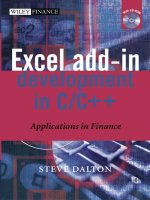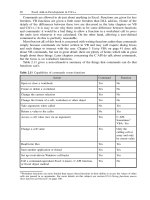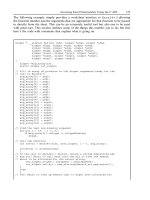Excel Add-in Development in C/C++ pptx
Bạn đang xem bản rút gọn của tài liệu. Xem và tải ngay bản đầy đủ của tài liệu tại đây (4.79 MB, 425 trang )
Excel Add-in Development in C/C++
Applications in Finance
Steve Dalton
Excel Add-in Development in C/C++
Wiley Finance Series
For other titles in the Wiley Finance Series
please see www.wileyeurope.com/finance
Excel Add-in Development in C/C++
Applications in Finance
Steve Dalton
Copyright 2005 John Wiley & Sons Ltd, The Atrium, Southern Gate, Chichester,
West Sussex PO19 8SQ, England
Te lephone (+44) 1243 779777
Email (for orders and customer service enquiries):
Visit our Home Page on www.wileyeurope.com or www.wiley.com
All Rights Reserved. No part of this publication may be reproduced, stored in a retrieval system or
transmitted in any form or by any means, electronic, mechanical, photocopying, recording, scanning or
otherwise, except under the terms of the Copyright, Designs and Patents Act 1988 or under the terms of a
licence issued by the Copyright Licensing Agency Ltd, 90 Tottenham Court Road, London W1T 4LP, UK,
without the permission in writing of the Publisher. Requests to the Publisher should be addressed to the
Permissions Department, John Wiley & Sons Ltd, The Atrium, Southern Gate, Chichester, West Sussex PO19
8SQ, England, or emailed to
, or faxed to (+44) 1243 770620.
Designations used by companies to distinguish their products are often claimed as trademarks. All brand
names and product names used in this book are trade names, service marks, trademarks or registered
trademarks of their respective owners. The Publisher is not associated with any product or vendor mentioned
in this book.
This publication is designed to provide accurate and authoritative information in regard to the subject matter
covered. It is sold on the understanding that the Publisher is not engaged in rendering professional services. If
professional advice or other expert assistance is required, the services of a competent professional should be
sought.
Other Wiley Editorial Offices
John Wiley & Sons Inc., 111 River Street, Hoboken, NJ 07030, USA
Jossey-Bass, 989 Market Street, San Francisco, CA 94103-1741, USA
Wiley-VCH Verlag GmbH, Boschstr. 12, D-69469 Weinheim, Germany
John Wiley & Sons Australia Ltd, 33 Park Road, Milton, Queensland 4064, Australia
John Wiley & Sons (Asia) Pte Ltd, 2 Clementi Loop #02-01, Jin Xing Distripark, Singapore 129809
John Wiley & Sons Canada Ltd, 22 Worcester Road, Etobicoke, Ontario, Canada M9W 1L1
Wiley also publishes its books in a variety of electronic formats. Some content that appears
in print may not be available in electronic books.
Library of Congress Cataloging-in-Publication Data
Dalton, Steve.
Excel add-in development in C/C++ : applications in finance / Steve Dalton.
p. cm.
Includes bibliographical references and index.
ISBN 0-470-02469-0
1. Microsoft Excel (Computer file) 2. Business – Computer programs. 3. C (Computer program
language) 4. C++ (Computer program language) 5. Computer software – Development. I. Title.
HF5548 . 4.M523D35 2004
005 . 54 – dc22 2004016908
British Library Cataloguing in Publication Data
A catalogue record for this book is available from the British Library
ISBN 0-470-02469-0
Typeset in 10/12pt Times by Laserwords Private Limited, Chennai, India
Printed and bound in Great Britain by Antony Rowe Ltd, Chippenham, Wiltshire
This book is printed on acid-free paper responsibly manufactured from sustainable forestry
in which at least two trees are planted for each one used for paper production.
Contents
Preface xv
Acknowledgements xvii
1 Introduction 1
1.1 Typographical and code conventions used in this book 1
1.2 What tools and resources are required to write add-ins 2
1.2.1 VBA macros and add-ins 3
1.2.2 C/C++ DLL add-ins 3
1.2.3 C/C++ DLLs that can access the C API and XLL add-ins 4
1.2.4 C/C++/C# .NET add-ins 4
1.3 To which versions of Excel does this book apply? 4
1.4 About add-ins 5
1.5 Why is this book needed? 6
1.6 How this book is organised 7
1.7 Scope and limitations 8
2 Excel Functionality 9
2.1 Overview of Excel data organisation 9
2.2
A1 versus R1C1 cell references 9
2.3 Cell contents 10
2.4 Worksheet data types and limits 10
2.5 Excel input parser 12
2.6 Data type conversion 12
2.6.1 The unary
= operator 13
2.6.2 The unary − operator (negation) 13
2.6.3 Number-arithmetic binary operators:
+ - */^ 13
2.6.4 Percentage operator:
% 13
2.6.5 String concatenation operator:
& 13
2.6.6
13
2.6.7 Conversion of single-cell references 14
2.6.8 Conversion of multi-cell range references 14
2.6.9 Conversion of defined range names 15
2.6.10 Explicit type conversion functions:
N(), T(), TEXT(), VALUE() 16
Boolean binary operators:
=, <, >, < =, >=, < >
vi Contents
2.6.11 Worksheet function argument type conversion 16
2.6.12 Operator evaluation precedence 18
2.7 Excel terminology: Active and current 19
2.8 Commands versus functions in Excel 19
2.9 Types of worksheet function 21
2.9.1 Function purpose and return type 21
2.9.2 Array formulae – The Ctrl-Shift-Enter keystroke 21
2.9.3 Required, optional and missing arguments and variable
argument lists 22
2.10 Complex functions and commands 22
2.10.1 Data Tables 22
2.10.2 Goal Seek and Solver Add-in 23
2.11 Excel recalculation logic 24
2.11.1 Marking dependents for recalculation 25
2.11.2 Triggering functions to be called by Excel – the trigger
argument 26
2.11.3 Volatile functions 26
2.11.4 Cross-worksheet dependencies – Excel 97/2000 versus
2002/2003 27
2.11.5 User-defined functions (VB Macros) and add-in functions 29
2.11.6 Data Table recalculation 31
2.12 The Add-in Manager 32
2.13 Loading and unloading add-ins 32
2.13.1 Add-in information 33
2.14 Paste Function dialog 33
2.14.1 Function category 34
2.14.2 Function name, argument list and description 34
2.14.3 Argument construction dialog 34
2.15 Good spreadsheet design and practice 35
2.15.1 Filename, sheet title and name, version and revision history 35
2.15.2 Magic numbers 35
2.15.3 Data organisation and design guidelines 36
2.15.4 Formula repetition 37
2.15.5 Efficient lookups:
MATCH(), INDEX() and OFFSET() versus
VLOOKUP() 37
2.16 Some problems with very large spreadsheets 40
2.17 Conclusion 40
3UsingVBA 41
3.1 Opening the VB Editor 41
3.2 Using VBA to create new commands 42
3.2.1 Recording VB macro commands 42
3.3 Assigning VB command macros to control objects in a worksheet 44
3.4 Using VBA to trap Excel events 45
3.5 Using VBA to create new functions 47
3.5.1 Function scope 47
3.5.2 Declaring VB functions as volatile 47
Contents vii
3.6 Using VBA as an interface to external DLL add-ins 48
3.6.1 Declaring DLL functions in VB 48
3.6.2 Call-by-reference versus call-by-value 48
3.6.3 Converting argument and return data types between VB
and C/C++ 49
3.6.4 VB data types and limits 50
3.6.5 VB/OLE Currency type 51
3.6.6 VB/OLE Strings 52
3.6.7 Passing strings to C/C++ functions from VB 54
3.6.8 Returning strings to VB from a DLL 55
3.6.9 Variant data type 57
3.6.10 Variant types supported by VBA 58
3.6.11 Variant types that Excel can pass to VB functions 59
3.6.12 User-defined data types in VB 62
3.6.13 VB object data type 64
3.7 Excel ranges, VB arrays, SafeArrays, array Variants 64
3.7.1 Declaring VB arrays and passing them back to Excel 66
3.7.2 Passing arrays and ranges from Excel to VB to C/C++ 68
3.7.3 Converting array Variants to and from C/C++ types 69
3.7.4 Passing VB arrays to and from C/C++ 70
3.8 Commands versus functions in VBA 71
3.9 Creating VB add-ins (XLA files) 72
3.10 VB versus C/C++: Some basic questions 72
4 Creating a 32-bit Windows (Win32) DLL Using Visual C++ 6.0 or
Visual Studio .NET 75
4.1 Windows library basics 75
4.2 DLL basics 75
4.3 DLL memory and multiple DLL instances 76
4.4 Multi-threading 76
4.5 Compiled function names 77
4.5.1 Name decoration 77
4.5.2 The
extern "C" declaration 78
4.6 Function calling conventions:
cdecl, stdcall,
fastcall 79
4.7 Exporting DLL function names 80
4.7.1 Definition (
*.DEF)files 81
4.7.2 The
_declspec(dllexport) keyword 82
4.8 What you need to start developing add-ins in C/C++ 82
4.9 Creating a DLL using Visual C++ 6.0 83
4.9.1 Creating the empty DLL project 83
4.9.2 Adding code to the project 84
4.9.3 Compiling and debugging the DLL 86
4.10 Creating a DLL using Visual C++ .NET 2003 87
4.10.1 Creating the empty DLL project 87
4.10.2 Adding code to the project 91
4.10.3 Compiling and debugging the DLL 91
viii Contents
4.11 Accessing DLL functions from VB 92
4.12 Accessing DLL functions from Excel 94
5 Turning DLLs into XLLs: The Add-in Manager Interface 95
5.1 Adding the Excel library and header files to a DLL project 95
5.2 What does the Add-in Manager do? 95
5.2.1 Loading and unloading installed add-ins 95
5.2.2 Active and inactive add-ins 96
5.2.3 Deleted add-ins and loading of inactivate add-ins 96
5.3 Creating an XLL: The
xlAuto interface functions 96
5.4 When and in what order does Excel call the XLL interface
functions? 97
5.5 XLL functions called by the Add-in Manager and Excel 98
5.5.1
xlAutoOpen 98
5.5.2
xlAutoClose 99
5.5.3
xlAutoAdd 99
5.5.4
xlAutoRemove 100
5.5.5
xlAddInManagerInfo 101
5.5.6
xlAutoRegister 102
5.5.7
xlAutoFree 103
6 Passing Data between Excel and the DLL 105
6.1 Handling Excel’s internal data structures: C or C++? 105
6.2 How Excel exchanges worksheet data with DLL add-in functions 105
6.2.1 Native C/C++ data types 106
6.2.2 Excel floating-point array structure:
xl_array 107
6.2.3 The
xloper structure 111
6.2.4 The
xlref structure 118
6.2.5 The
xlmref structure 118
6.2.6 The
oper structure 119
6.3 Defining constant
xlopers 121
6.4 A C++ class wrapper for the
xloper – cpp_xloper 121
6.5 Converting between
xlopers and C/C++ data types 126
6.6 Converting between
xloper types 126
6.7 Converting between
xlopers and Variants 127
6.8 Detailed discussion of
xloper types 130
6.8.1 Freeing
xloper memory 131
6.8.2 Worksheet (floating point) number:
xltypeNum 132
6.8.3 Byte-counted string:
xltypeStr 135
6.8.4 Excel Boolean:
xltypeBool 138
6.8.5 Worksheet error value:
xltypeErr 140
6.8.6 Excel internal integer:
xltypeInt 142
6.8.7 Array (mixed type):
xltypeMulti 145
6.8.8 Worksheet cell/range reference:
xltypeRef and
xltypeSRef 150
6.8.9 Empty worksheet cell:
xltypeNil 155
6.8.10 Worksheet binary name:
xltypeBigData 157
Contents ix
6.9 Initialising xlopers 157
6.10 Missing arguments 160
7 Memory Management 161
7.1 Excel stack space limitations 161
7.2 Static add-in memory and multiple Excel instances 162
7.3 Getting Excel to free memory allocated by Excel 162
7.3.1 Freeing
xloper memory within the DLL call 163
7.3.2 Freeing
xloper memory returned by the DLL function 164
7.4 Getting Excel to call back the DLL to free DLL-allocated memory 166
7.5 Returning data by modifying arguments in place 168
8 Accessing Excel Functionality Using the C API 169
8.1 The Excel 4 macro language (XLM) 169
8.1.1 Commands, worksheet functions and macro sheet functions 170
8.1.2 Commands that optionally display dialogs – the
xlPrompt bit 171
8.2 The
Excel4() C API function 171
8.2.1 Introduction 171
8.2.2
Excel4() return values 173
8.2.3 Calling Excel worksheet functions in the DLL using
Excel4() 174
8.2.4 Calling macro sheet functions from the DLL using
Excel4() 176
8.2.5 Calling macro sheet commands from the DLL using
Excel4() 178
8.3 The
Excel4v() C API function 178
8.4 What C API functions can the DLL call and when? 180
8.5 Registering and un-registering DLL (XLL) functions 182
8.5.1 The
xlfRegister function 183
8.5.2 Specifying which category the function should be listed
under 185
8.5.3 Specifying argument and return types 186
8.5.4 Giving functions macro sheet function permissions 188
8.5.5 Specifying functions as volatile 189
8.5.6 Returning values by modifying arguments in place 189
8.5.7 The Paste Function dialog (Function Wizard) 190
8.5.8 Function help parameter to
xlfRegister 191
8.5.9 Argument help parameters to
xlfRegister 191
8.5.10 Managing the data needed to register exported functions 191
8.5.11 Getting and using the function’s register ID 194
8.5.12 Un-registering a DLL function 195
8.6 Registering and un-registering DLL (XLL) commands 196
8.6.1 Accessing XLL commands 198
8.6.2 Breaking execution of an XLL command 199
8.7 Functions defined for the C API only 199
8.7.1 Freeing Excel-allocated memory within the DLL:
xlFree 199
x Contents
8.7.2 Getting the available stack space: xlStack 201
8.7.3 Converting one
xloper type to another: xlCoerce 201
8.7.4 Setting cell values from a command:
xlSet 203
8.7.5 Getting the internal ID of a named sheet:
xlSheetId 204
8.7.6 Getting a sheet name from its internal ID:
xlSheetNm 205
8.7.7 Yielding processor time and checking for user breaks:
xlAbort 206
8.7.8 Getting Excel’s instance handle:
xlGetInst 207
8.7.9 Getting the handle of the top-level Excel window:
xlGetHwnd 207
8.7.10 Getting the path and file name of the DLL:
xlGetName 208
8.8 Working with binary names 209
8.8.1 The
xltypeBigData xloper 210
8.8.2 Basic operations with binary names 210
8.8.3 Creating, deleting and overwriting binary names 211
8.8.4 Retrieving binary name data 212
8.8.5 Example worksheet functions 213
8.9 Workspace information commands and functions 213
8.9.1 Setting the application title:
xlfAppTitle 214
8.9.2 Setting the document window title:
xlfWindowTitle 214
8.9.3 Getting a reference to the active cell:
xlfActiveCell 215
8.9.4 Getting a list of all open Excel documents:
xlfDocuments 215
8.9.5 Information about a cell or a range of cells:
xlfGetCell 215
8.9.6 Sheet or workbook information:
xlfGetDocument 217
8.9.7 Getting the formula of a cell:
xlfGetFormula 221
8.9.8 Getting a cell’s comment:
xlfGetNote 221
8.9.9 Information about a window:
xlfGetWindow 222
8.9.10 Information about a workbook:
xlfGetWorkbook 225
8.9.11 Information about the workspace:
xlfGetWorkspace 227
8.9.12 Information about the selected range or object:
xlfSelection 233
8.9.13 Getting names of open Excel windows:
xlfWindows 234
8.9.14 Converting a range reference:
xlfFormulaConvert 234
8.9.15 Converting text to a reference:
xlfTextref 235
8.9.16 Converting a reference to text:
xlfReftext 236
8.9.17 Information about the calling cell or object:
xlfCaller 237
8.10 Working with Excel names 239
8.10.1 Specifying worksheet names and name scope 239
8.10.2 Basic operations with Excel names 241
8.10.3 Defining a name on a worksheet:
xlcDefineName 241
8.10.4 Defining and deleting a name in the DLL:
xlfSetName 242
8.10.5 Deleting a worksheet name:
xlcDeleteName 244
8.10.6 Getting the definition of a named range:
xlfGetName 245
8.10.7 Getting the defined name of a range of cells:
xlfGetDef 247
8.10.8 Getting a list of named ranges:
xlfNames 248
Contents xi
8.11 Working with Excel menus 249
8.11.1 Menu bars and ID numbers and menu and command
specifiers 249
8.11.2 Short-cut (context) menu groups 250
8.11.3 Getting information about a menu bar:
xlfGetBar 252
8.11.4 Creating a new menu bar or restoring a default bar:
xlfAddBar 254
8.11.5 Adding a menu or sub-menu:
xlfAddMenu 254
8.11.6 Adding a command to a menu:
xlfAddCommand 257
8.11.7 Displaying a custom menu bar:
xlfShowBar 260
8.11.8 Adding/removing a check mark on a menu command:
xlfCheckCommand 260
8.11.9 Enabling/disabling a custom command or menu:
xlfEnableCommand 262
8.11.10 Changing a menu command name:
xlfRenameCommand 263
8.11.11 Deleting a command from a menu:
xlfDeleteCommand 264
8.11.12 Deleting a custom menu:
xlfDeleteMenu 265
8.11.13 Deleting a custom menu bar:
xlfDeleteBar 266
8.12 Working with toolbars 266
8.12.1 Getting information about a toolbar:
xlfGetToolbar 267
8.12.2 Getting information about a tool button on a toolbar:
xlfGetTool 267
8.12.3 Creating a new toolbar:
xlfAddToolbar 268
8.12.4 Adding buttons to a toolbar:
xlcAddTool 269
8.12.5 Assigning/removing a command on a tool:
xlcAssignToTool 269
8.12.6 Enabling/disabling a button on a toolbar:
xlfEnableTool 270
8.12.7 Moving/copying a command between toolbars:
xlcMoveTool 270
8.12.8 Showing a toolbar button as pressed:
xlfPressTool 271
8.12.9 Displaying or hiding a toolbar:
xlcShowToolbar 271
8.12.10 Resetting a built-in toolbar:
xlfResetToolbar 272
8.12.11 Deleting a button from a toolbar:
xlcDeleteTool 272
8.12.12 Deleting a custom toolbar:
xlfDeleteToolbar 273
8.13 Working with custom dialog boxes 273
8.13.1 Displaying an alert dialog box:
xlcAlert 273
8.13.2 Displaying a custom dialog box:
xlfDialogBox 274
8.13.3 Restricting user input to dialog boxes:
xlcDisableInput 277
8.14 Trapping events 277
8.14.1 Trapping a DDE data update event:
xlcOnData 278
8.14.2 Trapping a double-click event:
xlcOnDoubleclick 279
8.14.3 Trapping a worksheet data entry event:
xlcOnEntry 279
8.14.4 Trapping a keyboard event:
xlcOnKey 280
8.14.5 Trapping a r ecalculation event:
xlcOnRecalc 281
xii Contents
8.14.6 Trapping a window selection event: xlcOnWindow 281
8.14.7 Trapping a system clock event:
xlcOnTime 282
8.15 Miscellaneous commands and functions 282
8.15.1 Disabling screen updating during command execution:
xlcEcho 282
8.15.2 Displaying text in the status bar:
xlcMessage 283
8.15.3 Evaluating a cell formula:
xlfEvaluate 283
8.16 The
XLCallVer() C API function 283
9 Miscellaneous Topics 285
9.1 Timing function execution in VB and C/C++ 285
9.2 Relative performance of VB, C/C++: Tests and results 289
9.2.1 Conclusion of test results 293
9.3 Relative performance of C API versus VBA calling from a
worksheet cell 293
9.4 Detecting when a worksheet function is called from the Paste
Function dialog (Function Wizard) 294
9.5 Accessing Excel functionality using COM/OLE Automation using
C++ 295
9.5.1 Initialising and un-initialising COM 297
9.5.2 Getting Excel to recalculate worksheets using COM 299
9.5.3 Calling user-defined commands using COM 300
9.5.4 Calling user-defined functions using COM 302
9.5.5 Calling XLM functions using COM 303
9.5.6 Calling worksheet functions using COM 303
9.6 Maintaining large data structures within the DLL 305
9.7 A C++ Excel name class example,
xlName 307
9.8 Keeping track of the calling cell of a DLL function 309
9.8.1 Generating a unique name 310
9.8.2 Obtaining the internal name of the calling cell 311
9.8.3 Naming the calling cell 313
9.8.4 Internal XLL name housekeeping 315
9.9 Multi-tasking, multi-threading and asynchronous calls in DLLs 316
9.9.1 Setting up timed calls to DLL commands:
xlcOnTime 316
9.9.2 Starting and stopping threads from within a DLL 318
9.9.3 Calling the C API from a DLL-created thread 320
9.10 A background task management class and strategy 320
9.10.1 Requirements 321
9.10.2 Communication between Excel and a background thread 322
9.10.3 The software components needed 322
9.10.4 Imposing restrictions on the worksheet function 323
9.10.5 Organising the task list 324
9.10.6 Creating, deleting, suspending, resuming the thread 326
9.10.7 The task processing loop 326
9.10.8 The task interface and main functions 328
9.10.9 The polling command 330
9.10.10 Configuring and controlling the background thread 331
Contents xiii
9.10.11 Other possible background thread applications and
strategies 331
9.11 How to crash Excel 332
10 Example Add-ins and Financial Applications 335
10.1 String functions 335
10.2 Statistical functions 344
10.3 Matrix functions – eigenvalues and eigenvectors 351
10.4 Interpolation functions: lines, curves and splines 353
10.5 Lookup and search functions 357
10.6 Financial markets date functions 363
10.7 Building and reading discount curves 371
10.8 Building trees and lattices 374
10.9 Quasi-random number sequences 374
10.10 Generating correlated random samples 375
10.11 Monte Carlo simulation 376
10.11.1 Using Excel and VBA only 377
10.11.2 Using Excel and C/C++ only 379
10.11.3 Using worksheet functions only 381
10.12 Calibration 381
References 383
Web Links and Other Resources 385
Index 387
Preface
This book is intended to provide the reader with a guide to the issues involved with
creating powerful and reliable add-ins for Excel. With years of use, many people build
up the experience and understanding needed to create custom functions for Excel in C
and C++. However, given the very limited books and resources available, this can be a
largely trial-and-error process. The motivation in writing this book is to create something
I wish I had had through the years: a coherent explanation of the relevant technology,
what steps to follow, what pitfalls to avoid, and a good reference guide. With these things
at your side, writing C/C++ DLL and XLL resources can be almost as easy as writing
them in Visual Basic, but yields the enormous performance benefit of compiled C/C++
and the Excel C API.
In setting goals for this book, I was particularly inspired by two excellent books that I
have grown to admire more and more over the years, as they have repeatedly proven their
worth; The C Programming Language (Kernighan and Ritchie) and Numerical Recipes
in C (Press, Teukolsky, Vetterling and Flannery), albeit that the style of C-coding of the
latter can be somewhat dense. If this book achieves a fraction of the usefulness of either
of these then you will, I hope, be happy to own it and I will be happy to have written it.
This book is intended for anyone with at least solid C and/or C++ foundation skills, a
good working knowledge of Excel, a little experience with VBA (though not necessary)
and the need to make Excel do things it doesn’t really want to do, or do them faster,
more cleanly, more flexibly. A reasonable grasp of basic software development concepts
and techniques is assumed. (Section 1.1 Typographical and code conventions used in this
book, on page 1, provides more detail of the coding style of the examples given.)
The example add-in project included on the CD ROM is intended to demonstrate some
of the most important or difficult concepts described in the book, as well as the possibilities
that are opened up when you can really play with Excel. These reflect my professional
background in the financial markets, although if you are not of that world, you should
still find that the techniques described are very widely applicable.
There is an enormous amount of material that could have been included in a book on this
subject that has either been pared down to the briefest of coverage or omitted completely.
I fully accept that there will be those who, perhaps rightly, feel that certain things should
have been covered in a book that boasts such a title, and I can only apologise. Any future
editions will, I hope, provide an opportunity to rectify the most heinous and unpopular
of these shortcomings.
xvi Preface
The first spreadsheet application I encountered was a version of Visicalc in 1984 that
ran on a 64K RAM Atari games console. It was dizzyingly slow and I had no practical
use for it at the time. Nevertheless, all the essential elements of a modern spreadsheet
application were there. Like the bicycle, many improvements have been made since the
very early versions but the basic design was virtually right first time. Spreadsheet users
have continued to find applications well beyond the intentions of early designers. It’s a
safe bet that spreadsheets will be an important tool for many decades to come. It’s also
safe to say that, for some people, what comes out of the box will never be enough. This
book is for those people.
Acknowledgements
I would like to acknowledge and sincerely thank the following people: Alister Morton
for first demystifying the C API for me many many years ago; Sean Storey for his help
with certain C++ language and style points and for his general input and proof-reading;
Fredrik Wahlgren for his very valuable help with the section on COM and automation,
and for his general comments; Mike Trutt for his proof-reading and comments on writing
style; Rob Bovey for his early comments and encouragement, and for his later help; Mike
Clinch for his consistently good advice without which life would be very much more
difficult; Les Clewlow and Chris Strickland for their perspective as authors and for their
encouragement as friends and lastly, all those who’ve had to put up with me having one,
rather boring and obsessive, topic of conversation for the time it has taken to complete
this first edition.
1
Introduction
1.1 TYPOGRAPHICAL AND CODE CONVENTIONS USED
IN THIS BOOK
To distinguish between the text of the book, Visual Basic code, C/C++ code, and Excel
worksheet functions, formulae and cell references, the following fonts are used throughout:
Excel functions and formulae Arial
Windows application menus and control button text Arial
Visual Basic code Lucida Console
C/C++ code Courier
Directory paths, file names and file masks Courier
Passages of source code appear as boxed text in the appropriate font.
The spelling and grammar used throughout this book are British Isles English, with the
occasional Microsoft extension such as dialog.
Examples of non-VB code are mostly in C++-flavoured C. That is, C written in C++
source modules so that some of the useful C++ features can be used including:
• the declaration of automatic variables anywhere in a function body;
• the use of the
bool data type with associated true and false values;
• the use of call-by-reference arguments;
• C++ style comments.
C functions and variables are written in lower case with underscores to improve readabil-
ity, for example,
c_thing. In the few places C++ classes are used, class and instance
names and member functions and variables are written in proper case, and in general,
without underscores, for example,
CppThing. Class member variables are prefixed with
‘
m_’ to clarify class body code. Beyond this, no coding standard or variable naming con-
vention is applied. Names of XLL functions, as registered with Excel, are generally in
proper case with no underlines, to distinguish them from Excel’s own uppercase function
names, for example,
MyCppFunction.
Where function names appear in the book text, they appear in the appropriate font
with trailing parentheses but, in general, without their arguments. For example, a C/C++
function is written as
c_function() or CppFunction() and an Excel worksheet
function is written as
Excel_Function(). VB functions may be written as VB_Function(),or
simply
VB_Function where the function takes no arguments, consistent with VB syntax.
Code examples mostly rely on the Standard C Library functions rather than, say, the
C++ Standard Template Library or other C++ language artefacts. Memory allocation
and release use
malloc(), calloc() and free(), rather than new and delete or
the Win32 global memory functions. (There are one or two exceptions to this.) This
is not because the choice of the C functions is considered better, but because it is a
2 Excel Add-in Development in C/C++
simple common denominator. It is assumed that any competent programmer can alter the
examples given to suit their own preferences. String manipulation is generally done with
the standard C library functions such as
strchr(), rather than the C++ String class.
(There is some discussion of
BSTR strings and the functions that handle them, where the
topic is interoperability of C/C++ DLLs and VB.)
The standard C library
sprintf() function is used for formatted output to string
buffers, despite the fact that it is not type-safe and risks buffer overrun. (The book avoids
the use of any other standard input/output routines.)
The object oriented features of C++ have mostly been restricted to two classes. The
first is the
cpp_xloper, which wraps the basic Excel storage unit (the xloper)and
greatly simplifies the use of the C API. The second is the
xlName which greatly simplifies
the use of named ranges. (Strictly speaking, defined names can refer to more than just
ranges of cells.) There are, of course, many places where an add-in programmer might
find object-abstraction useful, or the functionality of the classes provided in this book
lacking; the choice of how to code your add-in is entirely yours.
C++ throw and catch exception handling are not used or discussed, although it is
expected that any competent C++ programmer might, quite rightly, want to use these.
Their omission is intended to keep the Excel-related points as the main focus.
Many other C++ features are avoided in order to make the code examples accessible
to those with little C++ experience; namespaces, class inheritance and friends, streams
and templates. These are all things that an experienced C++ programmer will be able to
include in their own code with no problem, and are not needed in order to address the
issues of interfacing with Excel.
The C++ terms member variable and member function, and their VB analogues prop-
erty and method, are generally used in the appropriate context, except where readability
is improved.
1.2 WHAT TOOLS AND RESOURCES ARE REQUIRED
TO WRITE ADD-INS
Licensed copies of a 32-bit version of Excel and a 32-bit Windows OS are both assumed.
(16-bit systems are not covered in this book). In addition, and depending on how and
what you want to develop, other software tools may be required, and are described in this
section. Table 1.1 summarises the resources needed for the various levels of capability,
starting with the simplest.
Table 1.1 Resources required for add-in development
What you want
to develop
Required resources Where to get them
VBA macros and add-ins VBA (for Excel) Supplied with Excel
Win32 DLLs whose
functions can be
accessed via VB
VBA
A compiler capable of
building a Win32 DLL from
the chosen source language
(which does not have to be
C or C++)
Supplied with Excel
Various commercial and
shareware/freeware
sources
Introduction 3
Table 1.1 (continued)
C/C++ Win32 DLLs
whose functions can be
accessed via VB and that
can control Excel using
OLE/COM Automation
VBA
A C/C++ compiler capable of
building Win32 DLLs, and
that has the necessary library
and header file resources for
OLE COM Automation
Supplied with Excel
Various commercial and
shareware/freeware
sources. Microsoft IDEs
provide these resources.
(See below for details.)
C/C++ Win32 DLLs that
can access the Excel
C API whose functions
can be accessed directly
by Excel without the use
of VBA.
A C/C++ compiler capable of
building Win32 DLLs.
The C API library and header
files.
A copy of the XLM (Excel 4
macro language) help file.
(Not strictly required but a
very useful resource.)
Various commercial and
shareware/freeware
sources.
Downloadable free from
Microsoft at the time of
writing. (See below for
details.) Static library
also shipped with
Excel.
.NET add-ins and
controllers.
Excel 2002 or later.
A C/C++/C# compiler
capable of building .NET
components for Microsoft
Office applications.
At the time of writing, a good starting point for locating Microsoft downloads is
www.microsoft.com/downloads/search.asp
.
1.2.1 VBA macros and add-ins
VBA is supplied and installed as part of all 32-bit versions of Excel. If you only want
to write add-ins in VB, then that’s all you need. The fact that you are reading this book
already suggests you want to do more than just use VB.
1.2.2 C/C++ DLL add-ins
It is, of course, possible to create Win32 DLLs using a variety of languages other than C
and C++. You may, for example, be far more comfortable with Pascal. Provided that you
can create standard DLLs you can access the exposed functions in Excel via VB. If this
is all you want to be able to do, then all you need is a compiler for your chosen language
that can build DLLs.
Chapter 4 Creating a 32-bit Windows (Win32) DLL using Visual C++ 6.0 or Visual
Studio .NET, page 75, contains step-by-step examples of the use of Microsoft’s Visual
Studio C++ version 6.0 Standard Edition and Visual Studio C++ .NET 2003 integrated
development environments (IDEs). The examples demonstrate compiler and project set-
tings and show how to debug the DLL from within Excel. No prior knowledge of these
IDEs is required. (Standard Win32 DLLs are among the simplest things to create.) Other
IDEs, or even simple command-line compilers, could be used, although it is beyond the
scope of this book to provide examples or comparisons.
4 Excel Add-in Development in C/C++
1.2.3 C/C++ DLLs that can access the C API and XLL add-ins
If you want your DLL to be able to access the C API, then you need a C or C++ compiler,
as well as the C API library and header file. The C API functions and the definitions of the
data types that Excel uses are contained in the library and header files
xlcall32.lib
and xlcall.h. Both of these are contained in a sample project, downloadable from
Microsoft at the time of writing, free of charge, at download.microsoft.com/download/
platformsdk/sample27/1/NT4/EN-US/Frmwrk32.exe. It is also possible to link Excel’s
library in its DLL form,
xlcall32.dll, in your DLL project, removing the need to
obtain the static
.lib version. This file is created as part of a standard Excel installation.
Another approach is to create the
.lib file from the .dll file, as discussed in section 5.1.
This framework project is also included with Microsoft’s Excel 97 Developer’s Kit
(1997, Microsoft Press) on its accompanying CD ROM. The book contains a great
deal of useful reference data, and describes the framework project in detail, something
beyond the scope of this book. It is perhaps a little short on practical guidance, but
owning a copy is nevertheless recommended. At time of writing, this book is now out
of print, but still available on the Microsoft Developer Network (MSDN) website at
msdn.microsoft.com/library/default.asp?url =/library/officedev/office97/edkfrnt.htm
.
An XLL add-in is a DLL that exports a set of interface functions to help Excel load and
manage the add-in directly. These functions, in turn, need to be able to access Excel’s func-
tionality via the C API, if only to be able to register the exported functions and commands.
Only when registered can they be accessed directly from the worksheet (if functions) or via
menus and toolbars (if commands). The C API is based on the XLM (Excel 4 macro lan-
guage). This book provides guidance on the most relevant C API functions in Chapter 8.
However, for a full description of all the C API’s XLM equivalents you should ideally
have a copy of the XLM help file, which is typically named
Macrofun.hlp.This
is, at the time of writing, downloadable in the form of a self-extracting executable from
Microsoft at download.microsoft.com/download/excel97win/utility4/1/WIN98/EN-US/
Macrofun.exe.
1.2.4 C/C++/C# .NET add-ins
This book does not cover .NET and C#. These technologies are an important part of
Microsoft’s vision for the future. The resources required to apply these technologies are
Visual Studio .NET and a .NET-compatible version of Excel, i.e., Excel 2002 and later.
The principle purpose of this book is to bring the power of compiled C and C++ to Excel
users, rather than to be a manual for implementing these new technologies.
1.3 TO WHICH VERSIONS OF EXCEL DOES THIS
BOOK APPLY?
Table 1.2 shows the marketing names and the underlying version numbers to which this
book applies. Excel screenshots in this book (worksheets, dialogs, etc.) are all those of
Excel 2000. Most of the interface differences between versions 2000 and 2003 (the latest
at the time of writing) are quite superficial. The workbooks on the CD ROM are Excel
2000 format. (Contact ccppaddin@eigens ys.com if you require 97 format files.)