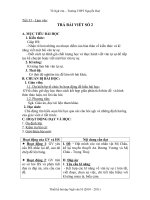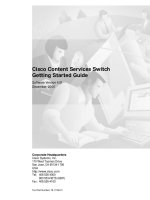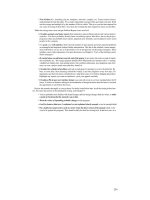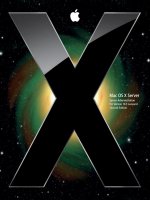UNIVERSAL CMDB SOFTWARE VERSION: 10 33
Bạn đang xem bản rút gọn của tài liệu. Xem và tải ngay bản đầy đủ của tài liệu tại đây (495.74 KB, 77 trang )
<span class="text_page_counter">Trang 2</span><div class="page_container" data-page="2">
Legal Notices
<small>Certain versions of software and/or documents (“Material”) accessible here may contain branding from Hewlett-Packard Company (now HP Inc.) and Hewlett PackardEnterprise Company. As of September 1, 2017, the Material is now offered by Micro Focus, a separately owned and operated company. Any reference to the HP and HewlettPackard Enterprise/HPE marks is historical in nature, and the HP and Hewlett Packard Enterprise/HPE marks are the property of their respective owners.</small>
<small>The only warranties for products and services of Micro Focus and its affiliates and licensors (“Micro Focus”) are set forth in the express warranty statements accompanyingsuch products and services. Nothing herein should be construed as constituting an additional warranty. Micro Focus shall not be liable for technical or editorial errors oromissions contained herein. The information contained herein is subject to change without notice.</small>
Restricted Rights Legend
<small>Confidential computer software. Except as specifically indicated otherwise, a valid license from Micro Focus is required for possession, use or copying. Consistent with FAR12.211 and 12.212, Commercial Computer Software, Computer Software Documentation, and Technical Data for Commercial Items are licensed to the U.S. Governmentunder vendor's standard commercial license.</small>
Copyright Notice
<small>© 2002 - 2017 Micro Focus or one of its affiliates.</small>
Trademark Notices
<small>MICRO FOCUS and the Micro Focus logo, among others, are trademarks or registered trademarks of Micro Focus (IP) Limited or its subsidiaries in the United Kingdom,United States and other countries. All other marks are the property of their respective owners.</small>
<small>Adobe™ is a trademark of Adobe Systems Incorporated.</small>
<small>Microsoft® and Windows® are U.S. registered trademarks of Microsoft Corporation.UNIX® is a registered trademark of The Open Group.</small>
Documentation Updates
<small>To check for recent updates or to verify that you are using the most recent edition of a document, go to:.</small>
<b><small>This site requires that you register for a Software Passport and to sign in. To register for a Software Passport ID, click Register for Software Passport on the Micro Focus</small></b>
<small>Support website at.</small>
<small>You will also receive updated or new editions if you subscribe to the appropriate product support service. Contact your Micro Focus sales representative for details.</small>
Support
<small>Visit the Micro Focus Support site at:.</small>
<small>This website provides contact information and details about the products, services, and support that Micro Focus offers.</small>
<small>Micro Focus online support provides customer self-solve capabilities. It provides a fast and efficient way to access interactive technical support tools needed to manage yourbusiness. As a valued support customer, you can benefit by using the support website to:</small>
<small>lSearch for knowledge documents of interest</small>
<small>lSubmit and track support cases and enhancement requests</small>
<small>lDownload software patches</small>
<small>lManage support contracts</small>
<small>lLook up Micro Focus support contacts</small>
<small>lReview information about available services</small>
<small>lEnter into discussions with other software customers</small>
<small>lResearch and register for software training</small>
<small>Most of the support areas require that you register as a Software Passport user and to sign in. Many also require a support contract. To register for a Software Passport ID,</small>
<b><small>click Register for Software Passport on the Micro Focus Support website at</small></b><small> find more information about access levels, go to: Catalog accesses the Micro Focus Integration Catalog website. This site enables you to explore Micro Focus Product Solutions to meet your business needs,</small></b>
<small>includes a full list of Integrations between Micro Focus Products, as well as a listing of ITIL Processes. The URL for this website is</small>
Database Guide
</div><span class="text_page_counter">Trang 3</span><div class="page_container" data-page="3">Part I: Introducing the Database Environment6
Chapter 1: Introduction to Preparing the Database Environment7
How to Reconfigure UCMDB to Use Another Schema/Database11
Configuring the Oracle Database for Large Capacity14 Configuring the Microsoft SQL Database for Large Capacity14
Part II: Deploying the Microsoft SQL Server Database17
Chapter 2: Overview of Microsoft SQL Server Deployment18
Chapter 3: Manually Creating the Microsoft SQL Server Databases21
Manually Creating the Universal CMDB Microsoft SQL Server Database 21 Chapter 4: Creating and Configuring the Microsoft SQL Server Database23
Chapter 5: Using Windows Authentication to Access the Microsoft SQL
Enabling Universal CMDB to Work with Windows Authentication34
Part III: Deploying the Oracle Server Database37
Database Guide
</div><span class="text_page_counter">Trang 4</span><div class="page_container" data-page="4">About Oracle Server Deployment38
Chapter 7: Manually Creating the Oracle Server Database Schemas40
Chapter 8: Oracle Server Configuration and Sizing Guidelines43
Checklist for Universal CMDB Support and Certification54 How to Enable Support for Oracle Advanced Security (OAS) in Generic
Part IV: Deploying the PostgreSQL Server Database64
Database Guide
</div><span class="text_page_counter">Trang 5</span><div class="page_container" data-page="5">How to Validate If the PostgreSQL Instance Is Listening Only to
How to Configure PostgreSQL Log Files Rotation by Size74 Always Exclude PostgreSQL Data Folder from Anti-Virus Scan75
Database Guide
</div><span class="text_page_counter">Trang 6</span><div class="page_container" data-page="6">Part I: Introducing the DatabaseEnvironment
</div><span class="text_page_counter">Trang 7</span><div class="page_container" data-page="7">Chapter 1: Introduction to Preparing the Database Environment
This chapter includes:
Databases in Use Overview 7
UCMDB Server Connection Retries to the Database 9 How to Modify Composite Indexes 10 How to Reconfigure UCMDB to Use Another Schema/Database 11 Large Capacity Planning for UCMDB 12
Databases in Use Overview
To work with Universal CMDB, you must set up the CMDB database. The CMDB database is used for storage of configuration information that is gathered from the various Universal CMDB and third-party applications and tools. This information is used when building Universal CMDB views.
You can set up the Universal CMDB databases on a Microsoft SQL Server, on an Oracle Server, or on a PostgreSQL Server, depending on the type of database server used in your organization.
If you are working with a Microsoft SQL Server database, refer to"Deploying the Microsoft SQL Server
<small>l</small> It is strongly recommended to host database server (Oracle, Microsoft SQL, or PostgreSQL) on
<b>a physical machine, and it should be an independent server without other applications</b>
(including the UCMDB server) running on it.
</div><span class="text_page_counter">Trang 8</span><div class="page_container" data-page="8">Also, if the database server machine is a virtual machine, the resource MUST be dedicated for the database server.
<small>l</small> Apart from the embedded PostgreSQL database server, installing UCMDB server and database server (Oracle, Microsoft SQL, or PostgreSQL) together on the same machine is not supported.
<small>l</small> Database servers must be set to the same time zone, daylight savings settings and time as the Universal CMDB servers.
<small>l</small> For details on working in a non-English language Universal CMDB environment, see the
<i>section on non-English locales in the interactive Universal CMDB Deployment Guide.</i>
<small>l</small> The UCMDB server(s) should be located in the same LAN with the database servers (without a proxy and firewalls between them). Otherwise, your system's performance may be impacted.
Universal CMDB Sizing
Universal CMDB database configuration requirements are dependent on the amount of data, as well as on the runtime load, generated by Universal CMDB. A small Universal CMDB deployment requires a database that can hold up to 1.5 million CMDB objects and links. A large Universal CMDB deployment requires a database containing 1.5 million or more CMDB objects and links.
<i>For more details, see the Universal CMDB Sizing Guide.</i>
Hardware Requirements
The following table describes the minimum hardware (CPU and memory) requirements recommended for the Universal CMDB Oracle, Microsoft SQL, or PostgreSQL database server:
<b>DeploymentCIs and RelationshipsNumber of ProcessorsPhysical Memory</b>
Small < 2 million Minimum 1 dual core 8 GB RAM Standard 2 - 10 million Minimum 2 dual core or 1 quad core 8 GB RAM Large 10 - 40 million Minimum 2 dual core or 1 quad core 16 GB RAM
40 - 60 million 2 x 4 cores 32 GB RAM 60 - 120 million 2 x 8 cores 64 GB RAM
Database Guide
Chapter 1: Introduction to Preparing the Database Environment
</div><span class="text_page_counter">Trang 9</span><div class="page_container" data-page="9"><b>Note: It is strongly recommended to host database server (Oracle, Microsoft SQL, or</b>
<b>PostgreSQL) on a physical machine, and it should be an independent server without other</b>
applications running on it.
Also, if the database server machine is a virtual machine, the resource MUST be dedicated for the database server.
UCMDB Server Connection Retries to the Database
Configure UCMDB Server Connection Retries to the Database
By default UCMDB server tries to connect to the database for 10 times when there is a network problem.
If you need to increase the number of the retries, do the following:
<b>1. Open the <UCMDB_Server_Home>\bin\wapper.conf file using a text editor.</b>
<b>2. Locate the following entry in the wapper.conf file and increase the number of startup retries to a</b>
desired value:
# Number of startup retries before stopping the service wrapper.max_failed_invocations=10
3. Save the file.
4. Restart the UCMDB server for the change to take affect. In case of HA, restart the UCMDB server cluster.
Configure UCMDB Server Connection Pool Connections Validations
There are several best practices used regarding database connections. The most popular approach uses a connection pool to interact with the database as opposed to creating and closing the connection every time a request to UCMDB database is needed. Making a connection every time is very costly on the way UCDMB operates. Because of this reason UCMDB uses a connection pool, Apache DBCP Component, which is a third party library used. Once the pool is operating, every time a UCMDB component needs a connection to database it takes one from the pool that is already established. After using the connection it is returned to the pool.
Database Guide
Chapter 1: Introduction to Preparing the Database Environment
</div><span class="text_page_counter">Trang 10</span><div class="page_container" data-page="10">One role of the connection pool is to ensure that the connections are opened and can be used at any time. There are several ways the Apache DBCP can achieve this. One is using validation queries which means a select statement is run against the database server. For example, “select 1 from dual" is the Oracle specific validation query.
The latest database drivers provides the feature of testing the database connection without running a validation query. UCMDB uses this mechanism by default.
In case the old mechanism is needed to be used, you can configure it as follows:
<b>1. Open the <UCMDB_Server>\conf\connection_pool.conf file using a text editor.2. Locate the useValidationQuery setting and set its value to 1, as follows:</b>
Any other value will use the default mechanism.
<b>3. Save the connection_pool.conf file.</b>
4. Restart the UCMDB server.
How to Modify Composite Indexes
<b>A composite index contains multiple key columns. You can invoke the modifyCompositeIndexesJMX method to add or remove the CMDB_ID column as a key column in the indexes for the specified</b>
class. The method then modifies the indexes according to the specified parameters.
<small>l</small> This method only works for a Microsoft SQL or Oracle database.
<small>l</small> When you perform a fresh install of the UCMDB 10.30 (or later), by default there are no
<b>composite indexes with the CMDB_ID as a key column on Oracle database (ROOT tables),and on Microsoft SQL databases (ROOT and CDM tables). To create the composite indexeswith the CMDB_ID as a key column, follow the steps described in this procedure.</b>
It is highly recommended that you follow these best practices for running the
<b>modifyCompositeIndexes method:</b>
Database Guide
Chapter 1: Introduction to Preparing the Database Environment
</div><span class="text_page_counter">Trang 11</span><div class="page_container" data-page="11"><small>l</small> Run the method when the probes are stopped and the database is not heavily used.
<small>l</small> Create a schema dump before running the method.
<small>l</small> For environments that execute heavy data-in operations, in order to speed up the INSERT statements, it is recommended to transform the database from composite index to non composite
<b>index by invoking the modifyCompositeIndexes method with composite indexes setting to</b>
<b>To modify composite indexes:</b>
1. On the UCMDB server, launch the Web browser and enter the following address:
You may have to log in with a user name and password.
<b>2. Locate UCMDB:service=Dal Services and click the link to open the JMX MBean View, and thenlocate the modifyCompositeIndexes method.</b>
3. Specify the following parameters of the method:
<small>o</small> <b>customerId: Specify the Customer ID (leave empty for the default customer)</b>
<small>o</small> <b>class name: Specify the class name (allowed values are</b>rootandall)
<small>o</small> <b>composite indexes: Specify if the method rebuilds the indexes with CMDB_ID as a key</b>
<small>l</small> True<b>: CMDB_ID is a key column</b>
<small>l</small> False<b>: CMDB_ID is not a key column4. Click Invoke.</b>
<b>Note: If any problem occurs, the operation rolls back and causes no change in the database.</b>
How to Reconfigure UCMDB to Use Another Schema/Database
To reconfigure UCMDB to use another schema or database,
1. Stop all the Data Flow Probes connected to the UCMDB Server. 2. Stop the UCMDB Server.
Database Guide
Chapter 1: Introduction to Preparing the Database Environment
</div><span class="text_page_counter">Trang 12</span><div class="page_container" data-page="12">3. Make sure the existing schema/database server is reachable. 4. Run the Configuration Wizard.
<b>Windows: Start > All Programs > UCMDB > Start Universal CMDB Server ConfigurationWizard</b>
<b>Linux: Run the <UCMDB_Server_InstallDir>/bin/configure.sh script</b>
5. Follow the wizard steps. 6. Start the UCMDB Server.
7. After the UCMDB Server has started, start all the Data Flow Probes.
Large Capacity Planning for UCMDB
This section includes:
<small>l</small> Large Capacity Planning Overview
<small>l</small> Configuring the UCMDB Server for Large Capacity
<small>l</small> Configuring the Oracle Database for Large Capacity
<small>l</small> Configuring the Microsoft SQL Database for Large Capacity
<small>l</small> System Capacity Test
Large Capacity Planning Overview
Using the default configuration, Universal CMDB can work with a deployment of more than 25 million CIs and relationships. To work with a larger deployment, you must implement the following
Depending in the number of CIs and relationships, increase the CMDB heap as follows:
<b># CIs and RelationshipsHeap Size</b>
</div><span class="text_page_counter">Trang 13</span><div class="page_container" data-page="13"><b># CIs and RelationshipsHeap Size</b>
60 million – 125 million 24 GB > 125 million 55 GB
<small>l</small> For capacity planning requirements, see theSupport Matrixsection of the UCMDB Help.
<small>l</small> For details about the changes you must make to the system configuration to support this capacity, see "Configuring the UCMDB Server for Large Capacity" in the Deployment Guide.
<small>l</small> For details on how to improve performance, see "Configuring the Oracle Database for Large Capacity" and "Configuring the Microsoft SQL Database for Large Capacity" in the Deployment Guide.
<small>l</small> For details about the setup used for capacity testing and performance results, see "System Capacity Test" in the Deployment Guide.
Configuring the UCMDB Server for Large Capacity
For the system to support the desired number of CIs and relationships, update the following parameters on the UCMDB Server:
</div><span class="text_page_counter">Trang 14</span><div class="page_container" data-page="14">Configuring the Oracle Database for Large Capacity
When working on a system containing more than 40 million objects and relationships, you can improve performance by increasing the Oracle SGA and PGA to the following suggested sizes:
40 million – 60 million 22 GB 6 GB 60 million – 120 million 42 GB 14 GB > 120 million 88 GB 24 GB
This improves the performance of both the TQL calculation for several types of TQL queries, as well as for data-in operations performed on the system.
Configuring the Microsoft SQL Database for Large Capacity
When working on a system containing more than 40 million objects and relationships, you can improve performance by increasing the Microsoft SQL Server Memory to the following suggested sizes:
<b>CIs and RelationshipsMicrosoft SQL Server Memory</b>
</div><span class="text_page_counter">Trang 15</span><div class="page_container" data-page="15">The system capacity test is conducted for Microsoft SQL Server (with 125 million CIs and
relationships) and Oracle Database (with 200 million CIs and relationships) separately, by using the following hardware configurations.
TQLs were divided into sub groups according to the result size (<100, <1000, and <10000), according to the data set that the TQL retrieves, and according to the TQL configuration:
<small>o</small> Like Condition
<small>o</small> Like Ignore case
<small>o</small> Different number of hierarchies in the TQL results (2-5)
</div><span class="text_page_counter">Trang 16</span><div class="page_container" data-page="16">Following the load test in the scenario that includes query execution (2 days), data-in (7 days for Oracle and 10 days for MS SQL), and enrichment execution, the following results were achieved:
<small>l</small> The system was stable throughout the run. No restarts, memory leaks, or any other degradation over time was observed.
<small>l</small> System performance was acceptable.
Database Guide
Chapter 1: Introduction to Preparing the Database Environment
</div><span class="text_page_counter">Trang 17</span><div class="page_container" data-page="17">Part II: Deploying the Microsoft SQL ServerDatabase
</div><span class="text_page_counter">Trang 18</span><div class="page_container" data-page="18">Chapter 2: Overview of Microsoft SQL Server Deployment
This chapter includes:
About Microsoft SQL Server Deployment 18
Installation Prerequisites 19 Checklist for Support and Certification 19
About Microsoft SQL Server Deployment
To deploy Microsoft SQL Server for use with Universal CMDB, you must perform the following procedures:
<small>l</small> <b>Install and configure Microsoft SQL Server.</b>
For details on installing and configuring Microsoft SQL Server, see the Microsoft SQL Server documentation for your version of Microsoft SQL Server.
<small>l</small> <b>Create databases on Microsoft SQL Server.</b>
You can create Universal CMDB databases manually or you can use the UCMDB Server
<b>Configuration Wizard to create the databases (Start > All Programs > UCMDB > Start</b>
<b>Universal CMDB Server Configuration Wizard). For details on manually creating databases for</b>
Universal CMDB, see"Manually Creating the Microsoft SQL Server Databases" on page 21. For details on creating a Microsoft SQL database, see"Creating and Configuring the Microsoft SQL Server Database" on page 23.
</div><span class="text_page_counter">Trang 19</span><div class="page_container" data-page="19">"Software Requirements" below
Hardware Requirements
For Universal CMDB hardware sizing guidelines, see"Hardware Requirements" on page 8. For Microsoft SQL Server hardware requirements, refer to the installation guide for your Microsoft SQL Server release for your operating system.
Software Requirements
For details on supported versions of Microsoft SQL Server, see the Server Database Requirements
<i>section of the Universal CMDB Support Matrix.</i>
Installation Prerequisites
The following prerequisite must be met before installing Microsoft SQL Server:
<small>l</small> If you want to install Universal CMDB using the installation wizard, you must provide a user account that has database creator privileges. If you are going to create the database manually,
<b>supply Universal CMDB with a user account that is a part of db_datareader, db_datawriter and</b>
<b>db_ddladmin in the Universal CMDB database.</b>
<b>Note: When working with Microsoft SQL Server, the CMDB collation and the SQL Server collation</b>
must be the same.
Checklist for Support and Certification
Information is provided in this section for both supported and certified Microsoft SQL Server options. The certified options are recommended for working with Universal CMDB. Certified options are rigorously tested by Micro Focus quality assurance personnel. Supported options are those options for which Micro Focus quality assurance personnel have successfully performed basic tests.
</div><span class="text_page_counter">Trang 20</span><div class="page_container" data-page="20">Collation Case-insensitive. Universal CMDB does not support binary sort order and case sensitivity. Only case-insensitive order with a combination of accent, kana, or width settings is supported .
Use the Collation Settings dialog box to select the
<b>collation. Do not select the binary check box.</b>
Accent, kana, and width sensitivity should be selected according to the relevant data language requirements. The selected language must be the same as the OS Windows regional settings
Manual file growth, or FILEGROWTH less than or
</div><span class="text_page_counter">Trang 21</span><div class="page_container" data-page="21">Chapter 3: Manually Creating the Microsoft SQL Server Databases
This chapter includes:
Overview of the Microsoft SQL Server Databases 21 Manually Creating the Universal CMDB Microsoft SQL Server Database 21
Overview of the Microsoft SQL Server Databases
Universal CMDB uses the configuration management database (CMDB) for its persistency. During the Universal CMDB setup, the new database can be set up automatically by the setup
procedure, or an existing database can be used. An existing database can either be created manually in advance (for example, due to organization security restrictions), or can be created by a previous installation of the same release of Universal CMDB.
<i>For details about installing the Universal CMDB server, see the interactive Universal CMDB</i>
<i>Deployment Guide.</i>
Manually Creating the Universal CMDB Microsoft SQL Server Database
Before creating the database, you must install the Microsoft SQL Database Server according to the Microsoft SQL Server documentation.
If the Universal CMDB database is manually created prior to running the Universal CMDB setup, during the setup procedure, you select the option to use an existing database and enter the relevant data about the existing database for which you are prompted. The data you enter is written to the configuration files that are used by the JDBC driver to connect to the existing database.
<b>Creating the Database</b>
The database administrator should create a Microsoft SQL Server database for the CMDB data. No scripts are necessary to create the objects to populate this database.
</div><span class="text_page_counter">Trang 22</span><div class="page_container" data-page="22">To create a database, you must have CREATE DATABASE permissions. To connect to an existing database, the login account with which you are connecting must be mapped to dbo in the database.
<b>Note: Members of the sysadmin server role automatically have CREATE DATABASE</b>
permissions, and are also mapped to dbo in all databases. A database owner is automatically mapped to dbo in the database.
For details on creating the database manually, see"Creating and Configuring the Microsoft SQL Server Database" on page 23.
<b>Note: When the Universal CMDB setup procedure automatically creates the database, it uses</b>
two file groups for each database; one to hold the system tables and one for the application data.
Database Guide
Chapter 3: Manually Creating the Microsoft SQL Server Databases
</div><span class="text_page_counter">Trang 23</span><div class="page_container" data-page="23">Chapter 4: Creating and Configuring the Microsoft SQL Server Database
This chapter includes:
Configuring the Database 28 Monitoring the Fragmentation Indexes 32
Creating the Database
This section includes the following topics:
"Database Permissions" below
"Database File Layout" on the next page "System Databases" on page 27
Database Permissions
To create a database, you must have CREATE DATABASE permissions. To grant CREATE DATABASE permissions to a user, the user’s login must first be mapped to a database user in the master database.
<b>Note: Universal CMDB login accounts should be mapped to dbo in the database. Members of the</b>
sysadmin server role automatically have CREATE DATABASE permissions, and are also
mapped to dbo in all databases. A database owner is automatically mapped to dbo in the database. To check whether a user has CREATE DATABASE permissions, log in to Management Studio with the login account of the user whose permissions you want to check, and run the following:
USE master
IF PERMISSIONS() & 1 = 1
PRINT ‘User has CREATE DATABASE permissions.’
</div><span class="text_page_counter">Trang 24</span><div class="page_container" data-page="24">To check whether a user has enough permissions in the database, log in to Management Studio with the login account of the user whose mapping you want to check. Change the database context to the required database, and run the following command:
select case when IS_MEMBER ('db_owner')=1 or IS_SRVROLEMEMBER ('sysadmin')=1
or (IS_MEMBER ('db_ddladmin') = 1 and IS_MEMBER ('db_datareader')=1 and IS_MEMBER ('db_datawriter')=1 and IS_MEMBER ('db_denydatareader')=0 and IS_MEMBER ('db_denydatawriter')=0 ) then 'User has enough permissions'
else 'User does not have enough permissions' end
Database File Layout
When you create a database, it must consist of at least one data file (with an .mdf extension) and one transaction log file (with an .ldf extension). You can optionally create additional data files (.ndf), as well as additional log files (.ldf).
To enhance performance, you may want to create several data files. Microsoft SQL Server stripes the data among the data files, so that if you do not have RAID controllers that stripe your data, you can spread the data files over several regular physical disks and, in this way, have the data striped. The log, however, is read sequentially, so that there is no performance gain in adding more log files. An
additional log file should be created on a different disk when your existing log is out of disk space.
<b>Data and Log PlacementCaution:</b>
<small>l</small> It is recommended not to place data or log files on the same disk that stores the page (swap) file.
<small>l</small> It is recommended that you place the data and log files on separate disk subsystems.
<small>l</small> <b>Log files. Changes are not flushed to the database until they are written to the log, and the log</b>
architecture dictates serial writes, so it is advisable that there be as little interference as possible with the log activity. It is usually sufficient to place the log on a RAID 1 system because of the serial writes to the log. If you have processes reading from the log (for example, triggers accessing the inserted and deleted views which are formed from the log records or transactional replication), or
Database Guide
Chapter 4: Creating and Configuring the Microsoft SQL Server Database
</div><span class="text_page_counter">Trang 25</span><div class="page_container" data-page="25">several log files for different databases, consider placing the log file(s) on a RAID 0+1 (striped mirror) system.
<small>l</small> <b>Data files. Data files should be placed on a RAID 0+1 system for optimal performance.</b>
<b>File and Database Properties</b>
When you create a database you can specify the following properties for each file (.mdf, .ndf, .ldf):
<small>l</small> <b>NAME. The logical file name which you can use later when you want to alter one of the properties.</b>
<small>l</small> <b>FILENAME. The physical file path and name. Make sure the destination directory is not</b>
<b>compressed (right-click the directory in Windows Explorer, select Advanced, and verify that the</b>
<b>Compression check box is not selected).</b>
<small>l</small> <b>SIZE. The initial file size.</b>
<small>l</small> <b>MAXSIZE. Determines the maximum size to which the file can grow. If this argument is omitted, or</b>
<b>if you specify Unlimited, the file can grow until the disk is full.</b>
<small>l</small> <b>FILEGROWTH. The automatic growth increment of the file. This argument can be specified as</b>
either a percentage of the existing file size, or as a fixed size.
An autogrowth operation invoked by a modification sent by a client that timed out cannot be completed successfully. This means that the next time a client sends a modification, the autogrowth process starts at the beginning and may also time out.
To avoid this problem, it is recommended that you either expand the files manually every time the database nearly reaches full capacity (for example, 20 percent free), or set the growth increment to a fixed size that takes less time to be allocated than the client’s timeout setting. Using a small growth increment is not recommended because it increases file system fragmentation. On the other hand, if you use a very large increment, modifications sent by clients might incur connection timeouts while waiting for the automatic expansion to finish. For large databases, a percentage growth increment can lead to exponential growth of the database and should be avoided. For more information on this problem, refer to Microsoft Knowledge Base Article - 305635 ( <b>ALLOW_SNAPSHOT_ISOLATION and READ_COMMITTED_SNAPSHOT. Set the database</b>
<b>properties ON for ALLOW_SNAPSHOT_ISOLATION and READ_COMMITTED_SNAPSHOT</b>
with the following script:
ALTER DATABASE [${dbName}] SET ALLOW_SNAPSHOT_ISOLATION ON
ALTER DATABASE [${dbName}] SET SINGLE_USER WITH ROLLBACK IMMEDIATE ALTER DATABASE [${dbName}] SET READ_COMMITTED_SNAPSHOT ON
Database Guide
Chapter 4: Creating and Configuring the Microsoft SQL Server Database
</div><span class="text_page_counter">Trang 26</span><div class="page_container" data-page="26">ALTER DATABASE [${dbName}] SET MULTI_USER
<small>o</small> The above database properties MUST be set for UCMDB database even if the database is not on AlwaysOn.
<small>o</small> If the database is set on AlwaysOn, the above database properties must be set before you add the database on AlwaysOn.
<b>The tempdb Database Settings</b>
The frequent expansion of the tempdb system database can affect the database’s performance, especially in large Microsoft SQL Server installations. The size of the tempdb, therefore, should be large enough to avoid the need for early expansion. Its growth increment should be large enough to avoid fragmentation, yet not too large to expand in a reasonable amount of time. Create the tempdb with a minimum, initial size of 1 GB and with a growth increment of 50 MB. The tempdb database should be striped across several disks, ideally on a RAID 0+1 controller. It is recommended to move the tempdb database to its own set of disks.
To ensure that there is enough disk space for the tempdb to grow during times of heavy usage (for example, when aggregating or sorting data), it is recommended that you leave at least 20 GB free disk space on the drive where the tempdb is located.
Data is inserted proportionally into all files belonging to the file group in which the object is stored,
<b>according to the amount of free space in each file. The .mdf file is placed in a file group called</b>
<b>PRIMARY, which is marked as Default when the database is created (the default file group for objects</b>
<b>when no file group is specified). If you do not place other data files (.ndf files) in their own file groups,they are also placed in the PRIMARY file group. Note that you can change the Default file group later</b>
File groups can be used for performance tuning or maintenance. For details, see Microsoft SQL Server Books Online at Guide
Chapter 4: Creating and Configuring the Microsoft SQL Server Database
</div><span class="text_page_counter">Trang 27</span><div class="page_container" data-page="27"><small>l</small> <b>Partial Restoring. Microsoft SQL Server does not support the restoration of a single table. Even if</b>
you place a single table in a file group, you cannot restore a file group to a point in time earlier than the rest of the data. Instead, you must apply all log file backups in order to synchronize the file group with the rest of the data. Microsoft SQL Server supports partial restoration to a database with a different name. A partial restoration allows you to restore a single file group, and supports point-in-time restoration. However, you must restore the PRIMARY file group because it contains the SYSTEM tables.
To be able to restore a single table to a point in time if a logical error occurs, you need to design the file groups in your database as follows:
<small>o</small> <b>Ensure that the .mdf file is the only file in the PRIMARY file group.</b>
<small>o</small> Place each large table in its own file group.
<small>o</small> Place all small tables in a separate file group.
System Databases
The following system databases are especially important for the smooth performance of Microsoft SQL Server:
<small>l</small> <b>tempdb. Numerous Microsoft SQL Server activities—such as creating local and global temporary</b>
tables, creating work tables behind the scenes to spool intermediate query execution results, and sorting—implicitly or explicitly use the tempdb system database.
If your system is not configured properly, the tempdb database can become a performance bottleneck, so it is very important to determine the tempdb database’s original size correctly. For more information on setting database sizes, see"The tempdb Database Settings" on the previous page.
To move tempdb’s files, use the ALTER DATABASE tempdb MODIFY FILE command, and restart Microsoft SQL Server.
<small>l</small> <b>master, msdb, model. These databases, although crucial for the operation of Microsoft SQL</b>
Server, are smaller than tempdb because they store only meta data.
It is strongly recommended to use a fault tolerant disk—ideally, RAID 1—for these databases.
<b>Note: For Universal CMDB certification, place system databases on fault tolerant disks. It is</b>
recommended to use RAID 1 disks.
To check the database’s properties, run the following:
Database Guide
Chapter 4: Creating and Configuring the Microsoft SQL Server Database
</div><span class="text_page_counter">Trang 28</span><div class="page_container" data-page="28">EXEC sp_helpdb <database name>
Configuring the Database
Once you have created the necessary databases, you can add new files to the databases, change some of the existing database file properties, and set the database configuration options appropriately. This section includes the following topics:
"Database File Configuration" "Database Configuration Options"
"Composite Indexes vs. Non Composite Indexes"
Database File Configuration
You can change certain database file properties, as well as add or drop files using either of the following methods:
<small>l</small> use the Properties dialog box in Management Studio
<small>l</small> use the ALTER DATABASE command (for details, see Microsoft SQL Server Books Online at Files</b>
Data files can be added to an existing file group in a database, or to a new file group. There are no special restrictions or requirements.
<b>Dropping Files</b>
To drop a file, you must first empty it using the DBCC SHRINKFILE command’s EMPTYFILE option, which transmits the file data to all the other files in the file group. Once you empty the file, you can use the ALTER DATABASE <database name> DROP FILE command to drop it.
<b>Changing File Properties</b>
You can change the size-related properties for all databases, as well as the filename property for the tempdb database (this takes effect after you restart Microsoft SQL Server). The SIZE, MAXSIZE, and FILEGROWTH properties can be changed using the ALTER DATABASE tempdb MODIFY FILE command. Note that the SIZE property can only be enlarged.
Database Guide
Chapter 4: Creating and Configuring the Microsoft SQL Server Database
</div><span class="text_page_counter">Trang 29</span><div class="page_container" data-page="29">To shrink the file, use the DBCC SHRINKFILE command. For details and recommendations concerning file properties, see"Creating the Database" on page 23.
Database Configuration Options
Each database contains a set of configurable options that determine its behavior. You can view or change the database options using any one of the following utilities:
<small>l</small> the Options tab in the Management Studio’s Properties dialog box
<small>l</small> the EXEC sp_dboptions stored procedure
<small>l</small> the ALTER DATABASE <database name> SET command
<b>Note: Not all of the database configuration options are available in this dialog box.</b>
The following table lists, in alphabetical order, the default configuration options, as well as the configuration settings required for Universal CMDB certification:
ANSI NULL default (see note below)
Specifies whether the database columns are defined as NULL or NOT NULL, by default
Not set Not set
ANSI PADDING Controls the way the column stores values shorter than the defined size of the column and the way the column stores values that have trailing blanks in char, varchar, binary, and varbinary data.
Auto close Specifies whether the database shuts down after its resources are freed and all users exit
Not set Not set
</div><span class="text_page_counter">Trang 30</span><div class="page_container" data-page="30">Auto create statistics Specifies whether missing
statistics required by a query for optimization are built automatically during optimization
Auto shrink Specifies whether the database is automatically shrunk every hour, leaving 25% of free space
Not set Not set
Specifies whether out-of-date statistics required by a query for optimization are built automatically during optimization
Compatibility level The version of Microsoft SQL Server that the database appears to be (for the application)
The same version as the release installed Recovery The database recovery model
determines the recovery capabilities by controlling the
Full Full (unless you are certain that the lower recovery
Database Guide
Chapter 4: Creating and Configuring the Microsoft SQL Server Database
</div><span class="text_page_counter">Trang 31</span><div class="page_container" data-page="31">amount of bulk operation logging (such as Select into, Bulk, Insert, Create index, LOB manipulation). The higher the recovery model, the higher the recovery capabilities. However, the amount of logging also increases, which may affect performance.
capabilities are sufficient for your system)
Recursive triggers Specifies whether recursive triggers are supported
Not set Not set Restrict access Only single users or members of
the db_owner, dbcreator, or sysadmin groups can access the database.
Not set (MULTI_ USER)
Torn page detection Specifies whether incomplete pages can be detected
Truncate log on checkpoint
Automatically marks inactive portions of log for reuse on checkpoint
Not set N/A
Use quoted identifiers
Specifies whether the Microsoft SQL Server enforces ANSI rules regarding quotation marks. Select this option to specify that double quotation marks be used only for identifiers, such as column and table names. Note that character strings must be enclosed in single quotation marks.
Not set Not set
Not all ANSI options can be set using Management Studio. The ANSI database configuration options include: ANSI_NULLS, ANSI_NULL_DEFAULT, ANSI_PADDING, ANSI_WARNINGS, ARITHABORT, CONCAT_NULL_YIELDS_NULL, NUMERIC_ROUNDABORT, and QUOTED_
</div><span class="text_page_counter">Trang 32</span><div class="page_container" data-page="32"><b>For example, if the session option QUOTED_IDENTIFIER was turned on, the equivalent</b>
database configuration option is irrelevant. Some tools or database interfaces turn certain session options on or off, so that the database configuration options never take effect.
The following table summarizes the characteristics of each recovery model:
<b>Allows Backup Log whenData Crashes (Saveschanges until the crashpoint)</b>
<b>Amount of Bulk OperationLogging (can affect the</b>
Full Yes Yes Yes Full To check your database’s properties, run the command:
EXEC sp_helpdb <database name>
For information on SQL databases, see Microsoft SQL Server Books Online at Indexes vs. Non Composite Indexes
For environments that execute heavy data-in operations, in order to speed up the INSERT statements, it is recommended to transform the database from composite index to non composite index.
<b>You can achieve this by invoking the modifyCompositeIndexes JMX method with composite</b>
<b>indexes setting to false. For detailed instructions, see</b>"How to Modify Composite Indexes".
Monitoring the Fragmentation Indexes
Due to the fact that UCMDB is an OLTP application and performs many insert, update, and delete operations each day, its indexes might become fragmented. The index fragmentation could be even higher if discovery jobs that run also modify the data.
To determine the indexes' fragmentation, run the following script every day. This script could be scheduled as part of the SQL job. The result of the script contains all the indexes having average fragmentation larger than 15 percent. When you have data from several days, you should compare the results and determine if the fragmentation index continue to increase day by day.
Database Guide
Chapter 4: Creating and Configuring the Microsoft SQL Server Database
</div><span class="text_page_counter">Trang 33</span><div class="page_container" data-page="33">If the indexes continue to become more fragmented, you should rebuild these indexes each day. You must rebuild or reorganize the indexes when no discovery, enrichment, or other jobs that modify the data are running.
<b>To determinate the fragmentation indexes</b>
You must run this script in the context of the UCMDB database. In this example, replace CMDB_ DATABASE with the actual name of the client's UCMDB database.
USE CMDB_DATABASE select
OBJECT_NAME(b.object_id) as TblName
, CAST(a.object_id as varchar) as object_id , CAST(a.index_id as varchar) as index_id
, CAST(Coalesce(a.index_depth,'') as varchar) as index_depth , CAST(Coalesce(a.index_level,'') as varchar) as index_level
, CAST(Coalesce(a.avg_page_space_used_in_percent,'') as varchar) as avg_
ON a.object_id = b.object_id AND a.index_id = b.index_id
WHERE a.avg_fragmentation_in_percent > 15 and record_count > 100000 ORDER BY OBJECT_NAME(b.object_id),a.index_id;
Database Guide
Chapter 4: Creating and Configuring the Microsoft SQL Server Database
</div><span class="text_page_counter">Trang 34</span><div class="page_container" data-page="34">Chapter 5: Using Windows Authentication to Access the Microsoft SQL Server Database
Unless configured otherwise, Universal CMDB uses Microsoft SQL Server authentication to access the Microsoft SQL Server databases. However, Windows authentication can also be used.
This chapter describes how to enable Universal CMDB to use Windows authentication to access Microsoft SQL Server databases.
<b>Note: The authentication procedure described in this chapter is relevant for Configuration Manager</b>
as well as Universal CMDB. This chapter includes:
Enabling Universal CMDB to Work with Windows Authentication 34
Enabling Universal CMDB to Work with Windows Authentication
You can enable Universal CMDB to use Windows authentication instead of Microsoft SQL Server authentication to access the Universal CMDB database.
To enable Universal CMDB to use Windows authentication to access a Microsoft SQL database, you must:
<small>l</small> Configure the Microsoft SQL Server to use Windows authentication.
<small>l</small> Launch the Universal CMDB Server service on all the Universal CMDB servers with a Windows user that has the necessary permissions to access the Microsoft SQL database.
<small>l</small> Run the UCMDB Server Configuration utility to create or connect to a Microsoft SQL database and specify the use of Windows authentication.
This section includes the following topics:
"Configuring Microsoft SQL Server to Use Windows Authentication" on the next page "Launching the UCMDB Server service with a Windows User " on the next page
"Creating or Connecting to a Microsoft SQL Database Using Windows Authentication" on page 36
</div><span class="text_page_counter">Trang 35</span><div class="page_container" data-page="35">Configuring Microsoft SQL Server to Use Windows Authentication
To configure Microsoft SQL Server to use Windows authentication, perform the following steps:
<b>1. In the SQL Server Enterprise Manager, select Security > Logins, right-click and choose New</b>
2. Enter the desired domain account, including the domain name, in the following pattern: DOMAIN\USER (for example, MY_DOMAIN\MY_ACCOUNT).
<b>3. In the Server Roles tab, select System Administrators and click OK.</b>
Launching the UCMDB Server service with a Windows User
By default, the UCMDB Server service is run as a system service. If you have configured your Microsoft SQL Server to use Windows authentication, you must change the user running the UCMDB Server service to the same Windows user you defined for the Microsoft SQL Server in order to enable the service user to access the database.
To change the UCMDB Server service user:
<b>1. Disable Universal CMDB (Start > All Programs > UCMDB > Stop Universal CMDB Server).2. In Microsoft’s Services window, double-click UCMDB_Server. The UCMDB Server Properties</b>
(Local Computer) dialog box opens.
<b>3. Click the Log On tab.</b>
Database Guide
Chapter 5: Using Windows Authentication to Access the Microsoft SQL Server Database
</div><span class="text_page_counter">Trang 36</span><div class="page_container" data-page="36"><b>4. Select This account and browse to choose the user you previously defined for your Microsoft</b>
SQL Server.
5. Enter the selected user’s Windows password and confirm this password.
<b>6. Click Apply to save your settings and OK to close the dialog box.</b>
<b>7. Enable Universal CMDB (Start > All Programs > UCMDB > Start Universal CMDB Server).</b>
Creating or Connecting to a Microsoft SQL Database Using Windows Authentication
You create or connect to a database using the UCMDB Server Configuration utility. To create or connect to a Microsoft SQL database using Windows authentication, you must select this option within the UCMDB Server Configuration utility. For details on using the utility, see the section about
<i>accessing the servers in the interactive Universal CMDB Deployment Guide.</i>
Database Guide
Chapter 5: Using Windows Authentication to Access the Microsoft SQL Server Database
</div><span class="text_page_counter">Trang 37</span><div class="page_container" data-page="37">Part III: Deploying the Oracle ServerDatabase
</div><span class="text_page_counter">Trang 38</span><div class="page_container" data-page="38">Chapter 6: Overview of Oracle Server Deployment
This chapter includes:
About Oracle Server Deployment 38
About Oracle Server Deployment
To deploy Oracle Server for use with Universal CMDB, perform the following procedures:
<b>Note: Oracle 12C must be installed without container database (CDB). UCMDB does not support</b>
Oracle 12C with CDB.
<small>l</small> <b>Install Oracle Server.</b>
For details on Oracle software installation, refer to the installation guide in the documentation for your specific Oracle platform. For software installation options, see"Oracle Server Configuration and Sizing Guidelines" on page 43.
<small>l</small> <b>Build a database on Oracle Server to store Universal CMDB data.</b>
For instance configuration and sizing guidelines, see"Oracle Server Configuration and Sizing Guidelines" on page 43. For details on database instance installation, refer to the installation guide in the documentation for your specific Oracle platform.
<small>l</small> <b>Create one or more Oracle tablespaces to store Universal CMDB data.</b>
For details, see"Oracle Tablespaces" on page 46.
<small>l</small> <b>Create an Oracle user schema for Universal CMDB schemas.</b>
You can create Universal CMDB user schemas manually, or you can use the UCMDB Server
<b>Configuration Wizard to create the schemas for you (Start > All Programs > UCMDB > Start</b>
<b>Universal CMDB Server Configuration Wizard). For details on creating an Oracle user schema</b>
for Universal CMDB, see"Manually Creating the Oracle Server Database Schemas" on page 40.
</div>