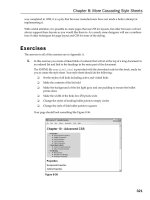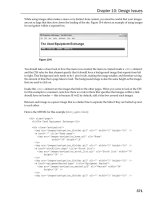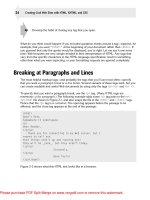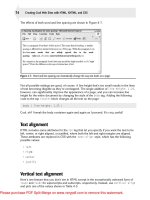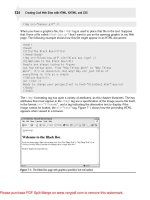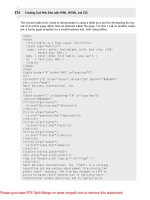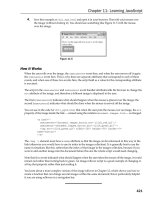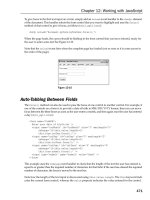Web Programming with HTML, XHTML, and CSS Second Edition- P8
Bạn đang xem bản rút gọn của tài liệu. Xem và tải ngay bản đầy đủ của tài liệu tại đây (2.43 MB, 50 trang )
was completed in 1998, it is a pity that browser manufacturers have not made a better attempt at
imple
menting it.
With careful attention, it is possible to create pages that use CSS for layouts, but older browsers will not
always support these layouts as you would like them to. As a result, some designers will use a combina-
tion of older techniques for page layout and CSS for some of the styling.
Exercises
The answers to all of the exercises are in Appendix A.
1.
In this exercise you create a linked table of contents that will sit at the top of a long document in
an ordered list and link to the headings in the main part of the document.
The XHTML file
exercise1.html
is provided with the download code for this book, ready for
you to create the style sheet. Your style sheet should do the following:
❑ Set the styles of all links including active and visited links
❑ Make the contents of the list bold
❑ Make the background of the list light gray and use padding to ensure the bullet
points show
❑ Make the width of the links box 250 pixels wide
❑ Change the styles of heading bullet points to empty circles
❑ Change the style of link bullet points to squares
Your page should look something like Figure 8-36.
Figure 8-36
321
Chapter 8: More Cascading Style Sheets
59313c08.qxd:WroxPro 3/22/08 5:14 PM Page 321
Please purchase PDF Split-Merge on www.verypdf.com to remove this watermark.
2.
In this exercise, you test your CSS positioning skills. You should create a page that represents
the links to the different sections of the chapter in a very different way. Each of the sections will
be shown in a different block, and each block will be absolutely positioned in a diagonal top left
to bottom right direction. The middle box should appear on top, as shown in the Figure 8-37.
Figure 8-37
You can find the source XHTML file (
exercise2.html
) with the download code for this chapter.
322
Chapter 8: More Cascading Style Sheets
59313c08.qxd:WroxPro 3/22/08 5:14 PM Page 322
Please purchase PDF Split-Merge on www.verypdf.com to remove this watermark.
9
Page Layout
This chapter is the first of two chapters about design issues. It addresses designing and constructing
layouts for web pages. Although there is no rule book that says how you should design your page,
there are some important factors that you should consider regarding the appearance of a page, and
it is these issues you’ll learn about in this chapter.
No one can tell you how to make an attractive page — that is a matter of taste. What you will see in
this chapter is a discussion about the aims of the site, the size of your page, what should appear on
the page, and where each item should go on that page. You also need to know how to make these
designs work in code. This chapter is broadly grouped into four sections to reflect these topics:
❑ Understanding the aims of the site correctly
❑ Looking at a page as a whole and addressing the question of how big you should
make the page
❑ Knowing the elements that make up each page such as logos, headings, links, and
possibly ads
❑ Positioning the various elements within the page
Once you have looked at the overall layout of the page in this chapter, see Chapter 10 for some
more specific issues of design within the page, such as design of menus, forms, links, and text.
Understanding the Site
Whether you are going to create a web site for yourself or are hoping to create sites for clients,
you must have a good understanding of the site you want to create before you can start design-
ing it. There are some fundamental questions you need to be asking to make sure you understand
both the aims of the site’s owner and what the audience who come to look at the site will expect
to find; specifically, you need to be sure that you know:
❑ Whom you expect to visit the site
❑ What sort of information you think they would expect to find at your site
59313c09.qxd:WroxPro 3/23/08 11:42 AM Page 323
Please purchase PDF Split-Merge on www.verypdf.com to remove this watermark.
❑ How often you can realistically expect them to visit
❑ What you want your site to do for your visitors
Without being clear on these items you cannot design an effective site. It is worth noting here that the first
three questions are about your visitors and what they want from your site rather than what you want from
your visitors. For example, I might want visitors to come and look at a site every day — but it is important
to consider whether that is a realistic expectation. After all, if they are only likely to visit occasionally that
could have a big impact on the design (and how often various parts of the pages are updated).
The following sections will help you answer these questions before you start working on the site.
Understanding a Site’s Aims
Before you can even start working on a site, you must ensure that you have clearly defined the aims of the
site. It is possible that the site may have several purposes, but by asking some of these questions at the
beginning you will be able to crystallize what you are trying to achieve.
For example, if you are creating a site for a company, you might ask yourself:
❑ Are you dealing with a product or a service?
❑ How often will people require this product or service?
❑ Once they’ve ordered a product or service, are they likely to come back to the site to order again
or find out more information?
❑ Are you trying to promote a product or service to people who will not have heard of it, or trying
to explain more about this particular product or service to people who know what they are after?
❑ What is special about your product or service that differentiates it from the rival?
❑ Are you trying to sell direct from the site, put the visitor in touch with a sales person (create a
sales lead), or tell people where they can get a product or service?
Perhaps the site you are working on is not designed to push a product or service; you may be trying to
teach new skills; create a community; post a resume; create a portfolio; publish information about hobbies/
interests; support a print publication, radio show, TV program, or other form of media; or publish your
opinion on a topic. Each would have its own set of questions, but it is important to think of what the site
is really trying to achieve, and what is required to meet those goals.
If you intend to start creating web sites for companies, you may come across clients who think they
need a web site (or an update to their existing web site) but are not sure what they should be putting
on it. Particularly when you are building sites for small- and medium-sized companies, you often have
to help the client understand what a web site can do for the business before you start work on it.
Let’s consider a few examples:
A photographer might want a site to act as a portfolio of his or her work along with contact details for
anyone who wants to hire photographic services.
324
Chapter 9: Page Layout
59313c09.qxd:WroxPro 3/23/08 11:42 AM Page 324
Please purchase PDF Split-Merge on www.verypdf.com to remove this watermark.
A locally run family pie company might decide that its main aim is to generate sales leads to sell gourmet
pies to the catering trade.
A hotel might want to show photographs of the property, provide details about the accommodations,
show a map of the location with information about the local amenities, and be able to take bookings.
A scientific research company might want to show investors information about the research being con-
ducted currently, past successes, and the team behind the research.
The varieties of purposes a web site can have are nearly endless. But at the beginning of each new site you
should try to list all of the aims; once you have done this you can start looking at how you are going to
structure that information.
Whom You Expect to Visit
Throughout the design process, you must keep one thing in mind: You need to design the page for the
target audience of the site — not just the client. Whether you are choosing where to position an element
of the site or deciding whether to use a technology or feature (such as sound or animation), the major
influence for your decisions should always be what your target audience would want. So, naturally, it’s
very important to understand your target audience.
Unfortunately, some companies ask designers to push messages that the leadership thinks are most inter-
esting or important instead of putting themselves in the position of their visitors. For example, it is not
uncommon to see company web sites where information for investors, such as quarterly reports or infor-
mation about the board of directors, takes up a primary space on the front page. This can suggest to some
visitors that the site is aimed at the companies’ investors, not its customers, and that it may be more inter-
ested in making money than in its customers interests. As a customer, I don’t want to be reminded about
how much profit a company is making if I’m about to hand over my hard-earned money! Instead, the site
should have a link to the section of the site aimed at the small number of visitors who are investors, and
use the valuable front-page space for links that customers will be interested in.
So you need to ask yourself the following:
❑ Who will be visiting your site? Will your visitors be potential customers (members of the public
or other companies), investors, hobbyists, press and media, or students and researchers?
❑ Why are they coming? Do they want to buy a product or service? Or find where you are located,
your opening hours, or a contact number/e-mail? Do they want to learn a new skill? Find out more
about your company, service, or area of interest? Decide whether you are a good investment?
If you are working on a site for a client, it is good to get the client to agree to the
aims of the site when you have defined them. Many clients can decide they want
extra functionality added during the development of the site, so pinning down the
aims from the start is important. If the client wants to then expand on these aims
you can re-negotiate terms for these extra features (such as extra development time
and extra expenses).
325
Chapter 9: Page Layout
59313c09.qxd:WroxPro 3/23/08 11:42 AM Page 325
Please purchase PDF Split-Merge on www.verypdf.com to remove this watermark.
❑ What is their underlying motivation for coming? Are they coming for entertainment (and there-
fore likely to be browsing), or to get something done such as placing an order or finding out some
information (in which case they may want a quick result). With both this point and the previous
point, you may decide that you expect 50 percent of your visitors to come for one reason, and
another 50 percent to come for another reason.
❑ What do you know about these visitors? You may have an idea of the demographic of people
usually interested in the product or service you supply or the topic you are covering. Things
such as age, gender, and technical ability may affect some of your design decisions.
New Content
Another important question to address early in the development cycle of any site is whether people are
going to spend any time developing and maintaining new content for the site after it has been launched.
There is a very simple reason for asking this: If the content of your site does not change, how can you
expect visitors to come back to your site more than once?
Some sites, such as those containing helpful reference information, may be visited numerous times by the
same people, but the average site for a small company — one that explains that company’s products or
services — will rarely generate a lot of return viewers unless people keep coming back to order the same
product or service, or the company is regularly releasing new products.
Some sites do not need to change often; for example if you are a roofer it is unlikely that visitors will come
back quickly once they have had a roof replaced. (They might come in the first place to see samples of your
work, but after the roof has been replaced, they have little incentive to visit regularly.) If you are creating a
site about new book or music releases, however, there will likely be new information you could post regu-
larly that might attract visitors back every few weeks. Or your expectations may fall somewhere in between,
such as a clothing site that showcases new clothing lines twice a year, or a reference site that visitors may
come back to on occasion.
So you need to question how often you expect these same people to come back to your site. If you want
them to come back regularly, you are going to have to provide them with an incentive to come back.
The problem with keeping content fresh is that it takes a lot of time, and someone has to be responsible
for updating the site on a regular basis.
Defining Your Site’s Content
Now that you have a good idea of the goals of your site, whom it’s aimed at, and how often the content
is going to change, you can take a closer look at what’s going to be the actual content of your site.
When generating the potential content of your site you should treat it like a brainstorming session — don’t
hold back! Remember, your site must address the needs of your visitors and what they will expect from the
site, not just what you want them to see.
This list could include things such as information about products and services the company offers, photos
or examples of work; how these products and services can be attained; contact details; and information
about the company. (Customers often like to know a bit of the background behind small to medium-sized
companies that trade on the Internet; it helps reassure them that it is safe to hand over their money.) Don’t
326
Chapter 9: Page Layout
59313c09.qxd:WroxPro 3/23/08 11:42 AM Page 326
Please purchase PDF Split-Merge on www.verypdf.com to remove this watermark.
forget to drill down further; for example, what information are you going to include about a product or
service? A product could have a photo, description, dimensions, information about how and where it is
made, typical uses for it, and so on. A service might require descriptions of the work involved, how long
it takes to complete, what is required so the service can be performed, who will be performing the service,
and how they are qualified to perform the service.
If you sell something, you should always try to indicate a price — if the price varies (for example, a
roofer might charge different amounts for different types and sizes of roof) adding a price guide for a
product or service results in a higher level of inquiries than a site that gives no indication of price.
You should also look at other sites that address a similar topic — the competition — and look at what
they do and don’t do well and whether these sites meet the needs of the people you expect to visit your
site. One of the key points to think about here is what you can do differently or better — something that
makes you look better than the competition.
Don’t forget that you will want to add things such as your logo or branding to most pages, maybe a search
form, and possibly advertising. You should also remember some boring yet necessary features such as a
copyright notice, terms and conditions, and a privacy policy (the latter is important if you collect infor-
mation about users or use a technology known as cookies for storing information on the user’s computer).
Once you have every possible thing your customers might want to know on your list you can trim your
ideas back to what you are actually going to do for this web site. Remember that unused ideas can always
be used in a future update of the site.
Grouping and Categorization
Now you can start to group together the ideas of what you want to cover. If the site is advertising sev-
eral products or services, these may be placed together in related groups of products or services, which
can be split into subgroups. For example:
❑ You might group the information about how the company was formed and its history along
with information about the company today in a general “about us” section. In this section you
might also include profiles of the people running the business.
❑ The different ways in which people can get in touch with you (phone, e-mail, fax, opening hours,
maybe a map, and so on) and ideally a contact form could all be put in one “contact us” group.
❑ If a company has outside investors and is listed on the stock market, you might want to create a
section for the investors, with company reports, information on the board of directors, and so on.
For most sites, you should try to create no more than six or seven sections. These sections will form the
primary or global navigation items of your site. For example, you might have sections such as Products,
Where to Buy, Trade Enquiries, About Us, and Contact Us. You will also have a home page (which is not
included in the six or seven primary groups). This method of grouping the site will make it much easier
to navigate and understand.
Some of the sections will likely contain subsections with several pages of their own, and there may be more
than seven subsections in each category. For example, a publisher might have more than seven genres of
books in a books section, or a cookery site may organize a recipes section by classes of ingredients or
types of meals. These subsections form secondary or category navigation.
327
Chapter 9: Page Layout
59313c09.qxd:WroxPro 3/23/08 11:42 AM Page 327
Please purchase PDF Split-Merge on www.verypdf.com to remove this watermark.
Remember that your grouping should reflect what you expect the visitors to your site will want to do and
the customers’ understanding of your products, services, or subject. For example, if your customers are
looking for a type of product on your site, will they be looking within a list of manufacturers or in a list of
product types?
These categories and subcategories are like a table of contents and will form the basis of the navigation for
your site — the sections will each need to take part in the main menu while the subsections will often form
their own submenus. This organization is very important on web sites because they do not have the linear
order a book does; users are far more likely to take different routes through a web site. The better organized
your site, the more chance users will find what they are looking for.
Creating a Site Map
By now you should be getting a good idea of the sections and pages that are going to make up your site,
so you should start drawing up a site map, which should look something like either a family tree or folder
list in Windows Explorer. It should start with the home page for the site and all of the main categories at
the top of the tree.
If any of the categories contain subcategories or more than one page, these pages should appear as children
of the first page. For example, if one of your main categories is “products” then you might have this split
into several subsections with a page about each item in that category, or you might just have two or three
products to list off that page — and each of those may then have its own page in the position of a grand-
child of the product.
You can see an example of a site map in Figure 9-1; you could draw this either vertically as was done here,
or horizontally (more like a family tree).
Once you have created a site map, you will know the following:
❑ How many pages are on your site
❑ What information will appear on each of those pages
❑ What links will appear on each page (and where those links point to)
Once you have created your site map, it is a good idea to try to look at the things that you initially expected
users to come to the site for, and look at how users would navigate through the site map, step by step, to
get to the information that you think they will need. For example, a company manufacturing specialist car-
penters’ tools might define visitors into two groups:
❑ Trade buyers wanting to:
❑ Browse the list of products that they could stock in their DIY/hardware stores
❑ Find a specific product that a customer is requesting
❑ Contact details for the sales team
❑ Public wanting to:
❑ Browse the list of products that they could find in a DIY/hardware store
❑ Find specific products they need
❑ Know how to contact the company
328
Chapter 9: Page Layout
59313c09.qxd:WroxPro 3/23/08 11:42 AM Page 328
Please purchase PDF Split-Merge on www.verypdf.com to remove this watermark.
In programming terminology, the steps that form an interaction between a person and a computer system
in order to achieve a specific task is often referred to as a use case.
Figure 9-1
Identifying Key Elements for Every Page
Before you can start to really design a page, you need to perform one last step. You need to identify the
key items or elements that should appear on each page. These elements will include things such as brand-
ing or logos, primary navigation, category navigation (on the relevant category pages), headings, the
main content of the page, a search box, and space for self-promotions or for advertising other companies’
products and services.
You should create the list of the key elements of each page before you even start
thinking about where to position them, although it is very helpful if you have an
idea of how much space each element will take.
HOME
PRODUCTS
SEATING
SOFA
ARMCHAIR
DINING CHAIR
DINING TABLE
COFFEE TABLE
DESK
STANDARD LAMP
READING LAMP
UPLIGHTER
EUROPE
NORTH AMERICA
ASIA / PACIFIC
DRAWERS
CUPBOARDS
TABLES
LAMPS
STORAGE
WHERE TO BUY
ABOUT US
CONTACT US
329
Chapter 9: Page Layout
59313c09.qxd:WroxPro 3/23/08 11:42 AM Page 329
Please purchase PDF Split-Merge on www.verypdf.com to remove this watermark.
These elements will reflect the aims of the site. But be warned: Many clients will want to put everything
on every page. You must show them how the organization and planning you have done will lead to a
good design and simple navigation that avoids the need to put everything on each page. (You learn more
about navigation in Chapter 10.) A site that is less cluttered yet easy to navigate is better than a site that
has everything on each page because it is harder to find what you want on a page where there is too much
information.
Page Size (and Screen Resolution)
Now that you know what should go on each page, you are ready to start looking at designing the pages
themselves. In the same way that an artist must decide on the size of canvas before starting to paint, so
you must decide what size of page you are going to use for your site.
Unfortunately, different visitors to your site will have different size monitors working at different resolu-
tions. Therefore, your page will not look the same to everyone who visits your site; you cannot design
something that looks good on your monitor and expect it to look good on someone else’s computer.
Several factors affect how big your “canvas” should be. Consider the following:
❑ Different computers have different screen resolutions (800 × 600 and 1024 × 768 are the most
popular).
❑ Different users have different size monitors (15, 17, 19, 21+ inch monitors).
❑ People often don’t browse with the whole screen showing — they tend to have toolbars and
other applications taking up part of the space.
If you don’t use sensible dimensions for a page when you start to design and build your site, you could
end up rebuilding the whole thing when one of your clients gets home and notices that what looked great
on the computer at work simply doesn’t fit on a monitor at home.
The issue of screen resolution refers to the number of pixels that make up a picture on a monitor screen.
A screen that has a 800 × 600 resolution will be 800 pixels wide and 600 pixels tall, and a screen that is
1024 × 768 resolution will be 1024 pixels wide and 768 pixels tall.
The following table shows you statistics for screen resolutions from a site called theCounter.com. The
statistics are taken from visitors to the site in the month of January over eight years, and they show the
percentage of visitors that had different screen resolutions. You can view these statistics on an ongoing
basis at
www.theCounter.com/stats/
. The same site also hosts a number of other helpful statistics,
including the percentage of visitors using different browser versions.
Month/Year 640 × 480 800 × 600 1024 × 768 1152 × 864 1280 × 1024
Jan 2008 0 percent 8 percent 48 percent 3 percent 28 percent
Jan 2007 0 percent 13 percent 53 percent 3 percent 22 percent
Jan 2006 0 percent 21 percent 58 percent 3 percent 12 percent
Jan 2005 0 percent 28 percent 54 percent 3 percent 10 percent
330
Chapter 9: Page Layout
59313c09.qxd:WroxPro 3/23/08 11:42 AM Page 330
Please purchase PDF Split-Merge on www.verypdf.com to remove this watermark.
As you can see, in January 2008 only 8 percent of users had 800 × 600 resolution, and 90 percent of users
had a resolution of 1024× 768 or higher. At this time it was common for pages to be around 980 pixels wide.
However, when deciding the width of the page, it is important to remember that you should be designing
sites for your visitors. Even if you or a client of yours uses a 21-inch monitor at 1280 × 1024 resolution, you
should make sure that your design is usable on a 15-inch 800 × 600 screen. (As you will see later in the
chapter, content on web pages is often split into columns, and many sites use the space on the right hand
page for information that is not essential to the use of the site.)
Most operating systems allow you to change the resolution of your monitor, so you can try altering that
resolution to get an idea of how different it can look for different users. On a PC you will find this in the
Windows Control Panel under the Displays option; on a Mac, it’s in System Preferences under the
Displays option.
Vertically you should account for the fact that a lot of users will have a menu or taskbar (such as the
taskbar on Windows or the dock on Mac OS X) that will take up part of the screen’s vertical height. You
also have to consider the various toolbars that can appear in a browser window. Therefore, you should
make sure that the key points of a page appear in the top 550 pixels or so of the browser window; you
will sometimes hear this space referred to as being above the fold meaning the space on the screen before
the user has to start scrolling.
Fixed-Width vs. Liquid Designs
Although I said that you should make the content fit within a page that is 980 pixels wide, and that a
user should be able to understand what a page is about from the top 550 pixels of the screen, you may
have noticed that some designs stretch to fit the whole page. This is known as a liquid design. By contrast,
designs that force a page to a certain width or height are known as fixed-width designs.
While you should generally avoid expecting users to scroll horizontally, you can
safely expect them to scroll vertically. Visitors should, however, be able to tell what
the page is about without scrolling, so make sure that the main parts are in view
when the page loads. Generally speaking, you should at least be able to see the
company logo or branding, the main heading for any page, as well as the first few
items of primary navigation.
Month/Year 640 × 480 800 × 600 1024 × 768 1152 × 864 1280 × 1024
Jan 2004 1 percent 37 percent 49 percent 3 percent 6 percent
Jan 2003 2 percent 46 percent 40 percent 3 percent 4 percent
Jan 2002 4 percent 52 percent 34 percent 2 percent 3 percent
Jan 2001 7 percent 54 percent 30 percent 2 percent 2 percent
Jan 2000 11 percent 56 percent 25 percent 2 percent 2 percent
331
Chapter 9: Page Layout
59313c09.qxd:WroxPro 3/23/08 11:42 AM Page 331
Please purchase PDF Split-Merge on www.verypdf.com to remove this watermark.
It is interesting to note that users with higher resolution monitors tend to leave larger gaps around the
edge of the window they browse in, exposing more of their desktop and other applications that are run-
ning. So, even when users have high-resolution screens their browser windows are rarely taking up the
whole screen.
One of the most common misconceptions I’ve come across when working on web sites for clients is that
they think every web page takes up the whole screen. This is simply not true!
Of course, some sites stretch to fit the whole browser window. In these cases, parts of the page stretch
and shrink depending upon the size of the browser, and if the user resizes his or her browser, the page
will usually change size with the window. Figure 9-2 shows a fictional news site that uses a liquid design
to take up the whole page. (Note that the browser windows in the next two figures are the same width.)
Figure 9-2
In fact, Figure 9-2 is actually a mix of fluid design and fixed-width design because the navigation on the
left-hand side stays the same width, while the main part of the page stretches to fit the browser window.
Many sites, however, have a completely fixed-width and are either aligned to the left or the center of the
page. These sites should take into account the limited width of a browser window (as discussed earlier).
The key difference with this approach (compared with the liquid designs) is that the designer has much
greater control over the layout of a page because she knows how large it will be. It also means that the
designer can limit the width of things such as columns of text. Controlling the size of a page can be espe-
cially helpful on the Web because users often find it difficult to read paragraphs that are too wide; when
you get to the end of a line of text it’s harder for the eye to return to the correct next line.
An example of a fixed-width design is shown in Figure 9-3. When the user increases the size of the browser
window, the page stays the same size but gains white space on the right (the browser window in this figure
is the same width it was in Figure 9-2).
332
Chapter 9: Page Layout
59313c09.qxd:WroxPro 3/23/08 11:42 AM Page 332
Please purchase PDF Split-Merge on www.verypdf.com to remove this watermark.
Figure 9-3
Now that you’ve seen liquid and fixed-width designs, the following sections show you how to create them
in code.
Liquid Design
A liquid design can stretch to fit the page. In order to do so, you specify proportions of a page using per-
centage values. For example, you might decide your page takes up 95 percent of the width of the browser
so that there is always a small gap around the edge. Figure 9-4 shows a page that takes up 95 percent of
the window. If the user increases the size of the browser window, the page increases in size but retains the
border around the outside.
Figure 9-4
333
Chapter 9: Page Layout
59313c09.qxd:WroxPro 3/23/08 11:42 AM Page 333
Please purchase PDF Split-Merge on www.verypdf.com to remove this watermark.
Here (
ch09_eg01.html
) you can see how this effect can be created using a
<div>
element:
<body>
<div id=”page”>
<!-- CONTENT OF PAGE GOES HERE -->
</div>
</body>
The style sheet contains a rule for the
<div>
element setting the
width
property to have a value of
95
percent. There are also a few other properties set to show you the containing box and make the
example look a little more attractive:
div.page {
width:95%;
background-color:#ffffff;
border:1px solid #666666;
padding:20px;
font-size:12px;}
Before CSS came along, web designers commonly used tables to control the positioning of content on a
page, especially when they wanted more than one column in their layouts.
Wherever possible, you should avoid using
<table>
element to control layouts, unless you are present-
ing tabular data. A train timetable, for example, is real tabular data containing many rows and columns
and, therefore, it should be placed in a table. A news page, however, does not really constitute tabular data
even if the news is split into a two-column layout.
Ideally, the only exception to this rule would be when you have to target older browsers, such as Internet
Explorer 5 or Netscape 5 (which very few users run these days).
The very observant of you might notice that in both IE and Firefox the page often ends up with a little
more space on the right than on the left. However, it is barely noticeable.
There are advantages and disadvantages to the liquid layout approach. The advantages are as follows:
❑ The page expands to fill the browser window and therefore does not leave large spaces around
the page when there is a large window.
❑ If the user has a small window open in his or her browser, the page can contract to fit that window
without the users having to scroll.
❑ The design is tolerant of users setting font sizes larger than the designer intended, as the page
layout can stretch.
The disadvantages are:
❑ If you do not control the width of sections of your page, the page can look much different than
you intended, and you can end up with unsightly gaps around certain elements, or items that
are squashed together.
334
Chapter 9: Page Layout
59313c09.qxd:WroxPro 3/23/08 11:42 AM Page 334
Please purchase PDF Split-Merge on www.verypdf.com to remove this watermark.
❑ If the user has a very wide window, lines of text can become very long, and these become hard
to read.
❑ If the user has a very narrow window, words may be squashed too small and you could end up
with just a word or two on each line.
Fixed-Width Design
Fixed-width designs use lengths to indicate the dimensions of the page, such as pixels, ems, and centime-
ters. Fixed-width designs allow designers much greater control over how their pages appear because the
designer knows the size of the canvas; it cannot stretch and shrink as the users resize their windows. Even
though a design might look a slightly different size on different resolution monitors, the proportions of
elements on the page can remain the same. You can see an example of a fixed-width page in Figure 9-5.
The code for this page (
ch9_eg02.html
) follows shortly.
While Figure 9-5 may look similar to Figure 9-4, if you try out the corresponding code that is provided with
the download code for the rest of the book from
www.wrox.com
, you will find that this example does not
stretch to take up more of the browser window, unlike the previous example of a liquid layout.
When the
width
property is used on a block-level element, no matter how big the user’s browser is, the
element (and therefore the layout of the page) remains that size. If the user’s browser is narrower than the
layout specifies, horizontal scrollbars will appear, whereas if the window is wider than the layout specifies
there will be space to the right-hand side of the page or both sides if the box that contains the page is centered.
The value of the
width
attribute is most often given in pixels in a fixed-width design. Here you can see
the element that holds the page carries an
id
attribute whose value is
page
(
ch9_eg02.html
):
<body>
<div id=”page”>
<!-- CONTENT OF PAGE GOES HERE -->
</div>
</body>
Figure 9-5
335
Chapter 9: Page Layout
59313c09.qxd:WroxPro 3/23/08 11:42 AM Page 335
Please purchase PDF Split-Merge on www.verypdf.com to remove this watermark.
Now take a look at the CSS rules that correspond with this element (
ch9_eg02.css
):
div#page{
width:800px;
margin-left:auto;
margin-right:auto;
background-color:#ffffff;
border:1px solid #666666;
padding:20px;
font-size:12px;}
The value of the
width
property is what fixes the width of the page to make it 800 pixels wide no matter
whether the browser is more or less than 800 pixels wide. You might also have noticed that the
margin-
left
and
margin-right
properties have a value of
auto
, which ensures that the page is centered in the
browser window.
Note that fixed-width designs that use pixels look smaller on higher-resolution monitors because when
the same size monitor is set with a higher resolution more pixels are visible on the screen.
When you are using dimensions in pixels that are similar to these (between 700 and 1000 pixels), you
are
confining the use of the site to a browser on a desktop (or laptop) computer. It will not necessarily be
accessible to those with smaller-screened devices such as PDAs or mobile phones. It will probably be too
big for TV set-top boxes, too, because TVs have lower resolutions than computer screens (320 × 240 in the
U.S., if you’re curious).
As with the liquid design, there are both advantages and disadvantages to the fixed-width page
approach.
The advantages are as follows:
❑ Pixel values are accurate at controlling width and positioning of elements.
❑ The designer has far greater control over the appearance and position of items on the page.
❑ The size of an image will always remain the same relative to the page.
❑ You can control the lengths of lines of text regardless of the size of the user’s window.
The disadvantages are as follows:
❑ If a user has font sizes set to a larger value, the text might not fit as intended in the allotted
space.
❑ If users browse at higher resolution than the page was designed for, the page can look smaller
on their screens and can therefore be hard to read.
❑ The design works only on devices that have size and resolution of screens similar to desktop
computers (likely ruling out use of the page by mobile phones or PDAs, for example).
❑ Your code can end up with lots of container elements; elements which are just used to control the
layout of the page. This not only makes the page more cluttered, but also makes it easier to break.
❑ You can have a page sitting in the middle of a window with big gaps around it.
Now that you’ve seen how to control the size of a page, you should look at designing the content.
336
Chapter 9: Page Layout
59313c09.qxd:WroxPro 3/23/08 11:42 AM Page 336
Please purchase PDF Split-Merge on www.verypdf.com to remove this watermark.
Designing Pages
By now you should know how many pages you have, which pages link to which other pages, what the
main elements of each page are (elements here means items on the page such as navigation, branding,
articles/products, and so on, rather than tags and their content), and whether your page will be a fixed
size or whether it will stretch. Now it’s time to work out how the content is going to fit onto the page,
which elements should be grouped together, and where they should be positioned on the page. All of
this should happen before you start building your page.
Before you even start to design a site, however, it can often help to ask clients what their favorite web
sites are and what they like about each of these sites. This will give you an idea of their tastes and what
they find attractive.
Sketching the Placement of Elements
Now it’s time to start getting a feel for the way this information will work on a page, and where each of the
elements should go on a page. At this point you should just be using text and lines to sketch out where
each element (such as the heading or main body of text) goes on the page and how much space it gets; you
should not be thinking yet about colors, fonts, backgrounds, images, or other design issues.
While it may seem strange (and difficult at first) not to add visual presentation at this stage, it is impor-
tant that you focus just on making sure you include every item the user can interact with and give it the
necessary space. This process is sometimes referred to as wireframing. Figure 9-6 shows you an example
of a wireframe for a web site:
Figure 9-6
337
Chapter 9: Page Layout
59313c09.qxd:WroxPro 3/23/08 11:42 AM Page 337
Please purchase PDF Split-Merge on www.verypdf.com to remove this watermark.
Once you have created a wireframe model, you can then go back to the list of target visitors you expect
to visit your site and make sure they can easily find what you think they will come to the site for. You
can see from this simple model where the links go, and you get a good idea of the functionality of the
site without getting distracted by the issues surrounding the look of the page. This is particularly impor-
tant for two reasons:
❑ When you show users and clients a prototype of the fully designed site, they tend to focus on the
visual elements rather than the proposed function. So, a skeletal model ensures that the client
focuses on the function and structure of the content and not its appearance.
❑ If you do need to make changes, you can do so before the design or programming starts, which
can save you from rewriting and/or redesigning much of the site later on.
An important point at this stage in the process is deciding which of these elements is most important
and should go at the top of the page. Chances are that not all of the content of your pages will fit onto
the screen at once — or at least not on all resolutions.
Assuming that for the longer pages users will have to scroll vertically, you will want to make sure that
the most important elements are at the top of the page, and that you can tell what the page is about from
what you can see when the page opens.
The general rule is that the most used functions should always take priority on a site, rather than what
the marketing department wants to push this week or month. It all comes back to designing your site
with your visitors in mind. If you do not keep the visitors happy, they will not make your site a success.
Generally speaking, you want the following items to be visible as the page loads:
❑ Branding
❑ Global navigation (a link to the home page and the main sections of the site — note that the
home page should almost always be the first item of navigation)
❑ Subsection navigation (if you are in one of the subsections of the site, the subsection navigation
should contain links to the sections within that section)
❑ A heading or title for the page (except for the home page which probably does not need one)
❑ Enough of the content that users can tell what the page is about
❑ An option to search the site
❑ Promotions/Advertising (self or others)
The items that do not need to appear on the portion of the page that’s visible when the page loads are as
follows:
❑ The detail of the rest of the page (for example if you have a news article, it is only necessary to
be able to view the headline and ideally a summary; the entire article does not need to fit in the
top part of the page)
❑ Links to related information or other sites (things that are not essential to the use of this site)
338
Chapter 9: Page Layout
59313c09.qxd:WroxPro 3/23/08 11:42 AM Page 338
Please purchase PDF Split-Merge on www.verypdf.com to remove this watermark.
❑ Advertising
❑ Footer navigation — Copyright, Terms and Conditions, Privacy Policy (these are things that are
generally required, but rarely used, and can, therefore, go at the bottom of the page)
It is also important to bear in mind that visitors to web pages tend to scan the page to find out whether it
is relevant to them, and if so to help them pick which elements to focus on — they almost never read all
of the text on a page. Research by a renowned web usability researcher and author, Jacob Nielsen, has
indicated that people commonly scan a page using an “F” shape — starting with two horizontal stripes
and then a vertical stripe (the shape and size of the F depend on your design, the type of page, and the
amount of information on the page).
Therefore, putting your primary navigation down the right-hand side of a page might not be a good idea;
under the logo, left to right might be better.
It is also important that your text be easy to scan, which means clear and concise headings and subhead-
ings. Where possible make sure that the first couple of words in a heading indicate the topic of the follow-
ing paragraph(s).
If you are designing a site for a company that’s likely to want to change the main feature on a site regularly,
you will probably want to allocate a part of the page for the company to control. You may give a proportion
of the home page (or home pages of the subcategories) to them for regularly changing features. For exam-
ple, a shop might change the main section of a page every time there is an upcoming occasion it wants to
market, such as religious holidays, New Year’s, Valentine’s Day, Mother’s Day, Father’s Day, start of school
terms, and so on.
Introducing the Style
Now that you have an idea of what the site looks like in terms of text and simple lines, you can start
adding the style or character of the page — playing with colors and fonts, backgrounds and images —
to create a page that’s visually appealing.
Now that you know where each of the elements should appear on the page, this can be a much easier task.
Some designers may have problems with being told that all the elements have already been placed on the
page and that these will take up a certain amount of space. The designer may feel he’s being asked to
color a picture rather than draw one. So you may want to ask the designer to be involved in the wire-
frame as well. Some designers may also find this difficult because it requires a very different approach
than they are used to.
The size and positioning of elements on a page is a valid part of the design process (not only the visual
appearance but also the interface or interaction design — how the site handles). However, the process of
wireframing a design will help the user or client focus on what the site actually does and will help you
finalize the functionality before starting to design the page. You may choose to tell the client that the exact
positions of the elements in the wireframe may change, but that it is an indication of the content that will
appear on those pages.
339
Chapter 9: Page Layout
59313c09.qxd:WroxPro 3/23/08 11:42 AM Page 339
Please purchase PDF Split-Merge on www.verypdf.com to remove this watermark.
If you use a designer to work on web pages, you will often have to strike a balance and sometimes allow
the designer to completely reposition the elements that you have already positioned on each page, as well
as to change the amount of space for items. Just make sure that the necessary items fit in the part of the
page that is viewable when the page loads. You will most likely find your own balance as you work on a
few sites.
What Is Already Done for You?
As with any form of marketing, creating an easily identifiable style will help re-enforce a brand. If a
company has a logo, you should use that logo. If they have company colors, you should feature those
colors in the site’s color scheme. But beyond that, it’s often up to you to design something that is visu-
ally attractive.
You should ask your client if you can have a digital copy of the logo (rather than scanning it in from a
brochure). If an ad or leaflet is in print, the client, or the people who designed it, should have an elec-
tronic version you can use.
I have worked in the past with clients who have terrible logos that really bring down the look of the site,
yet they are not interested in changing them. If you are unfortunate enough to come across such a logo,
you are best off keeping the actual size of the logo relatively small; then you can rely on the company’s
colors to maintain the identity, and sometimes can even add the company name in a larger plain font
near the logo.
You should also ask the company for any materials it is supposed to provide such as photographs of
products or work done for previous customers, along with any text it is supposed to be supplying. If
the client can supply good photographs for the site, it will make the site look a lot more professional.
Common Page Elements
In most cases, there should be some degree of consistency across all of the pages within a site. As with
any form of branding, this helps visitors identify the site from its look. The first step in designing your
pages should therefore be to look at the elements that will appear on every page. This usually means
starting with the branding and the primary navigation.
The branding and primary navigation should be in the same place on every page. For example, if you
decide to put your primary navigation under the logo stretching from left to right, it should be under the
logo stretching from left to right on every page. You may then choose to place the subnavigation in a dif-
ferent part of the page, say down the left side. But when elements appear on more than one page, they
should appear in the same place on each page, so the user can learn how to use the site more quickly.
Similarly, if your site dedicates a page to each product or service you offer, or each article or story you
publish, then each of these pages should follow a consistent design. For example, if you are creating an
online store, you will want the information for each product to be laid out in a similar way, so that the
information (such as the size or price of a product) is easy to find. Similarly, if you are doing an article/
news-based site, the layout of articles is likely to be similar.
Unless clients specifically ask you to redesign the company logo or change their col-
ors you should avoid doing so because it is part of the brand they have built up, and
it probably appears on things such as stationery and signs for the company.
340
Chapter 9: Page Layout
59313c09.qxd:WroxPro 3/23/08 11:42 AM Page 340
Please purchase PDF Split-Merge on www.verypdf.com to remove this watermark.