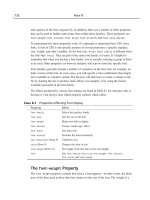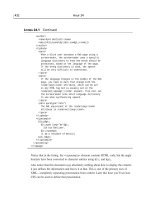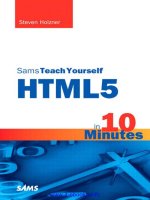SAMS Teach Yourself Unix in 10 Minutes ppt
Bạn đang xem bản rút gọn của tài liệu. Xem và tải ngay bản đầy đủ của tài liệu tại đây (11.12 MB, 171 trang )
SAMS Teach Yourself Unix in 10 Minutes
By Robert Shimonski
Publisher: Sams Publishing
Pub Date: June 15, 2005
ISBN: 0-672-32764-3
Pages: 256
Table of Contents | Index
If you're in need of a quick, concise tutorial to learn Unix and get on your way, this is it. Sams Teach
Yourself UNIX in 10 Minutes, Second Edition will help you quickly and easily learn UNIX essentials and
review UNIX features and functions. You will master components of UNIX programming through clear,
concise learning modules and step-by-step instructions without having to wade through a lot of fluff and
theory. You will learn to:
Get onto the system and use the command line•
Move about the file system•
Create, move, rename and delete files and directories•
Slice and dice command pipe data•
Use the vi Editor•
Print in the UNIX environment•
And more!•
Whatever your expertise level, Sams Teach Yourself UNIX in 10 Minutes will get you up and running with
UNIX in no time.
SAMS Teach Yourself Unix in 10 Minutes
By Robert Shimonski
Publisher: Sams Publishing
Pub Date: June 15, 2005
ISBN: 0-672-32764-3
Pages: 256
Table of Contents | Index
Copyright
About
the
Author
Acknowledgments
We
Want
to
Hear
from
You!
1
1
Reader
Services
Introduction
Welcome
to
Sams
Teach
Yourself
Unix
in
10
Minutes
Unix
Overview
Versions
of
Unix
Teach
Yourself
Unix
in
10
Minutes
How
Do
You
Use
Unix?
Getting
More
Information
Who
This
Book
Is
For
Author
Note
Conventions
Used
in
This
Book
Lesson 1.
Getting
Started
Practicing
with
Unix:
It
Really
Does
Make
2
2
You
Perfect!
Prepare
to
Log
In
The
Login
Process
The
Logout
Process
Shell
Game
Working
Within
the
Shell
Summary
Lesson 2.
Getting
Help
Finding
Help
in
Unix
Using
the
Unix
Man
Pages
More
Help
Even
More
Help!
Graphical
Help
(Using
KDE)
Additional
Documentation
Summary
Lesson 3.
Interfacing
with
Unix
Graphically
Overview
of
the
X
3
3
Window
System
How
Many
Windows
Are
There?
X
Window
System
Functionality
Window
Placement
X
Window
System
Look
and
Feel
Window
Managers
Desktop
Environments
Summary
Lesson 4.
The
File
System
Explained
File
System
Design
Navigating
the
File
System
Navigating
the
File
System
with
the
GUI
Summary
Lesson 5.
File
System
Navigation
Techniques
Using
the
find
4
4
Command
Finding
Data
with
Other
Unix
Commands
The
grep
Command
Using
the
KDE
Find
Feature
Summary
Lesson 6.
Working
with
the
Shell
Working
with
Files
at
the
Unix
Shell
Prompt
Summary
Lesson 7.
Reading
Files
The
cat
Command
Making
Output
Readable
with
Pagers
The
tail
Command
Summary
Lesson 8.
Text
Editing
Text
Editing
with
5
5
Unix
The
vi
Editor
The
emacs
Editor
Desktop
Environment
Tools:
KDE's
Built-in
Editor
Summary
Lesson 9.
Text
and
File
Utilities
The
wc
Command
The
split
Command
The
diff
and
patch
Commands
Tying
It
All
Together:
File
Management
Skills
Test
Summary
Lesson 10.
Compression
and
Archiving
Tools
Managing
Files
in
Unix
Managing
Your
Disk
Usage
6
6
Compressing
Files
in
Unix
The
tar
Command
Using
uuencode/uudecode
Summary
Lesson 11.
Managing
Processes
in
Unix
Multitasking
The
ps
Command
The
kill
Command
The
at
and
cron
Commands
Summary
Lesson 12.
Input
and
Output
I/O
Redirection
Standard
I/O
Pipes
Summary
Lesson 13.
Regular
Expressions
Pattern
Matching
and
Regular
Expressions
Using
.
and
*
Using
7
7
[]
and
^
Using
^
(Again)
and
$
Summary
Lesson 14.
Shell
Scripting
Fundamentals
Building
Unix
Shell
Script
Files
Using
foreach
Using
while
and
if
Summary
Lesson 15.
User
Utilities
Using
chsh
The
passwd
Command
Using
finger
and
chfn
Using
date
Using
uptime
Using
who
Summary
Lesson 16.
Modifying
Your
Environment
Aliases
Environment
Variables
8
8
Paths
Using
Dot
Files
Working
with
the
GUI
Summary
Lesson 17.
Printing
with
Unix
The
lpr
Command
The
lpq
Command
The
lprm
Command
Summary
Lesson 18.
Networking
and
Security
Using
telnet
Using
ssh
Using
rlogin
Using
slogin
Using
ftp
Summary
Lesson 19.
Configuring
Permissions
in
Unix
Unix
File
and
Directory
Permissions
Using
ls
-l
9
9
Using
chmod
Using
chgrp
Summary
Lesson 20.
Unix
Privileged
Commands
Root
Refresher
Single-User
Mode
fsck
shutdown/reboot
Summary
Appendix A.
Learn
More
About
Unix:
Reference
Index
Copyright
Copyright © 2005 by Sams Publishing
All rights reserved. No part of this book shall be reproduced, stored in a retrieval system, or transmitted by
any means, electronic, mechanical, photocopying, recording, or otherwise, without written permission from
the publisher. No patent liability is assumed with respect to the use of the information contained herein.
Although every precaution has been taken in the preparation of this book, the publisher and author assume no
responsibility for errors or omissions. Nor is any liability assumed for damages resulting from the use of the
information contained herein.
Library of Congress Catalog Card Number: 2004098030
Printed in the United States of America
First Printing: June 2005
08 07 06 05 4 3 2 1
Trademarks
All terms mentioned in this book that are known to be trademarks or service marks have been appropriately
capitalized. Sams Publishing cannot attest to the accuracy of this information. Use of a term in this book
should not be regarded as affecting the validity of any trademark or service mark.
10
10
Warning and Disclaimer
Every effort has been made to make this book as complete and as accurate as possible, but no warranty or
fitness is implied. The information provided is on an "as is" basis. The author and the publisher shall have
neither liability nor responsibility to any person or entity with respect to any loss or damages arising from the
information contained in this book.
Bulk Sales
Sams Publishing offers excellent discounts on this book when ordered in quantity for bulk purchases or
special sales. For more information, please contact
U.S. Corporate and Government Sales
1-800-382-3419
For sales outside of the U.S., please contact
International Sales
Credits
Acquisitions Editor
Jenny Watson
Development Editor
Scott Meyers
Managing Editor
Charlotte Clapp
Project Editor
Mandie Frank
Copy Editor
Laura Town
Indexer
Tim Wright
Technical Editor
Christopher Heinz
Publishing Coordinator
Vanessa Evans
11
11
Interior Designer
Gary Adair
Cover Designer
Aren Howell
Page Layout
Brad Chinn
About the Author
Robert Shimonski is a well-known networking and security expert consulting out of the Long Island, New
York area. Rob has authored over 30 books on information technology that include topics specializing in
systems engineering with Unix and Microsoft technologies, as well as networking and security design with
Check Point and Cisco technologies.
Rob has also deployed state-of-the-art technology in hundreds of companies worldwidejust recently designing
and implementing a global MPLS network spanning hundreds of sites. Rob was fortunate to have been able to
keep up with his love for Unix by deploying Linux systems and freeware networking and security tools such
as Ethereal, NMIS, and MRTG, to name a few.
Because of Rob's unique blend of Unix- and Linux-related real world experience, Rob has served as a
technical editor and author on countless Unix- and Linux- related articles and books. Rob was also the
networking and security expert chosen to help develop and design LinuxWorld Magazine. You can view
LinuxWorld Magazine at . To learn more about Roberts's book projects, please
visit him at www.rsnetworks.net.
Acknowledgments
I would like to thank everyone who helped me create this booka personal thank you to all who went the extra
mile when we needed it most. The editors, thank you very much for giving me the tools I needed to make this
book a reality.
Jenny Watson, thank you for presenting me with this project and working with me to develop it. My technical
editor, Christopher Heinz, and developmental editor, Scott Meyers, for working with me through "crunch
time" and being my extra eyes on the printed page.
We Want to Hear from You!
As the reader of this book, you are our most important critic and commentator. We value your opinion and
want to know what we're doing right, what we could do better, what areas you'd like to see us publish in, and
any other words of wisdom you're willing to pass our way.
You can email or write me directly to let me know what you did or didn't like about this bookas well as what
we can do to make our books stronger.
12
12
Please note that I cannot help you with technical problems related to the topic of this book, and that due to the
high volume of mail I receive, I might not be able to reply to every message.
When you write, please be sure to include this book's title and author as well as your name and phone or email
address. I will carefully review your comments and share them with the author and editors who worked on the
book.
Email:
Mail: Mark Taber
Associate Publisher
Sams Publishing
800 East 96th Street
Indianapolis, IN 46240 USA
Reader Services
For more information about this book or another Sams Publishing title, visit our website at
www.samspublishing.com. Type the ISBN (excluding hyphens) or the title of a book in the Search field to
find the page you're looking for.
Introduction
Welcome to Sams Teach Yourself Unix in 10 Minutes
Unix Overview
Versions of Unix
Teach Yourself Unix in 10 Minutes
How Do You Use Unix?
Getting More Information
Who This Book Is For
Author Note
Conventions Used in This Book
Welcome to Sams Teach Yourself Unix in 10 Minutes
Welcome to Sams Teach Yourself Unix in 10 Minutes. If you are new to Unix or just want to learn more
about it, you have undoubtedly chosen the perfect companion for your journey. Whatever your reasons were
for picking up this book, you will be glad that you did, because it is filled with useful information to help you
learn Unix. This book's mission is to ensure that you walk away with a fundamental understanding of Unix,
how to navigate and use it, and how to become more productive with it. Another goal of this book is to show
13
13
you other avenues for gathering information that will help you continue your education beyond the lessons
herein.
Unix Overview
Because of growing market share from companies such as Red Hat, Sun, IBM, and Novell, it's no wonder that
Unix is becoming more and more of a household name. Unix (and Linux, which is Linus Torvald's version of
Unix) is now found in most firewall and Web-server-based systems as well as all the way to the desktop for
end user productivity and development. Unix has deep roots in the computer industry. First surfacing in
universities and the military, it began to grow more and more in use with the massive development and
expansion of the Internet. Once Linux was released, the landscape of Unix changed forever. Now, Linux (an
easier to use version of the Unix operating system) and Unix are both found almost everywhere you look, and
to ignore them is simply impossible.
Some common versions of Unix (called distributions, or distros for short) you may have heard of are Sun
Solaris, IBM AIX, FreeBSD, Red Hat Linux, SuSE Linux (also known as Novell SUSE), and SCO ACE.
Although these versions of the Unix operating system have differences, they all share the same thing: a basic
Unix kernel that can be openly worked on and developed by anyone with the knowledge to do so. In this
book, we will focus on the similarities between all versions of Unix so that you can use any one of them and
still be productive.
Unix is a very powerful multitasking operating system. Multitasking refers to performing multiple tasks at
once; in this context, it more specifically means that a user can run multiple programs simultaneously within
one single logon of the system. Unix is also a multiuser operating system. What this means is that many users
can simultaneously (and securely) use the same machine. In addition, Unix is open source software, which
means that users are free to look at and modify its code. This is not the case with proprietary versions of Unix,
but most versions are open source, so unless you are working with a specific vendor that does not allow its
version of Unix to be altered, it's safe to assume that most versions (especially Linux versions) can be
modified. Another powerful tool to unleash with Unix is the power of coding and scripting. Entire user
communities work with and help develop Unix programs, and this is what keeps the system growing,
developing, and getting better each and every year. This is not commonly seen with other proprietary
operating system platform vendors such as Microsoft. Most of these vendors release closed source systems,
which means you cannot freely write code that works blindly with these systems.
There is much more to learn about Unix. You are encouraged to find out more about its history and origins on
the Web; this way, we can focus more written pages on teaching you how to use Unix. (At the end of this
book, however, there is a reference section that will help you locate additional information on Unix, its
history, and where it is going in the future.) So, now that you know that Unix is rapidly growing in use, let's
take a second to understand why this book is so important, how this book should be used, how this book is
organized, and how you will learn Unix productively.
Versions of Unix
Before we get too involved in this book, there is one thing that needs to be made clear: There are many
versions of Unix, also called flavors or distros (short for distributions). In this book, all versions will be
referenced as "Unix" unless there is something specific that needs to be said about a certain version or
distribution. Since Unix, Linux, and all its cousins are so similar, they are said to be in the same family, but as
you know, people in your family don't all look or act the same, do they? Nonetheless, you can think of Unix
as a family of sorts, one with a great heritage, many grandparents, and plenty of recorded history to laugh
about.
14
14
This book (just like the first edition) has been written to be as general as possible and to not favor any one
vendor or implementation. This way, you can learn in the least confusing way possible; after all, the more
complications you are exposed to while learning, the more your learning progress is hindered. Again, in this
book, Unix is Unix unless otherwise noted.
If something in an example doesn't work on your system, don't be alarmedcheck the
online manuals or ask other users of your machine. Different versions of Unix
sometimes have slightly different versions of commandsit will be worth your time to
learn how things work on your system as well as how things work on other distributions
of Unix.
Teach Yourself Unix in 10 Minutes
In each 10-minute lesson, you are given a small amount of material to master. In most cases, the material in
each lesson builds on that presented in the previous lesson, so although you can jump around between lessons,
you will be best served to start the book at the beginning and move through it in order. You can come back
and forth as you master each lesson, in case you forget a command or how to do something.
This book is divided into seven parts. Part I, "Learning the Unix Environment: Baby Steps," covers logging in
to a Unix (or Linux) system so you can begin to learn Unix. You will learn how to get into Unix (and Linux)
so that you can work within it. Part I also shows you the essentials of how to help yourself, which is important
when using any new system.
Learning how to find and use documentation is one of the keys to survival when it comes to learning Unix.
Part II, "Navigating the Unix File System," covers the file system, how to navigate it, and so on. Part III, "File
System Utilities," explains how to manipulate and work with files as well as how to use some of the tools that
come with the system to edit, archive, and compress files. Part IV, "Working with the Shell," covers working
with the shell and how to use scripts. Although you won't become a master of shell scripting overnight, you
will start to see how powerful Unix can be if you know how to work with it. Part V, "Environment
Customization," covers user utilities as well as how to modify your environment. Part VI, "Networking and
Communications," is new to the second edition of this book; you will learn how to print with Unix as well as
how to set up basic networking and security. Part VII, "Tips and Tricks," covers advanced topics and some
Linux so that you can work within Linux (since it's easier to get and use) and learn Unix in the convenience of
your home or anywhere else you may want to put a new Linux- or Unix-based system.
How Do You Use Unix?
Unless you're simply using a Unix machine as a platform for a prepackaged commercial application, most of
your interaction with Unix is likely to be textual commands typed at a command-line prompt. Most
implementations of Unix do provide a graphical user interface (GUI); however, even when running the GUI,
much of what you are likely to do involves typing commands into terminal windows that are available in the
GUI. We will be covering both in this book, because some versions of Unix install graphically as well as
allow you to initially log in to the system graphically. This being said, it is imperative to learn the
fundamentals of both methods if you are to progress past the login portion of this book presented in Part I.
So, are you worried about minimal graphical help? You shouldn't be; that's why you are reading this book! As
previously mentioned, you will learn both graphical and textual methods in this book. Dragging and dropping
and using a mouse are still options in some Unix systems, but the strength of Unix is at the command line.
You will see this as you read through each chapter. You will be introduced to K Desktop Environment (KDE),
15
15
one particular flavor of such an interface, in this book. KDE was chosen as a representative sample for this
book because it is available on a wide range of Unix systems and distributions. KDE is also the default
environment for SuSE, which is owned and operated by Novell, one of the best-run and supported versions of
Linux available today.
As tempting as it might seem, you are cautioned not to become entirely dependent on
GUI utilities even if you have a GUI product with the sophistication and convenience of
KDE. This book focuses on the command line, because the command line is where most
of the power lies. The GUI is only something that has gradually been developed to get
more users to work with Unix; it bridges the gap between drag-and-drop on Microsoft
Windows and the Unix command line. Remembering that the true power lies in the
command line is what is going to make you into a Unix expert. For example, there are
some commands that you can't do or can't do completely from the GUI; that alone
proves that you do lose power when you use the GUI. Try not to get too accustomed to
using it, but feel free to use it to help you learn Unix.
Getting More Information
It is impossible to provide in-depth coverage of even a small fraction of Unix commands in a book this size.
Instead, you are provided with enough information and knowledge to get you started, allow you to master the
fundamentals, get you involved in the Unix system, and to get you to the point where if you need more
information, resources, and answers, you will know exactly where to start looking for them. In fact, this book
concludes with an appendix with a list of online resources in case you ever need to use them.
Who This Book Is For
This book is for anyone who wants to begin learning Unix or learn beyond the fundamentals. The book's small
size is meant to keep your investment in time down to a minimum and to give you the greatest amount of
knowledge possible based on the time you contribute to learning.
This book also serves as a handy quick reference to using very common commands, so even as you move
beyond the basics, you can still use this book as a desktop reference. The commands presented in this book
are universal and can be used on a great many Unix versions, so make sure you refer to this book in the future
if you forget a command or how to do something.
Author Note
Before we begin, I would like to take a second to put your mind at ease. Unix is not simple; it never was, and
it never has been. Having worked with Unix in a production environment for years on just about every
different version, flavor, and distro, it is easy to see why so many folks hate working with Unix. It's not easy
to learn, mostly because it's not intuitive at all. Unix is something that needs to be learned before it can be
attempted. In a Windows operating system, being intuitive can get you places; in Unix, it usually will get you
nowhere. You simply have to learn the basics from a book like this to be able to start to be productive.
Although this isn't true for everyone, it applies to most people I have encountered. After teaching for years
and writing a great many books about business and technology, I can easily see why Unix can be intimidating.
This book's goal is to destroy that intimidation; to give you a tool set to work with, and to send you on your
16
16
way into the world of Unix with a foundation to grow on. So, let's begin to learn how to make Unix work for
you, with you, and definitely not against you.
Conventions Used in This Book
This book uses the following conventions:
Information you type appears in bold monospace type.•
Screen output is shown in monospace.•
Menus and menu options, keys you press, and names of buttons and other screen components with
which you might interact appear in bold type.
•
The Return key is synonymous with the Enter key.•
In addition, this book uses the following sidebars to identify helpful information:
Notes present you with special information that you need to be aware of.
Tips lead you to shortcuts and solutions that can clear up confusion or save you time.
Cautions help you avoid common pitfalls.
Plain English explains new terms and definitions.
Lesson 1. Getting Started
The first lesson we will learn in this book is how to get started using Unix by connecting to and logging in to
your Unix system with a set of credentials. We will also cover the concepts behind text-based and
graphical-based logins, as well as how to log out.
Unix has been around for a long time; before Y2K and the growth and explosion of the Internet, Unix was
used in systems everywhere. Throughout the years, instead of continuing to be known as a difficult and
unfriendly system for new users to learn, Unix has grown into a multi-vendor supported, easy to install and
use, documented desktop and serverbased operating system, growing each day more powerful than anything
ever dreamed of.
17
17
This was no overnight phenomenon, of course; Unix has expanded each year thanks to tons of ongoing open
source developmental efforts, the continuing development of Linux, as well as the Unix install base growing
exponentially yearly. Not only growing is the presence of Unix, but also so has its fan base, which includes
users of Unix as well as Unix System Engineers. With this growth rate, more and more people (whether they
like it or not) are using Unix at home and in the workplace; perhaps you are reading this book because you are
one of them. In order to unleash the power of Unix, you must first understand its foundations. In this chapter,
we will cover how to take the most basic steps in using Unix:
How to log in to Unix both graphically and textually•
How to log out of Unix both graphically and textually•
We will also discuss KDE, a graphical user interface (GUI)based login. You will need to know how to
connect to your system to properly utilize KDE. We will also cover all the concepts surrounding these steps,
such as the differences between text-based and graphical-login, and security. An additional goal of this
chapter is to expose you to other new concepts that you will expand on in later chapters.
Practicing with Unix: It Really Does Make You Perfect!
In this chapter we are going to learn to start using Unix, but before we do, a quick word about practice. It can't
be said enough: Practice makes perfect. As with anything foreign to you, as long as you can read this book,
follow along, and walk through the steps outlined, you will eventually develop the speed you see from an
experienced Unix operator and feel comfortable using Unix.
When new learners see the speed with which experienced Unix users enter commands, they often panic and
feel as if they will always be novices because they cannot recall commands as quickly as they would like. Do
not think that you aren't knowledgeable because you can't type remembered commands quickly; as long as
you know what you are doing, speed is not a factor. Start small and take baby steps, but practice to develop
recall ability. To a new learner, Unix commands can look like a foreign language, and in a way, they are.
Apply the same concept of how to learn a new language such as Spanish, English, or Chinese to learning Unix
commands. Repetition builds your ability to recall. You will only be able to recall these commands and recall
them quickly if you practice. When you get a copy of Unix, install it on your home PC and practice the
commands; the commands will become familiar to you in no time. The more you practice the commands, the
better you will remember them and the easier Unix will become. Of course, practice is not by any means
mandatory for reading or completing this book. Getting a copy of Unix installed so you can practice and
continue to expand your knowledge is completely up to you and for your own growth and benefit.
Another concept that is new to Unix learners is that even with the addition of graphical components to make
the user experience much easier (such as the graphically based KDE), it's still imperative to remember that all
the power of Unix is underneath the hood. You only have the ability to use all of what Unix has to offer if you
use the command line. There are things that you cannot do from the GUI. Within the command prompt is
where you will be most productive, but it is also where most people need help when it comes to Unix.
Teaching you the fundamentals of unleashing the power of Unix from the command line is this book's primary
mission. No fear, each step will be explained before we take it, while we are taking it, and after we take it.
Many people don't understand how powerful and useful Unix can be until they know how to use it properly or
are first exposed to the plethora of tools that come freely with it. Learning how to get shell access and run
commands, this is essentially where we want to be, this is what we are going to work to get to, and this is
what our ultimate goal is with this lesson. We want you to comfortably connect to a Unix system, and be
comfortable in the Unix environment.
18
18
Prepare to Log In
Now that we have learned a little history and current presence of Unix, we should prepare to log in. Before we
do, however, it's important to remember the following: To log in to a Unix system, you will need to log in
with credentials. Credentials are tied to accounts on the system and supplied by a system administrator. For
example, with a Microsoft Windows desktop operating system such as Windows XP Professional, you would
log in to the system with the Administrator account and use an assigned password configured by the
administrator of that system to gain access. In Unix, the logistical setup for logging in is essentially the same.
Other things to remember about the Unix login process are as follows:
In Unix, there are different types of accounts. Some are more powerful than others, allowing you to
do more or less depending on the rights and privileges assigned to them.
•
The root account and generic user accounts are the most common accounts seen on Unix systems.
Root is the administrator's user account. It has the most privileges available to the system and can do
the most harm as well. Putting too many privileges in the hands of users who do not need them can be
dangerous and is strongly discouraged.
•
Try to create individual user accounts so that each user can be tracked by security measures such as
auditing and logging. These new accounts would have far fewer privileges and would be able to do far
less than the root account. (On a related note, if you are using Unix at work and have such an account
assigned to you, think about the ramifications of practicing at work without permission.) You can also
control access to many user accounts at once by assigning users to groups. Generally related to
security, groups are categories of users who have access to certain data or have a category of
privileges specific to their assigned permissions.
•
Unix is a multiuser platform. This allows for multiple users to log in to the system simultaneously, set
up their own environments, and so on. Because Unix enables multiple users to access the system
simultaneously, you can be working on a large calculation on a spreadsheet while another user on the
system is running another type of calculation of some sort. Many different processes can run
simultaneously on a single computer by hundreds of different users. Lesson 11, "Managing Processes
in Unix," will continue to build on the concept of processes and how you can learn to use and manage
them.
•
Unix is case sensitive. Typing commands in Unix can be confusing to operators of Windows because
Windows is for-giving with case sensitivity; for example, typing a command in the Windows
command prompt in lowercase and in uppercase produces the same results.
•
Usernames are tied to accounts; the account name is usually the username used to log in, whereas the
password is the challenge, or the response to trying to use that set of credentials. In other words, the password
is the information you must enter to gain access to the system. It's a security measure used to prove that you
are who you say you are; if you can supply the password, you are able to connect to your system and work
within the environment configured for you by your administrator. A Unix system administrator is the person
who would configure an account on the system for you, supply you with credentials, and get you started.
Don't forget: Usernames and passwords are assigned to accounts on the system, and your credentials are your
username and the password you use to access the system once prompted. Let's use these concepts now to
begin our login process.
Prepare to Log In Now that you know the gist of getting started with Unix, before you
start the next section, take a look at your keyboard and ensure that your Caps Lock key
is not selected. This will cause many mistakes with the login process if overlooked!
Remember, Unix is case sensitive, and this is a common mistake that causes headaches
for many new Unix users.
19
19
The Login Process
The first step is about to begin, so get yourself ready. You are either at the Unix console or you have remotely
connected to your system using a terminal emulation application.
Terminal Emulation One of the most common ways to connect to a Unix system is
remotely. The reason why Unix systems are commonly remote to you is because they
are usually kept protected and secure in a designated location. You can connect to them
with a service called Telnet, which provides terminal emulation. This is covered in
greater depth in Lesson 18, "Networking and Security."
As mentioned before, once you attach to the system, you will be asked for your credentials, which consist of
your username and password. After you supply this information, Unix will continue by loading your user
environment. Your Unix system administrator will have already configured this for you, and he or she will
have given you appropriate rights and permissions to do what you need to do on the system. After you
successfully log in, you will see a command prompt awaiting your command. Now, before we continue, let's
clarify something of extreme importance. There are two ways to log in to Unix: either via text-based login,
which we will cover in the next section, or with a GUI, which will be covered after we discuss text-based
login. Even if you log in via a GUI, you can still get to a shell prompt within the GUI. This will be explained
later. What is important to remember at this time is that our goal is to get to the command line, even if you
have to navigate a GUI-based login to get there.
Text-Based Login
Text-based login takes us right to where we want to go: to the command line or shell prompt.
Something that can be confusing to Unix learners is that text-based login screens vary between Unix
distributions (also commonly nicknamed distros), and although login screens are becoming more similar, they
are still different enough to cause annoyance to most new users. Most text-based Unix login prompts look like
this:
login:
password:
When you see the login: prompt, type your username and press return. The password: prompt appears
immediately thereafter. When you have successfully typed in both your username and password, you reach
what is called a shell prompt. This is the most common way you will see login and password prompts, and
any deviations will be simple to figure out.
When logging in to your system, it's important to remember a few things that will most likely cause you
frustration or stop you from logging in. These include the following:
Ensure that case sensitivity is not an issue when supplying your credentials.•
Make sure you are supplying the correct credentials.•
Make sure that if you have supplied the correct credentials, your account settings are not an issue.
Your account could be configured so that if you try too many wrong passwords, you are barred from
attempting to enter any new ones.
•
Make sure that you do not backspace, because in some distros of Unix, you will find that backspacing
does not work. Type carefully to save time.
•
20
20
After you have completed the login process, you will be ready to take the next step and proceed to the next
lesson. Before we move on, though, let's learn about KDE and the GUI-based graphical login process.
Secure Your Credentials When you are asked to enter your password, Unix is kind
enough to block it out on your monitor from prying eyes. It does so to maintain security
over the system so that your credentials do not fall into the hands of others who could
impersonate you and cause damage to the system. Prying eyes can't see you type your
password on the screen as you type it; they can watch what you are typing on your
keyboard. This is a common practice, so be aware of it and keep your credentials safe. If
you think that your credentials may have been compromised, ask your system
administrator or help desk to change them immediately if you do not have authorization
to change them yourself. Just like anything else in life, if you spend some time thinking
of and considering security, the less likely you are to have a security issue.
Graphical Login
Throughout this first chapter you have heard about how to log in to Unix via text-based login. With KDE
(which stands for K Desktop Environment), you have the option of graphically logging in to your system.
Here, when your Unix system starts up, it goes through the same boot-up process until it gets to the login
prompt. Instead of the text-based login screen, however, the X Window System environment launches. From
this environment, the graphical environment or shell in which you will work is loaded. The most common
graphical environment is KDE, although GNOME is also common; both are covered later in this chapter. To
log in to Unix graphically, you will be presented with the same credential request, but instead of seeing it in
the command line, you will see it in a dialog box. After you supply the correct credentials, you will be logged
in to the system, and you can continue your work or lessons.
Consider a graphical login. Instead of sitting down at your Unix terminal, you may be sitting in front of your
home PC with Linux installed. You boot up your system and are presented with a dialog box with the same
basic information such as needing your credentials (username and password), but you may have other options
available to you as well, such as the ability to change the session type. In any case, other than for the presence
of a few commands that you can see graphically and manipulate with your mouse, text-based and graphical
logins are still requesting the most basic of information, which is your username and password.
Keyboard Shortcuts When using Unix, you should get used to some new keyboard
shortcuts because you will be working within the command line more and more.
Knowing a few shortcuts can save you a lot of time when navigating the shell. Use the
Tab key within the GUI to shift fields. For instance, after you type in your username, use
the Tab key to get to the next field. This will allow your hands to remain on the
keyboard and not have to reach for the mouse. This is one example of how you can save
time while navigating not only Unix, but also the keyboard.
The Logout Process
You have completed working in your Unix session and now want to log out. Whether graphically or
text-based, you should consider a few things before you do. Logging out is also a fairly simple process. There
are a few important things to consider when logging out. First, before logging out, always remember that Unix
is a multiuser platform that could be serving hundreds of clients at one time. Make sure that you consider
these users as well. When you log in, you identify yourself to the system. Therefore, Unix knows about any
21
21
files you open. Unix knows when you decide to log out; if you forget something such as a program you may
have left running during the logout process, Unix will close it for you because it has tracked your activity.
This is one example of the power of Unix.
Another concern is security. To remain logged in to Unix all the time is also a security risk. You should
always remember to log out whenever you are done with a session. Here is one example of how forgetting to
log out can hurt you. Imagine being at work and logging in to a system in the morning and leaving at the end
of the day and you forget to log out. Consider that someone else could wander along and now change things in
the system "as you," because he or she would be logged in with your credentials. Remember that credentials
are your username and password, which usually tie to an account on the system with your personal
information associated with it. Now, things were changed, you don't know what was changed, even if you say
it wasn't you, it was your account. This could lead to significant problems, so better to be safe than sorry. In
short, learn to log out and understand the importance of it.
Logging out of a Unix system is fairly easy. Let's take a look at how to do it using both text-based and
graphical methods.
Text-Based Logout
When working within the shell prompt, all you need to do to log out is type "logout." The command would be
seen as
>logout
Once you issue the logout command, the Unix system will immediately return to a login prompt. You have
just successfully logged in and out of a Unix system. If it was your first time, you should be proud of
yourselfthis was quite an accomplishment. If you have done this once or twice before, continue to practice,
because practice makes perfect and this is one task you will master in no time. Remember, you must log in to
a Unix system to work within it. Also remember that even though this may have been a somewhat easy task,
there were many things to consider, mainly your environment, your security, and your data integrity. One last
thing to mention about logging out would be to consider the many different distributions of Unix available
today. Some distros may not accept the logout command. Some expect other commands such as exit. A
common error message of "Not login shell" may indicate the need for the exit command.
Graphical Logout
When logging out of your Unix system graphically, you will need to take more steps than when logging out
using the text-based method. When logging out of a text-based session, you simply need to issue the
command. Within a graphical environment, you need to manipulate the graphical environment itself to log
out. The icon you see that indicates the main menu in which the logout process is initiated from may vary
depending on your Unix distribution, but in most all cases, the first icon (sometimes represented as a K or the
SuSE logo), which produces the Logout… command from menu. Once selected, you will be given an option
to end your session, turn off your computer, restart your computer (warm start), or simply cancel your logout
and go back to your current session.
A House with No Mouse Don't forget your keyboard shortcuts such as the Tab key.
Remember that not all systems come with a mouse, but all require a keyboard. This is
determined by systems BIOS upon startup. You will always have a keyboard to work
from, so you should really consider practicing logging in and out of your Unix system
22
22
without the use of your mouse as much as possible. It's not common to find mice on
Unix systems.
Shell Game
You are now the master of logging in to and out of Unix. If you are not a master yet, then continue to practice
until you are; each lesson after this one builds in complexity, so this skill must be mastered to continue. As
was previously mentioned, the true power of Unix is within the text-based environment, where you can
execute every command completely. Again, the only problem with this is knowing how to manipulate these
commands. Another thing to consider is what shell you are working within. Experienced Windows users will
know that Windows, when conceptualized, was intended to run on top of DOS (disk operating system).
Windows installed on top of DOS to make a complete operating system. Windows was the environment, and
there were a few different versions of DOS available.
Now, apply the same concept to Unix. The shell (the shell prompt you just worked within to log in and log
out) can also be changed. You applied KDE to get your environment. The concepts behind all shells are the
same, so now that you understand what a shell is, let's go over the different types available and most
commonly used.
This Shell Smells a Bit Fishy One of your goals while learning Unix should be to not let
any of the lingo scare you. A shell is nothing more than a preference. Most commands
and functionalities are the same between shells. Unless you are a hardcore developer and
well versed in Unix, most times, you will use and continue to use whatever environment
you grow accustomed to learning. However, one great thing about Unix is the fact that
you can change your shell easily once you know how. This adds a deep layer of
flexibility into an already powerful engine.
As we just mentioned, Unix has a wide variety of shells that you can choose from, and many of the major
differences between them are related to programming with them. Programming is usually based around the
need to try to automate a process or job. With this in mind, remember that the shell you select changes the
way you program. To automate jobs, you can write a shell script. A script is nothing more than a file that calls
commands to automate a process. We will learn more about shell scripting in Lesson 14, "Shell Scripting
Fundamentals."
Shell Scripting Is Very Powerful A script is very similar to a DOS batch file. For those
of you with Windows and DOS skills, comparing DOS batch files with Unix shell
scripts is like comparing a piece of sand with the desert.
For those of you new to Unix, you will probably have to use whatever shell is available to you, unless you are
able to install Unix and manipulate it yourself. In this section, we will explore only what shells are most
commonly used and what their benefits are; your shell selection is your own choice and your own preference.
In any case, the shells that are most commonly used today are as follows:
sh The Bourne shell: This is one of the most commonly seen shells, and it is available on just about
any Unix distribution in use today. The Bourne shell offers a simple scripting syntax and is the most
commonly used and learned by Unix users.
•
23
23
csh The C-shell: The csh shell takes its name from the C programming language. A programming
language is similar to shell scripting in which it uses the same concepts of automation, but takes it to a
high level. The scripting environment that is offered by csh is similar to the C language and offers
enough flexibility to write lengthy, customized scripts that run on most Unix machines. Most
developers will be familiar with csh.
•
tcsh The extended C-shell: If you are familiar with csh, then tcsh will be no mystery to you.
Some of the shell extensions available with tcsh include filename completion and an accessible
command history.
•
bash The Bourne-again shell: This is the default shell available on most Linux systems.•
In Lesson 15, "User Utilities," you will learn to change to a different shell. If you can't select your shell and
begin this book with the one you want, never fear: By the end of the book, you will be able to. For now, let's
get comfortable with getting beyond the login and logout process and issuing commands to the shell prompt
so we can be productive.
Working Within the Shell
As a Unix user, you will find yourself working within the shell almost all the time. As you do, you will
undoubtedly run into common issues and problems. One of the common problems was mentioned before:
While working within Unix, make sure your Caps Lock button is not selected, because Unix commands are
case sensitive and will not function properly if entered in the wrong case. In some situations, you could select
the wrong command by using improper capitalization. Another common problem is not having the command's
location listed within the PATH environment variable (covered in Lesson 16, "Modifying Your
Environment").
Follow the Path To easily understand the PATH environment variable in Unix, compare
it to the PATH statement in Windows. By typing PATH at the Windows DOS or
command prompt, you can see the same information. For example, if you want to run a
calculator in Windows, typing calc at the command prompt will do it. This happens
because calc.exe is located in one of the directories listed within that PATH
statement. The layout of Unix is similar.
Another issue you may have to contend with at the command prompt is what appears to be a hung process,
which in reality (if it isn't a hung process) is really nothing more than a program that has been started and left
running and that appears to be unresponsive. An example of this can be seen in Figure 1.1.
Here, I have run the vi editor, which is nothing more than a Unix-based word processor. The vi
editor, once launched, seems to hang the Unix session for the user and gives the unknowledgeable
user the feeling of being completely trapped. In this situation, some users who don't know how to fix
this will power off the system and reboot. Others will try common Windows commands that will in
fact work in some cases.
•
To break out of the vi editor, I selected a series of keys that, when pressed in sequence, help stop the
running program and return me to the normal shell prompt. The command sequence I used in this
example was pressing the Ctrl key and holding it and then selecting the z key. This interrupted the
program and returned me to the shell prompt. Some helpful commands are as follows:
[Ctrl+d] This tells the computer that you are done sending input to a command. This is useful
if you've accidentally started a program and can't get out.
♦
[Ctrl+c] This is the Unix break character. This usually kills any program that is currently
running and returns you to a command prompt.
♦
•
24
24
[Ctrl+z] This command suspends the process you are currently running and returns you to a
command prompt. This is the keystroke sequence I used to break out of the vi editor in the
previous example.
♦
Figure 1.1. The terminal is unresponsive because a program is running in the foreground.
[View full size image]
Now that you are more familiar with your current environment, let's recap what we've learned about shells.
Shells are important, but if you know one, you can usually perform the same commands from shell to shell
and have the same functionality with little variance. This book's content is based on the fact that you may not
be able to select your shell, so most if not all of the content will apply to any Unix system you may be
working with. Remember, as you become a more advanced user, shell selection will become more important.
Summary
You should now feel comfortable working within your environment. You can log in and log out, and you
should understand the simple concepts surrounding the login and logout processes. You should also know
how to run these processes in both a text-based and a graphical environment.
In Lesson 1, "Getting Started," you learned how to get started with Unix, but it does not stop hereit has only
just begun. Before continuing, make sure you know how to log in and log out of your system as well as how
to access the shell prompt and issue basic commands. In this chapter, you logged in, opened a program, shut
it, and logged out. Now, armed with this knowledge, let's move to Lesson 2, "Getting Help." In Lesson 2, we
dig into the built-in help system for Unix, a place where new users should go before quitting or admitting
defeat. Believe it or not, the Unix help system is very helpful. Before we go on to Lesson 2, make sure you
have mastered this lesson, because you will need to apply it to each subsequent lesson as we move forward in
the text.
25
25