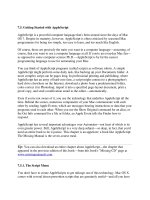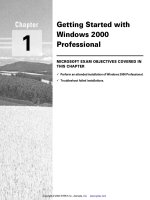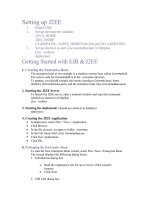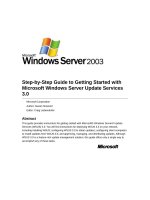Getting Started with Social MediaWritten by Rob Williams doc
Bạn đang xem bản rút gọn của tài liệu. Xem và tải ngay bản đầy đủ của tài liệu tại đây (353.47 KB, 14 trang )
Getting Started with Social Media
Page 1 of 14, Updated July 2009
Courtesy of orangejack.com
Getting Started with Social Media
Written by Rob Williams of Orangejack LLC, www.orangejack.com
Step 1: Create Your Online Identity
A. Get a Brand Name
B. Get a Headshot Photo
C. Get Your Contact Information Organized
D. Get an online home base
Step 2: Create Social Media Profiles
A. Multi-purpose Connecting
B. Professional Connecting
C. Face-to-face Connecting
D. Status Sharing
E. Photo Sharing
F. Video Sharing
G. Audio Sharing
H. Web Page Sharing
I. News Sharing
J. Item Sharing
K. Aggregating/Lifestreaming
Step 3: Manage Your Brand
A. Monitor the News
B. Monitor Blogs
C. Monitor Social Networks
Getting Started with Social Media
Page 2 of 14, Updated July 2009
Courtesy of orangejack.com
So you’re ready to join the community? You’re ready to jump into the
online social networks? Well here is your checklist for getting started.
My intent is to make this easy yet broad. There are many service
options for the topics I talk about below, however for the purpose of
this eBook I will only recommend one for each topic. This is your
starting point. It’s your checklist. Everything is optional.
Step 1: Create Your Online Identity
A. Get a Brand Name
B. Get a Headshot Photo
C. Get Your Contact Information Organized
D. Get an online home base
A. Get a Brand Name
The first thing you will want to do is create consistent
branding for yourself or your company that you can
use in multiple places. The purpose is to allow people
to recognize, remember and associate you easily with
your other profiles.
If your name is unique then use it. There is nothing better than
branding yourself with your own name. However many of us aren’t
able to do that (mine, ‘Rob Williams’, isn’t that unique!). If that’s the
case, use a nickname or come up with something memorable. No
matter what you choose, you will want to make sure that the name is
easy to type and remember.
BONUS: If the domain name for your new online identity is available,
buy it now! Don’t wait.
B. Get a Headshot Photo
Now that you have a name, it’s good to put a face to it!
When you do this you’re allowing people to visually
recognize you and make you more human. Look for a
recent photo of yourself and see if it will work if cropped
properly. If not, ask a friend to take a close-up digital
photo of your face.
Take your photo and crop it fairly tight around your head. If you don’t
have software to do this, try
easycropper.com. Save your photo in
either .PNG or .JPG format in a few pixel sizes: 300x300, 100x100,
and 50x50. The 100x100 and 50x50 are the most commonly used
Getting Started with Social Media
Page 3 of 14, Updated July 2009
Courtesy of orangejack.com
online. Saving the 300x300 gives you a larger one you can make for a
custom size if you need to later. If you don’t have software to resize
photos, try
shrinkpictures.com.
BONUS: Create a folder on your computer called “profiles and logos”
and save all copies of your photos and logos there for easy retrieval.
C. Get Your Contact Information Organized
The main staple for being social online is to allow people to contact
you. Therefore, let’s get your contact information organized and
created to match your new identity.
Email is still the most popular way for people
to communicate online and a very effective
way to manage the interactivity on your new
social media profiles. Having an email
address that is easy to remember and
communicate is important. I recommend trying Gmail found at
google.com/gmail.
Although email is popular, you may want to communicate with others
faster or have a conversation with them without talking on the phone.
This is where Instant Messaging (IM) comes in. When you are
connected to others in your IM program the two of you can chat back
and forth in real time. Often you can invite others to your chat by
creating a private chat room. There are several free IM accounts
available. If you have Gmail then you also now have Google Talk built
into your Gmail webpage.
With all of the IM services available, my
favorite is one called Skype. This
downloadable program, found at
skype.com,
not only allows you to text chat with others
but also allows you to voice chat and video
chat with other Skype members. In addition, for a small fee, you can
call any phone number in the world. I’ve found it to be my favorite
all-in-one application for my chat needs.
BONUS: With IM services you can only talk to people on the same
service. There are two major ways to bridge this gap: download a
desktop application like Digsby from
digsby.com or use the website
meebo.com. Using these resources you can log into most, if not all, of
your accounts and talk with your contacts.
Getting Started with Social Media
Page 4 of 14, Updated July 2009
Courtesy of orangejack.com
D. Get an online home base
It might be a useful thing for you to get a website connected to your
new online identity. If a good domain name is available and it reflects
your brand then buy it! You can usually purchase a domain name
from a site like bluehost.com for less than $10/year. You may decide
not to create a website for the domain, but you should at least secure
that brand name if it’s available should you decide to use it in the
future.
Creating a website is much easier today than
it ever has been. I suggest you start with
the free blog service WordPress, at
wordpress.com. Simply create an account,
pick a name for your site, and choose from several provided design
templates. When choosing a name you should certainly use your
brand name. If you purchased a domain name you can use it for your
new blog (check the settings for details).
Now that you have a website, you’ll want to put at least a minimum
amount of content on there. First thing I suggest you create is an
“About Me” page. It doesn’t have to be complex, just a little about
who you are and what you’re up to; and don’t forget to use that great
new headshot you have!
Next create a “Contact Me” page that shows people how to contact you
but please use discretion as to what you make public. Do not
put your email address on there so people can click on it to email you.
As convenient as it seems, this is how spammers collect addresses.
Instead, create a graphic that has your address on it or write it like
this: “address AT domain DOT com”. This helps stop spam robots from
finding your email while allowing people to easily figure out your
address so they are able to write you.
Lastly, publish a few of your thoughts, opinions, or just write what you
like on your blog from time to time. You might be surprised at what
you can come up with!
BONUS: When you create a blog, you now have automatically built in
is a great notification system called an RSS feed. This allows people to
subscribe to your blog to get updates when you post something new.
To take full advantage of this, head over to
feedburner.com and use
your Google account to register. There you create a more user-
Getting Started with Social Media
Page 5 of 14, Updated July 2009
Courtesy of orangejack.com
friendly RSS feed, configure email updates from your site, and keep
statistics for you so you know how many people are subscribed to your
blog.
DOUBLE BONUS: You may decide that the free blogs are too limiting in
what you can do with your design and extended functionality.
WordPress makes its software fully available to you for free at
wordpress.org. Additionally, free support, plugins, and themes are
available all over the web. However, you’ll need a web host and
domain name to make this work. I suggest
bluehost.orangejack.com
as they always have great service and competitive rates. If you are
looking for a professional theme to use, I suggest checking out
thesis.orangejack.com.
[note: I am an affiliate for BlueHost and Thesis]
Step 2: Create Social Media Profiles
A. Multi-purpose Connecting
B. Professional Connecting
C. Face-to-face Connecting
D. Status Sharing
E. Photo Sharing
F. Video Sharing
G. Audio Sharing
H. Web Page Sharing
I. News Sharing
J. Item Sharing
K. Aggregating/Lifestreaming
Most all social media profiles have a few things in common: you need
a name and an email address. Some may ask for more information
but they aren’t always required. Once you have your profile you get a
simple page that others can see. Now you are able to find other
people’s profile page and connect (or socially network) allowing you to
share updates with each other. With each of the categories I mention
below there are multiple sites that do basically the same thing. I’m
going to give you what I believe to be the best one in its class.
A. Multi-purpose Connecting: Facebook
There are a lot of online communities you
can join but I suggest you start with one of
the largest and easiest to use - Facebook at
Getting Started with Social Media
Page 6 of 14, Updated July 2009
Courtesy of orangejack.com
facebook.com. Here you create a simple profile and be “friends” with
others. There are literally over 250 million profiles on Facebook and
it’s growing daily. You can be assured you will find someone to
connect with.
Once you are connected with your friends, you can email each other
inside Facebook, write on an individual’s public discussion board called
their “wall”, play games by adding applications made for Facebook,
share websites, notes, and your current status to let people know what
you are doing or planning to do. The purpose of it is to have multiple
touch points with your friends in one place.
BONUS: If you are a brand looking to have a Facebook presence, it’s
best to create a Facebook Page at facebook.com/pages instead of a
normal profile.
B. Professional Connecting: LinkedIN
LinkedIN, at
linkedin.com, is one of my
favorite social media websites because it is
more focused in its purpose. Instead of just
connecting with friends for fun, LinkedIN
helps you connect with professionals. When you create your profile
here you include, in essence, your résumé. You also indicate your
goals such as networking, looking to be hired (or to hire), and
collaborate on projects. Once you have your profile updated you then
can connect with colleagues and other business professionals in your
field. If you’ve ever been to a networking event where you exchange
business cards, you then have the idea of what LinkedIN is about.
C. Face-to-Face Connecting: Meetup
Social media websites are indeed great ways
to connect with others. But what about
getting together with people face-to-face?
Meetup, at
meetup.com, is a great site to
manage your gatherings and invite others to
come. You’ll be able to find local listings for
all kinds of events to attend in person.
D. Status Sharing: Twitter
When I started with Twitter, at
twitter.com,
I wasn’t sure what to do with it. After some
time I got the hang of it. Twitter is like a
fast moving chat room where you control who is allowed to participate
Getting Started with Social Media
Page 7 of 14, Updated July 2009
Courtesy of orangejack.com
in your room. To connect with people in twitter you “follow” them.
Whenever those you follow post an update, you’ll see it on your twitter
homepage. Likewise when people follow you, your updates will show
up on their twitter homepage.
Twitter is purposefully limited in what you can write. It has to be no
more than 140 characters so you can’t communicate a lot at once!
The reason the communications are kept brief is because it is built so
that you can use text messaging. You can send and receive twitter
updates not just through the web, but also through your mobile
phone, desktop applications and email. Some of these require an
integrated 3
rd
party application, but this makes using twitter very
versatile.
E. Photo Sharing: Flickr
Do you like to take photos and share them?
Flickr, at
flickr.com, is perfect for you.
When you upload your photos you can keep
them private or make them public. In
essence it is a photo blog allowing people to
see and comment on your photos. If you
find people that you think take great photos or just want to connect
with your friends then add them as a contact. Flickr allows you to
designate your contacts as friend or family and set rules for which
groups sees which photos. One interesting feature about Flickr is it
allows others to publish your photos on their websites only when
giving you proper attribution.
F. Video Sharing: YouTube
Do you like to make and create short
videos? YouTube, at
youtube.com, is the
most popular place to upload and share
those videos. When you create a profile,
you actually create a “channel”. On this
channel you display all the videos that you have uploaded and all the
videos that you have marked as a favorite. To connect with others
you “subscribe” to their channel and those videos will show up on your
channel also. When you upload your video others can link to it or put
it on their own website, so understand these are very public and
shareable!
Getting Started with Social Media
Page 8 of 14, Updated July 2009
Courtesy of orangejack.com
G. Audio Sharing: Utterli
Sometimes it’s just easier to pick up
your phone, call a number, and make an
aduio recording that you want to share.
Now Utterli, at
utterli.com, has made it
easy to make an audio recording fast. Simply create an account and
register your phone number with them. They use caller ID to know
what account to put your recording. Your recording can be seconds or
many minutes long. Since this is a social networking site, you can
connect with other Utterli users; as with most sharing sites, your audio
can be shared on other websites.
H. Web Page Sharing: Delicious
Have you found a Web page you’d like to
bookmark for yourself but don’t mind if
others see it as well? Delicious, at
delicious.com, is a great place to save these
pages. Once you have saved it, you can add tags to them to help
classify the bookmark. I use this system to store most of my
bookmarks of interesting Web pages so I can access them from
anywhere. You can connect with others to see what sites they find
interesting or just use it as a resource for yourself.
I. News Sharing: Digg
Digg, at
digg.com, is one of the easiest
websites to find new and interesting articles.
When you join you can submit an interesting
article you found to the Digg community. If
others like it they can “digg it” by voting for
it. The articles that are most popular
because they received the most votes
appear on the homepage of digg.com. Articles on Digg allow for
commenting plus you can also be friends with other Digg users to find
out what sites they have found interesting.
K. Item Sharing: Google Reader
Google Reader, at
google.com/reader, is one
of the most useful websites you can have to
keep up with updated websites. It is a RSS
reader allowing you to subscribe to RSS feeds from other sites and get
all of the updates in one place. One of the features of Google Reader
is being able to share your favorite updates with others. If you like an
update that is in your reader, at the press of a button it will be added
Getting Started with Social Media
Page 9 of 14, Updated July 2009
Courtesy of orangejack.com
to a unique “shared items” blog for you. It’s like your personal “best
of the best” in one place allowing others to see what you find the most
interesting. When you share an item you may also place a comment
on the item to tell everyone why you found it interesting!
BONUS: If you find yourself sharing a lot of stuff, there is a Firefox
plugin found at
shareaholic.com that I’ve found very useful to submit
items to various social media sites quickly. Also check
sharethis.com
as you may find it useful as well.
L. Aggregating/Lifestreaming: FriendFeed
One characteristic of having several sites where you share items is
that your good stuff is spread out all over the Internet! There are a
couple ways to aggregate all of your stuff into one place.
One option is if you use Facebook, you can add applications to your
profile and import items automatically from some of your social
network profiles.
Another option is to use FriendFeed, at
friendfeed.com. This site serves multiple
purposes and is a social media network on
its own. However, for this eBook I want to
share with you that you can import all of your social media items and
blog updates into one place – your FriendFeed profile. This
aggregation of all your published and shared items into one place is
often referred to as ‘lifestreaming’. This makes it very convenient to
aggregate and collect everything in one place for others to see.
BONUS: Remember that blog you created? Place links on your site to
your social network profiles so people can connect with you.
Step 3: Manage Your Brand
A. Monitor the News
B. Monitor Blogs
C. Monitor Social Networks
It is entirely possible (and likely) that other people around the web are
talking about you and your brand. When they do you should take the
opportunity to respond. How do you find out what they are saying? I
suggest two ways to monitor your brand online.
Getting Started with Social Media
Page 10 of 14, Updated July 2009
Courtesy of orangejack.com
A. Monitor the News: Google News Alerts
How will you know if your brand name
shows up in the news? Google News, at
google.com/news, monitors thousands of
news sources and pulls them together for
you. Perform a search for your brand (if it is
two or more words, surround the entire term “in quotation marks”).
The results will show you what Google News knows about you. Now
look for a link called “News Alerts” (usually near the bottom of the left
side). Click that link and you can create an email alert to be sent to
you when your brand comes up in the news.
B. Monitor Blogs: Google Blog Alerts
New blog posts appear daily at a very rapid
pace. How can you monitor blogs
specifically to see if anyone has mentioned
your brand? Google has a blog search
engine at
google.com/blogsearch. Perform a
search for your brand (if it is two or more words, surround the entire
term “in quotation marks”). The results will show you what Google
knows about your brand among blogs. Now look for a link called “Blog
Alerts” (usually near the bottom of the left side). Click that link and
you can create an email alert to be sent to you when your brand
comes up in blog posts.
C. Monitor Social Networks: Social Mention
There are a lot of specialized tools available
for monitoring your brand or keywords in
various social media networks. However, at this time, none seem to be
as comprehensive as
socialmention.com. On this site you can perform
your search on one of many social media channels, or across all of
them at once. After you’ve performed your search, you can subscribe
to the search results so you can stay updated easily.
Conclusion
Actually, this is the starting point. It is my hope that you now have a
broad but thorough understanding of social media. I hope you got a
taste of the various ways to communicate and connect online. Should
you be involved in all of these networks? It depends on who is in your
audience and in what networks they are participating. If the people
you want to connect with are on one service then you probably should
go join them there.
Getting Started with Social Media
Page 11 of 14, Updated July 2009
Courtesy of orangejack.com
If after reading this eBook you have questions about some of the
social media services, I encourage you to
visit our website
Orangejack.com. It is there you may find the answers to your
questions. Just look around or use the search feature to find all the
articles available on your query. And of course you will find ways to
connect and contact us from the website. Please don’t hesitate to
contact us!
Remember, this is SOCIAL media. So be human! Be social!
You can learn more about social media and Web strategy by
visiting
www.orangejack.com and connecting with us there. You
may also consider subscribing to the Orangejack Updates at
www.orangejack.com/subscribe.
Thank you for downloading, reading, and distributing this eBook!
To make sure you have the most recent version, be sure to check
www.orangejack.com/ebook.
Rob Williams ~ Orangejack LLC
Getting Started with Social Media
Page 12 of 14, Updated July 2009
Courtesy of orangejack.com
Websites Referenced in this eBook
/>
/>
/>
/>
/>
Getting Started with Social Media
Page 13 of 14, Updated July 2009
Courtesy of orangejack.com
My Social Media Profiles
Print this out and fill in the details for your accounts to keep them handy
Login
Password
Address
Login
Password
Address
Login
Password
Address
Login
Password
Address
Login
Password
Address
Login
Password
Address
Login
Password
Address
Getting Started with Social Media
Page 14 of 14, Updated July 2009
Courtesy of orangejack.com
Login
Password
Address
Login
Password
Address
Login
Password
Address
Login
Password
Address
Login
Password
Address
Login
Password
Address
Login
Password
Address