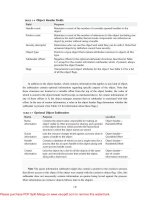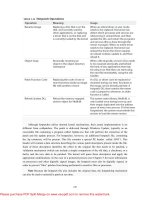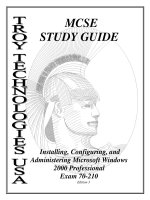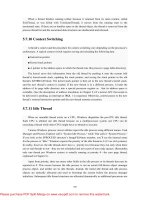Deploying and Administering Windows Vista Bible potx
Bạn đang xem bản rút gọn của tài liệu. Xem và tải ngay bản đầy đủ của tài liệu tại đây (7.51 MB, 575 trang )
Deploying and
Administering
Windows Vista
®
Bible
Bob Kelly
Danielle Ruest
Nelson Ruest
01_180211-ffirs.indd iii01_180211-ffirs.indd iii 8/20/08 9:24:08 PM8/20/08 9:24:08 PM
01_180211-ffirs.indd ii01_180211-ffirs.indd ii 8/20/08 9:24:08 PM8/20/08 9:24:08 PM
Deploying and
Administering
Windows Vista
®
Bible
01_180211-ffirs.indd i01_180211-ffirs.indd i 8/20/08 9:24:07 PM8/20/08 9:24:07 PM
01_180211-ffirs.indd ii01_180211-ffirs.indd ii 8/20/08 9:24:08 PM8/20/08 9:24:08 PM
Deploying and
Administering
Windows Vista
®
Bible
Bob Kelly
Danielle Ruest
Nelson Ruest
01_180211-ffirs.indd iii01_180211-ffirs.indd iii 8/20/08 9:24:08 PM8/20/08 9:24:08 PM
Deploying and Administering Windows Vista
®
Bible
Published by
Wiley Publishing, Inc.
10475 Crosspoint Boulevard
Indianapolis, IN 46256
www.wiley.com
Copyright © 2008 by Wiley Publishing, Inc., Indianapolis, Indiana
Published by Wiley Publishing, Inc., Indianapolis, Indiana
Published simultaneously in Canada
ISBN: 978-0-470-18021-1
Manufactured in the United States of America
10 9 8 7 6 5 4 3 2 1
No part of this publication may be reproduced, stored in a retrieval system or transmitted in any form or by any means,
electronic, mechanical, photocopying, recording, scanning or otherwise, except as permitted under Sections 107 or 108 of
the 1976 United States Copyright Act, without either the prior written permission of the Publisher, or authorization
through payment of the appropriate per-copy fee to the Copyright Clearance Center, 222 Rosewood Drive, Danvers, MA
01923, (978) 750-8400, fax (978) 646-8600. Requests to the Publisher for permission should be addressed to the Legal
Department, Wiley Publishing, Inc., 10475 Crosspoint Blvd., Indianapolis, IN 46256, (317) 572-3447, fax (317)
572-4355, or online at
/>LIMIT OF LIABILITY/DISCLAIMER OF WARRANTY: THE PUBLISHER AND THE AUTHOR MAKE NO
REPRESENTATIONS OR WARRANTIES WITH RESPECT TO THE ACCURACY OR COMPLETENESS OF THE
CONTENTS OF THIS WORK AND SPECIFICALLY DISCLAIM ALL WARRANTIES, INCLUDING WITHOUT
LIMITATION WARRANTIES OF FITNESS FOR A PARTICULAR PURPOSE. NO WARRANTY MAY BE CREATED
OR EXTENDED BY SALES OR PROMOTIONAL MATERIALS. THE ADVICE AND STRATEGIES CONTAINED
HEREIN MAY NOT BE SUITABLE FOR EVERY SITUATION. THIS WORK IS SOLD WITH THE UNDERSTANDING
THAT THE PUBLISHER IS NOT ENGAGED IN RENDERING LEGAL, ACCOUNTING, OR OTHER PROFESSIONAL
SERVICES. IF PROFESSIONAL ASSISTANCE IS REQUIRED, THE SERVICES OF A COMPETENT PROFESSIONAL
PERSON SHOULD BE SOUGHT. NEITHER THE PUBLISHER NOR THE AUTHOR SHALL BE LIABLE FOR
DAMAGES ARISING HEREFROM. THE FACT THAT AN ORGANIZATION OR WEBSITE IS REFERRED TO IN
THIS WORK AS A CITATION AND/OR A POTENTIAL SOURCE OF FURTHER INFORMATION DOES NOT MEAN
THAT THE AUTHOR OR THE PUBLISHER ENDORSES THE INFORMATION THE ORGANIZATION OR WEBSITE
MAY PROVIDE OR RECOMMENDATIONS IT MAY MAKE. FURTHER, READERS SHOULD BE AWARE THAT
INTERNET WEBSITES LISTED IN THIS WORK MIGHT HAVE CHANGED OR DISAPPEARED BETWEEN WHEN
THIS WORK WAS WRITTEN AND WHEN IT IS READ.
For general information on our other products and services or to obtain technical support, please contact our Customer
Care Department within the U.S. at (800) 762-2974, outside the U.S. at (317) 572-3993 or fax (317) 572-4002.
Library of Congress Control Number: 2008934806
Trademarks: Wiley and related trade dress are registered trademarks of Wiley Publishing, Inc., in the United States and
other countries, and may not be used without written permission. Windows Vista is a trademark of Microsoft Corporation
in the U.S. and/or other countries. All other trademarks are the property of their respective owners. Wiley Publishing, Inc.
is not associated with any product or vendor mentioned in this book.
Wiley also publishes its books in a variety of electronic formats. Some content that appears in print may not be available in
electronic books.
01_180211-ffirs.indd iv01_180211-ffirs.indd iv 8/20/08 9:24:09 PM8/20/08 9:24:09 PM
This work is dedicated to my family and friends. Thank you all for
your support and patience.
—BK
We dedicate this book to you, the reader, who has to work with
computers every day and want to get it right. We hope you find it
useful and that it saves you time and effort every day.
—DR and NR
01_180211-ffirs.indd v01_180211-ffirs.indd v 8/20/08 9:24:09 PM8/20/08 9:24:09 PM
01_180211-ffirs.indd vi01_180211-ffirs.indd vi 8/20/08 9:24:10 PM8/20/08 9:24:10 PM
About the Authors
Bob Kelly has been working in the IT field for 18 years with a focus on application deployment, script-
ing, and the automated distribution of Windows systems and is a Microsoft MVP for Setup and
Deployment. Bob served in the U.S. Navy for eight years, ending his service as Systems Administrator
for the White House Communications Agency. He spent the next several years as a consultant support-
ing various commercial and government agencies in the Washington DC area as a systems architect. Bob
currently works as Senior Product manager for KACE (
www.kace.com) where his primary focus is
support of the AppDeploy.com online community and its integration with the KBOX Systems
Management Appliance.
Bob founded AppDeploy.com (
www.appdeploy.com) in September of 1999 as the premier destina-
tion for administrators seeking application and systems deployment expertise and has been writing for
the website ever since. He has produced several hours of free videos on deployment related topics as
well as several product reviews. Bob is author of The Definitive Guide to Desktop Administration as well as
Start to Finish Guide to Scripting with KiXtart. He has gone on to speak at events like the Microsoft
Management Summit and has written several articles, white papers, and books on the topics of scripting
and desktop management. For more on Bob, visit
www.bkelly.com.
Danielle Ruest and Nelson Ruest are both enterprise IT architects with over 20 years of experience in
migration planning and network, PC, change management projects, and server infrastructure design.
Danielle is a Microsoft MVP for Virtual Machines. Nelson is an MCSE, Microsoft Certified Trainer, and
Microsoft MVP in Failover Clustering. Both are very familiar with all versions of Microsoft Windows as
well as security, Active Directory, systems management, intra- and extranet configurations, collaboration
technologies, office automation, and virtualization solutions. Together they have co-authored The
Complete Reference for Windows Server 2008 (
/>Server-2008-Reference/dp/0072263652
), The Definitive Guide to Vista Migration (http://
www.realtime-nexus.com/dgvm.htm
) which is referenced on the companion CD, Deploying
Messaging Solutions with Microsoft Exchange Server 2007 (
/>books/10938.aspx
), as well as Configuring Windows Server 2008 Active Directory (http://www.
microsoft.com/MSPress/books/11754.aspx
), and that was just last year. This year they are
working on two books on virtualization in the datacenter.
Danielle and Nelson work for Resolutions Enterprises Ltd. (
www.reso-net.com), a consulting firm
focused on IT Infrastructure and dynamic datacenter design. Resolutions has been offering OS migration
solutions for every version of Windows since Windows 2.0. It now has offered virtualization solutions
for the past ten years. These solutions range from testing and development support environments to the
virtualization of enterprise production systems. Danielle and Nelson have been instrumental in the
development of these offerings to meet customer requirements as well as their promotion through multi-
ple articles, presentations, and conferences.
Bob Kelly, Danielle Ruest and Nelson Ruest have also participated in the production of the documenta-
tion for the Microsoft Deployment Toolkit, which was called Business Desktop Deployment (BDD) when
Microsoft first prepared it for release in support of Windows Vista deployments. Together, they bring
this expertise to this Bible.
01_180211-ffirs.indd vii01_180211-ffirs.indd vii 8/20/08 9:24:10 PM8/20/08 9:24:10 PM
01_180211-ffirs.indd viii01_180211-ffirs.indd viii 8/20/08 9:24:10 PM8/20/08 9:24:10 PM
About the Technical Editors
This book was written in two portions. Bob Kelly was responsible for the deployment section and
Danielle Ruest and Nelson Ruest were responsible for the administration section. Each author then per-
formed the technical review for the other’s work: Danielle and Nelson were technical reviewers for Bob’s
work, and Bob was technical reviewer for Danielle and Nelson’s work. The authors felt this would create
the best possible result since all authors would have input in all sections of the book. You be the judge.
01_180211-ffirs.indd ix01_180211-ffirs.indd ix 8/20/08 9:24:10 PM8/20/08 9:24:10 PM
x
Credits
Senior Acquisitions Editor
Jody Lefevere
Project Editor
Jade L. Williams
Technical Editors
Bob Kelly
Danielle Ruest
Nelson Ruest
Copy Editor
Beth Taylor
Editorial Manager
Robyn Siesky
Business Manager
Amy Knies
Sr. Marketing Manager
Sandy Smith
Vice President and Executive Group
Publisher
Richard Swadley
Vice President and Executive Publisher
Bob Ipsen
Vice President and Publisher
Barry Pruett
Project Coordinator
Kristie Rees
Graphics and Production Specialist
Stacie Brooks
Illustration
Resolutions Enterprises Ltd.
Bob Kelly
Danielle Ruest
Quality Control Technician
Caitie Kelly
Media Development Project Supervisor
Laura Moss-Hollister
Media Development Specialist
Joshua Frank
Media Development Coordinator
Jenny Swisher
Proofreading and Indexing
Christine Sabooni
Ty Koontz
01_180211-ffirs.indd x01_180211-ffirs.indd x 8/20/08 9:24:10 PM8/20/08 9:24:10 PM
Foreword xxi
Acknowledgments xxiii
Introduction xxv
Part I: Developing the Deployment Strategy . . . . . . . . . . . . . .1
Chapter 1: Planning the Deployment 3
Chapter 2: Creating Basic Windows Images 43
Chapter 3: Managing Windows Licensing and Activation 81
Part II: Customizing the Deployment Process . . . . . . . . . . . 101
Chapter 4: Working with Windows Installer 103
Chapter 5: Migrating User Data 141
Chapter 6: Managing Windows Images 173
Chapter 7: Using the Microsoft Deployment Toolkit 2008 223
Chapter 8: Windows Deployment Services 263
Part III: Administering Windows Vista . . . . . . . . . . . . . . . . . 293
Chapter 9: Managing Change in Vista 295
Chapter 10: Administering Workstations 341
Part IV: Protecting and Maintaining the System . . . . . . . . . . 397
Chapter 11: Securing the Workstation 399
Chapter 12: Protecting User Data 445
Chapter 13: Recovering Damaged Systems and Lost Data 483
Appendix: What’s on the CD-ROM 519
Index 523
02_180211-ftoc.indd xi02_180211-ftoc.indd xi 8/20/08 9:23:37 PM8/20/08 9:23:37 PM
02_180211-ftoc.indd xii02_180211-ftoc.indd xii 8/20/08 9:23:38 PM8/20/08 9:23:38 PM
Foreword ................................................ xxi
Acknowledgments ........................................ xxiii
Introduction .............................................. xxv
Part I: Developing the Deployment Strategy 1
Chapter 1: Planning the Deployment .............................3
Selecting Windows Vista Editions 4
Vista Home Basic 6
Vista Home Premium 6
Vista Business 6
Vista Enterprise 7
Vista Ultimate 8
Other options 8
Choosing a Deployment Type 9
Replacing computers 9
Upgrading computers 9
Refreshing computers 10
Deploying new computers 10
Understanding Windows Vista Installation 10
Investigating the Windows Imaging format 10
Leveraging Windows PE 14
Automating the installation of Windows Vista 19
Automating Application Installations 21
Customizing application installation commands 21
Creating transform files 22
Repackaging applications 23
Selecting a Distribution Media 23
DVD 23
USB drives 24
Network 24
Evaluating Hardware Requirements 26
Ensuring Application Compatibility 28
Understanding broken applications 28
Identifying application incompatibilities 29
Addressing application incompatibilities 32
02_180211-ftoc.indd xiii02_180211-ftoc.indd xiii 8/20/08 9:23:38 PM8/20/08 9:23:38 PM
xiv
Contents
Documenting the Deployment Plan 41
Summary 42
Chapter 2: Creating Basic Windows Images....................... 43
Building a Deployment Server 44
Introducing the Windows Automated Installation Kit 48
Creating Unattended Answer Files 49
Getting familiar with configuration passes 50
Navigating the Windows System Image Manager 53
Building a Reference Computer 63
Implementing an answer file 64
Walkthrough: Automating Windows Vista installation 65
Customizing the reference computer 66
Preparing the reference computer for imaging 69
Walkthrough: Preparing the computer for imaging 72
Capturing Custom Images 72
Windows PE 72
Walkthrough: Creating Windows PE boot media 73
ImageX 74
Walkthrough: Capturing a WIM file with ImageX 76
Deploying Custom Images 76
Preparing the hard disk 77
Walkthrough: Preparing a hard disk for an image 78
Applying the image 78
Walkthrough: Applying an image with ImageX 79
Automating the deployment 79
Summary 80
Chapter 3: Managing Windows Licensing and Activation .............81
Licensing Windows 81
Understanding retail licensing 83
Understanding OEM licensing 83
Understanding volume licensing 84
Understanding virtual machine licensing 85
Managing Volume License Activation 85
Centralizing activation with KMS 86
Leveraging MAK activation 89
Comparing KMS and MAK activation 92
Managing licensing and activation 93
Implementing KMS activation 95
Implementing MAK independent activation 97
Implementing MAK proxy activation 98
Notification Experience and Reduced Functionality Mode (RFM) 98
Introducing the notifications-based experience 98
02_180211-ftoc.indd xiv02_180211-ftoc.indd xiv 8/20/08 9:23:38 PM8/20/08 9:23:38 PM
xv
Contents
Experiencing Reduced Functionality Mode 99
Resolving the notification experience and Reduced Functionality Mode 100
Summary 100
Part II: Customizing the Deployment Process 101
Chapter 4: Working with Windows Installer ...................... 103
Introducing Windows Installer 103
Integrating installations with the Windows Installer service 105
Examining the Windows Installer service 106
Windows security and software installations 108
Understanding the Capabilities of Windows Installer 110
Understanding the Windows Installer architecture 111
Managing the Windows Installer service 121
Changes to Windows Installer 4.0 132
Changes to Windows Installer 4.5 134
The MSI Package Lifecycle 134
Best Practices for Using Windows Installer 139
Summary 140
Chapter 5: Migrating User Data ............................... 141
Understanding User Data 141
Identifying the migration scenario 142
Determining the data and settings to be managed 144
Determining where to store data during the migration process 145
Choosing migration tools 148
Windows Easy Transfer 149
Running Easy Transfer from DVD 149
Downloading Easy Transfer from Microsoft 149
Understanding the capabilities of Easy Transfer 150
Using Windows Easy Transfer 150
Working with the User State Migration Tool (USMT) 153
Requirements 154
Understanding USMT limitations 154
Customizing migration with USMT 155
Collecting files and settings with ScanState 163
Restoring files and settings with LoadState 166
Reviewing best practices 168
Investigating Third-Party Alternatives 169
CA Desktop Migration Manager 170
Tranxition Migration Studio 170
PC Mover 170
Summary 171
02_180211-ftoc.indd xv02_180211-ftoc.indd xv 8/20/08 9:23:38 PM8/20/08 9:23:38 PM
xvi
Contents
Chapter 6: Managing Windows Images ......................... 173
Introducing Windows Image File (WIM) 174
Exploring the benefits of WIM 174
Exploring the limitations of WIM 175
Introducing Windows PE 175
Understanding the benefits of Windows PE 175
Understanding the limitations of Windows PE 176
Meeting minimum requirements 176
Using the provided Windows PE image 176
Customizing Windows PE Boot Images 177
Working with ImageX 177
Working with an ImageX GUI 188
Working with PEImg 189
Working with OSCDImg 196
Working with vLite 200
Executing Common Tasks 204
Adding packages to a Windows PE image 205
Adding hotfixes to a Windows PE image 207
Adding drivers to a Windows PE image 207
Incorporating service packs 208
Editing the registry of a Windows PE image 208
Incorporating scripts in a Windows PE image 209
Create a bootable ISO from WIM image 211
Configure a UFD to boot to Windows PE 212
Developing Custom Solutions 214
Leveraging scripts for automation 214
Developing solutions with SmartDeploy Imaging Component 215
Investigating Third-Party Alternatives 216
BartPE 216
VistaPE 217
Symantec Ghost 219
KBOX Systems Deployment Appliance 219
Summary 221
Chapter 7: Using the Microsoft Deployment Toolkit 2008 ........... 223
Introducing the Microsoft Deployment Toolkit 223
Going over documentation 225
Getting familiar with the tools of MDT 235
Installing and Configuring MDT 239
Installing components 239
Establishing a distribution share 241
Imaging with MDT 245
Creating task sequences 245
Investigating Task Sequencer options 247
02_180211-ftoc.indd xvi02_180211-ftoc.indd xvi 8/20/08 9:23:38 PM8/20/08 9:23:38 PM
xvii
Contents
Creating a deployment point 248
Preparing a reference computer 249
Adding the custom image to the distribution share 252
Creating a deployment build for a custom image 252
Creating the MDT database 253
Configuring the MDT database 254
Populating the Microsoft Management database 255
Understanding deployment rules 256
Configuring LTI deployment for full automation 258
Deploying the custom image 259
Investigating MDT Alternatives 260
Client Management Suite 260
ZENworks Suite 261
KBOX Systems Management Appliances 261
LANDesk Management Suite 261
Summary 262
Chapter 8: Windows Deployment Services ...................... 263
Introducing Windows Deployment Services 263
Replacing Remote Installation Services 264
Reviewing components of Windows Deployment Services 266
Installing Windows Deployment Services 269
Satisfying prerequisites 269
Setting up Windows Deployment Services for Server 2003 270
Setting up Windows Deployment Services for Server 2008 272
Configuring Windows Deployment Services 273
Working with Windows Deployment Services 283
Creating a Capture image 283
Creating a Custom Install image 284
Creating a Discover image 286
Preparing media for a Discover image 287
Deploying an Install image 288
Automating the installation of an Install image 290
Leveraging the Windows Deployment Services API 291
Summary 292
Part III: Administering Windows Vista 293
Chapter 9: Managing Change in Vista........................... 295
Managing Change through Group Policy 295
Working with Local Policies 298
Working with central policies 303
02_180211-ftoc.indd xvii02_180211-ftoc.indd xvii 8/20/08 9:23:38 PM8/20/08 9:23:38 PM
xviii
Contents
Working with GPO tools 310
Working with ADMX/ADML files 318
Assigning PC-Related GPOs 320
Troubleshooting and monitoring Group Policy 322
Tracking Change in Vista 325
Turning on the audit policy 325
Exploring the Vista Event Log 327
Exploring the Vista Task Scheduler 331
Automating Vista Events 334
Collecting Vista Events 336
Summary 340
Chapter 10: Administering Workstations........................ 341
Performing Local PC Administration 342
Working with workstation administration tools 342
Performing common workstation administration tasks 358
Performing Remote PC Administration 368
Working with the Remote Shell 368
Relying on Telnet 370
Automating Recurrent Tasks 371
Working with the Command Prompt 371
Working with Windows PowerShell 382
Scheduling automated tasks 392
Supporting Users 392
Helping users with Remote Assistance 393
Relying on the Remote Desktop 394
Summary 395
Part IV: Protecting and Maintaining the System 397
Chapter 11: Securing the Workstation.......................... 399
Beginning with Basic Security 400
Designing a security policy 402
Using the Castle Defense System 402
Building a security plan 404
Using the Windows Vista Security Guide 407
Learning Windows Vista security features 407
Applying the Castle Defense System 409
Layer 1: Protecting information 412
Layer 2: Working with protection 413
Layer 3: Hardening the system 414
Layer 4: Managing information access 429
Layer 5: Working with external access 431
Summary 444
02_180211-ftoc.indd xviii02_180211-ftoc.indd xviii 8/20/08 9:23:38 PM8/20/08 9:23:38 PM
xix
Contents
Chapter 12: Protecting User Data .............................. 445
Protecting User Profiles 446
Providing User Data Protection 448
Completing a data protection strategy 450
Putting data protection in place 451
Using the Encrypting File System 461
Understanding EFS 461
Interacting with EFS and PKI 462
Working with EFS 464
Running BitLocker Full Drive Encryption 475
Understanding BitLocker requirements 477
Integrating BitLocker with Active Directory 478
Relying on Group Policy to manage BitLocker 479
Supporting BitLocker 481
Summary 482
Chapter 13: Recovering Damaged Systems and Lost Data ........... 483
Recovering Systems 484
Level 1: Dealing with system instability 484
Level 2: Dealing with startup instability 495
Level 3: Dealing with total system instability 498
Recovering Data 505
Level 1: Dealing with minor data loss 506
Level 2: Automating data protection 508
Level 3: Protecting a complete PC 514
Summary 517
Appendix: What’s on the CD-ROM ............................ 519
Index ................................................... 523
02_180211-ftoc.indd xix02_180211-ftoc.indd xix 8/20/08 9:23:38 PM8/20/08 9:23:38 PM
02_180211-ftoc.indd xx02_180211-ftoc.indd xx 8/20/08 9:23:38 PM8/20/08 9:23:38 PM
D
eployment and Administration of new Operating Systems on new or reused hardware for most
organizations of size is a continuous effort. Training is required for new technologies, new staff
and the end users of the hardware as well. Change is everywhere and in the business of soft-
ware, change comes fast. In the operating system deployment space, change has been slower than most
other technology areas. Until the introduction of the Windows Vista
®
operating system, the deployment
process had been essentially the same since at least the release of Microsoft
®
Windows NT
®
. With the
release of Windows Vista and the Windows Server
®
2008 operating system, many changes were made
deep in the core yielding several benefits requiring we re-examine our old processes and tools and be
willing to unlearn some of them. Many of the old tools will not work anymore. Some of our reasons
why we deployed the way we did until now will have been forgotten, or just no longer applicable.
Letting go of old habits and familiar tools is often difficult. Hardware standardization should be a goal
for most organizations, but is still too often not achieved and like software it also changes fast so we
must learn to deal with it efficiently. Our job is to manage all this change and look for more efficient
ways to do what we do. Fortunately, the majority of the change we will manage will be recognized as a
definite improvement.
The changes to Windows Vista in the administration and deployment areas are mostly invisible to the
end user. That is a good thing. The end user should focus on leveraging productivity improvements
and not the nuances of how to install or administer an OS. After all the OS is only there to serve the
applications that run on it.
All OS images require periodic updates. We now have methods available to incorporate those updates
in the core image, or apply them just-in-time to an offline OS so that it can always boot up the first time
secure and with the right drivers or language. The different techniques available allow us to choose how
much network bandwidth or media capacity is best for us.
The Windows Vista OS core is now language neutral, allowing us to install and uninstall the languages
of our choice. Drivers, languages and updates can be applied to OS files (images) that have not yet been
deployed to end users. These driver, update, and language configuration capabilities allow us to design
a true single image that can be distributed and updated worldwide if need be, and customize it at the
final destination, with very high levels of automation. We no longer need to maintain multiple images
for different HAL types, language types, and rebuild, capture, test and redistribute our images for each
change in hardware or security. We can now safely choose to update our core images just a few times
over the image lifecycle. Fewer changes in the core image help reduce changes impacting the adminis-
tration cost of those OS configurations.
03_180211-flast.indd xxi03_180211-flast.indd xxi 8/20/08 9:22:57 PM8/20/08 9:22:57 PM
xxii
Foreword
Microsoft has released tools such as the Windows
®
Automated Installation Kit and solution accel-
erators such as the Microsoft Deployment Toolkit 2008, Microsoft Assessment and Planning
Toolkit, 2007 Office System Security Guide, Data Encryption Toolkit, Security Compliance
Management, and Windows Vista Security Guide to help both do-it-yourself shops and services
partners. Additional resources like this book summarize and bring to light the various tools and
steps to learn how to deploy and administer Windows Vista along with the real world experience
of the authors. Armed with these resources your organization can better approach deployment and
administration as the continuous process that is.
Mike Lewis
Architect Client/Server Deployment
Microsoft Corporation
03_180211-flast.indd xxii03_180211-flast.indd xxii 8/20/08 9:22:58 PM8/20/08 9:22:58 PM
T
his book would not have been possible without the dedication and talent of many people.
Thanks to Shane Cribbs who began this project with Wiley. Without you, we would not have
been part of it. Also thanks to Bob from Danielle and Nelson for his diligent job on the technical
edits. The reverse is also true from Bob to Danielle and Nelson. We’ve wanted to put our combined
experience together in a book for quite some time. This is the result. We hope you enjoy it and find it a
useful guide.
We would like to thank everyone at Wiley Publishing who supported us as we researched and wrote,
week after week. Beth Taylor, our project editor and copy editor, was very helpful throughout the proj-
ect. Jody Lefevere, our acquisitions editor, proved understanding and resourceful as authors changed
and the schedule lengthened. Thank you both.
Of course, this book would not have been possible without the dedicated work of the Microsoft devel-
opers that helped produce Vista. Thank you all as well. Finally, thank you to the Microsoft team who
put together the Microsoft Deployment Toolkit. Though it has undergone many changes since the days
of the BDD, they have all been for the better.
03_180211-flast.indd xxiii03_180211-flast.indd xxiii 8/20/08 9:22:58 PM8/20/08 9:22:58 PM