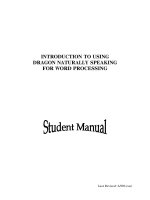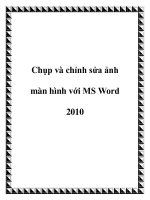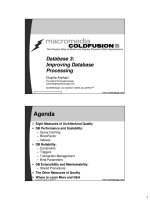Unit 14: Word processing pot
Bạn đang xem bản rút gọn của tài liệu. Xem và tải ngay bản đầy đủ của tài liệu tại đây (2.2 MB, 1 trang )
Name:
1 Type in words from the box to make instructions from Microsoft Word.
left/right table indent picture hyperlink
1 Increase/Decrease
2 Insert
3 Insert
4 Insert
5 Align
2 Decide if these features and functions from Microsoft Word appear on the Standard Toolbar
or the Formatting Toolbar. Choose from the drop-down menu.
1 Typeface
2 Hyperlink
3 Italic/Bold/Underline
4 Print Preview
5 Bullets
6 Columns
7 Undo
8 Open
3 Nathaniel is explaining to his classmate, David, how to set up a Macro on Microsoft Word.
Complete his instructions by typing in the words in the box.
next like right first finally you what everything then then that
David: Nathaniel, I’ve been asked to set up a Macro to help me edit this document on Word, but I’m not sure
how to do it. Actually, I’m not even sure what Macros do. Can you give me a hand?
Nathaniel: Sure. Macros are basically mini-programs that you can set up within a Word document which carry
out automated tasks for you. One of the most useful Macros allows you to go through a whole document
and delete any accidental double spaces. I’ll show you how to do it. (1) , open up any Word
document. (2) put in a couple of double spaces between words, just so you can check that it’s
worked at the end.
David: OK, I’ve done (3) now. (4) next?
Nathaniel: (5) , you go to Tools, Macros, (6) click on Record New Macro.
David: (7) this?
Nathaniel: That’s it. Give the Macro a name like ‘Doublespace’ – it has to be one word. Once you click OK,
Word is recording your actions so that it can replicate them later. So, do the following commands: CTRL +
Home – that takes the cursor to the start of the document – Find and replace, Find, then hit the space bar twice
to do a double space, then click Replace with and hit the space bar once before clicking Replace all.
David: Is that (8) ?
Nathaniel: Yes, that looks good. (9) , press the little red circle on the Macro command, which
will stop the recording. The Macro should now be saved under your Macro menu, just hit Run to run it on any
Word doc.
David: Is that (10) ? Seems quite simple. Thanks, Nathaniel.
Now listen to the dialogue.
Unit 14 Word processing
HELP?