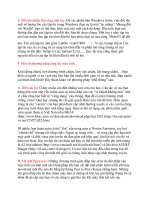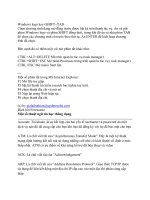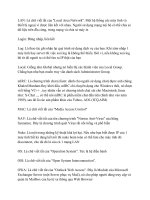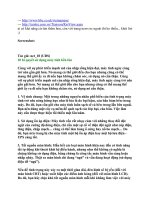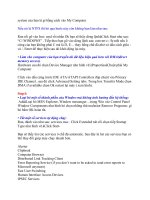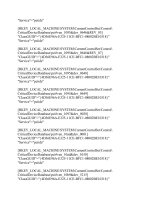Thủ Thuật Windows Office part 24 ppsx
Bạn đang xem bản rút gọn của tài liệu. Xem và tải ngay bản đầy đủ của tài liệu tại đây (27.78 KB, 6 trang )
Copy the new shortcut to your Quick Launch bar and you have one click access to
locking the desktop.
Notes: If you are using the Welcome screen and Fast User Switching is enabled,
other users will still have
access to you computer, by selecting their Username and entering their password.
Additionally, if you don't have
a password on your account, then all that is required is to click on your Username
on the Welcome screen.
Multibooting with Windows® XP
for more information on multibooting with Windows XP go to
/gettingstarted/multiboot
Outlook Express keeps prompting for your password
This fix also applies to Outlook, other programs that store passwords in the
Protected Storage System Provider sub branch
of the Registry. It also corrects some issues with Internet Explorer and
Autocomplete.
This is caused by a damaged Registry key. To Remove the broken Key in
Windows® XP
1) Click Start, click Run, and then type regedt32 in the Open box.
2) Locate the following registry key:
HKEY_CURRENT_USER\Software\Microsoft\Protected Storage System Provider
3) Right click the HKEY_CURRENT_USER\Software\Microsoft\Protected
Storage System Provider key, and then Select Permissions.
4) In the Permissions for Protected Storage System Provider dialog box, click the
Advanced tab. Make sure that the
has Full Control access. Select "Replace permission entries "
5) Click OK.
6) Repeat steps 3 through 5 for each subkey that is listed under the Protected
Storage System Provider registry key; otherwise,
you may receive the following error message when you try to delete the Protected
Storage System Provider key:
Registry editor could not delete the key currently selected. The key or one of its
subkeys does not give you delete access.
Note: The sub keys under Protected Storage System Provide will look something
like this:
S-1-5-21-1085031214-1202660629-1708537768-1003
7) At this point, you can delete the Protected Storage System Provider key by
clicking Delete on the Edit menu. If you prefer,
you can first export a copy of this key, and then delete the key. To export the key,
right click the Protected Storage System
Provider key, and select Export. The exported file can be re-imported by double
clicking on it.
8) When you click Delete, you receive the following message:
Registry editor will delete the currently selected key and all its subkeys. Do you
want to continue
the operation?
Click Yes to finish the process.
9) Start Outlook Express. When Outlook Express checks your mail account(s) you
will be able to re-enter your password(s).
This process repopulates the Protected Storage System Provider registry key with
the correct information for that computer's SID.
OLEXP: Your Password Is Not Retained in Windows 2000 or Windows XP
(Q264672)
xp_messenger_autorun.vbs - Prevent Windows Messenger from automatically
running. This code may be freely distributed/modified.
This script works in XP Pro or Home.
Usage: Download: xp_messenger_autorun.vbs and save this file to your hard drive.
Navigate to where you saved it
and double click the file. A confirmation dialog will appear and remind you to log
off/back on or restart your computer.
This script can be viewed in Notepad or any text editor, as to the specific Registry
key and value that are updated.
This version eliminates the startup delay in Outlook Express when the Contacts
Pane is used.
Should you decide to undo this "fix", an undo script is available here:
/xp_messenger_autorun_undo.vbs
Follow the directions, as above.
Windows® XP - Remote Desktop Web Connection - How to use
Host Machine:
On the server machine, go to Control Panel, System, Remote. Check Allow users
to connect remotely to this computer.
On the server, you need to install Internet Information Services from Add/Remove,
Windows Components.
Specifically you need to install the Remote Desktop Web Connection. This will
make your computer accessible
via the web. The URL to use would be
http://<youripaddress>/tsweb You can also use the hostname if one is available for
your connection.
Guest machine:
You will be presented with a login screen. When asked for the server name, use the
IP address or host
name of the server.
Check Send Login information
Enter the user name (this must be a valid user account on the server)
Domain name (on my setup) is left blank
Click continue
You'll get a new screen, and a login prompt. Enter your password and you're all set
to go.
Remove TweakUI v1.33 (and earlier) Manually
To remove TweakUI v1.33, or earlier versions, manually, perform the following
steps:
Do a Find for TWEAKUI.CPL, TWEAKUI.HLP and TWEAKUI.GID. When each
of these files has been located,
delete it. Note: TWEAKUI.GID may not exist on your system.
Click Start, Run and enter REGEDIT.
This step is only necessary if you wish to remove the Shortcut Icon customization.
Go to the Registry branches
indicated and modify or delete the values as instructed.
a) HKEY_LOCAL_MACHINE\SOFTWARE\Microsoft\Windows\Curr
entVersion\Explorer\Shell Icons\29
In the right pane, locate the value named "29". Right click on this value and select
Delete.
b) HKEY_CURRENT_USER\Control Panel\Desktop\WindowMetrics
In the right pane, locate the value called "Shell Icon Size". Double click on this
entry and set the value to 32.
Go to: HKEY_LOCAL_MACHINE\Software\Microsoft\Windows\Curr
entVersion\Run
In the right pane, locate the value called "Tweak UI". Right click on this value and
select Delete.
Close Regedit.
Renaming Desktop Icons
You can easily rename various Desktop (System Icons).
Click Start, Run and enter REGEDIT. Navigate to the following Registry brach:
HKEY_CURRENT_USER\Software\Microsoft\Windows\Curre
ntVersion\Explorer\CLSID
The Desktop Icons are located in the sub keys as follows:
My Network Places: {208D2C60-3AEA-1069-A2D7-08002B30309D}