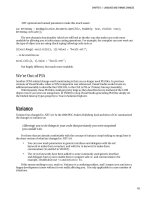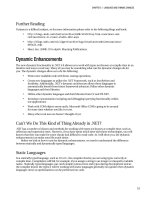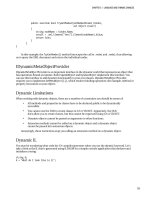Lập trình .net 4.0 và visual studio 2010 part 4 doc
Bạn đang xem bản rút gọn của tài liệu. Xem và tải ngay bản đầy đủ của tài liệu tại đây (266.23 KB, 6 trang )
CHAPTER 2 VISUAL STUDIO IDE AND MEF
33
foreach (var Part in directoryCatalog.Parts)
{
Console.WriteLine(Part.Metadata["secure"]);
}
Note that querying a method’s metadata is slightly different and that you must instead use the
Part.ExportDefinitions property.
What’s This All Got to Do with Visual Studio Extensibility?
Visual Studio utilizes MEF in an almost identical way to the previous examples when it loads Visual
Studio extensions. When Visual Studio first loads, it examines the extensions directory and loads
available extensions. Let’s now look into how these extensions are created.
Visual Studio Extensibility
After you install the Visual Studio customization SDK, a number of new extensibility projects are
available for you to create. These projects are templates that demonstrate how to perform various “hello
world” type customizations that you can then build on. Figure 2-15 shows these new project types.
Figure 2-15. New extensibility projects are available after installing customization SDK.
CHAPTER 2 VISUAL STUDIO IDE AND MEF
34
The following extensibility projects are available:
• VSIX Project (empty extension that contains just the minimum references needed and a
manifest file that describes the extension)
• Editor Margin (creates a green box down the bottom of code editor frame)
• Editor Classifier (formats types of text a blue color)
• Editor Text Adornment (template highlights all instances of the letter ‘a’)
• Editor Viewport Adornment (template creates a purple box in the top right corner of IDE) and a
Windows Forms toolbox control
Let’s take a look at the Editor Margin extensibility project.
Editor Margin
Open up Visual Studio and create a new Editor Margin project called Chapter2.EditorMargin.
1. Open MarginFactory.cs and note how it utilizes the MEF [Export] attribute (the other
attributes contain various bits of metadata utilized by the IDE):
[Export(typeof(IWpfTextViewMarginProvider))]
[Name("GreenBar")]
//Ensure that the margin occurs below the horizontal scrollbar
[Order(After = PredefinedMarginNames.HorizontalScrollBar)]
//Set the container to the bottom of the editor window
[MarginContainer(MarginContainerAttribute.Bottom)]
//Do this for all content types
[ContentType("text")]
[TextViewRole(PredefinedTextViewRoles.Interactive)]
internal sealed class MarginFactory : IWpfTextViewMarginProvider
{
public IWpfTextViewMargin CreateMargin(IWpfTextViewHost textViewHost,
IWpfTextViewMargin containerMargin)
{
return new GreenMargin(textViewHost.TextView);
}
}
2. Let’s do something a bit crazy and tell Visual Studio to rotate the text editor 245 degrees. Open
MarginFactory.cs and add the following using statement:
using System.Windows.Media;
CHAPTER 2 VISUAL STUDIO IDE AND MEF
35
3. Inside the CreateMargin constructor above the line that reads return new
GreenMargin(textViewHost.TextView); add the following code:
textViewHost.TextView.VisualElement.LayoutTransform = new RotateTransform(245);
4. Build and run this project and the IDE will launch a special test instance containing your
extension (this may take a bit of time so be patient).
5. Once the test instance has loaded, create a new console project. Voila! As you can see, the text
editor has been rotated and a green Hello world box created at the base of the editor (Figure 2-16).
Figure 2-16. Not the most useful of extensions, but it demonstrates the control you now have.
A useful extension? No, but it demonstrates just how much control you have, and note how the text
editor still works just as you would expect with syntax checking, intellisense, and so on (although the
scroll bars behave a little strangely).
Distributing Extensions
So you have just created your very useful rotate text editor extension and want to share it with your
friends/victims. When extensions are compiled they are built as .vsix files that can be installed by
double-clicking them or copying them to the extensions directory at C:\Program Files\Microsoft
Visual Studio 10.0\Common7\IDE\Extensions.
Extension Gallery
The Extension Gallery (see Figure 2-17) allows you to download a number of additions from new project
templates to IDE customizations. A number of extensions for VS2010 are available already and some
CHAPTER 2 VISUAL STUDIO IDE AND MEF
36
with source code. To open the extension gallery, select Extension Manager on the Tools menu and then
the Online Gallery option.
Figure 2-17. Extension Gallery
WHAT ABOUT EXISTING EXTENSIONS CREATED WITH PREVIOUS API?
Microsoft say that 80%+ of existing IDE customization will be supported through the use of shims (code that
maps the old API methods to the new). It is important to note however that they plan to remove these shims in
the next version of Visual Studio after VS2010.
Visual Studio Shell
It is worth noting that from VS2008 Microsoft opened up the ability to make use of the IDE for your own
applications. This is called the Visual Studio Shell. A popular project using the Visual Studio Shell is the
add-on studio for the online game World of Warcraft ().
For more information on the Visual Studio Shell please refer to:
en-us/vsx2008/products/bb933751.aspx.
CHAPTER 2 VISUAL STUDIO IDE AND MEF
37
Dotfuscator Changes
Dotfuscator is a post-build .NET hardening and instrumentation platform for protecting, measuring and
managing .NET applications. Traditionally a reduced functionality version of Dotfuscator has been
bundled with previous releases of Visual Studio and VS2010 is no exception. However, the new version of
Dotfuscator Software Services CE contains Runtime Intelligence functionality and some great added
features including:
• Tamper defense (detect modification of application)
• Application expiration (such as expire an application after 30 day trial period)
• Session and feature usage tracking (allows you to track what the user was actually doing within
your application)
• Ability to send tamper and tracking usage to an end point of your choice for later analysis
To access Dotfuscator functionality within Visual Studio on the main menu, go to Tools and select
Dotfuscator Software Services. For more information on Dotfuscator please refer to http://www.
preemptive.com/dotfuscator.html and for more information on Runtime Intelligence see: http://
en.wikipedia.org/wiki/Runtime_Intelligence.
Conclusion
Many developers were concerned at the prospect of Visual Studio’s IDE being built using WPF,
specifically that it would be slow and clunky. Microsoft has without a doubt demonstrated the flexibility
and power of WPF and proved these doubters wrong! VS2010 has some great productivity enhancements
in this release and with the improved multitargeting support even if you are not ready to move your code
base to .NET 4 you can make use of many of these features today.