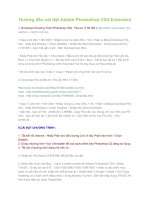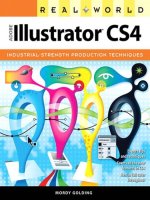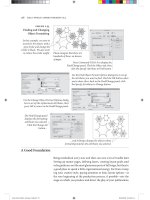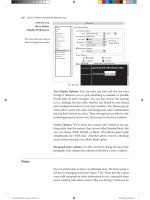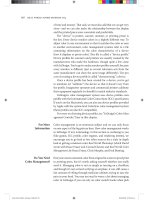Adobe illustrator cs4- P1 docx
Bạn đang xem bản rút gọn của tài liệu. Xem và tải ngay bản đầy đủ của tài liệu tại đây (495.11 KB, 30 trang )
Real World
adobe
®
illustr ator
®
cs4
mordy golding
Real World Adobe
®
Illustrator
®
CS4
Mordy Golding
Peachpit Press
1249 Eighth Street
Berkeley, CA 94710
510/524-2178
Fax: 510/524-2221
Find us on the web at www.peachpit.com.
To report errors, please send a note to
Peachpit Press is a division of Pearson Education.
Real World Adobe Illustrator CS4 is published in association with Adobe Press.
For the latest on Adobe Press books, go to www.adobepress.com.
Copyright ©2009 by Mordy Golding.
Project Editor: Karyn Johnson
Development Editor: Robyn G. Thomas
Production Coordinator: Cory Borman
Copy Editor: Kim Wimpsett
Proofreaders: Liz Welch, Doug Adrianson
Composition: Myrna Vladic, David Van Ness
Indexer: Jack Lewis
Cover Design: Charlene Charles-Will
Cover Illustration: Von R. Glitschka
Notice of Rights
All rights reserved. No part of this book may be reproduced or transmitted in any form by any means, elec-
tronic, mechanical, photocopying, recording, or otherwise, without the prior written permission of the pub-
lisher. For information on getting permission for reprints and excerpts, contact
Notice of Liability
The information in this book is distributed on an “as is” basis, without warranty. While every precaution
has been taken in the preparation of the book, neither the author nor Peachpit Press shall have any liabil-
ity to any person or entity with respect to any loss or damage caused or alleged to be caused directly or
indirectly by the instructions contained in this book or by the computer software and hardware products
described in it.
Trademarks
Adobe Illustrator is a trademark of Adobe Systems Incorporated in the United States and/or other coun-
tries. Many of the designations used by manufacturers and sellers to distinguish their products are claimed
as trademarks. Where those designations appear in this book, and Peachpit was aware of a trademark or
claim, the designations appear as requested by the owner of the trademark. All other product names and
services identifi ed throughout this book are used in editorial fashion only and for the benefi t of such com-
panies with no intention of infringement of the trademark. No such use, or the use of any trade name, is
intended to convey endorsement or other affi liation with this book.
ISBN-13: 978-0-321-57355-1
ISBN-10: 0-321-57355-2
9 8 7 6 5 4 3 2 1
Printed and bound in the United States of America
This book is dedicated to my wife, Batsheva,
who continues to support me in everything I do.
The words in this book belong to her
just as much as they do to me.
ACKNOWLEDGMENTS
There are two people who I need to thank fi rst, even though words can’t
really describe the gratitude I owe for their sincere friendship. Sharon Steuer
and Sandee Cohen helped me establish myself in the Adobe Illustrator com-
munity, and for that I am eternally grateful.
After months of writing, I look back and realize how much work has gone
into this book, and I have a new appreciation for the team at Peachpit Press.
Thanks to Nancy Ruenzel, Marjorie Baer, Nancy Davis, Charlene Charles-
Will, Sara Jane Todd, and the folks at Adobe Press. I want to personally
thank Kim Wimpsett for copy editing this book and Cory Borman,
David Van Ness, and Myrna Vladic for their work in production. A man
is lucky to have an editor, but for this book, I’ve been blessed with two.
Karyn Johnson has proven to be a friend fi rst and an editor second.
Robyn Thomas has expertly guided this book to its completion. The
high quality of this book is to Karyn’s and Robyn’s credit.
A tremendous note of thanks is extended to Barbara Obermeier, who ably
assisted in updating several chapters in this book. I am also extremely grate-
ful to have had the opportunity to work once again with my good friend
and colleague Jean-Claude Tremblay. JC tirelessly tech edited this book and
offered wonderful advice. I learn from him as much as he does from me.
If you think publishing a book is a huge undertaking, I can assure you that
producing an application like Illustrator is an even greater task. Special
thanks go to the entire Illustrator team for their concerted efforts and
specifi cally to David Macy, Terry Hemphill, Teri Pettit, Ian Giblin, and
Brenda Sutherland for their personal assistance and advice. Thanks also to
Thomas Phinney, John Nack, Michael Ninness, Lynn Grillo, Noha Edell,
Whitney McCleary, Stacy Sison, Jane Brady, Bill Perry, Julieanne Kost, and
the always-entertaining Russell Brown for their continued friendship.
I’m lucky enough to count a number of professional authors and educators
among my friends. Thanks to David Blatner, Deke McClelland, Bert
Monroy, Claudia McCue, Michael Murphy, Scott Citron, Brian Wood,
and Barry Anderson, who continue to share advice, support, and funny
anecdotes over the occasional drink.
I reserve a personal note of appreciation for my friend Von Glitschka, who
created the wonderful illustration that appears on the cover of this book.
Von is an extremely talented artist who still longs for FreeHand even as he
embraces Illustrator.
Finally, I want to thank my entire family for their encouragement and sup-
port. Your collective words, smiles, and hugs help me keep my focus on the
most important things in life. Speaking of important things, Simcha, go get
your Gemara—let’s learn.
Table of Contents
Introduction . . . . . . . . . . . . . . . . . . . . . . . . . . . . . . . . . . . . . . . . . . . . . . . . . . . xv
Chapter One: Creating and Managing Documents . . . . . . . . . . . . . . . . . 1
Exploring the Welcome Screen . . . . . . . . . . . . . . . . . . . . . . . . . . . . . . . . . . . . . . . . . . . 2
Creating New Documents . . . . . . . . . . . . . . . . . . . . . . . . . . . . . . . . . . . . . . . . . . . . . . . 3
Creating Your Own New Document Profi les . . . . . . . . . . . . . . . . . . . . . . . . . . . . . 7
Setting Up Your Document. . . . . . . . . . . . . . . . . . . . . . . . . . . . . . . . . . . . . . . . . . . . 8
Using Multiple Artboards . . . . . . . . . . . . . . . . . . . . . . . . . . . . . . . . . . . . . . . . . . . . . . 10
Navigating Within a Document . . . . . . . . . . . . . . . . . . . . . . . . . . . . . . . . . . . . . . . 12
Modifying Artboards . . . . . . . . . . . . . . . . . . . . . . . . . . . . . . . . . . . . . . . . . . . . . . . . 13
Handling Artboards and Legacy Workfl ows . . . . . . . . . . . . . . . . . . . . . . . . . . . . . . 17
Using Multiple Artboard Strategies . . . . . . . . . . . . . . . . . . . . . . . . . . . . . . . . . . . . 18
Viewing Documents . . . . . . . . . . . . . . . . . . . . . . . . . . . . . . . . . . . . . . . . . . . . . . . . . . . 18
Using Overprint Preview . . . . . . . . . . . . . . . . . . . . . . . . . . . . . . . . . . . . . . . . . . . . 19
Using Pixel Preview . . . . . . . . . . . . . . . . . . . . . . . . . . . . . . . . . . . . . . . . . . . . . . . . . 20
Using Rulers and Guides . . . . . . . . . . . . . . . . . . . . . . . . . . . . . . . . . . . . . . . . . . . . . 20
Using Smart Guides . . . . . . . . . . . . . . . . . . . . . . . . . . . . . . . . . . . . . . . . . . . . . . . . . 21
Defi ning Custom Views . . . . . . . . . . . . . . . . . . . . . . . . . . . . . . . . . . . . . . . . . . . . . 23
Working with Templates . . . . . . . . . . . . . . . . . . . . . . . . . . . . . . . . . . . . . . . . . . . . . . . . 24
Creating Meaningful Metadata . . . . . . . . . . . . . . . . . . . . . . . . . . . . . . . . . . . . . . . . . . 25
Chapter Two: Selecting and Editing Artwork . . . . . . . . . . . . . . . . . . . . . 27
Selecting Objects . . . . . . . . . . . . . . . . . . . . . . . . . . . . . . . . . . . . . . . . . . . . . . . . . . . . . . 28
Making Selections . . . . . . . . . . . . . . . . . . . . . . . . . . . . . . . . . . . . . . . . . . . . . . . . . . 28
Setting Your Selection and Anchor Display Preferences . . . . . . . . . . . . . . . . . . . . 30
Using the Direct Selection Tool . . . . . . . . . . . . . . . . . . . . . . . . . . . . . . . . . . . . . . . 31
Using the Group Selection Tool . . . . . . . . . . . . . . . . . . . . . . . . . . . . . . . . . . . . . . . 32
Using Alternative Selection Techniques . . . . . . . . . . . . . . . . . . . . . . . . . . . . . . . . . 33
Making Transformations . . . . . . . . . . . . . . . . . . . . . . . . . . . . . . . . . . . . . . . . . . . . . . . . 35
Using the Bounding Box . . . . . . . . . . . . . . . . . . . . . . . . . . . . . . . . . . . . . . . . . . . . . 36
Living by the Numbers with the Transform Panel . . . . . . . . . . . . . . . . . . . . . . . . 37
Working with the Transformation Tools . . . . . . . . . . . . . . . . . . . . . . . . . . . . . . . . . 38
Transforming Multiple Objects at Once . . . . . . . . . . . . . . . . . . . . . . . . . . . . . . . . 40
Exploring the Power of the Transform Again Feature . . . . . . . . . . . . . . . . . . . . . . 41
Exploring the Pathfi nder Panel . . . . . . . . . . . . . . . . . . . . . . . . . . . . . . . . . . . . . . . . . . 41
Combining Shapes with Shape Modes . . . . . . . . . . . . . . . . . . . . . . . . . . . . . . . . . . 42
Changing Paths with Pathfi nders . . . . . . . . . . . . . . . . . . . . . . . . . . . . . . . . . . . . . . 44
TABLE OF CONTENTS
vii
Aligning Objects . . . . . . . . . . . . . . . . . . . . . . . . . . . . . . . . . . . . . . . . . . . . . . . . . . . . . . 45
Distributing Objects . . . . . . . . . . . . . . . . . . . . . . . . . . . . . . . . . . . . . . . . . . . . . . . . . . . 47
Distribute Objects . . . . . . . . . . . . . . . . . . . . . . . . . . . . . . . . . . . . . . . . . . . . . . . . . . 48
Distribute Spacing . . . . . . . . . . . . . . . . . . . . . . . . . . . . . . . . . . . . . . . . . . . . . . . . . . 48
Working with Tools of Mass Distortion . . . . . . . . . . . . . . . . . . . . . . . . . . . . . . . . . . . 49
Painting with Distortion: The Liquify Tools . . . . . . . . . . . . . . . . . . . . . . . . . . . . . 49
Getting Into Shape: Envelope Distortion . . . . . . . . . . . . . . . . . . . . . . . . . . . . . . . . 52
Creating Transitions with Blends . . . . . . . . . . . . . . . . . . . . . . . . . . . . . . . . . . . . . . . . . 60
Creating a Blend . . . . . . . . . . . . . . . . . . . . . . . . . . . . . . . . . . . . . . . . . . . . . . . . . . . . 62
Editing a Blend . . . . . . . . . . . . . . . . . . . . . . . . . . . . . . . . . . . . . . . . . . . . . . . . . . . . . 63
Releasing and Expanding Blends . . . . . . . . . . . . . . . . . . . . . . . . . . . . . . . . . . . . . . . 65
Chapter Three: Technical Drawing . . . . . . . . . . . . . . . . . . . . . . . . . . . . . . 67
Drawing Primitive Vector Shapes . . . . . . . . . . . . . . . . . . . . . . . . . . . . . . . . . . . . . . . . 68
Using Closed-Path Shape Tools . . . . . . . . . . . . . . . . . . . . . . . . . . . . . . . . . . . . . . . 68
Using Open-Path Shape Tools . . . . . . . . . . . . . . . . . . . . . . . . . . . . . . . . . . . . . . . . 70
Drawing by Numbers . . . . . . . . . . . . . . . . . . . . . . . . . . . . . . . . . . . . . . . . . . . . . . . 71
Drawing and Editing Free-Form Vectors . . . . . . . . . . . . . . . . . . . . . . . . . . . . . . . . . . 72
Mastering the Pen Tool . . . . . . . . . . . . . . . . . . . . . . . . . . . . . . . . . . . . . . . . . . . . . . 72
Adding and Deleting Anchor Points . . . . . . . . . . . . . . . . . . . . . . . . . . . . . . . . . . . . 83
Using the Reshape Tool . . . . . . . . . . . . . . . . . . . . . . . . . . . . . . . . . . . . . . . . . . . . . . 84
Cutting Paths with the Scissors and Knife Tools . . . . . . . . . . . . . . . . . . . . . . . . . . 85
Creating Compound Paths . . . . . . . . . . . . . . . . . . . . . . . . . . . . . . . . . . . . . . . . . . . . . . 85
Performing Advanced Path Editing . . . . . . . . . . . . . . . . . . . . . . . . . . . . . . . . . . . . . . . 88
Working with the Join and Average Commands . . . . . . . . . . . . . . . . . . . . . . . . . . 88
Using the Outline Stroke Command . . . . . . . . . . . . . . . . . . . . . . . . . . . . . . . . . . . 89
Exploring the Offset Path Function . . . . . . . . . . . . . . . . . . . . . . . . . . . . . . . . . . . . 89
Simplifying Vector Paths . . . . . . . . . . . . . . . . . . . . . . . . . . . . . . . . . . . . . . . . . . . . . 90
Using the Split Into Grid Feature . . . . . . . . . . . . . . . . . . . . . . . . . . . . . . . . . . . . . . 92
Removing Unnecessary Elements with the Clean Up Feature . . . . . . . . . . . . . . 92
Chapter Four: Creative Drawing . . . . . . . . . . . . . . . . . . . . . . . . . . . . . . . . 93
Drawing with Live Paint . . . . . . . . . . . . . . . . . . . . . . . . . . . . . . . . . . . . . . . . . . . . . . . . 94
Using Live Paint to Color Paths . . . . . . . . . . . . . . . . . . . . . . . . . . . . . . . . . . . . . . . 94
Releasing and Expanding Live Paint Groups . . . . . . . . . . . . . . . . . . . . . . . . . . . . 100
Merging Live Paint Groups . . . . . . . . . . . . . . . . . . . . . . . . . . . . . . . . . . . . . . . . . . 100
Using Live Paint to Edit Paths . . . . . . . . . . . . . . . . . . . . . . . . . . . . . . . . . . . . . . . 100
Drawing with the Pencil Tool . . . . . . . . . . . . . . . . . . . . . . . . . . . . . . . . . . . . . . . . . . 102
Unleashing the Power of Brushes . . . . . . . . . . . . . . . . . . . . . . . . . . . . . . . . . . . . . . . 106
TABLE OF CONTENTS
viii
Exploring the Illustrator Brush Quartet . . . . . . . . . . . . . . . . . . . . . . . . . . . . . . . . 106
Applying Brush Strokes . . . . . . . . . . . . . . . . . . . . . . . . . . . . . . . . . . . . . . . . . . . . . 109
Defi ning a Calligraphic Brush . . . . . . . . . . . . . . . . . . . . . . . . . . . . . . . . . . . . . . . . 110
Defi ning a Scatter Brush . . . . . . . . . . . . . . . . . . . . . . . . . . . . . . . . . . . . . . . . . . . . 111
Defi ning an Art Brush . . . . . . . . . . . . . . . . . . . . . . . . . . . . . . . . . . . . . . . . . . . . . . 113
Defi ning a Pattern Brush . . . . . . . . . . . . . . . . . . . . . . . . . . . . . . . . . . . . . . . . . . . . 114
Modifying Brush Strokes . . . . . . . . . . . . . . . . . . . . . . . . . . . . . . . . . . . . . . . . . . . . 119
Expanding Brush Art . . . . . . . . . . . . . . . . . . . . . . . . . . . . . . . . . . . . . . . . . . . . . . . 120
Drawing and Erasing with Ease . . . . . . . . . . . . . . . . . . . . . . . . . . . . . . . . . . . . . . . . . 120
Using the Blob Brush Tool . . . . . . . . . . . . . . . . . . . . . . . . . . . . . . . . . . . . . . . . . . 122
Using the Eraser Tool . . . . . . . . . . . . . . . . . . . . . . . . . . . . . . . . . . . . . . . . . . . . . . 124
Using Gradient Mesh . . . . . . . . . . . . . . . . . . . . . . . . . . . . . . . . . . . . . . . . . . . . . . . . . 127
Adding Pizzazz with the Flare Tool . . . . . . . . . . . . . . . . . . . . . . . . . . . . . . . . . . . . . . 129
Drawing a Vector Lens Flare . . . . . . . . . . . . . . . . . . . . . . . . . . . . . . . . . . . . . . . . . 129
Editing a Vector Lens Flare . . . . . . . . . . . . . . . . . . . . . . . . . . . . . . . . . . . . . . . . . . 132
Chapter Five: Organizing Your Drawing . . . . . . . . . . . . . . . . . . . . . . . . 133
Understanding Appearances . . . . . . . . . . . . . . . . . . . . . . . . . . . . . . . . . . . . . . . . . . . . 134
Understanding Attributes and Stacking Order . . . . . . . . . . . . . . . . . . . . . . . . . . 135
Targeting Attributes . . . . . . . . . . . . . . . . . . . . . . . . . . . . . . . . . . . . . . . . . . . . . . . . 138
Applying Multiple Attributes . . . . . . . . . . . . . . . . . . . . . . . . . . . . . . . . . . . . . . . . . 139
Expanding Appearances . . . . . . . . . . . . . . . . . . . . . . . . . . . . . . . . . . . . . . . . . . . . . 142
Enhancing Appearances with Live Effects . . . . . . . . . . . . . . . . . . . . . . . . . . . . . . . . . 142
Applying a Live Effect . . . . . . . . . . . . . . . . . . . . . . . . . . . . . . . . . . . . . . . . . . . . . . 143
Editing a Live Effect . . . . . . . . . . . . . . . . . . . . . . . . . . . . . . . . . . . . . . . . . . . . . . . . 146
Working with Groups . . . . . . . . . . . . . . . . . . . . . . . . . . . . . . . . . . . . . . . . . . . . . . . . . 147
Adding a Soft Drop Shadow to a Group . . . . . . . . . . . . . . . . . . . . . . . . . . . . . . . 148
Adding a Stroke to a Group . . . . . . . . . . . . . . . . . . . . . . . . . . . . . . . . . . . . . . . . . . 150
Using Isolation Mode . . . . . . . . . . . . . . . . . . . . . . . . . . . . . . . . . . . . . . . . . . . . . . . . . 153
Working with Layers . . . . . . . . . . . . . . . . . . . . . . . . . . . . . . . . . . . . . . . . . . . . . . . . . . 154
Using the Layers Panel . . . . . . . . . . . . . . . . . . . . . . . . . . . . . . . . . . . . . . . . . . . . . 156
Understanding Object Hierarchy . . . . . . . . . . . . . . . . . . . . . . . . . . . . . . . . . . . . . 159
Using Layers and Appearances . . . . . . . . . . . . . . . . . . . . . . . . . . . . . . . . . . . . . . . 160
Putting It All Together . . . . . . . . . . . . . . . . . . . . . . . . . . . . . . . . . . . . . . . . . . . . . . . . 163
Chapter Six: Coloring Artwork . . . . . . . . . . . . . . . . . . . . . . . . . . . . . . . . . 165
Creating and Using Color in Illustrator . . . . . . . . . . . . . . . . . . . . . . . . . . . . . . . . . . 166
Using the Color Panel . . . . . . . . . . . . . . . . . . . . . . . . . . . . . . . . . . . . . . . . . . . . . . 166
Using the Swatches Panel . . . . . . . . . . . . . . . . . . . . . . . . . . . . . . . . . . . . . . . . . . . 167
TABLE OF CONTENTS
ix
Working with Libraries. . . . . . . . . . . . . . . . . . . . . . . . . . . . . . . . . . . . . . . . . . . . . . 175
Adding Color with Fills and Strokes . . . . . . . . . . . . . . . . . . . . . . . . . . . . . . . . . . . . . 177
Applying Fills . . . . . . . . . . . . . . . . . . . . . . . . . . . . . . . . . . . . . . . . . . . . . . . . . . . . . 178
Applying Strokes . . . . . . . . . . . . . . . . . . . . . . . . . . . . . . . . . . . . . . . . . . . . . . . . . . . 186
Getting Inspired with Color . . . . . . . . . . . . . . . . . . . . . . . . . . . . . . . . . . . . . . . . . . . . 189
Using the Color Guide Panel . . . . . . . . . . . . . . . . . . . . . . . . . . . . . . . . . . . . . . . . 189
Limiting the Color Guide Panel . . . . . . . . . . . . . . . . . . . . . . . . . . . . . . . . . . . . . . 194
Tapping In to a Community Around Color with Kuler . . . . . . . . . . . . . . . . . . . 195
Modifying Color . . . . . . . . . . . . . . . . . . . . . . . . . . . . . . . . . . . . . . . . . . . . . . . . . . . . . 198
Recoloring Artwork . . . . . . . . . . . . . . . . . . . . . . . . . . . . . . . . . . . . . . . . . . . . . . . . 198
Converting Art to Grayscale . . . . . . . . . . . . . . . . . . . . . . . . . . . . . . . . . . . . . . . . . 208
Performing One-Click Color Fixes . . . . . . . . . . . . . . . . . . . . . . . . . . . . . . . . . . . 213
Viewing Color on the Screen . . . . . . . . . . . . . . . . . . . . . . . . . . . . . . . . . . . . . . . . . . . 213
Controlling Color Management Settings . . . . . . . . . . . . . . . . . . . . . . . . . . . . . . . 214
Proofi ng Colors . . . . . . . . . . . . . . . . . . . . . . . . . . . . . . . . . . . . . . . . . . . . . . . . . . . 214
Previewing Contrast for Color Blindness . . . . . . . . . . . . . . . . . . . . . . . . . . . . . . 216
Understanding Book Color . . . . . . . . . . . . . . . . . . . . . . . . . . . . . . . . . . . . . . . . . . 217
Chapter Seven: Working with Live Effects . . . . . . . . . . . . . . . . . . . . . . . 219
Combining Features and Effects . . . . . . . . . . . . . . . . . . . . . . . . . . . . . . . . . . . . . . . . 220
Deconstructing the Effect Menu . . . . . . . . . . . . . . . . . . . . . . . . . . . . . . . . . . . . . . . . 220
Is It Vector, or Is It Raster? . . . . . . . . . . . . . . . . . . . . . . . . . . . . . . . . . . . . . . . . . . 221
Massaging Pixels in Illustrator . . . . . . . . . . . . . . . . . . . . . . . . . . . . . . . . . . . . . . . . 222
Convert to Shape: Changing for the Better . . . . . . . . . . . . . . . . . . . . . . . . . . . . . . . 225
Applying the Convert to Shape Effect . . . . . . . . . . . . . . . . . . . . . . . . . . . . . . . . . 225
What If…You Apply the Convert to Shape Effect to Text? . . . . . . . . . . . . . . . . . 226
Crop Marks: Cut Here, Please . . . . . . . . . . . . . . . . . . . . . . . . . . . . . . . . . . . . . . . . . . 228
Distort & Transform: Transforming Your Design . . . . . . . . . . . . . . . . . . . . . . . . . . . 229
Distortion Effects . . . . . . . . . . . . . . . . . . . . . . . . . . . . . . . . . . . . . . . . . . . . . . . . . . 229
Transform Effect . . . . . . . . . . . . . . . . . . . . . . . . . . . . . . . . . . . . . . . . . . . . . . . . . . . 231
Paths: Drawing Outside the Lines . . . . . . . . . . . . . . . . . . . . . . . . . . . . . . . . . . . . . . . 232
Pathfi nder: Creating Complex Shapes . . . . . . . . . . . . . . . . . . . . . . . . . . . . . . . . . . . . 233
What If…You Combine Offset Path and Pathfi nder Effects on a Group? . . . . . 233
Rasterize: Creating Vectors That Act Like Pixels . . . . . . . . . . . . . . . . . . . . . . . . . . . 235
What If…You Apply the Rasterize Effect to a Raster Image? . . . . . . . . . . . . . . . 236
Stylize: Now You’re Stylin’! . . . . . . . . . . . . . . . . . . . . . . . . . . . . . . . . . . . . . . . . . . . . 236
The Add Arrowheads Effect . . . . . . . . . . . . . . . . . . . . . . . . . . . . . . . . . . . . . . . . . 236
The Feather Effect . . . . . . . . . . . . . . . . . . . . . . . . . . . . . . . . . . . . . . . . . . . . . . . . . 237
The Inner Glow and Outer Glow Effects . . . . . . . . . . . . . . . . . . . . . . . . . . . . . . 238
TABLE OF CONTENTS
x
The Round Corners Effect . . . . . . . . . . . . . . . . . . . . . . . . . . . . . . . . . . . . . . . . . . 238
The Scribble Effect . . . . . . . . . . . . . . . . . . . . . . . . . . . . . . . . . . . . . . . . . . . . . . . . . 239
What If…You Apply the Scribble Effect to Multiple Fills? . . . . . . . . . . . . . . . . . 242
SVG Filters: Applying Technical Effects . . . . . . . . . . . . . . . . . . . . . . . . . . . . . . . . . . 243
Warp: Choosing Your Distortion . . . . . . . . . . . . . . . . . . . . . . . . . . . . . . . . . . . . . . . . 244
Applying Photoshop Effects . . . . . . . . . . . . . . . . . . . . . . . . . . . . . . . . . . . . . . . . . . . . 245
A Gallery of Effects . . . . . . . . . . . . . . . . . . . . . . . . . . . . . . . . . . . . . . . . . . . . . . . . 248
Chapter Eight: Working with Typography . . . . . . . . . . . . . . . . . . . . . . . 249
Working with Text Objects . . . . . . . . . . . . . . . . . . . . . . . . . . . . . . . . . . . . . . . . . . . . . 250
Working with Point Type . . . . . . . . . . . . . . . . . . . . . . . . . . . . . . . . . . . . . . . . . . . . 250
Working with Area Type . . . . . . . . . . . . . . . . . . . . . . . . . . . . . . . . . . . . . . . . . . . . 251
Converting Text to Editable Vectors . . . . . . . . . . . . . . . . . . . . . . . . . . . . . . . . . . . 252
Getting Global Text Support with Unicode . . . . . . . . . . . . . . . . . . . . . . . . . . . . . . . 253
Understanding the Way of the Font. . . . . . . . . . . . . . . . . . . . . . . . . . . . . . . . . . . . . . 254
Introducing OpenType . . . . . . . . . . . . . . . . . . . . . . . . . . . . . . . . . . . . . . . . . . . . . . 255
Finding Glyphs and Fonts . . . . . . . . . . . . . . . . . . . . . . . . . . . . . . . . . . . . . . . . . . . 259
Using the Find Font Dialog Box . . . . . . . . . . . . . . . . . . . . . . . . . . . . . . . . . . . . . . 260
Specifying Character and Paragraph Options . . . . . . . . . . . . . . . . . . . . . . . . . . . . . . 261
Using the Character Panel . . . . . . . . . . . . . . . . . . . . . . . . . . . . . . . . . . . . . . . . . . . 261
Using the Paragraph Panel . . . . . . . . . . . . . . . . . . . . . . . . . . . . . . . . . . . . . . . . . . . 264
Setting Tabs . . . . . . . . . . . . . . . . . . . . . . . . . . . . . . . . . . . . . . . . . . . . . . . . . . . . . . . 264
Defi ning Text Styles . . . . . . . . . . . . . . . . . . . . . . . . . . . . . . . . . . . . . . . . . . . . . . . . . . 266
Working with Area Type . . . . . . . . . . . . . . . . . . . . . . . . . . . . . . . . . . . . . . . . . . . . . . . 267
Creating and Editing Text Threads . . . . . . . . . . . . . . . . . . . . . . . . . . . . . . . . . . . . 267
Setting Area Type Options . . . . . . . . . . . . . . . . . . . . . . . . . . . . . . . . . . . . . . . . . . . 270
Achieving Perfect Alignment . . . . . . . . . . . . . . . . . . . . . . . . . . . . . . . . . . . . . . . . . 270
Putting Type on a Path . . . . . . . . . . . . . . . . . . . . . . . . . . . . . . . . . . . . . . . . . . . . . . . . 271
Working with Path Type with Closed Paths . . . . . . . . . . . . . . . . . . . . . . . . . . . . . 273
Setting Path Text Options . . . . . . . . . . . . . . . . . . . . . . . . . . . . . . . . . . . . . . . . . . . 273
Wrapping Text Around Objects . . . . . . . . . . . . . . . . . . . . . . . . . . . . . . . . . . . . . . . . . 275
Editing Text . . . . . . . . . . . . . . . . . . . . . . . . . . . . . . . . . . . . . . . . . . . . . . . . . . . . . . . . . 276
Using Find and Replace . . . . . . . . . . . . . . . . . . . . . . . . . . . . . . . . . . . . . . . . . . . . . 276
Displaying Invisible Characters . . . . . . . . . . . . . . . . . . . . . . . . . . . . . . . . . . . . . . . 277
Checking Spelling . . . . . . . . . . . . . . . . . . . . . . . . . . . . . . . . . . . . . . . . . . . . . . . . . 277
Working with Legacy Text and Backward Compatibility . . . . . . . . . . . . . . . . . . . . . 278
Opening Legacy Illustrator Files in Illustrator CS4 . . . . . . . . . . . . . . . . . . . . . . . 279
Updating Legacy Text in an Open Document . . . . . . . . . . . . . . . . . . . . . . . . . . . 280
Saving Illustrator CS4 Files to Illustrator Legacy Versions . . . . . . . . . . . . . . . . . 282
TABLE OF CONTENTS
xi
Chapter Nine: Drawing with Effi ciency . . . . . . . . . . . . . . . . . . . . . . . . . 283
Saving Space and Time with Symbols . . . . . . . . . . . . . . . . . . . . . . . . . . . . . . . . . . . . 284
Working with Symbols and Instances . . . . . . . . . . . . . . . . . . . . . . . . . . . . . . . . . . 284
Having Fun with the Symbolism Tools . . . . . . . . . . . . . . . . . . . . . . . . . . . . . . . . 289
Looking Behind the Mask . . . . . . . . . . . . . . . . . . . . . . . . . . . . . . . . . . . . . . . . . . . . . 297
Creating Clipping Masks . . . . . . . . . . . . . . . . . . . . . . . . . . . . . . . . . . . . . . . . . . . . 298
Organizing Masking with Layer Clipping Masks . . . . . . . . . . . . . . . . . . . . . . . . 300
Seeing Through Objects with Opacity Masks . . . . . . . . . . . . . . . . . . . . . . . . . . . 302
Using Graphic Styles . . . . . . . . . . . . . . . . . . . . . . . . . . . . . . . . . . . . . . . . . . . . . . . . . 307
Defi ning a Graphic Style . . . . . . . . . . . . . . . . . . . . . . . . . . . . . . . . . . . . . . . . . . . . 307
Editing a Graphic Style . . . . . . . . . . . . . . . . . . . . . . . . . . . . . . . . . . . . . . . . . . . . . 308
Adding a Graphic Style to an Object . . . . . . . . . . . . . . . . . . . . . . . . . . . . . . . . . . 309
Using Automation with Illustrator . . . . . . . . . . . . . . . . . . . . . . . . . . . . . . . . . . . . . . 309
Recording and Playing Actions . . . . . . . . . . . . . . . . . . . . . . . . . . . . . . . . . . . . . . . 310
Scripting in Illustrator . . . . . . . . . . . . . . . . . . . . . . . . . . . . . . . . . . . . . . . . . . . . . . 312
Using Automation When Releasing Final Files . . . . . . . . . . . . . . . . . . . . . . . . . . . . 312
Cleaning Up Messy Files . . . . . . . . . . . . . . . . . . . . . . . . . . . . . . . . . . . . . . . . . . . . 312
Generating a List of Used Items . . . . . . . . . . . . . . . . . . . . . . . . . . . . . . . . . . . . . . 313
Collecting Necessary Support Files . . . . . . . . . . . . . . . . . . . . . . . . . . . . . . . . . . . 313
Chapter Ten: Drawing with Data . . . . . . . . . . . . . . . . . . . . . . . . . . . . . . . 315
Exploring the Anatomy of a Graph . . . . . . . . . . . . . . . . . . . . . . . . . . . . . . . . . . . . . . 316
Creating a Graph in Illustrator . . . . . . . . . . . . . . . . . . . . . . . . . . . . . . . . . . . . . . . . . . 317
Choosing a Graph Type . . . . . . . . . . . . . . . . . . . . . . . . . . . . . . . . . . . . . . . . . . . . . 318
Specifying Graph Data . . . . . . . . . . . . . . . . . . . . . . . . . . . . . . . . . . . . . . . . . . . . . . 321
Formatting Data in the Graph Data Window . . . . . . . . . . . . . . . . . . . . . . . . . . . . 322
Customizing Graphs . . . . . . . . . . . . . . . . . . . . . . . . . . . . . . . . . . . . . . . . . . . . . . . . . . 323
Using Graph Designs . . . . . . . . . . . . . . . . . . . . . . . . . . . . . . . . . . . . . . . . . . . . . . . 324
Instantly Colorizing a Graph . . . . . . . . . . . . . . . . . . . . . . . . . . . . . . . . . . . . . . . . . 326
Ungrouping a Graph . . . . . . . . . . . . . . . . . . . . . . . . . . . . . . . . . . . . . . . . . . . . . . . 329
Raising the Bar with Graphs . . . . . . . . . . . . . . . . . . . . . . . . . . . . . . . . . . . . . . . . . . . 329
Combining Multiple Graph Types . . . . . . . . . . . . . . . . . . . . . . . . . . . . . . . . . . . . . . . 330
Chapter Eleven: Exploring the World of 3D . . . . . . . . . . . . . . . . . . . . . 333
3D in Illustrator: What It Is and What It Isn’t . . . . . . . . . . . . . . . . . . . . . . . . . . . . . 334
Looking Inside the 3D Effect . . . . . . . . . . . . . . . . . . . . . . . . . . . . . . . . . . . . . . . . . . . 336
Using Fills and Strokes and the 3D Effect . . . . . . . . . . . . . . . . . . . . . . . . . . . . . . 337
Editing a 3D Effect . . . . . . . . . . . . . . . . . . . . . . . . . . . . . . . . . . . . . . . . . . . . . . . . . 340
Applying the 3D Extrude & Bevel Effect . . . . . . . . . . . . . . . . . . . . . . . . . . . . . . . 341
TABLE OF CONTENTS
xii
Applying the 3D Revolve Effect . . . . . . . . . . . . . . . . . . . . . . . . . . . . . . . . . . . . . . 357
Applying the 3D Rotate Effect . . . . . . . . . . . . . . . . . . . . . . . . . . . . . . . . . . . . . . . 365
Mapping Artwork to 3D Surfaces . . . . . . . . . . . . . . . . . . . . . . . . . . . . . . . . . . . . . 366
Specifying Mapped Artwork . . . . . . . . . . . . . . . . . . . . . . . . . . . . . . . . . . . . . . . . . 368
What If…You Add Transparency to 3D? . . . . . . . . . . . . . . . . . . . . . . . . . . . . . . . 371
What If…You Blend 3D Objects? . . . . . . . . . . . . . . . . . . . . . . . . . . . . . . . . . . . . . 373
What If…You Apply a 3D Effect to a Graph?. . . . . . . . . . . . . . . . . . . . . . . . . . . . 374
Chapter Twelve: Working with Images . . . . . . . . . . . . . . . . . . . . . . . . . . 375
Placing Raster-Based Files . . . . . . . . . . . . . . . . . . . . . . . . . . . . . . . . . . . . . . . . . . . . . 376
Placing an Image . . . . . . . . . . . . . . . . . . . . . . . . . . . . . . . . . . . . . . . . . . . . . . . . . . . 376
Placing Native Photoshop Files (PSD) . . . . . . . . . . . . . . . . . . . . . . . . . . . . . . . . . 379
Working with Placed Images . . . . . . . . . . . . . . . . . . . . . . . . . . . . . . . . . . . . . . . . . 380
Using Template Layers to Manually Trace . . . . . . . . . . . . . . . . . . . . . . . . . . . . . . 381
Managing Placed Images. . . . . . . . . . . . . . . . . . . . . . . . . . . . . . . . . . . . . . . . . . . . . . . 383
Additional Links Panel Functionality . . . . . . . . . . . . . . . . . . . . . . . . . . . . . . . . . . 385
Getting Faster Access to Image Settings with the Control Panel . . . . . . . . . . . . 387
Converting Rasters to Vectors Using Live Trace . . . . . . . . . . . . . . . . . . . . . . . . . . . 389
Tracing an Image . . . . . . . . . . . . . . . . . . . . . . . . . . . . . . . . . . . . . . . . . . . . . . . . . . 393
Exploring the Live Trace Preview Options . . . . . . . . . . . . . . . . . . . . . . . . . . . . . . 394
Tweaking to Get the Perfect Trace . . . . . . . . . . . . . . . . . . . . . . . . . . . . . . . . . . . . 397
Editing Live Trace Paths . . . . . . . . . . . . . . . . . . . . . . . . . . . . . . . . . . . . . . . . . . . . . 402
Exploring an Alternative to Trace: Object Mosaic . . . . . . . . . . . . . . . . . . . . . . . . . . 405
Turning Vectors into Rasters . . . . . . . . . . . . . . . . . . . . . . . . . . . . . . . . . . . . . . . . . . . 406
Working with Adobe Photoshop . . . . . . . . . . . . . . . . . . . . . . . . . . . . . . . . . . . . . . . . 408
Going from Illustrator to Photoshop . . . . . . . . . . . . . . . . . . . . . . . . . . . . . . . . . . 409
Going from Photoshop to Illustrator . . . . . . . . . . . . . . . . . . . . . . . . . . . . . . . . . . 411
Chapter Thirteen: Web and Mobile Design . . . . . . . . . . . . . . . . . . . . . . 413
Two Approaches to Web Design . . . . . . . . . . . . . . . . . . . . . . . . . . . . . . . . . . . . . . . . 414
Maximizing Image Quality on the Web . . . . . . . . . . . . . . . . . . . . . . . . . . . . . . . . . . 416
Dithering . . . . . . . . . . . . . . . . . . . . . . . . . . . . . . . . . . . . . . . . . . . . . . . . . . . . . . . . . 416
Antialiasing . . . . . . . . . . . . . . . . . . . . . . . . . . . . . . . . . . . . . . . . . . . . . . . . . . . . . . . 417
Compression . . . . . . . . . . . . . . . . . . . . . . . . . . . . . . . . . . . . . . . . . . . . . . . . . . . . . . 419
Creating Perfect Web Graphics . . . . . . . . . . . . . . . . . . . . . . . . . . . . . . . . . . . . . . . . . 420
Antialiasing and the Pixel Grid . . . . . . . . . . . . . . . . . . . . . . . . . . . . . . . . . . . . . . . 420
Slicing Up the Web . . . . . . . . . . . . . . . . . . . . . . . . . . . . . . . . . . . . . . . . . . . . . . . . . . . 426
Any Way You Slice It… . . . . . . . . . . . . . . . . . . . . . . . . . . . . . . . . . . . . . . . . . . . . . 427
Editing Slice Attributes . . . . . . . . . . . . . . . . . . . . . . . . . . . . . . . . . . . . . . . . . . . . . 430
TABLE OF CONTENTS
xiii
Exporting Pixel-Based Images with Save for Web & Devices . . . . . . . . . . . . . . . . . 430
Choosing the Right Image File Type . . . . . . . . . . . . . . . . . . . . . . . . . . . . . . . . . . 433
Specifying Additional Image Settings . . . . . . . . . . . . . . . . . . . . . . . . . . . . . . . . . . 437
Adding Interactivity and Creating Animations . . . . . . . . . . . . . . . . . . . . . . . . . . . . . 439
Creating Image Maps . . . . . . . . . . . . . . . . . . . . . . . . . . . . . . . . . . . . . . . . . . . . . . . 439
Animation: Making It Move . . . . . . . . . . . . . . . . . . . . . . . . . . . . . . . . . . . . . . . . . 440
Designing Specifi cally for Flash . . . . . . . . . . . . . . . . . . . . . . . . . . . . . . . . . . . . . . . . . 441
Working with Symbols . . . . . . . . . . . . . . . . . . . . . . . . . . . . . . . . . . . . . . . . . . . . . . 442
Working with Text . . . . . . . . . . . . . . . . . . . . . . . . . . . . . . . . . . . . . . . . . . . . . . . . . 444
Bringing Your Artwork into Flash . . . . . . . . . . . . . . . . . . . . . . . . . . . . . . . . . . . . . 444
Exporting Vector-Based Images with Save for Web & Devices . . . . . . . . . . . . . . . . 445
Choosing the SWF File Format . . . . . . . . . . . . . . . . . . . . . . . . . . . . . . . . . . . . . . . 445
Choosing the SVG File Format . . . . . . . . . . . . . . . . . . . . . . . . . . . . . . . . . . . . . . . 446
Using Adobe Device Central . . . . . . . . . . . . . . . . . . . . . . . . . . . . . . . . . . . . . . . . . . . 447
Future Web Workfl ows . . . . . . . . . . . . . . . . . . . . . . . . . . . . . . . . . . . . . . . . . . . . . . . . 450
Chapter Fourteen: Saving and Exporting Files . . . . . . . . . . . . . . . . . . . 453
Saving Files from Illustrator . . . . . . . . . . . . . . . . . . . . . . . . . . . . . . . . . . . . . . . . . . . . 454
The Native Illustrator (.ai) Format . . . . . . . . . . . . . . . . . . . . . . . . . . . . . . . . . . . . 454
The Encapsulated PostScript (.eps) Format . . . . . . . . . . . . . . . . . . . . . . . . . . . . . 458
The Portable Document Format (.pdf) . . . . . . . . . . . . . . . . . . . . . . . . . . . . . . . . 462
The Flex Exchange Graphic (.fxg) Format . . . . . . . . . . . . . . . . . . . . . . . . . . . . . . 478
The Scalable Vector Graphics (.svg, .svgz) Format . . . . . . . . . . . . . . . . . . . . . . . 480
Exporting Files from Illustrator . . . . . . . . . . . . . . . . . . . . . . . . . . . . . . . . . . . . . . . . . 483
The Bitmap (.bmp) Format . . . . . . . . . . . . . . . . . . . . . . . . . . . . . . . . . . . . . . . . . . 485
The Targa (.tga) Format . . . . . . . . . . . . . . . . . . . . . . . . . . . . . . . . . . . . . . . . . . . . . 485
The Portable Network Graphic (.png) Format . . . . . . . . . . . . . . . . . . . . . . . . . . 485
The AutoCAD Drawing (.dwg) and
AutoCAD Interchange File (.dxf) Formats . . . . . . . . . . . . . . . . . . . . . . . . . . . 488
The Windows Metafi le (.wmf ) and Enhanced Metafi le (.emf ) Formats . . . . . . 489
The Flash (.swf ) Format . . . . . . . . . . . . . . . . . . . . . . . . . . . . . . . . . . . . . . . . . . . . 489
The Joint Photographic Experts Group (.jpg) Format . . . . . . . . . . . . . . . . . . . . 492
The Macintosh PICT (.pct) Format . . . . . . . . . . . . . . . . . . . . . . . . . . . . . . . . . . . 493
The Adobe Photoshop (.psd) Format . . . . . . . . . . . . . . . . . . . . . . . . . . . . . . . . . . 494
The Tagged Image File Format (.tif) . . . . . . . . . . . . . . . . . . . . . . . . . . . . . . . . . . . 495
The Text Format (.txt) . . . . . . . . . . . . . . . . . . . . . . . . . . . . . . . . . . . . . . . . . . . . . . 495
Choosing File Formats Based on Workfl ow . . . . . . . . . . . . . . . . . . . . . . . . . . . . . . . 495
Print Workfl ows . . . . . . . . . . . . . . . . . . . . . . . . . . . . . . . . . . . . . . . . . . . . . . . . . . . 495
Web Workfl ows . . . . . . . . . . . . . . . . . . . . . . . . . . . . . . . . . . . . . . . . . . . . . . . . . . . . 497
Other Workfl ows . . . . . . . . . . . . . . . . . . . . . . . . . . . . . . . . . . . . . . . . . . . . . . . . . . 497
TABLE OF CONTENTS
xiv
Chapter Fifteen: Prepress and Printing . . . . . . . . . . . . . . . . . . . . . . . . . 499
Printing from Adobe Illustrator CS4 . . . . . . . . . . . . . . . . . . . . . . . . . . . . . . . . . . . . . 500
Exploring the General Print Panel . . . . . . . . . . . . . . . . . . . . . . . . . . . . . . . . . . . . 500
Exploring the Marks and Bleed Print Panel . . . . . . . . . . . . . . . . . . . . . . . . . . . . . 505
Exploring the Output Print Panel . . . . . . . . . . . . . . . . . . . . . . . . . . . . . . . . . . . . . 506
Specifying Color Separations . . . . . . . . . . . . . . . . . . . . . . . . . . . . . . . . . . . . . . . . . 507
Exploring the Graphics Print Panel. . . . . . . . . . . . . . . . . . . . . . . . . . . . . . . . . . . . 510
Exploring the Color Management Print Panel . . . . . . . . . . . . . . . . . . . . . . . . . . . 511
Exploring the Advanced Print Panel . . . . . . . . . . . . . . . . . . . . . . . . . . . . . . . . . . . 512
Defi ning Print Presets . . . . . . . . . . . . . . . . . . . . . . . . . . . . . . . . . . . . . . . . . . . . . . 513
Learning the Truth About Transparency . . . . . . . . . . . . . . . . . . . . . . . . . . . . . . . . . . 513
Understanding Transparency Flattening . . . . . . . . . . . . . . . . . . . . . . . . . . . . . . . . 514
Does My File Contain Transparency? . . . . . . . . . . . . . . . . . . . . . . . . . . . . . . . . . . 523
Printing with Confi dence . . . . . . . . . . . . . . . . . . . . . . . . . . . . . . . . . . . . . . . . . . . 526
Understanding Overprints . . . . . . . . . . . . . . . . . . . . . . . . . . . . . . . . . . . . . . . . . . . . . 528
Why Overprint? . . . . . . . . . . . . . . . . . . . . . . . . . . . . . . . . . . . . . . . . . . . . . . . . . . . 529
Handling the Limitations of Overprints . . . . . . . . . . . . . . . . . . . . . . . . . . . . . . . . 530
Previewing Overprints . . . . . . . . . . . . . . . . . . . . . . . . . . . . . . . . . . . . . . . . . . . . . . 530
Handling Transparency Effects That Disappear or Print as White Boxes . . . . . 531
Appendix: Application Preferences . . . . . . . . . . . . . . . . . . . . . . . . . . . . . 535
The General Panel. . . . . . . . . . . . . . . . . . . . . . . . . . . . . . . . . . . . . . . . . . . . . . . . . . . . 536
The Selection & Anchor Display Panel . . . . . . . . . . . . . . . . . . . . . . . . . . . . . . . . . . . 540
The Type Panel . . . . . . . . . . . . . . . . . . . . . . . . . . . . . . . . . . . . . . . . . . . . . . . . . . . . . . 541
The Units & Display Performance Panel . . . . . . . . . . . . . . . . . . . . . . . . . . . . . . . . . 543
The Guides & Grid Panel . . . . . . . . . . . . . . . . . . . . . . . . . . . . . . . . . . . . . . . . . . . . . . 544
The Smart Guides Panel . . . . . . . . . . . . . . . . . . . . . . . . . . . . . . . . . . . . . . . . . . . . . . . 545
The Slices Panel . . . . . . . . . . . . . . . . . . . . . . . . . . . . . . . . . . . . . . . . . . . . . . . . . . . . . 546
The Hyphenation Panel . . . . . . . . . . . . . . . . . . . . . . . . . . . . . . . . . . . . . . . . . . . . . . . 547
The Plug-ins & Scratch Disks Panel . . . . . . . . . . . . . . . . . . . . . . . . . . . . . . . . . . . . . 548
The User Interface Panel . . . . . . . . . . . . . . . . . . . . . . . . . . . . . . . . . . . . . . . . . . . . . . 548
The File Handling & Clipboard Panel . . . . . . . . . . . . . . . . . . . . . . . . . . . . . . . . . . . . 550
The Appearance of Black Panel . . . . . . . . . . . . . . . . . . . . . . . . . . . . . . . . . . . . . . . . . 551
Index . . . . . . . . . . . . . . . . . . . . . . . . . . . . . . . . . . . . . . . . . . . . . . . . . . . . . . . . 553
INTRODUCTION
Because I’ve been the product manager of Adobe Illustrator, people frequently
approach me who, prior to attending a demo or workshop on Illustrator,
either thought they had no need for the program or were under the impres-
sion it is used only for designing logos.
The truth is, Illustrator is essential to a broad range of professionals and
hobbyists, and it has an incredible number of uses—so many that it’s hard
to defi ne exactly what Illustrator does. Features such as transparency, 3D,
Live Trace, Live Paint, gradient mesh, live effects, professional typography,
Flash animation, and now multiple artboards and the Blob Brush tool have
all redefi ned how people use Illustrator every day. It’s certainly not the same
program it was 10 years ago.
My goal with this book is threefold: to teach new users how to take advan-
tage of the technology, to help experienced users learn about features that
have changed, and to give power users the understanding they need to push
themselves and produce reliable fi les. I love showing people all the cool
and productive things you can do with the product, and nothing makes me
happier than seeing a designer crank out a totally awesome design using
Illustrator. Throughout this book, I share my thoughts, experiences, and
knowledge about Illustrator so that you can have fun with it, sharpen your
skills, and make it work for you.
xv
INTRODUCTION
xvi
THE MANY USES OF ILLUSTRATOR
Look all around you.
Billboards along the side of the highway, packages of cereal and other gro-
ceries at the supermarket, navigation icons on a website, posters announcing
an exhibit at a museum, advertisements throughout magazines and newspa-
pers, logos and artwork on T-shirts and sportswear, animated cartoons and
feature fi lms, user interfaces on your computer and cell phones…all of these
and more are created with the help of Illustrator.
Illustrator is used by creative individuals who want to express their creativ-
ity in print, on the web, in video, and on wireless devices. The program is
distributed in many different languages, and you can fi nd millions of
Illustrator users across the globe. Of course, with such a diverse user base,
Illustrator is used and applied in many ways. To get an idea of what I mean,
take a look at how some creative professionals use Illustrator and how this
book can help them.
Creative Genius:
The World of Graphic Design
It’s diffi cult to defi ne the job of a graphic designer because the title encom-
passes so many different types of design. For the most part, graphic design-
ers specialize in a particular fi eld of design such as corporate, advertising,
direct mail, or even typography. Graphic designers work on a variety of
projects and usually have experience with several programs including Adobe
Photoshop and Adobe InDesign or QuarkXPress.
For these kinds of users, Illustrator serves as a creative springboard for
designs such as logos and type treatments, ad storyboards and campaigns,
spot illustrations, maps, and general design elements.
If you’re a graphic designer, you’ll fi nd the following chapters most helpful
as you read this book:
• Chapter 1, “Creating and Managing Documents” (page 1)
• Chapter 4, “Creative Drawing” (page 93)
• Chapter 6, “Coloring Artwork” (page 165)
• Chapter 7, “Working with Live Effects” (page 219)
THE MANY USES OF ILLUSTRATOR
xvii
• Chapter 8, “Working with Typography” (page 249)
• Chapter 12, “Working with Images” (page 375)
Telling a Story: Illustration and Animation
To an illustrator or animator, Illustrator is an empty canvas waiting to come
alive. In a world of animated feature fi lms and TV shows, it’s easy to under-
stand the benefi ts of drawing characters and animations directly on a com-
puter. Its ability to repurpose art for almost any need makes Illustrator the
perfect environment for creating animations and illustrations.
Adobe didn’t name its product Illustrator without reason. Artists create
illustrations for children’s books, magazine covers and articles, packages, and
a variety of other products, and they use Illustrator to take advantage of the
high quality and precision available in the program. A variety of tools, such
as gradient meshes, blends, and even 3D, allow illustrators to translate the
images they see in their minds into reality.
If you’re an animator or an illustrator, you’ll fi nd the following chapters
most helpful as you read this book:
• Chapter 2, “Selecting and Editing Artwork” (page 27)
• Chapter 3, “Technical Drawing” (page 67)
• Chapter 4, “Creative Drawing” (page 93)
• Chapter 6, “Coloring Artwork” (page 165)
• Chapter 11, “Exploring the World of 3D” (page 333)
• Chapter 12, “Working with Images” (page 375)
• Chapter 13, “Web and Mobile Design” (page 413)
Interactive Experience:
Interface and Web Design
Web designers have a language all their own, which includes acronyms such
as HTML, XML, FXG, SWF, GIF, JPEG, PNG, and CSS. Illustrator sup-
ports these and other web-specifi c technologies, giving web designers access
to the formats in which they need to deliver their designs. Taking advantage
INTRODUCTION
xviii
of Illustrator’s object-based design environment, web designers can lay out
precise navigation elements, buttons, and entire pages.
In today’s fast-paced world, everyone needs a presence on the web. How-
ever, businesses fi nd that they also need to provide content in print format.
By creating art in Illustrator, web designers can easily use that art for both
web and print layouts, thus reducing the need to re-create art for each
medium.
If you’re a web or interface designer, you’ll fi nd the following chapters most
helpful as you read this book:
• Chapter 2, “Selecting and Editing Artwork” (page 27)
• Chapter 5, “Organizing Your Drawing” (page 133)
• Chapter 7, “Working with Live Effects” (page 219)
• Chapter 9, “Drawing with Effi ciency” (page 283)
• Chapter 12, “Working with Images” (page 375)
• Chapter 13, “Web and Mobile Design” (page 413)
Tomor row’s Trends:
Fashion and Apparel Design
If you’re thinking about bathing suits while it’s snowing outside, either
you’re dreaming about going on vacation or you’re a fashion designer. What
type of clothes you design may directly correlate to the seasons of the year,
but designing apparel is also a highly creative fi eld that demands the most of
a designer. The object-based approach to design in Illustrator makes it easier
to work with body shapes, apparel guidelines, and product labels.
Fashion designers can create symbol libraries of repeating objects such as
motifs, buttons, buckles, and zippers. Illustrator can also create pattern fi lls
and simulate shading and realism using transparency effects.
If you’re a fashion designer, you’ll fi nd the following chapters most helpful
as you read this book:
• Chapter 2, “Selecting and Editing Artwork” (page 27)
• Chapter 3, “Technical Drawing” (page 67)
• Chapter 4, “Creative Drawing” (page 93)
THE MANY USES OF ILLUSTRATOR
xix
• Chapter 6, “Coloring Artwork” (page 165)
• Chapter 9, “Drawing with Effi ciency” (page 283)
• Chapter 12, “Working with Images” (page 375)
Thinking Outside the Box: Package Design
If you’re good at reading upside-down text, you just might be a package
designer. That’s because most package designs are created fl at on one sheet,
with different panels facing different directions. Once printed, the entire
package is folded up so it appears visually correct. Package designers use
Illustrator to defi ne spot colors, place images from Photoshop, and apply
trapping settings—all in an effort to grab a potential buyer’s attention.
Because of production requirements, package designers often need to be
able to make minute adjustments to colors and artwork. By building fi les
in Illustrator, these designers can control nearly every aspect of the fi le and
meet their deadlines.
If you’re a package designer, you’ll fi nd the following chapters most helpful
as you read this book:
• Chapter 1, “Creating and Managing Documents” (page 1)
• Chapter 2, “Selecting and Editing Artwork” (page 27)
• Chapter 6, “Coloring Artwork” (page 165)
• Chapter 8, “Working with Typography” (page 249)
• Chapter 9, “Drawing with Effi ciency” (page 283)
• Chapter 11, “Exploring the World of 3D” (page 333)
• Chapter 12, “Working with Images” (page 375)
• Chapter 15, “Prepress and Printing” (page 499)
The Science of Design: Art and Print
Production
Production artists are a separate breed (I would know—I’m one of the
them); to them, everything in a fi le matters. Illustrator allows production
artists to dig deep into graphics fi les and make the edits and changes that
INTRODUCTION
xx
are necessary to print a fi le correctly. Whether for producing or using spot
colors, using overprint commands, using transparency fl attening, or gener-
ally cleaning up paths and shapes, production artists have come to rely on
Illustrator. Because they can use it to open and edit EPS and PDF fi les (and
many other fi le formats), Illustrator has become a utility that is a required
tool for art production.
If you cringe at the thought of an RGB fi le with overprints, transparencies,
and spot colors, then you’re certainly a production artist. You might not care
much about how to create nice brush strokes, but you care about simplify-
ing paths so that they print faster.
If you’re a production artist, you’ll fi nd the following chapters most helpful
as you read this book:
• Chapter 1, “Creating and Managing Documents” (page 1)
• Chapter 5, “Organizing Your Drawing” (page 133)
• Chapter 6, “Coloring Artwork” (page 165)
• Chapter 9, “Drawing with Effi ciency” (page 283)
• Chapter 12, “Working with Images” (page 375)
• Chapter 14, “Saving and Exporting Files” (page 453)
• Chapter 15, “Prepress and Printing” (page 499)
Frame by Frame: Motion Graphics
In an industry where the term indie doesn’t refer to InDesign, the art of
producing movies and motion graphics lives by its own set of rules. And
although that is certainly true, Illustrator still plays a huge part in generat-
ing graphics that can help jazz up a corporate promotional video or create an
intricate opening or credits sequence for a big-budget fi lm.
Illustrator’s artwork may be vector, but that allows for more options when
used in a pixel-based video workfl ow. Used in tandem with applications
such as Adobe After Effects, Adobe Premiere Pro, Apple Final Cut Pro,
or even Apple iMovie, Illustrator adds an entire dimension to the motion
graphics workfl ow.
If you’re into motion graphics or video production, you’ll fi nd the following
chapters most helpful as you read this book:
THE MANY USES OF ILLUSTRATOR
xxi
• Chapter 1, “Creating and Managing Documents” (page 1)
• Chapter 5, “Organizing Your Drawing” (page 133)
• Chapter 8, “Working with Typography” (page 249)
• Chapter 9, “Drawing with Effi ciency” (page 283)
• Chapter 12, “Working with Images” (page 375)
• Chapter 13, “Web and Mobile Design” (page 413)
The Melting Pot of Design:
Creativity for Everyone
If you didn’t identify with any of the titles I’ve listed so far, that’s okay. In
fact, it’s nearly impossible to list all the kinds of people who use Illustrator
every day. Because Illustrator has so many uses, the people who use it are
very diverse. They may include doctors, lawyers, architects, signage and
environmental designers, video and fi lm specialists, or even a restaurant
owner who is designing a menu cover.
Just realize that Illustrator is for everyone who wants to express their cre-
ativity, and that makes for one big happy family!
Where Did Illustrator Come From?
Our past is what helps de ne our future. Whether you’re new to Illustrator or a veteran who has been using it for
years, it helps to better understand the history behind a product that helped rede ne the graphics industry.
In the 1980s, during a time when the personal computer was beginning to take the world by storm, Apple
Computer introduced the Macintosh with an “a ordable” laser printer called the Apple LaserWriter. What made
the LaserWriter so remarkable wasn’t so much the price (about $7,000 at that time) as the technology that
was hidden inside it—Adobe PostScript, a computer language that enabled the LaserWriter to print beautiful
graphics.
John Warnock, one of the founders of Adobe Systems, invented PostScript and was trying to nd a way to
make more money selling it. Although PostScript was cool, graphics still had to be created by entering line
after line of computer code. John needed a way to have people create PostScript les visually, and that’s how
Illustrator was born. In early 1987, using the Bézier curve as the basis for vector graphics, Adobe introduced
Illustrator 1.1 with much success. Now, over 20 years later, Illustrator continues to thrive and help those in the
design community innovate.
INTRODUCTION
xxii
WHEN SHOULD YOU USE
ILLUSTRATOR?
Good designers have many tools at their disposal. Especially in an environ-
ment where most designers have other powerful graphics applications, it
can be diffi cult to choose which one to use for a particular task. For exam-
ple, a designer can apply soft drop shadows in Photoshop, Illustrator, and
InDesign—is one application any better than the others for this?
How do you know when to use Illustrator? To answer the question directly,
“Use Illustrator when it’s the right tool for the job.”
In reality, using the right tool for the job is what this book is all about. When
you understand the strengths (and weaknesses) of each program, you also
understand when it’s best to use (or not to use) a particular application. As
would be expected, every design or production task you are called upon
to do will require a different technique, method, or feature. When you are
comfortable with Illustrator, you’ll easily be able to look at any project and
know how to go about implementing it.
WHAT’S NEW IN ADOBE
ILLUSTRATOR CS4?
Every time Adobe ships a new version of Illustrator, users get that mixed
emotion of yearning for new cool and timesaving features while simultane-
ously worrying about what Adobe has changed about their favorite graphics
program. Illustrator CS4 certainly doesn’t disappoint in either department,
especially considering how Adobe has given Illustrator (and all the Adobe
Creative Suite components, for that matter) a much-needed face-lift in the
form of a new user interface.
Overall, you’ll fi nd that Adobe has made many changes throughout, and
therefore, I cover all the new CS4 features in the context of this book. That
way, you can read the book, learn the techniques, and use the knowledge
that you’ve learned to quickly master Illustrator CS4. However, if you’re
looking for a head start on learning about the new big features in CS4,
here’s a list that will serve that purpose well and that will point you to where
you will fi nd more detailed information in the book:
WHAT’S NEW IN ADOBE ILLUSTRATOR CS4?
xxiii
• Multiple artboards. The number-one feature request, multiple art-
boards, has fi nally arrived in lllustrator. Notice the phrase is multiple
artboards, not multiple pages—there’s a difference. Read about the
new multiple artboards feature in Chapter 1, “Creating and Managing
Documents.”
• Blob Brush tool. Illustrator CS4 sports a new brush tool, named Blob
Blush. Based on the Calligraphic brush tool, the Blob Brush tool is
pressure-sensitive, allowing you to draw expressive artwork with vari-
able thick and thins. Read about the new Blob Brush tool in Chapter 4,
“Creative Drawing.”
• Transparent gradients. Illustrator CS4 features the ability to specify
opacity values within gradients. In addition, new widgets make it pos-
sible to apply and modify gradients in context, without the need for
panels. Learn more in Chapter 6, “Coloring Artwork.”
• Better clipping masks. Illustrator CS4 makes it easier to work with
clipping masks by making it impossible to select art outside the masked
area. Learn how to work with masks in Chapter 9, “Drawing with
Effi ciency.”
• Improved Appearance panel. The most important panel in Illustra-
tor just got a whole lot better. The Appearance panel now lets you apply
appearances as well as edit them. Learn more about the Appearance
panel in Chapter 5, “Organizing Your Drawing.”
• Improved graphic styles. Illustrator CS4 adds signifi cant functional-
ity to graphic styles and makes it possible to apply multiple styles to a
single object. Learn to take advantage of graphic styles in Chapter 9,
“Drawing with Effi ciency.”
• Improved smart guides. Illustrator CS4 features improved smart
guides, which help you quickly align objects to each other. Smart guides
can do even more, which you can fi nd out when you read Chapter 1,
“Creating and Managing Documents.”
• Improved isolation mode. Since it was introduced in lllustrator CS2,
the isolation mode feature has gotten better in each subsequent edition.
Illustrator CS4 continues this trend with the ability to isolate individual
paths. Learn more in Chapter 5, “Organizing Your Artwork.”
• Easier-to-use alignment tools. Illustrator CS4 makes it easier to
specify how objects should be aligned. You can fi nd more details in
Chapter 2, “Selecting and Editing Artwork.”
INTRODUCTION
xxiv
HOW THIS BOOK IS ORGANIZED
Unlike most other books on Illustrator, this text isn’t formatted to systemat-
ically cover each menu, tool, panel, and feature. Rather, it is organized based
on my years of personal experience teaching Illustrator. In this way, you’ll
understand the important aspects behind the features before you actually
use them. The way I see it, it’s like taking a class on skydiving—you spend
a few hours on the ground learning all about the physics of the jump, and
then you get on the plane. Once you’ve already jumped, it’s a bit too late to
start learning.
Sprinkled throughout the book are recurring elements that help you with
your learning experience:
Sidebars. Most chapters in this book contain sidebars that discuss concep-
tual or physical differences between Illustrator’s features and technologies.
These are meant to give you a deeper understanding of the tools you have
at hand, and they will assist you in choosing the right tools or functions for
the right tasks.
Keyboard shortcuts. When keyboard shortcuts are included for Illustrator
commands, the Macintosh shortcut appears fi rst, followed by the Windows
shortcut in parentheses.
Appendixes. You’ll also fi nd an appendix toward the end of this book cov-
ering application preferences, which serves as a great reference in case you
ever need to know what a particular preference setting is. Illustrator CS4
also features an updated user interface, consistent with almost all the appli-
cations across Adobe Creative Suite 4. You’ll fi nd a second, useful appendix
available on the book’s registration page at www.peachpit.com/rwillcs4,
which discusses the new user interface in detail, allowing you to customize
Illustrator CS4 to your exacting needs. Also on the book’s registration page
you’ll fi nd a link to additional materials and updates.
See the Pretty Art!
Being this is a full-color edition, and even more so, being that the title of
this book includes the words real world, it is a perfect opportunity to use
actual, real-world art to help illustrate the features and functionality of
TIPS Tips appear
throughout the book
as well and o er bite-sized
nuggets of information and
resources where appropriate.
NOTES Notes appear
in the margin, provid-
ing additional information on
the topic.