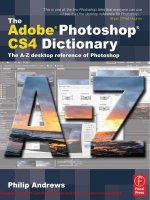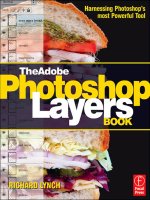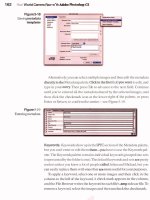The Adobe Illustrator CS Wow- P1 potx
Bạn đang xem bản rút gọn của tài liệu. Xem và tải ngay bản đầy đủ của tài liệu tại đây (2.23 MB, 30 trang )
The Adobe Illustrator CS Wow! Book
Sharon Steuer
Peachpit Press
1249 Eighth Street
Berkeley, CA 94710
510/524-2178
510/524-2221 (fax)
Find us on the World Wide Web at:
To report errors, please send a note to
Peachpit Press is a division of Pearson Education
Copyright © 2004 by Sharon Steuer
Contributing writers: Victor von Salza, Steven H. Gordon, Dave Awl, Lisa Jackmore, Brad Hamann, Sandee Cohen
Wow! Series editor: Linnea Dayton
Copy editor: Mindi Englart
Tech editors: Julie Meridian, Brenda Sutherland, Teri Pettit
Book design: Barbara Sudick
Cover design: Mimi Heft, Lupe Edgar cover production
Cover Illustration: Brad Neal, Yukio Miyamoto, Brad Hamann, Lehner& Whyte, Zhiliang Ma, Marc LaMantia, Judy Stead,
Ann Paidrick, Frank Jonen
Notice of Rights
All rights reserved. No part of this book may be reproduced or transmitted in any form by any means, electronic, mechanical,
photocopying, recording, or otherwise, without the prior written permission of the publisher. For information on getting permis-
sion for reprints and excerpts, contact All artwork is reproduced by gracious permission of the indi-
vidual artists. Unauthorized reproduction of these works is illegal, and may be subject to prosecution.
Notice of Liability
The information in this book is distributed on an "As Is" basis, without warranty. While every precaution has been taken in the
preparation of the book, neither the author nor Peachpit Press, shall have any liability to any person or entity with respect to any
loss or damage caused or alleged to be caused directly or indirectly by the instructions contained in this book or by the computer
software and hardware products described in it.
Trademarks
Adobe, the Adobe logo, Illustrator, and Photoshop are registered trademarks of Adobe Systems Incorporated in the United States
and/or other countries. Apple, Mac, Macintosh, and QuickTime are trademarks of Apple Computer, Ind., registered in the U.S.
and other countries. Microsoft is a registered trademark and Windows is a trademark of Microsoft Corporation. All other trade-
marks are the property of their respective owners. Many of the designations used by manufacturers and sellers to distinguish their
products are claimed as trademarks. Where those designations appear in this book, and Peachpit Press was aware of a trademark
claim, the designations appear as requested by the owner of the trademark. All other product names and services identified
throughout this book are used in editorial fashion only and for the benefit of such companies with no intention of infringement of
the trademark. No such use, or the use of any trade name, is intended to convey endorsement or other affiliation with this book.
ISBN 0-321-16892-5
98765432
Printed and bound in the United States of America.
The Illustrator CS Wow! Book Writers and Editors
Sharon Steuer is the originator of The Illustrator Wow! Books. When
not working on Wow! books, Sharon is a painter, illustrator, columnist
for creativepro.com, and the author of Creative Thinking in Photoshop:
A New Approach to Digital Art. She lives in Connecticut with her cats,
Puma and Bear, and radio star husband, Jeff Jacoby. She is extremely
grateful to her co-authors, editors, testers, Wow! team members (past
and present), Adobe, and Peachpit for making this book possible.
Victor von Salza returned to the Wow! team where he made sure that the many new features,
enhancements, and changes to Illustrator CS were filtered into the hundreds of things they affected
throughout the book. He and Mary Anne live in Portland, Oregon, where they enjoy working, gar-
dening, walking, photography, and their bearded collie Spencer (www.vonsalza.com).
Steven H. Gordon is a returning co-author for Step-by-Steps and Galleries. He has too many boys
to stay sane. If only they wouldn't fall off cliffs in Bryce—the National Park, not the software. Ste-
ven runs Cartagram, a custom mapmaking company located in Madison, Alabama. He thanks
Monette and his mom for their encouragement, and the boys for their cessation of hostilities.
Dave Awl is a Chicago-based writer, editor, and Webmaster. Returning to the Wow! team, he
revised and edited most of the chapter Introductions, as well as Chapter 1, and he authored the
"What's New" section. Dave is also a poet, playwright, and performer whose work is collected in
the book What the Sea Means: Poems, Stories & Monologues 1987-2002. You can find out more
about his various creative projects at his Web site: Ocelot Factory (www.ocelotfactory.com).
Lisa Jackmore has returned as a contributing writer for Galleries, and the Illustrator Wow! course
outline. She is a wonderful artist, both on and off the computer, creating miniatures to murals. By
day, she wields a crayon and defends herself against shark-jets and galactic zappers with her son,
Sam. By night, she picks up the digital pen and illustrates the adventures she lives during the day.
Additional contributing writers and editors: Brad Hamann (www.bradhamann.com) is a fabulous
illustrator, and we're thrilled that he has joined us as a writer of Galleries and Step-by-Steps.
Mindi Englart is back for the third time as our copy editor. Mindi is a ghost-writer, teacher, and
author of children's books (). In the wee hours and during family vacations,
Adobe's own Julie Meridian, Brenda Sutherland, and Teri Pettit collectively provided us with
phenomenal help this edition. Sandee Cohen, a.k.a. vectorbabe.com, was our emergency technical
consultant. Please see the Acknowledgments for a thorough listing of the Wow! team contributors.
Acknowledgments
As always, my most heartfelt gratitude goes to the more than 100 artists and Illustrator experts
who generously allowed us to include their work and divulge their techniques.
First thanks must go to Mordy Golding, who, as an Adobe Illustrator product manager, contin-
ues to champion this book. He, along with Nancy Ruenzel, Kelly Ryer, and the Adobe Press folks at
Peachpit, found a way to bring this book into the Adobe Press family. And thanks to all at Adobe
who answered our zillions of questions, and came through with our special requests.
This revision required a major team effort, and would not have happened without an amaz-
ing group of people. Thank you Victor von Salza for becoming our stupendous Wow! taskmaster
of all things great and small. Victor is quite brilliant at managing the zillions of details necessary
to coordinate a team scattered across the country, and to produce this mammoth book. Oh, and
that's in addition to his writing a bit, porting the book from QuarkXPress to InDesign, updating
the style sheets to take advantage of InDesign features, and working on the Wow! CD. Thankfully,
Steven Gordon agreed to return to the team to tackle a batch of new Step-by-Steps and Galleries—
Steven always adds a dose of humor to his incredible resourcefulness, for which we're all exceed-
ingly grateful. Dave Awl did a great job of reigning in his humor for this serious writing. Thank
you, Dave for the meticulous revisions to Chapter 1 and the other chapter introductions. Thank
you Lisa Jackmore for doing such a great job with Galleries and the IllustratorCS Wow! Course Out-
line (from www.ssteuer.com/edu). Thanks to talented Laurie Grace for updating screenshots. Thank
you Mindi Englart for returning as our Wow! copy editor—we couldn't have made it without you.
Thank you to Peg Maskell Korn for being involved since the beginning, and biting the upgrade
bullet so she could rejoin the team and get back to work! Thank you Julie Meridian, Brenda Suther-
land, and Teri Pettit for the amazing technical feedback for this edition. As always, thanks also
go to our stellar team of testers and consultants, especially Adam Z Lein, Jean-Claude Tremblay,
Bob Geib, Vicki Loader, Gary Newman, Chuck Sholdt, Federico Platon, Eric Snowden, and Mike
Schwabauer. Thank you to Sandee Cohen who continues as our official kibbitzer. And thanks to
Emily Glossbrenner for the index! Thank you Mimi Heft and Lupe Edgar for the beautiful new
cover design. Thank you Adam Z Lein for the fab online database that helps us to track each detail
of the book. Thank you Kelly Anderson for your help updating and redesigning files for the Wow!
CD. And thank you Suying Yang for the translation help, Thomas Phinney for the font help, and
Thomas Hackett of AGT« Seven for the early proofs.
Thank you to all the folks at Commercial Document Services for the fabulous printing job.
And thanks also to HotDoor, Virtual Mirror, Comnet, cValley, Barney's Mac Software, Artlandia,
Avenza, Aridi, Dynamic Graphics, Image Club Graphics, Photosphere, and Ultimate Symbol for
allowing us to include them on the Wow! CD. Last, but not least, thanks to Linnea Dayton for being
the Wow! series editor, and to everyone at Peachpit Press (especially Nancy Davis, Connie Jeung-
Mills, Jay Payne, Gary-Paul Prince, Hannah Onstad-Latham, Victor Gavenda, Lisa Brazieal, and
Kim Lombardi) for all the things you do to make sure this book happens.
WOW! BOOK PRODUCTION NOTES:
Interior Book Design and Production
This book was produced in InDesign using primarily Minion Pro and Frutiger
OpenType fonts. Barbara Sudick is the artist behind the original Illustrator
Wow! design and typography; using Jill Davis's layout of The Photoshop Wow!
Book as a jumping-off point, she designed the pages in QuarkXPress.
Hardware and Software
With the exception of some of the testers, all of the Wow! staff use Macintosh
computers. We used InDesign 2, Photoshop CS, 6 and 7 (depending on the
user), and Snapz Pro X for the screenshots. We used Adobe Acrobat 5 and 6
for distribution of the book pages to testers, the indexer, and the proofreaders.
Adam Z Lein created an online Wow! database for us so the team could track
the details of the book production.
How to contact the author
If you've created artwork using the newer features of Illustrator that you'd like
to submit for consideration in future Wow! books, please send printed samples
to: Sharon Steuer, c/o Peachpit Press, 1249 Eighth Street, Berkeley, CA 94710.
Or email us a Web address that contains samples of your work (no files please!):
xvi
Important: Read me first!
xvii How to use this book
xx Preface: What's New in Illustrator CS?
Illustrator Basics
2 Introduction
2 Computer & System Requirements
2 Setting Up Your Page
5 Making Your Moves Easier
6 Working with Objects
8 Watch Your Cursor!
9 Bezier-Editing Tools
11 Geometric Objects
12 Selecting & Grouping Objects
14 Joining & Averaging
15 Working with Palettes
17 Graphing & Charting
19 Transformations
22 Working Smart
24 Changing Your Views
25 Zooming In & Out
26 Show/Hide Choices
28 Color in Illustrator
31 Saving as PDF
32 Image Formats
33 PostScript Printing & Exporting
35 Actions
36 Scripting and Variables
37 Data-driven graphics
The Zen of Illustrator
40 Introduction
42 Building Houses: Sequential Object Construction Exercises
48 A Classic Icon: Five Ways to Re-create Simple Shapes
50 Zen Scaling
52 Zen Rotation
53 Creating a Simple Object Using the Basic Tools
54 A Finger Dance: Turbo-charge with Illustrator's Power-keys
Drawing & Coloring
64 Introduction
64 Basic Drawing & Coloring
69 Expanding Your Drawing & Coloring Toolset
72 Pathfinder Palette
78 Simple Realism:
Realism from Geometry and Observation
81 Gallery: Mark Fox
82 Cutting & Joining:
Basic Path Construction with Pathfinders
86 Add & Expand:
More Pathfinder Palette Basics
88 Divide & Color:
Applying Pathfinder Divide & Subtract
90 Cubist Constructs:
Creative Experimentation with Pathfinders
92 Isometric Systems:
Arrow Keys, Constrain Angles & Formulas
94-95 Galleries: Rick Henkel, Kurt Hess, Jared Schneidman
96 Objective Colors:
Custom Labels for Making Quick Changes
98-105 Galleries: Jean Tuttle, Clarke Tate,
Christopher Burke, Dorothy Remington,
Karen Barranco, Filip Yip, Gary Ferster
106 Distort Dynamics:
Adding Character Dynamics with Transform
108 Distort Filter Flora:
Applying Distort Filters to Create Flowers
111 Gallery: Laurie Grace
112 Vector Photos: Pen and Eyedropper Technique
115 Gallery: Brad Hamann
116 Advanced Technique: Intricate Patterns:
Designing Complex Repeating Patterns
118 Gallery: Tiffany Larsen
Brushes & Symbols
120 Introduction
120 Brushes
123 Symbols
124 Symbols vs. Scatter Brushes
125 Gallery: Chris Bucheit
126 Ink Brush Strokes:
Making Naturalistic Pen and Ink Drawings
128-131 Galleries: Sharon Steuer, Lisa Jackmore,
Jen Alspach, Ellen Papciak-Rose
132 Preparing Art:
Adding Brushes to Existing Artwork
134 Pattern Brushes:
Creating Details with the Pattern Brush
136-139 Galleries: Bert Monroy, Shayne Davidson,
Steve Spindler, Jacqueline Mahannah
140 Building Brushes:
Building Brushes for Lettering
142 Advanced Technique: Map Techniques:
Simplifying Complex Image Creation
145 Gallery: Joe Lertola
146 Symbol Basics:
Creating and Working with Symbols
149 Gallery: Sandee Cohen & Sharon Steuer
150 Advanced Technique: Organic Creation:
Painting with Brushes, Symbols, and Mesh
152 SPECIAL BRUSHES SUPPLEMENT
by Sandee Cohen
Layers
156 Introduction
160 Controlling the Stacking Order of Objects
162 Making Selections using the Layers Palette
163 Gallery: David Nelson
164 Digitizing a Logo:
Controlling Your Illustrator Template
166 Tracing Details:
Tracing Intricate Details with the Pencil
168 Colors with Layers:
Coloring Black & White Images with Layers
170 Organizing Layers:
Managing Custom Layers and Sublayers
173 Gallery: Nancy Stahl
174 Nested Layers:
Organizing with Layers and Sublayers
176 Advanced Technique: Varied Perspective:
Analyzing Different Views of Perspective
Type
180 Introduction
184 Working with Threaded Text
185 Wrapping Text Around Objects
185 Character and Paragraph Styles
186 Taking Advantage of OpenType
187 The Glyphs Palette
188 The Every-line Composer
188 More Type Functions (Type & Window menus)
189 Converting Type to Outlines
191 Using the Appearance Palette with Type
193 Exporting Illustrator Type
194 Custom Text Paths:
Trickling Type with Variations of Type Style
196 Stretching Type:
Fitting Type by Converting to Outline
198-199 Galleries: John Burns, Hornall Anderson
200 Masking Letters:
Masking Images with Letter Forms
201 Gallery: Gary Newman
202 Book Cover Design:
Illustrator as a Stand-alone Layout Tool
204 Brushed Type:
Applying Brushes to Letterforms
206-211 Galleries: Joachim Muller-Lance, Tim Girvin,
Jennifer Bartlett, Louis Fishauf, Ellen Papciak-Rose,
Bjorn Akselsen, Pattie Belle Hastings, Frank Jonen
212 Crunching Type:
Transforming Type with Warps & Envelopes
214 Advanced Technique: Offset Fills:
Covering a Pattern with an Offset Fill
216 Advanced Technique: Antiquing Type:
Applying Scribble in an Opacity Mask
218 Gallery: Steven Gordon
Blends, Gradients & Mesh
220 Blends
223 Gradients
225 Gallery: Rick Barry
226 Examining Blends:
Learning When to Use Gradients or Blends
228 Shades of Blends:
Creating Architectural Linear Shading
229-233 Galleries: Janet Good, Gary Ferster, Linda Eckstein,
Peter Cassell, Steven Stankiewicz
234 Unlocking Realism:
Creating Metallic Reflections with Blends
236-237 Galleries: Jared Schneidman, Andrea Kelley
238 Unified Gradients:
Redirecting Fills with the Gradient Tool
239-243 Galleries: Filip Yip, Hugh Whyte, Caryl Gorska,
Tim Webb
244 Rolling Mesh:
Converting Gradients to Mesh and Editing
246 Advanced Technique: Mastering Mesh:
Painting with Areas of Color Using Mesh
249-252 Galleries: Ma Zhi Liang, Yukio Miyamoto
Transparency & Appearances
254 Introduction
254 Basic Transparency
263 Appearances
264 The Finer Points of Appearances
266 Transparency 101:
Assigning Opacity to Default Brushes
268 Advanced Technique: Transparent Color:
Customizing Transparent Brushes & Layers
272 Basic Transparency:
Blending Modes, Opacity & Isolate Blending
274 Basic Highlights:
Making Highlights with Transparent Blends
275-277 Galleries: Nancy Stahl, Tiffany Larsen, Louis Fishauf
278 Basic Appearances:
Making and Applying Appearances
280 Floating Type:
Type Objects with Transparency & Effects
282 Advanced Technique: Tinting a Scan:
Using Transparency Effects & Simplify Path
284 Advanced Technique: It's a Knockout!:
See-through Objects with a Knockout Group
286 Advanced Technique: Opacity Masks 101:
Applying Glows and Using Opacity Masks
288-290 Galleries: Peter Cassell, Adam Z Lein
Live Effects & Graphic Styles
292 Introduction
292 Effects vs. Filters
293 Raster effects
293 3D Effects
298 Scribble Effect
298 Warps and Enveloping
300 Effect Pathfinders
301 Effect >Pathfinder > Hard Mix and Soft Mix
302 Graphic Styles in Illustrator
303 Gallery: Steven Gordon
304 Scratchboard Art:
Using Multiple Strokes, Effects, and Styles
306 Embossing Effects: Building an Embossed Graphic Style
308 Blurring The Lines:
Photorealism with Blends and Effects
311 Gallery: Ted Alspach
312 Warps & Envelopes:
Using Warping and Enveloping Effects
316 Quick & Easy 3D: Simple 3D techniques
318 3D Effects:
Extruding, Revolving, and Rotating Paths
321-325 Galleries: Robert Sharif, Trina Wai, Mordy Golding,
Tom Patterson, Joe Lertola
326 Scribble Basics:
Applying Scribble Effects to Artwork
328 Gallery: Todd Macadangdang
Advanced Techniques
330 Introduction
330 Clipping Masks
333 Mask Problem-Solving Strategies
334 Advanced Technique: Colorful Masking:
Fitting Blends into Custom Shapes
336 Advanced Technique: Reflective Masks:
Super-Realistic Reflection
338-341 Galleries: Bradley Neal, David Cater, Gary Ferster,
Greg Maxson
342 Advanced Technique: Glowing Starshine:
Blending Custom Colors to Form a Glow
343-347 Galleries: Kenneth Batelman, Alan James Weimer,
Marc LaMantia
348 Advanced Technique: Masking Opacity:
Making Transparency Irregular
350 Advanced Technique: Modeling Mesh:
Shaping and Forming Mesh Objects
353-356 Galleries: Javier Romero, Ann Paidrick, Yukio Miyamoto
Web & Animation
358 Introduction
358 Working in RGB in Illustrator
358 A few thoughts on RGB and CMYK color
359 Assigning URL'S and Slicing
361 Release to Layers
362 Export File Formats
364 SVG
365 Data-Driven Graphics
367 Gallery: Ivan Torres
368 Off in a Flash: Making Artwork for a Flash Animation
371 Gallery: Kevan Atteberry
372 Layering Frames: Turning Layered Artwork into Keyframes
374 Webward Ho!: Designing a Web Page in Illustrator
377 Gallery: Steven Gordon
378 Advanced Technique (Illustrator with Photoshop):
Making Waves: Transforming and Blending for Animation
Illustrator & Other Programs
382 Introduction
382 Placing Artwork in Illustrator
383 Illustrator & Other Programs
384 Illustrator & Adobe Photoshop
385 Illustrator & Adobe InDesign
385 Illustrator, PDF & Adobe Acrobat
386 Illustrator & Adobe Streamline
386 Illustrator & 3D programs
387 Gallery: Bert Monroy
388 Illustrator with Photoshop: Software Relay:
An Illustrator-Photoshop Workflow
391 Gallery: Rob Magiera
392 Advanced Technique: Illustrator with Photoshop:
Shape Shifting: Exporting Paths to Shapes in Photoshop
394-407 Galleries: Judy Stead, Timothy Donaldson,
April Greiman, Lance Hidy, David Pounds, Ron Chan,
Louis Fishauf, Filip Yip, Chris Spollen, Bryan Christie,
Eliot Bergman, Tom Willcockson, Joe Jones
408 Artists Appendix
412 Resources Appendix
413 General Index
Important: Read me first!
Critical print resolution issues
Illustrator requires that you manu-
ally set the proper resolution for
output of images that include
transparency or live effects! For
details, see the Transparency &
Appearances chapter introduction.
Lots of artwork on the CD!
We're putting more of our Illus-
trator Wow! artists' artwork on
our Wow! CD. You will find more
than eighty examples of artwork
from the book so you can follow
along, or simply pick the art apart
to see how it was constructed.
Additional Illustrator training
You'll find additional lessons in
the "Ch02 The Zen of Illustra-
tor" folder on the Wow! CD,
including the Zen Lessons (which
supplement The Zen of Illustrator
chapter). These lessons walk you
through some basics of working
with the Pen tool, Bezier curves,
layers, and stacking order. (If
you're looking for more help with
the Pen tool, look at the demo
for zenofthepen.org on the Wow!
CD). If you're new to Illustrator,
you may even want to begin with
a class. If you're teaching a class
in Illustrator, look for the Illustra-
torCS Wow! Course Outline on the
Web site: www.ssteuer.com/edu
This book has been fully updated, reworked, and
expanded for Illustrator users of all levels to master the
exciting (and sometimes perplexing) features of Adobe
Illustrator CS. You'll find hundreds of essential produc-
tion techniques, timesaving tips, and beautiful art gener-
ously shared by Illustrator Wow! artists worldwide. All
lessons are deliberately kept short to allow you to squeeze
in a lesson or two between clients, and to encourage
the use of this book within the confines of supervised
classrooms.
In order to keep the content in this book tantalizing to
everyone—I've assumed a reasonable level of competence
with basic Mac and Windows concepts, such as opening
and saving files, launching applications, copying objects
to the clipboard, and doing mouse operations. I've also
assumed that you've read through "Learning about Adobe
Illustrator" in the beginning of the Adobe Illustrator CS
User Guide (User Guide), and understand the basic func-
tionality of most of the tools.
I'd love to tell you that you can learn Adobe Illustra-
tor just by flipping through the pages of this book, but the
reality is that there is no substitute for practice. The good
news is, the more you work with Illustrator, the more
techniques you'll be able to integrate into your creative
process.
Use this book as a reference, a guide for specific
techniques, or just as a source of inspiration. After you've
read this book, read it again, and you'll undoubtedly learn
something you missed the first time. As I hope you'll
discover, the more experienced you become with Adobe
Illustrator, the easier it will be to assimilate all the new
information and inspiration you'll find in this book.
Happy Illustrating!
Sharon Steuer
xvi Important: Read me first!
How to use this book
Before you do anything else, read the Wow! Glossary on
the pull-out quick reference card at the back of the book.
The Glossary provides definitions for the terms used
throughout The Illustrator CS Wow! Book (for example,
is the Command key for Mac).
WELCOME TO WOW! FOR WINDOWS AND MAC
If you already use Adobe Photoshop or InDesign you'll
see many interface similarities to Illustrator CS. The
similarities should make the time you spend learning
each program much shorter (especially if you're a new-
comer to all three products). Your productivity should
also increase across the board once you adjust to the
new shortcuts and methodologies (see "Shortcuts and
keystrokes" following, and the Illustrator Basics chapter).
Shortcuts and keystrokes
Because you can now customize keyboard shortcuts,
we're restricting the keystrokes references in the book
to those instances when it's so standard that we assume
you'll keep the default, or when there is no other way
to achieve that function (such as Lock All Unselected
objects). We'll always give you Macintosh shortcuts first,
then the Windows equivalent ( -Z/Ctrl-Z). For help
with customizing keyboard shortcuts, and tool and menu
navigation (such as single key tool access and Tab to hide
palettes), see the Illustrator Basics chapter.
Setting up your palettes
In terms of following along with the lessons in this book,
you'll probably want to enable the "Type Object Selection
by Path Only" option (see Tip "Selecting type by acci-
dent" in the Type chapter). Next, if you want your palettes
to look like our palettes, you'll need to set swatches to be
sorted by name, choose "Sort by Name" and "List View"
from the Swatches pop-up menu (at right).
With the All Swatches icon selected choose
"Sort by Name" then "List View" from the pop-
up menu
The Swatches palette viewed with "Sort by
Name" selected
How to use this book xvii
Disable Appearance default
If you want your
Currently selected Default Disabled
object to set all styling attributes
for the next object, disable New
Art Has Basic Appearance in the
Appearance palette (see at right).
Tip boxes
Look for these gray boxes to find
Tips about Adobe Illustrator.
Red Tip boxes
Red Tip boxes contain warnings or
other essential information.
Illustrator CS sets an application default that could
inhibit the way Illustrator experts work. In order for your
currently selected object to set all the styling attributes
for the next object you draw (including brush strokes, live
effects, transparency, etc.), you must open the Appear-
ance palette (Window menu) and disable New Art Has
Basic Appearance. You can disable (and re-enable) this
default either by: 1) clicking on the bottom left icon in the
Appearance palette (dark shows that it's enabled; see Tip
at left), or 2) choosing New Art Has Basic Appearance
from the Appearance palette pop-up menu ( shows it's
enabled). Your new setting sticks even after you've quit.
HOW THIS BOOK IS ORGANIZED
You'll find six kinds of information woven throughout
this book—all of it up to date for Illustrator CS: Basics,
Tips, Exercises, Techniques, Galleries, and References.
1 Basics. Illustrator Basics and The Zen of Illustrator
qualify as full-blown chapters on basics and are packed
with information that distills and supplements your
Adobe Illustrator manual and disk. Every chapter starts
with a general overview of the basics. These sections are
designed so advanced Illustrator users can move quickly
through them, but I strongly suggest that the rest of you
read them very carefully. Please remember, this book is a
supplement to, not a substitute for, your User Guide.
2 Tips. When you see this icon , you'll find related
artwork on the IllustratorCSWowCD (referred to hereaf-
ter as the Wow! CD) within that chapter's folder. Look to
the information in the gray and red boxes for hands-on
Tips that can help you work more efficiently. Usually you
can find tips alongside related textual information, but if
you're in an impatient mood, you might just want to flip
through, looking for interesting or relevant tips. The red
arrows found in tips (and
sometimes with artwork) have been added to emphasize
or further explain a concept or technique.
How to use this book
3 Exercises. (Not for the faint of heart.) We have included
step-by-step exercises to help you make the transition to
Illustrator technician extraordinaire. The Zen of Illus-
trator chapter and the Zen Lessons on the Wow! CD are
dedicated to helping you master the mechanics (and the
soul) of Illustrator. Take these lessons in small doses, in
order, and at a relaxed pace. All of the Finger Dances are
customized for Mac and Windows.
4 Techniques. In these sections, you'll find step-by-step
techniques gathered from almost a hundred Illustrator
Wow! artists. Most Wow! techniques focus on one aspect
of how an image was created, though I'll often refer you
to different Wow! chapters (or to a specific step-by-step
technique, Tip, or Gallery where a technique is intro-
duced) to give you the opportunity to explore a briefly-
covered feature more thoroughly. Feel free to start with
almost any chapter, but, since each technique builds on
those previously explained, try to follow the techniques
within each chapter sequentially. Some chapters include
Advanced Technique lessons, which assume that you
have assimilated all of the techniques found throughout
the chapter. Advanced Techniques is an entire chapter
dedicated to advanced tips, tricks, and techniques.
5 Galleries. The Gallery pages consist of images related to
techniques demonstrated nearby. Each Gallery piece is
accompanied by a description of how the artist created
that image, and may include steps showing the progres-
sion of a technique detailed elsewhere. Illustrator & Other
Programs consists almost entirely of Gallery pages to give
you a sense of Illustrator's flexibility.
6 References. Resources and Artists appendixes, Glossaries,
and General Index can be found in the back of this book
and in the pull-out card. In addition, we will occasionally
direct you to the User Guide when referring to specific
information that's already well-documented in the Adobe
Illustrator CS User Guide.
How to use this book xix
Illustrator's new floral application icon. All
of the Creative Suite applications have icons
inspired by nature—Illustrator's flower cor-
responds to Photoshop CS's new feather and
InDesign CS's butterfly
Adobe's Creative Suite is available in Standard
and Premium versions
Still in love with Venus?
If you can't face life without
Venus's lovely visage from previ-
ous versions of Illustrator, don't
worry—she isn't gone entirely
from Illustrator CS, she's just hid-
ing. You can get her to make an
appearance by typing the letters
V-E-N-U-S (making sure the Type
tool isn't active first); then take a
look at the Toolbox.
Accessing the Welcome screen
What's New in Illustrator CS?
By Dave Awl
One of the first things you might notice about the newest
version of Adobe Illustrator is that numbers are out, and
letters are in. Instead of the predictable "Illustrator 11,"
this release has been given the name "Illustrator CS." The
CS stands for Creative Suite, and in fact it is a pretty suite
deal (ouch).
"Creative Suite" refers to the fact that Illustrator
is now engineered to function more closely than ever
with its sibling applications, Photoshop and InDesign.
All three are now available as a suite, akin to the way
Microsoft Office bundles together Microsoft's most popu-
lar applications. (In addition to the Standard version
of the Suite, which contains Illustrator, Photoshop, and
InDesign, there's also a Premium version that includes
Acrobat and GoLive.)
But Illustrator CS has plenty more excitement to offer
than just sibling bonding. Read on for a quick tour of
Illustrator CS's new capabilities.
SPEED, GLORIOUS SPEED
Adobe knows that getting it done on time is half the
battle. So Illustrator CS has been blessed with speed
enhancements in almost every area of the application.
This means Illustrator can move faster than ever to keep
up with your working pace and help you to sustain your
creative momentum.
A WELCOME BEGINNING
Illustrator CS lays out the welcome mat for its users with
a brand new Welcome screen that greets you at startup
(and can be accessed at any time during your session via
the Help menu). The Welcome screen lets you quickly
choose from three handy options for getting started: cre-
ating a new blank document, creating a new document
from a template, or opening an existing document. Illus-
trator's virtual welcome mat also gives you handy access
xx Preface: What's New in Illustrator CS?
to Illustrator tutorials, a guide to Illustrator CS's new
features, and a PDF catalog of the "cool extras" included
on the CD (such as fonts, templates, swatch and symbol
libraries, and more).
JOURNEY ACROSS THE THIRD DIMENSION
The first of two exciting graphics effects Illustrator CS
offers is the ability to render objects in glorious 3D—even
if you're a beginner without a sophisticated knowledge
of perspective. The 3D effect lets you transform type and
shapes into 3D objects, and extrude, revolve, or rotate
them in space. You can even customize their lighting and
surface appearance.
This might sound familiar to users of Adobe Dimen-
sions; but Illustrator's 3D shapes are live effects, so
changes you make to your 2D original are automatically
reflected in your 3D version. Even better, you can map
artwork onto the 3D objects you create. So you can cre-
ate, for example, a 3D wine bottle (as in the illustration
at right)—and then it's a snap to create a label that wraps
around it with perfect 3D perspective. You can learn lots
more about the 3D effect and its various capabilities in
the Live Effects & Graphic Styles chapter.
SCRIBBLING: NOT JUST KID STUFF
Illustrator CS's other new graphics effect lets you indulge
your inner child's urge to scribble without any risk to
your nice clean walls. Use Illustrator's Scribble effect to
give your original artwork a friendly, hand-drawn feel;
or add it to existing clip art or other objects for a dash
of eye-catching personality. You can also use it to mask
images, create scratchboard-like illustrations, add cross-
hatching to a design, or create animated wiggly lines. Like
the 3D effect described above, the Scribble effect is live, so
you can edit your original object without having to reap-
ply or modify the effect. Learn more about the Scribble
effect in the Live Effects & Graphic Styles chapter.
Illustrator's new Welcome screen helps you get
started quickly
Mordy Golding used Illustrator's 3D effect to
create the wine bottle (left) from the half bottle
segment (right). He then wrapped the label art
around it. See the "Wine Bottle" Gallery in the
Live Effects & Graphic Styles chapter for details
Judy Stead used Illustrator's Scribble effect to
create this eye-catching holiday card. See the
"Scribble Basics" lesson in the Live Effects &
Graphic Styles chapter for details
Preface: What's New in Illustrator CS? xxi
One of several Web site templates included with
Illustrator CS
Left, one of the Illustrator's restaurant menu
templates; Right, one of Illustrator's newsletter
templates
/4 business card template, from one of several
coordinated "Business Sets" included in Illustra-
tor CS. Each includes templates for a variety of
items with a common design theme. See the
Illustrator Basics chapter for more
MS Office and transparency
Illustrator's new Save for
Microsoft Office command is use-
ful, but it doesn't yet support
transparency. So, if you need to
move artwork with transparency
into an MS Office application, you
may be better off exporting to a
format like PNG.
TEMPLATES: NO MORE REINVENTING THE WHEEL
Illustrator's convenient new template file format makes
it easy for you to save finished designs that can be used
as the basis for new work. Templates come in handy any
time you've got an overall design that remains largely the
same, except for certain specific content that changes.
Templates can store Artboard dimensions, swatches,
character and paragraph styles, symbols, guides, and
other elements used to create the precise look and feel you
want for a particular client or project.
When you create a new file from a template, Illustrator
opens a new untitled document that's an exact duplicate
of the template. You can then make any changes you like
to the new file, while the original template file remains
unchanged, ready for the next time you need it.
But wait, there's more. Adobe has thoughtfully
included a selection of more than 200 professionally
designed templates to get you started, including CD and
DVD labels, booklets and tray cards to Web page layouts,
business cards, gift certificates, and just about anything
else you can think of. And, as mentioned above, Illustra-
tor gives you easy access to your templates via the new
Welcome screen.
COMPATIBILITY: PLAYING WELL WITH OTHERS
Illustrator CS displays admirable team spirit by offering
increased compatibility with other important applica-
tions. For starters, as previously mentioned, Illustrator
CS is part of Adobe's new Creative Suite, along with
Photoshop CS and InDesign CS. All three applications
are designed to function work more closely together than
ever before.
In particular, the CS versions of Photoshop and Illus-
trator do a much better job of cooperating with each
other than previous releases. Illustrator is now better at
handling Photoshop's raster objects, and Illustrator's lay-
ers, text, slices, transparency, and image maps are more
likely to display correctly in Photoshop (though there
may still be some discrepancies).
xxii Preface: What's New in Illustrator CS?
Illustrator CS also offers increased compatibility with
Microsoft Office. For example, it includes a new "Save for
Microsoft Office" command that can make it easier to
move artwork from Illustrator into a PowerPoint presen-
tation, a Word document, or an Excel Spreadsheet. (Learn
more about Illustrator's compatibility with other pro-
grams in the Illustrator & Other Programs chapter.)
A FLEXIBLE RELATIONSHIP WITH ACROBAT AND PDF
While we're talking compatibility, Illustrator CS offers
better support for the PDF format (including the new
PDF 1.5 format, compatible with Acrobat 6), making it
easy to save PDF files for use with Adobe Acrobat or the
free Adobe Reader. You can choose to save your files as
Acrobat 4, 5, or 6. Illustrator CS also includes many pow-
erful features from Acrobat Distiller, giving you increased
control over the process of making PDFs from your Illus-
trator documents.
Illustrator CS offers support for layers, printer's
marks, and bleeds in PDF documents, as well as extensive
security options. In addition, Illustrator's new time-sav-
ing PDF presets help you streamline production while
ensuring consistency in the way transparency and layers
are treated as you export or print PDFs.
For more details about working with PDFs in Illustra-
tor CS, see the chapters Illustrator Basics, Transparency &
Appearances, and Illustrator & Other Programs.
A BOLD NEW APPROACH TO TYPE
With Illustrator CS, Adobe's engineers brought Illustra-
tor's type capabilities to a whole new level. The results
include a redesigned text engine and a full-featured,
exquisitely-detailed new set of controls that allow design-
ers to design and set type with satisfying precision. Also,
many of Illustrator's new features function similarly to
their InDesign counterparts—part of the compatibility
improvements of the Creative Suite.
Illustrator CS takes full advantage of the advanced
layout features of the OpenType format, so you'll be able
Thе Adobe PDF Options dialog box
The Compatibility menu in the Adobe PDF Op-
tions dialog box lets you choose a specific ver-
sion of PDF
The Presets menu in the Adobe PDF Options
dialog box offers three default presets as well as
the option to create and save your own custom
presets
PDF presets and transparency
Illustrator's new Transparency
Flattener presets are particularly
helpful in light of the fact that
PDF file formats earlier than 1.5
(Acrobat 6) don't process trans-
parency natively; yet, you may
find yourself needing to save to
the 1.3 (Acrobat 4) and 1.4 (Acro-
bat 5) formats. These controls can
help you to find the right balance
between quality and speed of
output as you save to PDF.
Preface: What's New in Illustrator CS? xxiii
ОрепТурв fonts automatically set standard liga-
tures as you type. The type on the top row is set
using a standard version of Adobe's Minion font.
The bottom row is set using Minion Pro, one of
the OpenType fonts included with Illustrator CS.
Minion Pro supplies the ligatures for "ff" and
"ffl", which give the type a more sophisticated
look. See the Type chapter for more
Working with legacy text
Because Illustrator CS's new type
engine handles text differently
than previous versions of Illustra-
tor, text created in Illustrator 10
or earlier is considered legacy text
and must be updated before it's
editable in Illustrator CS. See the
Type chapter for more on working
with legacy text.
to make good use of the free OpenType fonts that come
with the application. OpenType fonts make it easier to
share documents between platforms, because both Win-
dows and Mac OS use the same font file for OpenType.
OpenType fonts also give you easy, context-sensitive
access to special characters that let you design your type
more elegantly and precisely.
When you type using any OpenType font, Illustrator
CS automatically sets standard ligatures. There are also
two new palettes to help you take advantage of Open-
Type's benefits: The OpenType palette gives you access
to OpenType's special features, while the Glyphs palette
gives you easy access to special characters.
Illustrator CS's new paragraph and character styles
will help you achieve precise and consistent format-
ting, while saving you time by letting you apply multiple
formatting attributes—ranging from simple to elabo-
rate—with a single mouse click. Accessed via the new
Paragraph and Character Styles palette, these styles can
be updated live and can easily be shared among col-
leagues and team members.
Particular attention has been paid to Illustrator's abil-
ity to create blocks of text that are pleasing to the eye.
Illustrator CS's new Every-line Composer allows you to
create even, polished-looking text columns with minimal
hyphenation and consistent spacing—without having to
fine-tune line breaks by hand.
Illustrator CS also gives you increased control over
multi-column layouts, with detailed Rows & Columns
controls (in the Area Type Options dialog box) that allow
you to precisely define the characteristics of the columns
and rows in any text area. Optical Kerning and Opti-
cal Margin Alignment allow you to easily optimize the
spacing between characters and the way characters align
at the margins. The new Custom Tab leaders feature lets
you customize the dot type and pattern for tab leaders (or
even design your own graphics to be used as leaders).
Other benefits included in Illustrator CS's new
approach to type are new, more flexible path type options;
xxiv Preface: What's New in Illustrator CS?
Here, the same text composed using Every-line
Composer, which automaticaliy creates less
ragged-looking text blocks with more uniform
line lengths. See the Type chapter for more
improved controls for hyphenation and justification; on-
screen highlighting of missing fonts; expanded language
support (including the ability to spell-check and hyphen-
ate in 29 languages); improved text linking and deletion;
a WYSIWYG font menu so you can see what fonts look
like before selecting them; and more. See the Type chapter
for more about Illustrator CS's type capabilities.
A MORE PRECISE WAY TO PRINT
One of Adobe's top priorities for Illustrator CS was to
refine the printing experience—to make Illustrator print
jobs more efficient and reliable to output, no matter
whether you're using a desktop printer or a high-end pro-
duction printer.
The key to Illustrator's printing revolution is a stream-
lined, comprehensive Print dialog box that manages to
simultaneously simplify the printing process and give you
much more control over it. From the new Print dialog
box, you can specify all print settings, from tiling and
custom page sizes to printer's marks, color management
output profiles, and transparency flattener settings—
enhanced controls for flattening transparent artwork as
you print or export it. You can even save transparency
flattener settings as presets to save time and maximize
consistency.
The new Print interface gives you a thumbnail-sized
interactive Print Preview right in the dialog box, as well
as convenient scaling options, intuitive tiling controls, the
ability to create time-saving print presets, and more flex-
ible printer's marks and bleed settings that can be speci-
fied independently of each other.
Illustrator CS also offers new separation options that
can help you output jobs more quickly, and achieve better
control over PostScript output (via the new Device Inde-
pendent option).
Find out more about Illustrator CS's new Print inter-
face in the Illustrator Basics chapter.
The new Area Type Options dialog box, with im-
proved controls for rows and columns
Illustrator's new full service, one-stop Print
dialog box. Note the preview area in the lower
left-hand corner
The Marks & Bleed section of the new Print dia-
log box gives you detailed control over flexible
printer's marks and bleeds that can be set inde-
pendently of each other
Preface: What's New in Illustrator CS? xxv