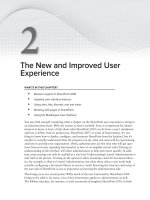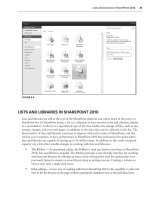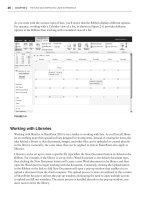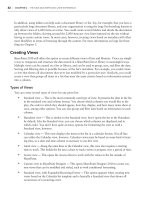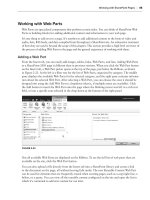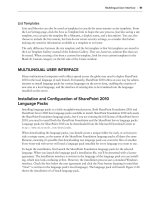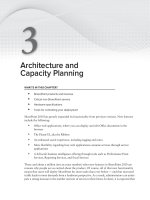Thủ thuật Sharepoint 2010 part 62 pps
Bạn đang xem bản rút gọn của tài liệu. Xem và tải ngay bản đầy đủ của tài liệu tại đây (829.16 KB, 8 trang )
452
CHAPTER 16 maNaged metadata service aPPlicatioNs
Connecting to a Web Application
Whenever a new web application is created, it can either be automatically associated with the
default service applications or it can be configured using a custom set of service applications.
Whenever you create a new Managed Metadata service application, one of the menu options will be
adding it to the list of default service applications. After the service application has been created, it
can only be removed from or added to the default list by the farm administrator using the Central
Administration Farm Association page. If it is added to the default service applications when cre-
ated, it will be available to all sites within web applications that are configured to consume the
default services.
MANAGED METADATA SERVICES
The managed metadata services available in SharePoint 2010 provide a way for companies to bring
organization and structure to the process of tagging content. Tagging content refers to applying
metadata to documents and content within the organization. SharePoint 2010 allows companies to
define and manage this process, including both structured and unstructured data.
Structured metadata refers to a collection of terms that are tightly controlled and only modified
through a strict set of reviews. Unstructured metadata refers to a collection of terms that can be
updated by users at will. These are two extreme ends of the spectrum, and most organizations
operate somewhere in the middle. With the new changes introduced with SharePoint 2010, both
ends of the spectrum and everything in the middle can be implemented and managed. The rest of
this section discusses the different methods for implementation.
Metadata services in SharePoint 2010 are implemented through the use of a
term store. When the service application is provisioned, the term store is cre-
ated. Within the term store, groups are created that are used to house the
term sets and terms. Groups are important because they are used primarily
as a security boundary. Term sets are the groupings that are used to organize
the terms. At the lowest level are the terms, which are the values selected by
users in the system. Each of the terms can have an associated description,
synonyms, and translation or custom properties. Figure 16-5 illustrates this
hierarchy.
Getting Started with Managed Metadata
Groups, term sets, and terms are created by selecting the managed metadata service you want
to work with and clicking the Manage button in the Ribbon on the Service Applications page in
Central Administration. Alternatively, you can simply click the name of the managed metadata
service you want to work with to open the Manage screen. Figure 16-6 shows the Ribbon menu
options for accessing this management page.
FIGURE 165
Managed Metadata Services
453
FIGURE 166
From within this management screen you can create and
customize new content. Key actions include creating new
groups, assigning group management permissions, and
creating new terms and term sets. In most cases, the option
to create the next level of content is provided on the parent
level drop-down menu. For instance, the option for creat-
ing a new group is available on the Service Application
dropdown, and the option to create a new term set is on
the Group dropdown menu. An example of the Group
dropdown menu is shown in Figure 16-7.
FIGURE 167
454
CHAPTER 16 maNaged metadata service aPPlicatioNs
For each of the different levels of content, different menu options are available. The available con-
figuration options are described in the following sections.
Term Store Properties
Within the term store you can configure the term store administrators and the available languages.
Users who are configured as term store administrators are given full control to the term store.
Figure 16-8 shows the Properties screen.
FIGURE 168
Group Properties
Within groups, new term sets can be imported or created. To create a new term set, simply select the
New Term Set option and enter the required information. To import a term set, select the Import
Term Set option and browse to the document that contains the term set to be imported. Import Term
Sets are contained within a .
csv file. Out of the box, Microsoft provides a sample term set import
document that shows the required formatting. This sample import file can be accessed from the
Service Applications Management page.
Once the group has been created, you can configure various properties for it. In addition to the
Group Name and Description, there are two levels of configurable permissions: Group Managers
and Contributors. Users in the Group Managers list may add items to the group as well as assign
other users to the Contributor role. Users with the Contributor role will only be able to add terms
and configure group hierarchies. Figure 16-9 shows the properties available for a group.
Managed Metadata Services
455
FIGURE 169
Term Set Properties
Within each term set you can configure several different properties in addition to the name and
description properties. These properties can be divided into two areas: ownership and usability.
From an ownership perspective, there are three different properties to be configured: Owner,
Contact, and Stakeholders. The Owner property should be configured to the group or user who
will have primary ownership and responsibility for the term set. The Contact property provides
an e-mail address where users can submit feedback on the term set. This feedback will be valu-
able in determining any updates or modifications that can be made to improve the term set. The
Stakeholders property enables you to keep track of various users and groups within the organization
that should be notified whenever changes are made to the term set.
From a usability perspective, the following properties can be configured for the term set: Submission
Policy, Available for Tagging, and Custom Sort Order. The submission policy is where the term set
is configured to allow users to add items (open) or to restrict them from adding additional values
(closed). If this term set is configured as an open term set, users will be able to add items to the term
set whenever they are selecting values. The tagging property of the term set determines whether
the items will be visible in the UI when users are selecting values. The custom sort order property
allows the term set to be sorted using a custom order. A great example of this would be a term set
that includes the days of the week. Logically, users would want to see the list sorted Sunday through
Saturday and not in alphabetical order.
This is also the location where new terms are created. Selecting the dropdown menu from the Term
Set in the tree view gives you several options for creating new terms and managing existing terms.
From this menu you can create new terms, move entire term sets to new locations, create copies of
term Sets, or delete entire term sets. Figure 16-10 shows the Term Set properties page; note that the
options for custom sorting are located on a separate tab called Custom Sort.
456
CHAPTER 16 maNaged metadata service aPPlicatioNs
FIGURE 1610
Term Properties
Each property within the term store can be configured with the following properties: Available for
Tagging, Language, Description, Default Label (name) and Other Labels (synonyms). These proper-
ties can be configured per language. This means you can have separate synonyms for English and
French, for example, if you have the French language pack installed on the server. Once a synonym
has been created, whenever it is entered, the value is stored as the default label instead. This allows
users to enter the same data in multiple formats and still store the same values.
An example of this is the term set for Regions, which contains a term for the Northeast region. There
are many different ways to abbreviate this term set; one user may enter NE while another enters N.E.
and yet another enters North East. By creating synonyms for each of the examples listed, all users will
be storing the same value of Northeast, even though they entered an alternative value for the term.
Figure 16-11 shows this configuration page.
Using Managed Metadata in Sites
Once the Term Stores have been configured within Central Administration, any site associated with
the service application can create list columns based on entries in the Term Store. These columns can be
created as site columns or list columns, and they can be associated with content types. Figure 16-12
shows
the Create Column page where new managed metadata columns are configured. Figure 16-13
shows the list view of a library that is using managed metadata columns. Notice that the columns
are displayed like any other list metadata column.
Managed Metadata Services
457
FIGURE 1611
FIGURE 1612
FIGURE 1613
458
CHAPTER 16 maNaged metadata service aPPlicatioNs
The process for creating new managed metadata columns is the same as creating traditional list
columns. These can be created from within a list using the Ribbon or the List Settings page, the Site
Columns Gallery, or the Site Content Types Gallery (when associated with an existing content type).
These galleries are accessed from the Site Settings page in a site, under the Galleries heading. When
creating a new managed metadata column, the following properties can be configured:
Description (text)
Required Value (yes/no)
Require Unique Value (yes/no)
Allow Multiple Values (yes/no)
Display Value (Term Only/Term with Path)
Associated Term Set (Selection from Tree)
Customized Term Set (Creation of New Tree Node)
Default Value
The specific settings configured in the Managed Metadata Services management screen will be applied
to these column settings. For instance, only term sets that have been configured as open will be able
to support fill-in values (see Figure 16-14). For term sets that have been marked closed but have a
configured feedback e-mail, users will be able to submit feedback but not add values to the term
set (see Figure 16-15). This creates an incredibly flexible way to ensure the list contains only those
values approved by the Term Set Administrator, while still being able to accept input from the user
community.
FIGURE 1614
FIGURE 1615
Managed Metadata Services
459
Column-Specific Term Sets
When creating a managed metadata site column, you can choose the option “Customize your term
set” to create a column-specific term set. This term set will be created and stored in the service
application that is configured as the default storage location; however, it will only be available for
use in this specific location. This implies that if it is created at the list level, it can only be referenced
in that specific column within the list; and if it is created at the site level, it can only be referenced
within that site. If it is created as part of a content type that is published, it would be available wher-
ever that content type is available, thereby facilitating enterprise manageability to that term set.
Key Usability Features
Managed Metadata columns provide several key usability features that will help define the end user
experience. These rich features provide a clear and easy way to create, manage, and maintain global
tagging structures. These features enable users to easily use, define, and communicate suggestions
for existing structures. All the commands are located within the user interface, so users will not
have to leave the entry screen to take advantage of these various features.
Type Ahead
When a user is entering the value for a field by directly typing the value into the text field, the field
will identify what is being typed and provide selections based on the values being entered. For exam-
ple, as a user types the value “Nor” into the text field, the field control will offer the selections of
“North,” “Northeast,” and “Northwest.” A user can then select from among these options, without
having to type the complete value. Values for synonyms are also identified; for example, if the user
enters “N,” the field control would recognize the value as a synonym for the value “Northeast.”
For fields that are part of open term sets, any previously typed values are displayed for the user. This
valuable feature enables users to quickly zero in on previously created entries. Figure 16-16 demon-
strates this feature.
FIGURE 1616