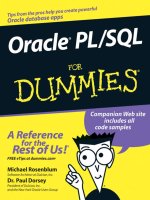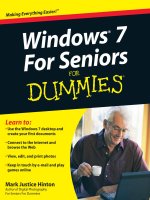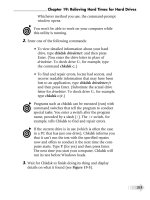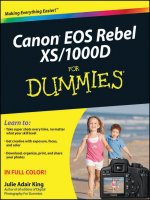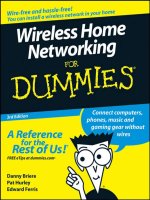Wireless all- In-One for Dummies- P1 docx
Bạn đang xem bản rút gọn của tài liệu. Xem và tải ngay bản đầy đủ của tài liệu tại đây (583.47 KB, 30 trang )
Spine: 1.01
Start with FREE Cheat Sheets
Cheat Sheets include
• Checklists
• Charts
• Common Instructions
• And Other Good Stuff!
Get Smart at Dummies.com
Dummies.com makes your life easier with 1,000s
of answers on everything from removing wallpaper
to using the latest version of Windows.
Check out our
• Videos
• Illustrated Articles
• Step-by-Step instructions
Plus, each month you can win valuable prizes by entering
our Dummies.com sweepstakes. *
Want a weekly dose of Dummies? Sign up for Newsletters on
• Digital Photography
• Microsoft Windows & Office
• Personal Finance & Investing
• Health & Wellness
• Computing, iPods & Cell Phones
• eBay
• Internet
• Food, Home & Garden
Find out “HOW” at Dummies.com
*Sweepstakes not currently available in all countries, visit Dummies.com for official rules.
Get More and Do More at Dummies.com
®
To access the Cheat Sheet created specifically for this book, go to
www.dummies.com/cheatsheet/wirelessaio
Wireless
A L L - I N - O N E
FOR
DUMmIES
‰
2ND EDITION
Joel Durham, Jr.
and
Derek Torres
Wireless
A L L - I N - O N E
FOR
DUMmIES
‰
2ND EDITION
Wireless All-in-One For Dummies,® 2nd Edition
Published by
Wiley Publishing, Inc.
10475 Crosspoint Boulevard
Indianapolis, IN 46256
www.wiley.com
Copyright © 2010 by Wiley Publishing, Inc., Indianapolis, Indiana
Published by Wiley Publishing, Inc., Indianapolis, Indiana
Published simultaneously in Canada
No part of this publication may be reproduced, stored in a retrieval system or transmitted in any form or
by any means, electronic, mechanical, photocopying, recording, scanning or otherwise, except as permit-
ted under Sections 107 or 108 of the 1976 United States Copyright Act, without either the prior written
permission of the Publisher, or authorization through payment of the appropriate per-copy fee to the
Copyright Clearance Center, 222 Rosewood Drive, Danvers, MA 01923, (978) 750-8400, fax (978) 646-8600.
Requests to the Publisher for permission should be addressed to the Permissions Department, John Wiley
& Sons, Inc., 111 River Street, Hoboken, NJ 07030, 201-748-6011, fax 201-748-6008, or online at http://
www.wiley.com/go/permissions.
Trademarks: Wiley, the Wiley Publishing logo, For Dummies, the Dummies Man logo, A Reference for the
Rest of Us!, The Dummies Way, Dummies Daily, The Fun and Easy Way, Dummies.com, Making Everything
Easier, and related trade dress are registered trademarks of Wiley Publishing, Inc., in the United States
and other countries, and may not be used without written permission. All other trademarks are the
property of their respective owners. Wiley Publishing, Inc., is not associated with any product or vendor
mentioned in this book.
LIMIT OF LIABILITY/DISCLAIMER OF WARRANTY: THE PUBLISHER AND THE AUTHOR MAKE NO
REPRESENTATIONS OR WARRANTIES WITH RESPECT TO THE ACCURACY OR COMPLETENESS OF
THE CONTENTS OF THIS WORK AND SPECIFICALLY DISCLAIM ALL WARRANTIES, INCLUDING WITH-
OUT LIMITATION WARRANTIES OF FITNESS FOR A PARTICULAR PURPOSE. NO WARRANTY MAY BE
CREATED OR EXTENDED BY SALES OR PROMOTIONAL MATERIALS. THE ADVICE AND STRATEGIES
CONTAINED HEREIN MAY NOT BE SUITABLE FOR EVERY SITUATION. THIS WORK IS SOLD WITH THE
UNDERSTANDING THAT THE PUBLISHER IS NOT ENGAGED IN RENDERING LEGAL, ACCOUNTING, OR
OTHER PROFESSIONAL SERVICES. IF PROFESSIONAL ASSISTANCE IS REQUIRED, THE SERVICES OF
A COMPETENT PROFESSIONAL PERSON SHOULD BE SOUGHT. NEITHER THE PUBLISHER NOR THE
AUTHOR SHALL BE LIABLE FOR DAMAGES ARISING HEREFROM. THE FACT THAT AN ORGANIZATION
OR WEBSITE IS REFERRED TO IN THIS WORK AS A CITATION AND/OR A POTENTIAL SOURCE OF FUR-
THER INFORMATION DOES NOT MEAN THAT THE AUTHOR OR THE PUBLISHER ENDORSES THE INFOR-
MATION THE ORGANIZATION OR WEBSITE MAY PROVIDE OR RECOMMENDATIONS IT MAY MAKE.
FURTHER, READERS SHOULD BE AWARE THAT INTERNET WEBSITES LISTED IN THIS WORK MAY HAVE
CHANGED OR DISAPPEARED BETWEEN WHEN THIS WORK WAS WRITTEN AND WHEN IT IS READ.
For general information on our other products and services or to obtain technical support, please contact
our Customer Care Department within the U.S. at (877) 762-2974, outside the U.S. at (317) 572-3993 or fax
(317) 572-4002.
Library of Congress Control Number: 2009939356
ISBN: 978-0-470-49013-6
Manufactured in the United States of America
10 9 8 7 6 5 4 3 2 1
Wiley also publishes its books in a variety of electronic formats. Some content that appears in print may
not be available in electronic books.
Dedication
To Rebecca, my wonderful and supportive wife — Sean Walberg
To Pablo, Victor-Emmanuel, and Anne-Claire — Derek Torres
I dedicate my portion of this book to Matt Firme — Joel Durham
Sean Walberg has been a network engineer for nine years. He’s been in the
information technology eld since 1994 and has worked on development,
technical support, systems administration, and network engineering.
When not working, you can nd Sean playing with his three energetic sons or
in the kitchen cooking.
You can nd Sean’s contact information and links to other writing at
.
Derek Torres is an author and technical communicator. He has extensive
experience working for software companies in the United States and in
Europe. He has authored or coauthored several books on Windows operating
systems and, most recently, BusinessObjects XI Release 2 For Dummies. He is
currently based in Paris, France.
Joel Durham is passionate for all things technological. Whether it’s a multimil-
lion transistor integrated circuit or a really cool mouse, Joel has a deep desire
to check it out. This personality trait at various times delights, amuses, and
sometimes even infuriates Joel’s wife and two children, with whom he lives in
upstate New York. Joel worked on this particular book for the simple reason
that wires infuriate him. The battle to clear out and ultimately eliminate the
nests of thin, black, metal-wrapped-in-rubber snakes behind the desks and
tables in Joel’s house has become a top priority. The mice that drive the cur-
sors of Joel’s computers are wireless, as are the keyboards. Joel’s PDA and
MP3 players sync sans cables. If he could, Joel would also get rid of video,
audio, and even power wires—but that last one appears to be a long way from
becoming reality.
Loyd Case is a technology writer and analyst covering PC platform, graphics,
digital media and gaming technologies. He’s written extensively for a wide
array of publications, including Maximum PC, PC Magazine, PC World and
others. He began writing for Computer Gaming World back in the 1990s, when
no one wrote about technology for gamers. When not working, you can nd
him playing board games, PC games or behind the viewnder of his digital
SLR. Loyd is married, with two daughters.
Publisher’s Acknowledgments
We’re proud of this book; please send us your comments through our Dummies Online Registration
Form located at
www.dummies.com.Some of the people who helped bring this book to market
include the following:
Acquisitions, Editorial, and
Media Development
Senior Acquisitions Editor: Stephanie McComb
Project Editor: Beth Taylor
Technical Editor: Jason Cross
Copy Editor: Beth Taylor
Editorial Director: Robyn Siesky
Editorial Manager: Cricket Krengel
Business Manager: Amy Knies
Senior Marketing Manager: Sandy Smith
Cartoons: Rich Tennant,
(
www.the5thwave.com)
Production
Project Coordinator: Katherine Crocker
Layout and Graphics: Joyce Haughey,
Melissa K. Jester
Proofreaders: Melissa Cossell,
Christine Sabooni
Indexer: BMI Indexing & Proofreading Services
Wiley Publishing Technology Publishing Group
Richard Swadley, Vice President and Executive Group Publisher
Bob Ipsen, Vice President and Group Publisher
Joseph Wikert, Vice President and Publisher
Barry Pruett, Vice President and Publisher
Mary Bednarek, Editorial Director
MaryC. Corder, Editorial Director
Andy Cummings, Editorial Director
Wiley Publishing Manufacturing
Ivor Parker, Vice President, Manufacturing
Wiley Publishing Marketing:
John Helmus, Assistant Vice President, Director of Marketing
Wiley Publishing Composition for Branded Press
Debbie Stailey, Composition Director
Wiley Publishing Sales
Michael Violano, Vice President, International Sales and Sub Rights
Contents
Dedication v
About the Authors vii
Contents at a Glance
Introduction 1
Book I: Pulling the Plugs 7
Chapter 1: Living Without Wires 9
Chapter 2: Choosing Internet Access
17
Book II: Planning Your Network 21
Chapter 1: Getting Started 23
Chapter 2: Choosing Hardware
33
Chapter 3: Setting Up Routers
49
Chapter 4: Deciphering DHCP
63
Chapter 5: Installing Your Wireless Adapter
71
Chapter 6: Getting Your PC On the Net
85
Chapter 7: Setting Up Other Hardware
103
Chapter 8: Troubleshooting Network Hardware
121
Book III: Configuring Networks 137
Chapter 1: Exploring Windows Networking 139
Chapter 2: Managing Available Networks
147
Chapter 3: Creating Bridges
159
Chapter 4: Conguring Printers
165
Chapter 5: Conrming Your Network Works 171
Book IV: Security and Troubleshooting 179
Chapter 1: Looking at Internet Threats 181
Chapter 2: Using a Safety Net
195
Chapter 3: Protecting Your Computer
215
Chapter 4: Troubleshooting Network Problems
239
Book V: On the Road Again — But Without Wires 255
Chapter 1: Putting a Network in Your Lap(top) 257
Chapter 2: Connecting Wireless Devices to Networks
269
Chapter 3: Synchronizing Devices over a Network
279
Chapter 4: Picking a BlackBerry 293
Chapter 5: Finding Wi-Fi Hotspots
303
Chapter 6: Setting Up a VPN Connection
315
Chapter 7: Taking Home with You
325
Book VI: Other Networking Technologies 333
Chapter 1: Choosing and Using Cordless Phones 335
Chapter 2: Picking Peripherals
343
Book VII: Wireless Home Technology 349
Chapter 1: Entertaining Yourself Wirelessly 351
Chapter 2: Streaming Digital Music in Your Home
357
Chapter 3: Networking Your Television: From PC to HDTV
369
Chapter 4: Listening to Music and Audio from the Web
383
Chapter 5: Exploring Digital TV and Satellite Radio
393
Chapter 6: Exploring the Kindle
407
Book VIII: The Global Positioning System 417
Chapter 1: Getting Uncle Sam to Ante Up 419
Chapter 2: Finding Your Way in the World
431
Chapter 3: Exploring with the Rest of GPS
443
Glossary 453
Index 461
Table of Contents
Introduction 1
About This Book 1
System Requirements
2
What You Don’t Have to Read
2
How This Book Is Organized
3
Book I: Pulling the Plugs
3
Book II: Planning Your Network
3
Book III: Conguring Networks
4
Book IV: Security and Troubleshooting
4
Book V: On the Road Again — But Without Wires
4
Book VI: Other Networking Technologies
4
Book VII: Wireless Home Technology
5
Book VIII: The Global Positioning System
5
Icons
6
Where to Go from Here
6
Book I: Pulling the Plugs 7
Chapter 1: Living Without Wires . . . . . . . . . . . . . . . . . . . . . . . . . . . . . . . . .9
Bidding Adieu to Wired Life 9
A whole world of wireless possibilities 9
Cutting the cords
11
Keeping your options open
12
Connecting to the World on the Go
13
Connecting your PC on the go 13
Connecting for voice and messages
14
Addressing the Downside: You’re Always On
14
Your wireless network is always on
15
Your wireless gadgets are probably open, too
15
Taking back control
16
Chapter 2: Choosing Internet Access . . . . . . . . . . . . . . . . . . . . . . . . . . . .17
Using Satellite Service 18
StarBand by Spacenet
18
HughesNet 19
Maxing Out with WiMax
20
Wireless All-in-One For Dummies, 2nd Edition
xii
Book II: Planning Your Network 21
Chapter 1: Getting Started. . . . . . . . . . . . . . . . . . . . . . . . . . . . . . . . . . . . . .23
Figuring Out What You Want to Do 24
Going the Distance
25
It’s Wireless, Not Magic!
26
Interference from other radio waves
26
Interference from other items
27
Preparing to Shop
27
Putting Together Your Shopping List
29
Chapter 2: Choosing Hardware . . . . . . . . . . . . . . . . . . . . . . . . . . . . . . . . .33
Exploring Your Options: DSL or Cable 33
Sharing the road
34
Dealing with DSL
34
Contemplating cable
35
Debating dial-up
35
Exploring FIOS or FTTH options
36
Going over the Letters
36
The Original — 802.11
36
Improving on things — 802.11a and b
36
Giving you 1999 speeds in 2003, it’s 802.11g!
37
802.11n. Or is it pre-n? Or draft 2?
37
Compatibility concerns
39
Purchasing a Brand Name
40
Routing and Bridging
40
Expanding Your Wireless Network
41
Upgrading your antenna
42
Repeaters and range extenders
42
Creating multiple access points
43
Dealing with Wired Devices
44
Wiring a computer
44
Upgrading a computer
45
Bridging a computer
48
Chapter 3: Setting Up Routers . . . . . . . . . . . . . . . . . . . . . . . . . . . . . . . . . .49
Unpacking the Box 49
Figuring Out Where to Put the Router
50
Plugging Everything Together
50
Connecting the router to the Internet
51
Plugging your computer into the router
52
Conguring the Router
53
Logging into the router
54
Setting up the Internet connection
55
Increasing security
58
Table of Contents
xiii
Chapter 4: Deciphering DHCP . . . . . . . . . . . . . . . . . . . . . . . . . . . . . . . . . .63
Understanding DHCP 63
Through rain, sleet, or snow
63
Finally, we talk about Internet addresses
64
Your DHCP server
65
Turning off DHCP
67
But wait, there’s more!
69
Troubleshooting DHCP
70
Chapter 5: Installing Your Wireless Adapter . . . . . . . . . . . . . . . . . . . . .71
Installing a USB Adapter 71
Installing the drivers rst
72
People Can’t Memorize Computer Industry Acronyms
76
Cracking Open That Case!
79
Going over some ground rules
79
Installing the drivers
80
Opening the case
80
Accessing the PCI slots
80
Attaching the antenna
83
Chapter 6: Getting Your PC On the Net . . . . . . . . . . . . . . . . . . . . . . . . . . .85
Conguring Windows XP 85
Figuring out if you are connected
86
Checking status
86
Conguring wireless, the zero conguration way
88
Conguring wireless, the longer way
90
Managing your preferred networks
93
Using Wireless Utilities
93
Finding a network
94
Conguring Vista
96
Listing available networks
97
Conrming and changing settings
99
Pushing Boundaries
101
Chapter 7: Setting Up Other Hardware. . . . . . . . . . . . . . . . . . . . . . . . . .103
Printing Wirelessly 103
Sharing Files Wirelessly
108
Setting up le storage
109
Adding an Access Point
116
Converting a router into an access point
117
Chapter 8: Troubleshooting Network Hardware . . . . . . . . . . . . . . . . .121
Before You Begin 121
Coming Up with a Plan
121
Dening the problem
122
Drawing a picture
122
Wireless All-in-One For Dummies, 2nd Edition
xiv
Is the error message trying to tell me something? 123
Is the problem the same for all sites?
123
Looking at Your PC
124
Repairing your network connection
124
Rebooting the computer
124
Checking the wireless association
124
Verifying your IP settings
125
Looking at Your Router
129
Rebooting the router and ISP equipment
129
Bypassing the router
130
Setting the connection type 130
Upgrading Software
132
Upgrading router rmware
132
Upgrading your network drivers
134
Before Calling for Support
136
Book III: Configuring Networks 137
Chapter 1: Exploring Windows Networking . . . . . . . . . . . . . . . . . . . . .139
Installing Is Child’s (Plug and) Play 139
Working with the Network and Sharing Center
140
Accessing from the Windows taskbar
142
Accessing from the All Programs menu
142
Mingling with Different Networks
143
Thinking about an Infrastructure Network
144
Creating a Computer-to-Computer Network
144
Creating a network for work
145
Enabling Internet sharing 145
Chapter 2: Managing Available Networks . . . . . . . . . . . . . . . . . . . . . .147
Discovering What’s Out There 147
Viewing Available Networks
151
Managing Preferred Networks
154
Adding a preferred network
155
Removing a preferred network
155
Viewing a network’s properties
156
Reordering preferred networks
156
Viewing an Available Network’s Signal Strength
156
Chapter 3: Creating Bridges . . . . . . . . . . . . . . . . . . . . . . . . . . . . . . . . . . .159
Bridging with Windows Vista 160
Creating a bridge
160
Adding a network to a bridge
162
Removing a network from a bridge
162
Deleting a bridge
163
Table of Contents
xv
Chapter 4: Configuring Printers . . . . . . . . . . . . . . . . . . . . . . . . . . . . . . . .165
Learning to Share 165
Feeling Selsh and Turning Off Sharing
167
Adding a Network Printer
168
Changing the Default Printer
170
Chapter 5: Confirming Your Network Works. . . . . . . . . . . . . . . . . . . . .171
Flexing Your Signal Strength 171
Monitoring Your Network
173
Viewing your network’s activity
173
Viewing a real-time networking graph
174
Changing the networking information you see
176
Stumbling Upon NetStumbler
177
Downloading and installing NetStumbler
177
Using other apps
178
Book IV: Security and Troubleshooting 179
Chapter 1: Looking at Internet Threats . . . . . . . . . . . . . . . . . . . . . . . . . .181
Finding Out about Bad Software 181
Understanding viruses
182
Getting protection from viruses 182
Spyware and adware
183
Zombies and botnets
185
Avoiding Bad People
186
Spam
186
Phishing 187
Rebills
189
You won the lottery!
190
Check washing and the overpayment scam
191
Credit card stealing
192
It’s Not All Doom and Gloom
194
Chapter 2: Using a Safety Net . . . . . . . . . . . . . . . . . . . . . . . . . . . . . . . . .195
Knowing Your Network 195
Protecting the Internet connection
195
The stuff on the inside
197
People from the Internet
198
Choosing Wireless Security
198
WEP
198
WPA
199
WPA2
200
Deciding what to choose 200
Exploring Network Security Features
201
Understanding the SSID and password
201
Using advanced wireless settings
202
Wireless All-in-One For Dummies, 2nd Edition
xvi
Allowing incoming connections 204
Reviewing Internet policies
209
Chapter 3: Protecting Your Computer . . . . . . . . . . . . . . . . . . . . . . . . . . .215
Visiting the Windows Security Center 215
Exploring the Windows rewall
217
Using automatic updates
220
Checking for updates manually 223
Protecting against malware
227
Other security settings 234
User Account Control
238
Chapter 4: Troubleshooting Network Problems . . . . . . . . . . . . . . . . . .239
Conrming Your Network Settings 239
Pinging Around
242
Getting to the command line
243
Pinging your default gateway
243
Pinging your Web site
245
Tracing the route
246
Finding Out if Other People Are Having Problems
249
Getting Information about a Web Site
250
Using a search engine
251
Checking the domain registration
252
Book V: On the Road Again — But Without Wires 255
Chapter 1: Putting a Network in Your Lap(top) . . . . . . . . . . . . . . . . . . .257
Discovering Your Options for Wire-Free Access 257
Choosing the expensive option
258
Choosing a somewhat limited option
258
Choosing the gimme-it-all option
259
Getting Carded
259
Using a wireless data card
260
Using a wireless network card
260
Getting Out and About
262
Finding Wi-Fi hotspots 262
Power backup on the road
263
Printing while on the road
265
Lounging at Home
266
Chapter 2: Connecting Wireless Devices to Networks. . . . . . . . . . . .269
Reaching Out to the Wireless World 270
Using other devices
271
Manually conguring your network
272
Using Advanced Conguration
275
Table of Contents
xvii
Chapter 3: Synchronizing Devices over a Network . . . . . . . . . . . . . . .279
Getting Windows Mobile to Coordinate 279
Running with Windows Mobile Device Center
280
Running with ActiveSync
282
Syncing information for your wireless device 283
Syncing information wirelessly
284
Getting Other Platforms to Coordinate
285
Using RSS Feeds
286
Using RSS Hub on a wireless device
288
Chapter 4: Picking a BlackBerry . . . . . . . . . . . . . . . . . . . . . . . . . . . . . . .293
Avoiding a Raspberry 293
Picking a Model, Any Model
294
Navigating a BlackBerry
295
Turning it on and off
295
Sending and receiving e-mail
296
Reading e-mail messages
296
Composing a message
297
Making a phone call
299
Adding a person to Contacts
300
Browsing the Web
301
Chapter 5: Finding Wi-Fi Hotspots. . . . . . . . . . . . . . . . . . . . . . . . . . . . . .303
Getting Thee to a Directory 303
Paying for the Goods: Commercial Providers
305
Paying for the Goods: Making a Commitment
306
Going Public
307
In airports
308
In hotels 308
In the (city) clouds
309
McWireless and others
311
Clenching Your Security Blanket
312
Chapter 6: Setting Up a VPN Connection . . . . . . . . . . . . . . . . . . . . . . . .315
Setting Up a VPN Connection 315
Connecting to a Remote Computer Using VPN
319
Creating an Incoming VPN Connection
320
Chapter 7: Taking Home with You. . . . . . . . . . . . . . . . . . . . . . . . . . . . . .325
Watching TV around the World 325
Taking Off with the Slingbox
326
Making the Most of the Experience
331
Wireless All-in-One For Dummies, 2nd Edition
xviii
Book VI: Other Networking Technologies 333
Chapter 1: Choosing and Using Cordless Phones . . . . . . . . . . . . . . . .335
Cutting the Cords 335
Analog phones
336
Digital phones 338
Choosing Your Frequency
338
900 MHz
339
2.4 GHz 339
5.8 GHz 340
Featuring Cordless Phones
340
Avoiding Interference
341
Chapter 2: Picking Peripherals . . . . . . . . . . . . . . . . . . . . . . . . . . . . . . . .343
Unplugging Your Desktop 343
Using a Cordless Mouse
344
Microsoft mouse
344
SideWinder X8 Mouse
345
Wireless Laser Mouse 8000
345
Logitech mouse
345
Trackballs
346
Book VII: Wireless Home Technology 349
Chapter 1: Entertaining Yourself Wirelessly. . . . . . . . . . . . . . . . . . . . .351
Entertaining the Wireless Way 351
Starting out with digital music
352
Every picture tells a story 354
Hollywood on a hard drive
355
Chapter 2: Streaming Digital Music in Your Home . . . . . . . . . . . . . . .357
Serving Up Your Digital Music 357
Using music software
358
The Logitech Squeezebox
359
Setting up SqueezeCenter
360
Setting up your Squeezebox Duet
364
Using the Sonos Music System
365
A Word on Audio Quality
368
Chapter 3: Networking Your Television: From PC to HDTV . . . . . . . .369
Understanding PC Video Formats 369
Using a PC to Maximize Your Viewing Experience
370
Maximizing streaming performance
372
Maximizing transcoding performance
373
Table of Contents
xix
Media Center Extenders 373
Sage TV HD Media Extender
374
D-Link Wireless N HD Media Center Extender
377
Game Consoles as Digital Media Adapters
381
Original Xbox
381
Xbox 360
381
Sony PlayStation 3
382
Chapter 4: Listening to Music and Audio from the Web . . . . . . . . . . .383
Finding Content 383
Watching on Your PC
384
Using Xbox 360 for media
385
DLNA hardware
387
Watching Internet TV in Your Living Room: PlayOn
388
Radio Internet: Web Radio in the Living Room
390
Chapter 5: Exploring Digital TV and Satellite Radio . . . . . . . . . . . . . .393
Making HDTV Choices 393
Understanding All Those Terms
394
Display technology
394
Resolution
396
Shopping for an HDTV
400
Understanding Content Sources
401
Receiving TV over the air
401
Premium services: Satellite and cable
403
Receiving HDTV via satellite TV
403
Receiving HDTV over cable TV
403
TV over the Internet
404
Heavenly Radio
405
Satellite radio
405
HD radio
405
Chapter 6: Exploring the Kindle . . . . . . . . . . . . . . . . . . . . . . . . . . . . . . . .407
Understanding eBooks 407
Reading on the Kindle 2
408
Reading Blogs, Newspapers, and Magazines
412
Reading eBooks for Free!
414
Converting PDF Files for the Kindle
414
Book VIII: The Global Positioning System 417
Chapter 1: Getting Uncle Sam to Ante Up . . . . . . . . . . . . . . . . . . . . . . .419
Knowing Where You Are 420
Achieving Missile Precision — Almost
421
How the military uses GPS
421
Civilians can nd their way, too
422
Wireless All-in-One For Dummies, 2nd Edition
xx
Using GPS 423
Taking a hike 423
On the road again
424
On a bike ride
424
It’s a bird, no, it really is a plane
424
Just for fun
425
Exploring Your Options
425
Choosing a portable unit
425
Driving around with a vehicle GPS unit
426
Merging your laptop with GPS
427
Using GPS with a PDA
427
Using a GPS-enabled cell phone or smartphone
428
Saying Goodbye to AAA
428
Making a Connection with Your PC
429
Upgrading software and maps
429
Downloading your life’s movements
429
Using your GPS with your laptop
430
Chapter 2: Finding Your Way in the World . . . . . . . . . . . . . . . . . . . . . .431
Giving Some Latitude to Your Longitude 431
A Quick Course on Mapping
432
A bit of simple geometry
432
Latitude
433
Longitude
433
Elevation
434
Coordinating Your Coordinates
434
Explaining How GPS Works
435
Reading a GPS Display
437
Finding Your Waypoints
439
Understanding how waypoints work 439
Creating waypoints
440
Chapter 3: Exploring with the Rest of GPS . . . . . . . . . . . . . . . . . . . . . .443
Seeking and Hiding with Geocaching 443
Nabbing the cache
444
Hiding the bounty
445
Finding Your Ancestors
447
A very grave matter
447
Where is (old) home sweet home?
449
Glossary 453
Index
461
Introduction
I
still remember when I got my first cordless phone. Suddenly, I didn’t
have to run to the kitchen when the phone rang, I just carried the phone
with me. I could make a phone call from wherever I was. Wireless meant
freedom, and this is just a phone that I’m talking about!
Wireless technology can make your life easier, and it’s not just limited to
saving you from getting up to answer the phone. You can free up space on
your desk with a wireless keyboard and mouse, and you can even move
your laptop around the house and stay on the Internet with a wireless net-
work. You can be productive wherever you want to now.
Cellular technology is another area of wireless growth. A phone that once
had to be carried over your shoulder now fits on your belt and offers a
video camera, location tracking, and Internet access. With Bluetooth, you
can have a wireless headset, which eliminates a lot of embarrassing fum-
bling when a call comes in.
Most types of devices have embraced wireless functionality in some form
or another, and given how convenient it is to get rid of wires, you should be
looking to do so whenever possible.
This book covers the whole spectrum of personal wireless technology,
from your computer to your cell phone, and even your home entertainment
system. There’s not much we can do about those pesky power cords, but
that’s what batteries are for! Read on and find out all the ways your life can
get easier by using wireless.
About This Book
Wireless All-In-One Desk Reference For Dummies is all about wireless tech-
nologies. It covers just about everything, from networking to digital TV
broadcasting to cell phones.
If that sounds like a hodgepodge for one book, think again. The book is sepa-
rated into topic specific minibooks, each written by an author who is an
expert in the field.
With this book in hand, you can do all kinds of cool things:
✦ Choose the right wireless networking hardware
✦ Install and configure a wireless network in your home or small office
✦ Troubleshoot your networking hardware
2
System Requirements
✦ Configure printers so you can use them across your network
✦ Plug security leaks and keep them plugged
✦ Connect your laptop computer to wireless networks while on the road,
as well as keep it constantly supplied with power
✦ Connect and synchronize smartphones and handheld devices with wire-
less networks
✦ Purchase, configure, and use a BlackBerry e-mail device
✦ Choose and use cellular telephones
✦ Use media servers to play your music and view photos on your home
entertainment center
✦ Set up your own weather station
✦ Use GPS technology for things like finding your way home and locating
cemeteries for genealogy research
The first time a technical phrase is used in the book, it is italicized, so look
out for that.
System Requirements
For the sections about wireless networking, we assume you are running
Windows XP or Windows Vista (or perhaps you’re an early adopter to
Windows 7) on your computer. Earlier versions of Windows don’t let you
connect to a wireless network with the ease of later editions of Windows, so
we recommend upgrading to one of these three Windows versions before
setting up your network.
We don’t cover Mac OS X or Linux in this book. It’s not because they aren’t
wonderful operating systems conducive to wireless networking. Instead,
whole books are devoted to both operating systems and wireless network-
ing, so I focus on what most people are running these days. Whatever your
view on monopolies, Microsoft still dominates the market.
Not everything in this book is about Windows-based computers. You find
chapters on new third-generation smartphones and other handheld devices —
and even an entire minibook on GPS. Obviously, you need some of that equip-
ment to get the most from those chapters.
What You Don’t Have to Read
Actually, you don’t have to read anything if you don’t want to. It’s a free
country. But I bet you didn’t pay to not read this book. Assume you want to
read everything that’s precisely on topic and not a sentence more.
3
Book II: Planning Your Network
That’s okay. You can skip two types of information without losing the big
picture:
✦ Information marked by a Technical Stuff icon, which I discuss a little
later in this introduction. This information appeals to your inner geek,
but it’s not absolutely necessary reading.
✦ Sidebars. These bits and bytes are off the beaten path. They’re interest-
ing (I hope!), but not essential.
Still, these two groups of information make up a small portion of the book.
Reading them won’t consume that much time. Plus, you will make me happy
for having read them. (This book contains a hidden wireless transmitter that
reports back to me what you have and have not read, so don’t think I don’t
know.)
How This Book Is Organized
Wireless All-In-One Desk Reference For Dummies contains eight minibooks,
each of which focuses on a general wireless topic. We wrote in a way that
lets you easily find the topic you want to read about, skipping the others for
the time being. For example, one minibook focuses on wireless networking,
while another contains information about cell phones and other wireless
technologies. When feasible, we’ve kept an entire minibook about one topic,
such as networking or GPS. This is what the eight minibooks contain.
Book I: Pulling the Plugs
I tell you about all the ways to cut your cords and live in a wireless world.
Wireless technology has an advantage to its wired counterpart in that you
can move anywhere and stay in touch. There’s the rub: You’re always in
touch. Do you really want that? I also talk about some wireless Internet
access technologies and how to choose one.
Book II: Planning Your Network
The nitty-gritty starts here, with talk of hardware such as routers and adapt-
ers. If and when you’re ready to network wirelessly in your jammies, from
the safety of your own den, you should take a crack at these chapters. Or at
least take a peek. Already there and wrestling with some of your products?
Hardware troubleshooting advice to the rescue.