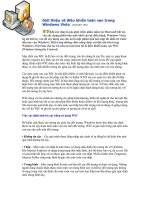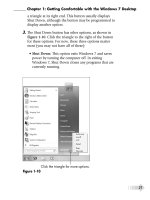Tài liệu Windows Vista For Dummies P1 docx
Bạn đang xem bản rút gọn của tài liệu. Xem và tải ngay bản đầy đủ của tài liệu tại đây (1.18 MB, 30 trang )
by Greg Harvey, PhD
Windows Vista
™
FOR
DUMmIES
‰
QUICK REFERENCE
01_783269 ffirs.qxp 11/10/06 11:10 AM Page i
Windows Vista
™
For Dummies
®
Quick Reference
Published by
Wiley Publishing, Inc.
111 River Street
Hoboken, NJ 07030-5774
www.wiley.com
Copyright © 2007 by Wiley Publishing, Inc., Indianapolis, Indiana
Published by Wiley Publishing, Inc., Indianapolis, Indiana
Published simultaneously in Canada
No part of this publication may be reproduced, stored in a retrieval system or transmitted in any form or by any means,
electronic, mechanical, photocopying, recording, scanning or otherwise, except as permitted under Sections 107 or 108 of
the 1976 United States Copyright Act, without either the prior written permission of the Publisher, or authorization through
payment of the appropriate per-copy fee to the Copyright Clearance Center, 222 Rosewood Drive, Danvers, MA 01923, (978)
750-8400, fax (978) 646-8600. Requests to the Publisher for permission should be addressed to the Legal Department, Wiley
Publishing, Inc., 10475 Crosspoint Blvd., Indianapolis, IN 46256, (317) 572-3447, fax (317) 572-4355, or online at
/>Trademarks: Wiley, the Wiley Publishing logo, For Dummies, the Dummies Man logo, A Reference for the Rest of Us!, The
Dummies Way, Dummies Daily, The Fun and Easy Way, Dummies.com, and related trade dress are trademarks or registered
trademarks of John Wiley & Sons, Inc. and/or its affiliates in the United States and other countries, and may not be used
without written permission. Windows Vista is a trademark of Microsoft Corporation in the United States and/or other coun-
tries. All other trademarks are the property of their respective owners. Wiley Publishing, Inc., is not associated with any
product or vendor mentioned in this book.
LIMIT OF LIABILITY/DISCLAIMER OF WARRANTY: THE PUBLISHER AND THE AUTHOR MAKE NO REPRESENTATIONS
OR WARRANTIES WITH RESPECT TO THE ACCURACY OR COMPLETENESS OF THE CONTENTS OF THIS WORK AND
SPECIFICALLY DISCLAIM ALL WARRANTIES, INCLUDING WITHOUT LIMITATION WARRANTIES OF FITNESS FOR A
PARTICULAR PURPOSE. NO WARRANTY MAY BE CREATED OR EXTENDED BY SALES OR PROMOTIONAL MATERIALS.
THE ADVICE AND STRATEGIES CONTAINED HEREIN MAY NOT BE SUITABLE FOR EVERY SITUATION. THIS WORK IS
SOLD WITH THE UNDERSTANDING THAT THE PUBLISHER IS NOT ENGAGED IN RENDERING LEGAL, ACCOUNTING,
OR OTHER PROFESSIONAL SERVICES. IF PROFESSIONAL ASSISTANCE IS REQUIRED, THE SERVICES OF A COMPE-
TENT PROFESSIONAL PERSON SHOULD BE SOUGHT. NEITHER THE PUBLISHER NOR THE AUTHOR SHALL BE LIABLE
FOR DAMAGES ARISING HEREFROM. THE FACT THAT AN ORGANIZATION OR WEBSITE IS REFERRED TO IN THIS
WORK AS A CITATION AND/OR A POTENTIAL SOURCE OF FURTHER INFORMATION DOES NOT MEAN THAT THE
AUTHOR OR THE PUBLISHER ENDORSES THE INFORMATION THE ORGANIZATION OR WEBSITE MAY PROVIDE OR
RECOMMENDATIONS IT MAY MAKE. FURTHER, READERS SHOULD BE AWARE THAT INTERNET WEBSITES LISTED IN
THIS WORK MAY HAVE CHANGED OR DISAPPEARED BETWEEN WHEN THIS WORK WAS WRITTEN AND WHEN IT IS
READ.
For general information on our other products and services, please contact our Customer Care Department within the U.S.
at 800-762-2974, outside the U.S. at 317-572-3993, or fax 317-572-4002.
For technical support, please visit
www.wiley.com/techsupport.
Wiley also publishes its books in a variety of electronic formats. Some content that appears in print may not be available in
electronic books.
Library of Congress Control Number: 2006934813
ISBN-13: 978-0-471-78326-8
ISBN-10: 0-471-78326-9
Manufactured in the United States of America
10 9 8 7 6 5 4 3 2 1
1O/QW/RS/QW/IN
01_783269 ffirs.qxp 11/10/06 11:10 AM Page ii
About the Author
Greg Harvey, the author of a slew of For Dummies books running the gamut from
Excel For Dummies to The Origins of Tolkien’s Middle-earth For Dummies, has had a
long career of teaching business people the use of IBM PC, Windows, and Macintosh
software application programs. From 1983 to 1988, he conducted hands-on computer
software training for corporate business users with a variety of training companies
(including his own, PC Teach). From 1988 to 1992, he taught university classes in
Lotus 1-2-3 and Introduction to Database Management Technology (using dBASE)
in the Department of Information Systems at Golden Gate University in San Francisco.
In mid-1993, Greg started a new multimedia publishing venture, Mind over Media, Inc.
As a multimedia developer and computer book author, he hopes to enliven his future
online computer books by making them into true interactive learning experiences
that will vastly enrich and improve the training of users of all skill levels. In 2006,
he received his PhD in Comparative Philosophy and Religion with a concentration
on Asian Studies from the California Institute of Integral Studies in San Francisco,
California. When he isn’t busy writing, Dr. Greg works as a patient care and bereave-
ment volunteer with the Hospice of Marin in Larkspur, California and Hospice by the
Bay in San Francisco, California and a home and hospital volunteer with the Center
for Attitudinal Healing in Sausalito, California.
01_783269 ffirs.qxp 11/10/06 11:10 AM Page iii
01_783269 ffirs.qxp 11/10/06 11:10 AM Page iv
Dedication
To my alma mater, the University of Illinois at Urbana-Champaign, Illinois, birthplace
of NCSA (National Center for Supercomputing Applications) Mosaic, the great-grand-
daddy of Microsoft Internet Explorer 7.
Thanks for helping me gain the analytical, language, and writing skills that all came
into play in the creation of this work.
Author’s Acknowledgments
Many thanks to Christopher Aiken at Mind over Media, Inc. for all his help and support
with this revision of
Windows Quick Reference.
I want to thank the following people at Wiley Publishing, Inc. who have worked so
hard to make this book a reality: Katie Feltman for her consistent and inspiring help
in getting this revision off the ground; Linda Morris for her dedicated editorial assis-
tance; and the amazing layout folks in Production. Thanks, too, to Joyce Nielsen for
the technical review.
Last, but never least, I want to acknowledge my indebtedness to Dan Gookin, whose
vision, sardonic wit, and (sometimes) good humor produced
DOS For Dummies, the
“Mother” of all
For Dummies books. Thanks for the inspiration and the book that
made it all possible, Dan.
Greg Harvey
Point Reyes Station, California
01_783269 ffirs.qxp 11/10/06 11:10 AM Page v
Publisher’s Acknowledgments
We’re proud of this book; please send us your comments through our online registration form located at
www.dummies.com/register/.
Some of the people who helped bring this book to market include the following:
Acquisitions, Editorial, and Media Development
Project Editor: Linda Morris
Acquisitions Editor: Katie Feltman
Copy Editor: Linda Morris
Technical Editor: Joyce Nielsen
Editorial Manager: Jodi Jensen
Media Development Manager: Laura VanWinkle
Editorial Assistant: Amanda Foxworth
Composition Services
Project Coordinator: Adrienne Martinez
Layout and Graphics: Denny Hager,
Joyce Haughey, Stephanie D. Jumper,
Barbara Moore, Barry Offringa,
Lynsey Osborn, Erin Zeltner
Proofreaders: Laura Albert, Techbooks
Indexer: Techbooks
Publishing and Editorial for Technology Dummies
Richard Swadley, Vice President and Executive Group Publisher
Andy Cummings, Vice President and Publisher
Mary Bednarek, Executive Acquisitions Director
Mary C. Corder, Editorial Director
Publishing for Consumer Dummies
Diane Graves Steele,
Vice President and Publisher
Joyce Pepple, Acquisitions Director
Composition Services
Gerry Fahey,
Vice President of Production Services
Debbie Stailey, Director of Composition Services
01_783269 ffirs.qxp 11/10/06 11:10 AM Page vi
Contents at a Glance
Part 1: The Vista User Experience ..................................................................1
Part 2: Computer Management ....................................................................49
Part 3: Networking ........................................................................................81
Part 4: Communications ................................................................................95
Part 5: System Maintenance ........................................................................139
Part 6: Security ............................................................................................163
Part 7: Entertainment ..................................................................................173
Glossary: Tech Talk......................................................................................205
Index ............................................................................................................209
02_783269 ftoc.qxp 11/10/06 11:10 AM Page vii
02_783269 ftoc.qxp 11/10/06 11:10 AM Page viii
Table of Contents
Part 1: The Vista User Experience ............................1
Aero Glass Interface ..........................................................................................2
Ah, That’s What They Did with It! ....................................................................6
Start is a very good place to begin ............................................................6
Using the All Programs item........................................................................8
The role of Start Search ..............................................................................8
Looking at virtual folders with Windows Explorer ................................10
Notable differences in the Vista Windows Explorer ..............................10
The Navigation pane ..................................................................................11
The standard buttons on the toolbar ......................................................12
Taking a good look at the Views................................................................14
Using the address bar ................................................................................15
Making the most of the Details pane ........................................................16
Displaying the Search pane and Preview pane ......................................18
Restoring the Classic pull-down menus to Windows Explorer ............19
Restoring the Classic Windows Start menu ............................................19
Getting rid of the Vista glassiness ............................................................20
Adopting a Classic view of the Control Panel ........................................21
Things that haven’t changed a bit ............................................................21
Flip and Flip 3D ................................................................................................22
Personalize........................................................................................................23
Search................................................................................................................25
Adding tags for searches ..........................................................................27
Doing advanced searches with the Search pane ....................................27
Saving search results in a search folder ..................................................28
Sidebar and Gadgets........................................................................................29
Changing where and how the Sidebar appears ......................................30
Hiding or eliminating the Sidebar ............................................................31
Adding new gadgets to your Sidebar ......................................................31
Customizing the contents of a gadget......................................................32
Changing the opacity of a gadget..............................................................33
Detaching a gadget from the Sidebar and freely moving it
around the desktop..................................................................................33
Vista Desktop....................................................................................................34
Displaying additional desktop icons ........................................................34
Creating desktop shortcuts ......................................................................35
Vista Taskbar ....................................................................................................36
The Start menu............................................................................................37
Customizing the taskbar ............................................................................38
Customizing the Start menu ......................................................................38
Using the Quick Launch toolbar ..............................................................40
Adding other toolbars to the taskbar ......................................................41
02_783269 ftoc.qxp 11/10/06 11:10 AM Page ix
x
Windows Vista For Dummies Quick Reference
Creating new toolbars ................................................................................41
The Notification area..................................................................................42
Customizing the Notification area ............................................................42
Switching between open windows............................................................43
Arranging windows on the desktop..........................................................43
Using the Task Manager ............................................................................44
Welcome Center ..............................................................................................45
Windows Help and Support............................................................................46
Part 2: Computer Management ..............................49
Disk Management ............................................................................................50
Opening folders on drives in the Computer window ............................51
Formatting a disk ........................................................................................51
Mapping a network folder as a local drive ..............................................52
File and Folder Management ..........................................................................53
Assigning filenames ....................................................................................54
Creating new files and folders ..................................................................55
Customizing a window’s Folder Options ................................................56
Changing how you select and open items ..............................................57
Changing how items are displayed in a folder........................................57
Creating compressed (zipped) folders ....................................................58
Extracting files from a compressed folder ..............................................59
Selecting files and folders ..........................................................................60
Copying (and moving) files and folders ..................................................61
Deleting files and folders ..........................................................................65
Renaming files and folders ........................................................................66
Sharing files ................................................................................................67
Program Management ....................................................................................72
Removing or repairing a program ............................................................72
Changing the program defaults ................................................................72
Restart, Sleep/Hibernate, Lock, Log Off, and Shut Down............................74
Windows Explorer............................................................................................75
Changing the display of an Explorer window..........................................76
Sorting and filtering items in an Explorer window ................................77
Part 3: Networking................................................81
Connect to a Network......................................................................................82
Manage Network Connections ......................................................................83
Manage Wireless Networks ............................................................................84
Modifying the order in which Vista automatically
connects to wireless networks ..............................................................85
Manually adding a new wireless network................................................85
Removing an unused network from the list ............................................86
Network Access................................................................................................87
Turning on File Sharing or Discovery and Sharing ................................87
Opening and exploring shared computers on the network ..................89
02_783269 ftoc.qxp 11/10/06 11:10 AM Page x
Network and Sharing Center ..........................................................................90
Network Map ....................................................................................................91
Set Up a Connection or Network....................................................................92
Part 4: Communications ........................................95
Internet Explorer 7 ..........................................................................................96
Connecting to the Internet ........................................................................96
Launching Internet Explorer 7 ..................................................................96
Adding and changing home pages............................................................97
Navigating the Web ....................................................................................98
Zooming in on page ....................................................................................99
Using the Panning Hand to scroll the Web page ..................................100
Address AutoComplete ............................................................................101
Adding Web Favorites ..............................................................................101
Opening Favorites ....................................................................................102
Organizing Favorites ................................................................................103
Using Internet Explorer 7 tabs ................................................................105
Saving Web graphics ................................................................................106
Saving Web pages......................................................................................107
Printing Web pages ..................................................................................108
Working offline ..........................................................................................111
Searching from the Live Search text box ..............................................112
Autosearching from the address bar......................................................113
Adding a search provider to Internet Explorer 7..................................113
No phishing allowed ................................................................................115
Pop-ups anyone? ......................................................................................116
Subscribing to RSS feeds..........................................................................116
Speech Recognition ......................................................................................118
Setting up Speech Recognition................................................................119
Changing Speech Recognition settings ..................................................120
Windows Fax and Scan..................................................................................122
Sending and receiving faxes ....................................................................122
Scanning documents ................................................................................123
Windows Mail ................................................................................................123
Creating a new e-mail account ................................................................124
Composing and sending messages ........................................................125
Adding recipients to the Contact List ....................................................128
Reading e-mail ..........................................................................................130
Organizing e-mail ......................................................................................132
Deleting e-mail ..........................................................................................133
Windows Meeting Space ..............................................................................134
Setting up Windows Meeting Space........................................................134
People Near Me ........................................................................................135
Inviting participants to the session........................................................136
Sharing computer resources ..................................................................137
Sharing programs, files, or your Vista desktop ....................................137
Presenting a document as a handout ....................................................138
Table of Contents
xi
02_783269 ftoc.qxp 11/10/06 11:10 AM Page xi