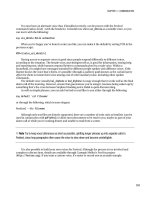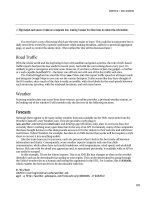Smart Home Automation with Linux- P2 doc
Bạn đang xem bản rút gọn của tài liệu. Xem và tải ngay bản đầy đủ của tài liệu tại đây (7.94 MB, 30 trang )
CHAPTER 1 ■ APPLIANCE CONTROL
13
back-EMF generates a large voltage spike that can blow the fuse in the AM12U (if you’re lucky) or the
device (if you’re unlucky).
Figure 1-7. The AM12U, 52
×
122
×
33mm
There is an in-wall version of this, called the AW12U, with a similar specification.
■ Note You can often use these devices to automatically power-cycle routers and modems when the Internet
connection is unavailable, often from the router being choked or when it simply crashes.
Appliance MicroModule (AWM2)
This is the same module featured previously (and in Figure 1-6) as a suitable candidate for light control,
because it can also be used to control appliances. Apart from its smaller size (46 ×46 ×18mm), its main
benefit over the AM12U is that it has a much higher power rating, making it possible to power fan
heaters and their ilk. The given power specification on this unit is 2kW for incandescent lamps, 3A for
inductive appliances, and 16A on resistive loads.
CHAPTER 1 ■ APPLIANCE CONTROL
14
As mentioned previously, this device is mounted in wall outlets, making it more difficult to
circumvent. Consequently, this module allows you to switch off a child’s TV or stereo system at night
without them simply unplugging it, as they might with an AM12U.
Table 1-1 gives a breakdown of the previously referenced devices.
Table 1-1. Basic X10 Modules
Appliance Name
A
M12U
A
ppliance Module (plug)
A
WM2
A
ppliance MicroModule (in wall)
LD11 DIN Rail Dimmer
LM10U
W
all Switch
LM12U Lamp Module
LM15EB Bayonet Lamp Module
LM15ES Screw-in lamp module
LWM1 MicroModule with dimmer
LW12 In-wall module with dimmer (like LWM1, but no two-way comms)
TMD4 MicroModule Transmitter Dimmer (four-switch, in-wall, no power handler)
Internal Devices
These devices are rare and usually fit in the novelty category. One good case is REX-10, a barking dog
alarm system! Upon receipt of a suitable X10 message (for example, from a motion detector), this device
plays the noise of a dog barking followed, a few moments later, by the sending of an X10 message to
switch a light on. As an idea it’s good, but it is very difficult to configure these hardwired devices as
effectively as you could with a short computer program or simple script.
Combination Devices
I’ll briefly cover some devices that, although they are not supplied with X10 control, are invariably used
with it. It should also be noted that the mains control could equally well come from an alternative power
control method (for example, C-Bus).
CHAPTER 1 ■ APPLIANCE CONTROL
15
Electronic Curtain Rails: Retrofit
You can automate many curtains by simply wrapping the U-shaped pulling cords around an electric
motor. Naturally, the devil is in the details, so there are a few prebuilt motor and pulley systems on the
market that are able to open and close curtains, mounted into a head rail. They include the Regency
PowerMotion, Universal Curtain Motor (UCM), and the Add-a-Motor 80 (CM80).
Using a retrofit solution requires you to have a good existing head rail, because this determines the
maximum weight of the curtain the motor is able to handle—if it gets stuck, then the motor could burn
out. The specific weight will vary between devices, but a good guide is that head rails with ball bearings
will manage curtains up to 30 kilograms, while those without might stop at 10 kilograms.
All these devices require manual installation to fix the cords to the motor, configure the open and
closed positions of the curtains, and adapt the electronics to incorporate a separate X10 receiver.
Depending on the device, this might involve a simple AWM2 or AM12U unit or possibly an in-line
module.
Controlling the curtains once installed is a simple on/off affair, requiring some additional control
logic to automatically position them as “50 percent open,” for example; however, you can always issue
an “off” command manually to stop them from opening any further. There are switches designed
specifically for curtain control, such as the Marmitek X10 Motor Drive Switch (SW10), which repurposes
the standard X10 messages of “on,” “off,” and “bright” to be “fully open,” “fully closed,” and “partially
open,” respectively.
■ Tip You should not leave control curtains unattended in the first few days after installation, because the motor
might try to move them too far and burn out.
Electronic Curtain Rails: Prebuilt
One such solution here is the Silent Gliss AutoGlide. This provides a made-to-measure curtain track with
a premounted motor and a remote-control unit. Since the curtain track is custom made, you must know
in advance the size and shape of your window since DIY adaptations are not possible and bending it (to
fit in a bay window) is possible only by the manufacturer. The motor can be controlled by an X10
appliance module using a similar amount of DIY to the retrofit versions.
Stand-Alone Controllers
Having lots of remotely controlled lamps and appliances isn’t much use unless you have some way of
controlling them. All the devices covered in this section contain an X10 transmitter in some form that
places an X10 data message onto the power lines, which is in turn picked up by any of the X10 modules
covered previously.
Tabletop Transmitter Modules
These modules all provide a way to send X10 messages from a basic keypad to a specific device. Since
they are powered by mains, the signal can be placed directly on the power lines, avoiding the need for an
CHAPTER 1 ■ APPLIANCE CONTROL
16
RF-to-X10 gateway. This group supports the largest selection of devices, with each adding its own
unique selling points. I’ll cover only a small selection here.
Mini Controller (MC460)
This is a standard, but functional, wired device that supports eight units, switchable in two banks (1–4,
5–8), along with the standard “all lights on”/“all units off” options and brightness control. To reduce the
button count, the brightness control only affects the most recent lamp switched, either on or off. This is
fairly standard among most transmitter modules.
Sundowner Dusk/Dawn Controller (SD7233/SD533)
On the surface, this appears like the standard mini controller earlier, wired to the mains, with control for
eight devices, along with “all lights on”/“all units off” and brightness control. However, it also includes a
light sensor that will switch on a predetermined group of lights when it gets dark and turn them off when
it’s light again. These brightness settings can be tuned with a little trial and error, although with dusk
and dawn changing throughout the year, this can’t necessarily be used as a natural wake-up call.
Mini Timer (MT10U)
This device, shown in Figure 1-8, solves the dusk-’til-dawn problem by using a timer rather than a
sensor. This allows you to control up to eight light or appliance modules but lets you preprogram only
four of them, making them turn on or off (up to) twice a day. This allows you to mimic a “lived-in” feel
for the house. Furthermore, it includes a randomize option, which will vary the programmed times by 30
minutes to give a “human lived-in” feel. This device can also double as an alarm clock.
Both this and the previous device alleviate the need for a computer server, because they can send
out predetermined messages according to (simple) logic.
Figure 1-8. The MT10U, 55
×
150
×
110mm
CHAPTER 1 ■ APPLIANCE CONTROL
17
Maxi Controller (SC2800)
This device, although designed as part of a security system (MS9780), can also provide full wired control
of all X10 devices in the house and is shown in Figure 1-9. Although it doesn’t have any timing
functionality, it does have a telephone socket that allows you to dial in from outside and switch lights on
or off (by entering the unit code using a Touch-Tone phone, followed by either the * or # key,
respectively).
Figure 1-9. The SC2800 provides easy access to your light switches via telephone.
Table 1-2 summarizes these desktop devices.
Table 1-2. Desktop Controller X10 Modules
Desktop Controller Name
MC460
Mini Controller (4 ×2)
MT10U Mini Timer
SC2800 Maxi Controller
SD7233/SD533 Sundowner Dusk/Dawn Controller (8)
CHAPTER 1 ■ APPLIANCE CONTROL
18
Handheld Transmitter Modules
These modules work wirelessly and therefore require an RF-to-X10 gateway within range. Otherwise,
they perform the same task as the tabletop transmitter modules, except they need batteries to power
them.
Handheld RF Remote (HR10U)
These are comparatively cheap devices, capable of controlling all 16 devices in any given house code.
They support brightness control but not “all lights on”/“all units off,” and they have arranged the
buttons in an on/off order, rather than the more geek-logical off/on.
One useful trait of this device is that it has a strip of card on the left side onto which you can write
the names of the appliances that each button controls. Other than that, it’s a fairly straightforward
device that “does what it says on the tin.”
There is an even smaller version containing just three device buttons called a Stick-a-Switch (SS13E,
shown in Figure 1-10), which is also wireless and can therefore be placed on any wall. This allows you to
control devices from the bathroom where mains-powered controllers would be illegal.
Figure 1-10. The SS13 Stick-a-Switch
Keyfob Remote (KR22E)
This, almost novelty, device allows you to control four successively numbered devices from your key ring
using the “on,” “off,” “bright,” and “dim” messages. It doesn’t have a great range, and the batteries don’t
last very long.
CHAPTER 1 ■ APPLIANCE CONTROL
19
EasyTouch Panel10 RF
This Marmitek device is one of the closest to being a cheap touch display. It is a battery-driven RF-to-
X10 transmitter (just like the HR10U) but is operated by touching a screen. The screen, however, is
merely an image behind a glass panel. That is why it’s cheaper than the other solutions. Although this
does prevent you from receiving any visual feedback from the devices, you can customize the image (by
making one with GIMP and your printer) and control where on the touch panel the buttons appear;
therefore, you can make this appear like a more expensive unit. Unlike the HR10U, which has a fixed set
of 16 buttons, this can operate up to 30, providing enough space to control all your lights and other
devices through Cosmic, part of the Minerva system (Chapter 7), which lets you set timers, listen to
news, and play your MP3 collection using only the basic set of X10 messages.
EasyTouch35 Universal Remote Control
This device’s appearance is that of a traditional “all-in-one” infrared remote control, with separate
menus for eight AV devices and the ability to learn the codes from other remotes. However, in addition
to its infrared capabilities, it includes an RF transmitter to control X10 devices via an RF-to-X10 gateway
such as the TM13.
As a standard IR remote, it works well enough, although the screen when backlit hums slightly. The
touchscreen works well, and you can design the menu yourself using predefined icons for each function.
I’ll cover universal remote controls in more detail later in this chapter. For the standard X10 wireless
controllers, refer to Table 1-3.
Table 1-3. Wireless Controllers for X10
Wireless Controller Name
EasyTouch35 Universal Remote Control
KR22E Keyfob Remote
HR10U Handheld RF Remote
SS13E Stick-a-Switch
In-Wall Transmitter Modules
These appear like the wall switches I covered earlier insomuch as they hide inside existing wall outlets.
However, these do not control any appliance directly. Instead, they solely send an X10 message to a
specific device, such as a lamp or appliance module, relying on it to control the hardware attached to it.
Therefore, to use these as automatic light switches, you need two devices, the in-wall transmitter and an
appliance receiver.
One type of in-wall module is the MicroModule Transmitter Dimmer (TMD4, shown in Figure 1-11),
which can command up to four different X10 units from the four switches wired into it. These messages
include dimming control if you want to control lights or a simple on/off for appliances. People with large
living rooms and those that enjoy mood lighting and multiple light sources may have four lights in a
single room, and this is one of the few devices that lets you control all of them from a simple panel. Note,
CHAPTER 1 ■ APPLIANCE CONTROL
20
however, that each light still needs its own lamp module. Of course, it is not necessary for each switch to
command an X10 device; it can simply place the message on the power lines and let the PC controller do
something with it, such as change the volume on the stereo.
Figure 1-11. The TMD4
Motion Sensors
Most sensors on the market are passive infrared sensors (PIRs) and exist in both indoor and outdoor
varieties, with the latter being commonly used as security lights that are mounted in the same area as the
sensor. PIRs, like the EagleEye Motion Sensor (MS14), send an “on” message to specific but user-
selectable X10 modules whenever motion is detected. Most models can also be configured to send “on”
and “off” messages at dusk and dawn, respectively. Although some devices can send the message to
more than one device (the PR511 and PSH01 spring to mind, both of which contain built-in floodlights),
most only communicate to a single device, requiring a computer in your X10 setup to relay this message
to other devices if required. You’ll discover how later!
Gateways and Other Exotic Devices
A gateway is any device that allows communication data to flow through it, despite each side of the
conversation having different protocols. In most technologies, a gateway performs a two-way function,
converting the protocols in either direction. In an X10 gateway, there is generally only one direction, that
is, into X10.
The primary device in this category is the TM13U, the RF-to-X10 gateway that I’ve touched upon
already. One of these devices, shown in Figure 1-12, allows a wireless RF remote control to place
messages onto the power lines for an X10 device to process. It never does the reverse. This device will
listen for all RF messages coming from the same house code as is set on its front dial and retransmit
them (using the same house code) to the mains line (provided that the socket is switched on). If the dial
is set to P, however, it will respond to RF signals for all house codes but retransmit them on the original
house code. This device generally has a hardwired address of 1.
CHAPTER 1 ■ APPLIANCE CONTROL
21
Figure 1-12. The TM13U, 122
×
52
×
33mm, or 224
×
52
×
22mm with aerial extended
To transmit over two or more phases, you will need a coupler. This will listen for X10 signals on one
phase of the mains and replicate it on another. This can either occur in single unit (like the TF678) or
require a separate device for each phase that needs to be coupled (an FD10, shown in Figure 1-13).
Both of these coupler devices are, in fact, known as filter/couplers, meaning that instead of
duplicating the X10 messages, they can filter them out entirely, thereby preventing the messages from
leaking into your neighbors’ houses. And by extension, they can prevent your neighbors’ X10 devices
from controlling yours.
CHAPTER 1 ■ APPLIANCE CONTROL
22
Figure 1-13. The FD10, an interesting filter/coupler module, looking very uninteresting
A bridge is a device that functions as a go-between for two different protocols. In this context, the
protocols invariably exist to bridge home automation systems such as from X10 to C-Bus or from X10 to
UPB PulseWorx. Such devices are useful for upgrading systems piecemeal or for controlling very specific
devices that don’t exist on your system and/or for which no suitable software drivers exist. However, the
cost involved in both the bridging device and the original module would have to be very special to make
it worth the money in most cases.
This, and many other exotic devices, are covered in Table 1-4.
Table 1-4. Miscellaneous X10 Controllers
Miscellaneous Device Name
FD10 DIN Filter and coupler
MS14 PIR-EagleEye Motion Sensor
PR511 PIR with flood light
PSH01 Power horn siren
TF678
W
hole House filter
TM13UAH RF-X10 Gateway
CHAPTER 1 ■ APPLIANCE CONTROL
23
Computer Control
But far the most powerful and creative device available is a computer interface, such as the CM11, as
shown in Figure 1-14. This is a transceiver that’s able to pass messages from the power line to the
computer and send messages back from the computer onto the power line. Unlike most X10 devices, the
power socket on the CM11 is not controllable by X10 and instead is a simple through port.
Consequently, if you want to control your computer with X10, you have two options.
■ Caution Be wary about putting the computer’s power onto the normal house code, because you might
accidentally switch it off when issuing an “all units off” message.
First, you could assign the computer an unused unit code and configure the computer to issue a
shutdown command when it is seen on the power line. (I’ll show you how shortly.) Second, you could use a
separate appliance module and simply plug the computer into it. This is a workable although poor
solution, since you’re likely to have the machine plugged into an uninterruptible power supply unit (UPS).
Figure 1-14. The CM11EFL
In addition to being a controller, this device can also act as an event scheduler and message-relay
system, even when not connected to a computer. Therefore, you can use the software (that is, the
supplied Microsoft Windows version or a Linux equivalent, such as Heyu) to program the device and let
it run stand-alone, since this programmed information now lives within its own EEPROM, which retains
the data even if there is no power, allowing it to be moved from one place to another without
reprogramming. (This also means it’s possible to have a—slightly—automated house without a single
computer!) However, you must keep a copy of the file and data that you uploaded to the CM11, since it is
impossible to download it from the device.
CHAPTER 1 ■ APPLIANCE CONTROL
24
■ Caution When unplugging the CM11U from either the mains or the computer, always remove the serial cable
from the device first, because stray noise from the cable can affect the internal memory and its settings.
The event scheduler allows you to send any X10 messages at any time of the day, on any days of the
week, between any dates of the year. On its own, the device doesn’t have the ability to vary the times
randomly, but it does have a dusk and dawn setting that works after you’ve given it details of your
physical location as a longitude and latitude. You can find your longitude/latitude from an atlas or (if
we’re being serious for a moment) one of the many geo sites on the Web. Your IP address is often
accurate enough for these calculations and is available from sites such as the following:
o/get_html.php?position=true
In CM11 parlance, the message-relay system is termed a macro. This allows an X10 message (such as
“bedroom light on”) to spawn additional custom messages to any, or all, of your other equipment. A
typical macro might consist of “landing light to 50 percent,” “bathroom light on,” and so on. These
messages can be separated in time, allowing a single “bathroom light on” message to become a short
program such as this:
Bathroom light on
Stairs light to 50%
Wait 5 minutes
Toilet light off
Wait 2 minutes
Stairs light off
So, in short, the CM11 can provide most of the functionality an automated house could want, albeit
in a very static way. For your CM11 to dynamically process X10 messages, you’ll need the computer on
permanently and some software. Unfortunately, the software with which CM11 currently ships is for
Microsoft Windows only. So instead, you can call on the community for software such as Heyu, which
works as a replacement.
Heyu
Heyu is a simple command-line tool, available in most Linux distributions, capable of performing two-
way communication with an X10 computer module and of programming the EEPROM with macros and
scheduled events. You can also download it from the home page at www.heyu.org. This is not free
software or open source as the OSI would consider it, but the source is available for free, and it is free
to use.
Once installed, the software autoconfigures itself when first run. This takes a few seconds and
involves opening the serial port (/dev/ttyS0 by default) and verifying that the CM11 is truly plugged in
and working correctly. The best way of doing this is to include Heyu in the startup sequence by running
the following command:
heyu engine
CHAPTER 1 ■ APPLIANCE CONTROL
25
This ensures that the Heyu background process is running, which allows incoming messages to be
picked up, triggering external scripts. The engine parameter also starts the state machine inside Heyu,
allowing it to remember the last setting for each lamp and appliance, which is useful since many devices
(especially the cheaper ones) do not let you query their status. In a noncomputerized environment, this
feedback loop is unnecessary since, as a human, you can see whether the light came on when you
pressed the button, so you can see if you need to try again. A computer is not as talented. It is also good
design practice for any computer interface to indicate the module’s current state, making this feature
more important. If you are likely to be using a lot of computer-based interfaces in your home (say
through a web page), then it can be worth upgrading to the two-way lamp and appliance modules
covered earlier.
Configuration
The configuration is held within various files inside /etc/heyu, specifically x10.conf, which holds the
serial device, default house code, aliases, scenes, and scripts. By default all log information is written to
/var/log/heyu.
Aliases, as the name suggests, provide a human-friendly form of the house and unit codes for each
device you want to set up in the x10.conf file along with whether the device is a lamp module (StdLM) or
an appliance module (StdAM).
ALIAS lounge e5 StdLM
ALIAS stereo e6 StdAM
Once specified, the alias can be used within the configuration file and in the commands issued
upon it. This abstraction reduces the number of changes necessary should you ever need to renumber
your house appliances.
Scenes are Heyu’s way of describing relay messages or macros. Each line contains a label name and
a list of semicolon-separated commands.
SCENE movie_mode on tv; on stereo; dimb lounge 10;
The dim range in Heyu is between 1 and 22 and is supported by relative and absolute brightness
change commands (dim and dimb, respectively). Note that if you change the Heyu configuration file while
it’s running, you must issue the following command to refresh the parameters:
heyu restart
Sending Messages
This is done simply with commands such as the following:
heyu turn studio on
heyu onstate studio
heyu bright lounge 5
heyu lightsoff _ # the underscore means current house code
which can be placed in larger shell scripts, called out from other languages, or triggered through a web
site with CGI. Note that these are all blocking commands, so the rest of the script won’t execute until the
X10 messages have been sent—unless you begin the task in background mode, of course.
CHAPTER 1 ■ APPLIANCE CONTROL
26
heyu turn studio on &
These commands can also be placed in your crontab, saving the need to upload changes to the
CM11U’s internal EEPROM.
export EDITOR=vi
crontab -e
Then as a sample line, add the following:
30 9 * * 1-5 /usr/bin/play /usr/share/sounds/alsa/Noise.wav
This adds an alarm call at 9:30 a.m. (when else!?) on every day of the month (the first wildcard) in
every month of the year (second wildcard) when it’s also a weekday (Monday=1, Friday=5).
If you want to add a random element, say within half an hour of 9:30, then you can use some simple
bash to instead call this:
00 9 * * 1-5 sleep `echo $((RANDOM%60))m`; /usr/bin/play
/usr/share/sounds/alsa/Noise.wav
Note that I’ve begun the delay 30 minutes earlier but created a random value that lasts up to 60
minutes.
Receiving Messages
Whenever a command is received, Heyu is able to launch an external script as specified in the
configuration file. In many cases, this might be to switch on additional lights, acting like a scene or
macro:
SCRIPT bedroom on :: /usr/local/bin/heyu turn bedside_light1_mine on
SCRIPT bedroom on :: /usr/local/bin/heyu turn bedside_light2_theirs on
Instead of controlling only lights, it could run an external script. This has the benefit of being
editable by a user other than root, it doesn’t require a heyu restart, and it provides a lot of flexibility that
can’t be squashed onto a single line. Code such as the following:
SCRIPT bedroom off :: ~steev/bin/housenight
will run a private script that switches off all the important lights and appliances in the house (remember
that there is no “all units off” command), post something to your Twitter feed, and play a “Good night”
sound effect.
#!/bin/bash
wavplayer default play ~steev/media/good-night-gorgeous.wav
tweet Good night all
/usr/local/bin/heyu turn studio_light off
/usr/local/bin/heyu turn kitchen_light off
CHAPTER 1 ■ APPLIANCE CONTROL
27
/usr/local/bin/heyu turn lounge_light off
shutdown –h now
Alternatively, it can detect a message sent by a sensor transmitter that goes to no device at all but is
relayed to several others:
SCRIPT pir_detect_msg on :: /usr/local/bin/heyu lightson _
Instead of controlling X10 devices, you can also control the PC itself. This example intercepts the
messages from a single switch to control the volume of the PC to which the CM11 is connected:
SCRIPT E6 on :: /usr/local/minerva/bin/mixer default dec master 10
SCRIPT E6 off :: /usr/local/minerva/bin/mixer default inc master 10
These commands are run with the same user privileges as whoever issued the initial command:
heyu engine
This ensures the commands and devices (such as /dev/dsp) are available to this user. It is possible to
build complex scripts and interactions solely using X10 messages. In Chapter 7 I’ll discuss Cosmic.
Programming the EEPROM
All the functionality of the CM11’s EEPROM is available for programming through Heyu. You simply
create a text file called /etc/heyu/x10.sched (there is a sample file in this directory also) with a suitable
list of commands and type while the CM11U is connected:
heyu upload
The process will convert this text file into a suitable binary image and upload it to the device
through the existing serial cable. Since it is impossible to retrieve this data from the CM11, you will want
to ensure you keep a backup of the x10.sched file or the resultant image for later use:
/etc/heyu/x10image
The full details of the x10.sched file format are available in the manual, including how to switch date
formats to DMY from the default YMD. For now, I’ll include some fragments of my own schedule by way
of an example:
macro movies_on 0 dimb lounge 22; 0 on tv; 0 on stereo;
macro lounge_off 0 off lounge; 0 off lounge_table; 0 off tv; 0 off stereo;
timer wt 01/01-12/31 21:00 00:02 movies_on lounge_off
trigger e1 on movies_on
CHAPTER 1 ■ APPLIANCE CONTROL
28
C-Bus
Although there are several well-known protocols for appliance control, X10 is the best known by a long
shot with members of the general public being aware of it, primarily because of its low barrier to entry.
Within the HA community, however, it is the ownership of a Clipsal C-Bus system, which becomes
the goal.
6
About C-Bus
The C-Bus system was developed by an Australian company, Clipsal, as a means of controlling various
light systems remotely. Clipsal’s original intention wasn’t in the field of HA but in stadium lighting rigs
and commercial arena and conference centers. This meant the system had to support much longer cable
runs than would be utilized in a home setup and a larger address space. It succeeded on both counts,
with cable lengths of 1km being possible with 100 appliances on a subnet—with each subnet being
capable of connections to another six through basic bridges or considerably more through the now
available Ethernet bridges.
Differences Between X10 and C-Bus
C-Bus’s primary difference is with its installation. Although X10 transmits its data along existing power
cables, C-Bus devices are controlled by utilizing a proprietary protocol that travels along a separate Cat-
5 cable. Consequently, such installations can be carried out only by qualified Clipsal-approved staff,
pushing up the initial cost. However, once all the cables have been laid, one achieves the benefit of a
near-zero level of maintenance since the interconnects will always exist and remain future-proof. It also
provides two-way communication between the switch and a computer, making it trivial to query the
state of the light dimmer or appliance. Furthermore, since the signal speed is not limited by the zero-
crossings in the power line, all light changes happen instantaneously—a benefit that only those with
many years of experience with X10 systems can truly appreciate.
To lower this initial overhead, Clipsal has recently introduced a wireless version of C-Bus, which
eliminates the need for costly installations, so it is this subset of devices on which I’ll concentrate. This
optionally supports 128-bit encryption of its data stream, making it more secure than an (unfiltered) X10
wireless solution, although it’s still hackable by the determined. Its wireless range is no better than the
RF-X10 combinations covered previously, with a 5 to 20 meter range according to material.
Unfortunately, there is a maximum of 30 devices on a C-Bus wireless subnet, making it less capable than
an X10 system using two house codes. The generally adopted approach to C-Bus installations is that a
wired version is used for the initial house configuration, with wireless being added later as a cheap
upgrade path.
For the geek, the primary difference is in the software because the protocol is closed, making Linux
tools impossible. To reclaim this market, Clipsal has released an RPM containing a binary-only driver
that is available for zero cost on its website.
6
C-Bus is used mostly in the United Kingdom and Australia, with the U.S. equivalent known as SquareD Clipsal. This
is to avoid confusion with a similar technology called CEBus/EIA-600 utilizing the consumer electronics bus (CEBus).
CHAPTER 1 ■ APPLIANCE CONTROL
29
■ Note A Red Hat package manager (RPM) can be utilized on non–Red Hat platforms such as SUSE or converted
using tools such as Alien. The biggest problem with drivers packaged in this way, however, is its level of
compatibility with the Linux kernel. Any change in the driver API, or similar breakage between kernel version
numbers, will render the driver (and therefore your C-Bus system) useless. In these situations, when there is no
more open solution available, it is always best to keep a low-level legacy system available and be prepared to
migrate other software away from the box when necessary.
Unlike X10, each C-Bus device contains a microprocessor that makes it possible to control other
devices remotely, without a computer. This is provided by switching the device into one of its five
modes, which break down roughly as follows:
• Normal, stand-alone, switch
• Basic peer-to-peer switch control
• Networked switch control
• Networked switch control, with remote
• Interfacing with a wired C-Bus install
The adscititious computer is of benefit to smaller HA installations and those concerned about
complex lighting UI. But for those of us intending to control other devices, the inclusion of a PC is not an
issue.
Devices
Like X10 devices, C-Bus has the ability to dim lights and control appliances that are attached to it. Where
they differ is the ability of a C-Bus light switch to control one or more other devices straight out of the
box and with minimal on-device configuration.
■ Note I’ll consider only the wireless devices here, for the reasons given previously.
Controlling Lights
There are two designs of light switch, Neo and Saturn, which fall in the 5850 and 5880 product ranges,
respectively, and differ by their decorative styles only, although within each group you have the choice of
two-, four-, six-, and eight-button versions. They are always paired, with the first two buttons controlling
CHAPTER 1 ■ APPLIANCE CONTROL
30
the dim function of the connected lightbulb. Each subsequent pair is required to transmit the button
press information (wireless) to another device,
7
or devices. Because of the built-in microcontroller, these
switches can be configured as a dimmer switch, an on/off pair, a remote trigger, or a scene trigger (the
latter being the C-Bus term for macro programming, where several state changes can occur on several
devices at the same time). Scene programming can also occur through the C-Bus Toolkit Software,
although this is currently available only for Microsoft Windows.
There are several devices in each family, capable of various support loads and characteristics, but
generally speaking a C-Bus dimmer will support incandescent and halogen lamps between 25W to 500W
(up to 2A), along with fan motors (up to 2A).
These two series also provide basic switch units. These appear the same as their lamp-controlling
counterparts, except that they lack the dim functionality. By way of compensation, they can support a
much greater range of devices (up to 2KW, and 8A in places) including fluorescent lights.
■ Note There appear to be no in-wall units for sale, meaning you cannot use wireless C-Bus electronics with your
own style of face plate.
Controlling Appliances
Like X10, C-Bus provides an appliance module that plugs into the wall and controls the flow of current to
its corresponding socket. These are known as the 5812 series plug adapters and look like their X10
counterparts, with the exception that they too support dimming and switch versions.
Since every C-Bus device includes a microcontroller and the C-Bus protocol supports the remote
programming of other devices, any of the light switches mentioned earlier can also be used to control an
appliance switch by programming an “association” on the switch, equivalent to a Linux symbolic link.
Controllers
The Series Wireless remote control 5888 is the main device here. It is an RF transmitter (operating at
433.92MHz) supporting ten devices up to 70 meters away (although 25 is more likely inside a building).
Because of the unified design of all C-Bus modules, it is technically possible to control more than the
allotted ten devices by using the remote to control one switch, which in turn controls another two
through the use of a scene. Furthermore, no RF gateway is required to use this remote, since the C-Bus
wireless network is already operating on RF. This also means that multiple remotes can control any
individual device, and any individual button can control multiple devices.
Like X10, it also supports an “all off” message.
7
Provided they are configured in a networking mode.
CHAPTER 1 ■ APPLIANCE CONTROL
31
Gateways
With so much emphasis on the wireless network, it is sometimes necessary to revert to wires. This is
where the Wireless Gateway C-Bus 5800 Series comes in. This is a necessary feature and the only way
that the wired and wireless versions of C-Bus can be connected together. Also, through the use of
software such as C-Bus Toolkit, it can be connected to a computer for remote, sequenced, and intelligent
control. Consequently, this device is also necessary for a wireless-only network that needs to feature PC
control since the 802.11 wireless protocol used by commercial routers is not suitable as a C-Bus wireless
gateway.
Networked Devices
Although X10 and C-Bus both provide a good means of sending simple controls to simple devices, more
complex communication requires something better. More specifically, it requires something with more
bandwidth. When the command is “play this song,” it needs significantly more bandwidth. The most
accessible way of supplying this is through a local Ethernet network, because it can send commands and
data at high speeds without the distance limitations of USB, RS-232, or parallel cables. And unlike X10,
two-way communication is provided for free as part of the specification.
Ethernet Devices
There are many devices that support communication through Ethernet, either to control it or to supply it
with data. Some can work on their own without additional hardware, such as personal video recorders
(PVRs) and media enclosures. Both consist of a method of storing the media and the technology for
playback. Others require a server to supply it with data. The functionality of the device, and its use
within an automated home, is always improved by utilizing networked capabilities. This means you will
need a server, of some kind, for most future appliances. This elicits the distinction of two necessary
parts—a front end and a back end—connected by a local area network, be it wired or wireless.
The front end, or head unit, will generally consist of a device connected to a nearby HiFi or TV in
order to play media located on a physically remote machine. Because such a unit is placed in the living
room or bedroom, it should be small, silent, and attractive. Preferably, it should also be fairly cheap,
because one front-end unit is needed for every room in the house that wants to participate in streamed
media.
The back end, by contrast, is stored away from the main living areas (since it’s generally a big PC
with a noisy fan) but able to supply media streams to all the head units within the house via the network.
I’ll cover various media-oriented head units in Chapter 3, although most of those shown could be
re-created with a Linux machine running the appropriate software. However, the power usage, noise,
and cost will generally be larger than a custom-built embedded device, even though many of those
devices may be running Linux themselves! To connect the units, however, you need to know how to set
up a network.
Networking Primer
To best utilize the devices here, you will need to configure a Linux machine as a suitable server. Most
computer science books will begin their networking section by describing the OSI seven-layer model of
networking I won’t! Instead, you’ll learn only the necessary, practical steps of providing and
configuring a suitable home network for automation.
CHAPTER 1 ■ APPLIANCE CONTROL
32
■ Note Each Linux example here, and throughout the book, is based around Debian and the packages within it.
This is not advocacy on my part, merely practicality, because it’s what I use. Some distributions may place the
files in slightly different places or have slightly different names, but the principles are always the same, and the
equivalents are easy to find.
Concepts
A home network is a way for each computer in the house to share a set of common resources such as
printers, scanners, and storage space. In this sense, it’s very much like an office network. Where the
home differs is in the level of technology and, consequently, the expertise needed to run it. One of the
main bugbears in office IT systems is the issue of security. With a home network, the relationships
between the people using it are very much different, and social mores are brought to bear.
The standard network configuration has two parts—internal and external. The internal part is a
network that connects all the house computers together, along with their peripherals, and makes them
invisible to the outside world. These devices may be networked together through cables or wireless.
The external network is everything else! The big, wide Internet is generally unavailable the
computers at home; it is available only by connecting to an ISP through a modem, broadband
connection, 3G card, or similar device.
To connect these two sides of the network together, you need a router. Sometimes the router is a
small box that comes as part of your DSL/cable/broadband package and automatically separates the
internal and external traffic. Sometimes you’ll need to buy one. They have one RJ-45 socket carrying the
external network traffic, into which you plug the network cable from the broadband modem, and one or
more outputs to the internal network.
Alternatively, you can use a PC with two network cards—one configured to talk to the external
network and one for the internal. If you have a 3G card, then this acts like your externally configured
network card.
With the router existing in both internal and external networks, it is able to automatically keep both
sets of traffic separate and block any data or software you don’t want moving between the two. Most
routers are configured, by default, to allow all outgoing traffic but block all incoming traffic, except those
on specific ports. The port is the route by which traffic protocols flow and is dereferenced by a number.
All web pages, for example, are requested on port 80. So if your router is blocking incoming traffic on
port 80, you won’t be able to access your internal web server from outside your home’s internal network.
Depending on the number of machines on your network, you might also need a switch that provides
additional network sockets, into which you can plug more computers. Although it is unlikely that many
people will fill eight sockets with computers, it is not uncommon to have noncomputer devices that also
use Ethernet to transmit data, thereby exhausting the available sockets.
Addressing
Every device on the network must have a unique address. There are two current forms of addressing,
IPv4 and IPv6. IPv4 was the original form of describing addresses by means of a dotted quad, such as
89.16.172.66, and is used by virtually every machine and home device on the planet. IPv6 was introduced
in 1998 by the Internet Engineering Task Force to overcome the various problems with IPv4, such as
address exhaustion. However, its adoption is less than widespread, and many of the small, home-
oriented devices do not use it, so I’ll be concentrating on IPv4.
CHAPTER 1 ■ APPLIANCE CONTROL
33
For a machine to have an address, it must be given one, either by a human or by a suitably
configured computer. It cannot randomly generate one in case the address conflicts with another
machine on the network or is one of the reserved addresses, such as 127.0.0.1. All the networked
machines in the home should exist within a specific range of addresses, known as a subnet, and should
be assigned to one of the private address ranges provided by the IPv4 specification. This not only stops
conflicts with other existing sites on the Internet but also ensures the data within these networks is
secure and invisible to machines outside the network, because all routers, switches, and gateways do not
recommunicate any traffic with a private address range outside the local network. These private address
ranges are 10.x.x.x,
8
172.16-31.x.x, and 192.168.x.x, where x can mean any value between 0 and 255. For
the purposes of demonstration, I will assign my subnet to the 192.168.1.x range, giving me 254
9
possible
devices on the network. Most people use this for private networks because nearly all the routers sold for
the home allocate addresses within this range. Also, most questions found on the various Internet
forums will probably have answers detailed using the same addresses as you have.
Now knowing the address range of your network, you have to consider the individual addresses. The
first one to assign is the router, which usually earns the 192.168.1.1 designation,
10
followed by the Linux
server, which I will assign 192.168.1.2.
■ Caution Configuring properties such as IP addresses requires you to be logged in as root, so tread carefully!
You can provide a Linux machine a static address either by using the tools in your desktop GUI or by
configuring the /etc/network/interfaces file directly:
auto eth1
iface eth1 inet static
address 192.168.1.2
netmask 255.255.0.0
broadcast 192.168.1.255
network 192.168.1.0
This tells the system to use the network card assigned as eth1
11
for the static IPv4 address
192.168.1.2, with all the standard parameters.
8
You might also see this listed as 10.0.0.0/8, with the 8 detailing how many of the binary digits within the address are
fixed. Similarly, you might also see 172.16.0.0/12 and 192.168.0.0/16 used, respectively.
9
There are two addresses reserved for the subnet (0) and broadcast (255), thus reducing the total number from 256 to
254.
10
Some routers can not be configured away from 192.168.1.1, so it’s best to avoid using this number for anything else.
11
Determine whether this is eth0 or eth1 by either checking the output of dmesg | grep eth or adding the alias eth1
mynetcarddevice
to /etc/modules.
CHAPTER 1 ■ APPLIANCE CONTROL
34
You can use this approach to assign static IPv4 addresses to every machine on your network—
simply make note of which machine is given which number. However, this can become tiresome after a
while, and many embedded devices don’t allow such control over the configuration. Either case requires
you to upgrade to DHCP.
DHCP stands for Dynamic Host Configuration Protocol and is a way of configuring the networking
facilities of each client machine on the network. The software comes in two parts, a client and a server.
The client says simply, “I’m a machine; where is the network?” by transmitting a message onto the cable
for all machines to hear. The server listens for any and all of these messages and responds by returning
all the configuration data that the sender should use for networking, such as its IPv4 address, domain
name, and so on.
Configuring a DHCP client in Linux is easy and involves replacing the earlier section of the
/etc/network/interfaces file with the following:
auto eth1
iface eth1 inet dhcp
Creating a DHCP server takes a little more work but can often be avoided since many network
routers include one, although it’s sometimes disabled by default.
To prepare one in Linux, you should first install the DHCP server software with a command such as
this:
apt-get install dhcp3-server
You can then edit the /etc/dhcpd.conf file to assign addresses to each machine. Prior to editing, you
may need to run this:
ln -s /etc/dhcp3/dhcpd.conf /etc/dhcpd.conf
ln -s /usr/sbin/dhcpd3 /usr/sbin/dhcpd
The addresses of each machine can be assigned by following these steps:
1. Giving it the next free number in a series, say 100–254. These are pooled
addresses.
2. Looking at the MAC address of the network card that sent the message (all
MACs are unique) and giving it a specific address based on that number.
3. Doing any combination of 1 and 2.
Since these pooled addresses are finite in number, they are never given to a machine. Instead, they
are leased, and the DHCP client of each machine must rerequest the address if it’s still using it after a
certain amount of time. The software does this automatically behind the scenes. If you have a lot of
visitors to your home (who’d rather use the Internet than talk with you!), then leasing addresses is the
simplest way to go because each friend wouldn’t need to have a static address that would require
configuration.
Pooled addresses are configured like this:
subnet 192.168.1.0 netmask 255.255.255.0 {
option routers 192.168.1.1;
range 192.168.1.5 192.168.1.115;
}
CHAPTER 1 ■ APPLIANCE CONTROL
35
Otherwise, the number of machines in your house is probably limited, so static addresses add very
little work and make it quicker to troubleshoot since you know in advance what IP each computer
should have. A typical configuration would appear like this:
host teddyspc {
hardware ethernet 00:A1:68:8E:9E:AA;
fixed-address 192.168.1.4;
}
This host section can be included within the subnet section shown previously to create exceptions
in the pooling rule.
You can determine which leases have been granted by typing the following:
more /var/lib/dhcp3/dhcpd.leases
Many other options are available in the DHCP server, but these provide enough to get everything
working. I’ll cover the specific extra cases as appropriate.
Computer Names
My name is Steven, often shortened to Steev. My computer’s name is 192.168.1.110, which is less easy to
remember for nongeeks. Chances are there will be more nongeeks in your house than geeks who will
want to refer to each computer by a name such as “Holly’s computer” or “Angela’s laptop.” There are
two strains of problem here: getting the computers in the house to have usable names and getting them
to know the names of each computer outside the house on the Internet.
Computer names are usually distributed automatically around the local network, so they are not a
problem, although it can sometimes take 30 seconds for the information to propagate to all machines. In
case of problems, you can force-feed a mapping between IP addresses and computer names by adding a
line like this:
192.168.1.110 mediapc
to the file located at /etc/hosts or C:\WINDOWS\SYSTEM32\DRIVERS\etc\hosts depending on whether
you’re working on Linux or Windows, respectively.
Converting Internet domain names into numbers is done through a type of server known as Domain
Name System (DNS). This is a simple client/server process whereby a client provides a domain name,
such as google.com, and the server returns the globally accessible IPv4 address of the computer. There
are many of these servers throughout the world, arranged in a hierarchy. So, if your local DNS server
doesn’t know about a particular domain, it will ask its parent DNS server, and so on, all the way up to the
master root zone server. All you need to do is configure your home machines to use the first DNS server
in this chain, and the searches will happen automatically. If your ISP has provided you with a DNS server
address, you can use this directly. Alternatively, if you are using a router, then this will often configure
itself automatically by looking for a DNS server on the external part of the network (which only it can
see) and then act as a DNS relay whereby it pretends to be a DNS server for internal network but instead
passes all requests the ISP’s DNS, before returning the results to you.
Having got an IP address of the DNS server (you’ll use the 192.168.1.1 of the router in this example),
you can use the DHCP server to distribute this information to each machine when it also requests an IP
address of its own. Since the same DNS server is used for all local machines, this can be done by setting
the global option at the top of the /etc/dhcpd.conf file:
CHAPTER 1 ■ APPLIANCE CONTROL
36
option domain-name-servers 192.168.1.1;
Alternatively, if you are not using DHCP to provide the networking credentials, then you must revert
to the same /etc/network/interfaces file in which you specified its static address and add the following:
dns-nameservers 192.168.1.1
Network Services
Having a machine on a working network is not enough to make one machine do something with another
machine. Communication needs to take place. You’ve already seen two services in action (DHCP and
DNS), and you’re probably aware of others such as HTTP to access web sites and FTP to transfer files.
For your machine to work like this, you need to install a server of some kind. The trick is to know what
kind of server is needed for any particular task. I will introduce these servers as needed. The first I’ll show
how to set up is a file-sharing server with the ability to provide files across the local network, allowing a
music collection to be situated on one machine but playable by any other on the subnet.
■ Note It is possible to make files from the internal network available externally, but I’ll cover that later.
The service that makes files available is called Samba, which allows files (and printers) to be shared
between machines. Because it operates on a well-understood protocol (called SMB/CIFS), it can share
these resources between different operating systems including Linux, Windows, and Mac OS X.
12
It is installed in the usual way as your distribution, as shown here:
apt-get install samba
And it’s configured by editing this file:
/etc/samba/smb.conf
This is used to specify which folders on the local machine are available to the other computers and
under what conditions, such as passwords or read/write privileges. Since the machine in question is on a
private address range, the files will be accessible only to local machines, so you can generally make all
these folders publicly accessible because in this context “public” means everyone in the house. Unlike a
corporate network, abuse of networking facilities in a home environment (usually by the kids!) can be
covered by not providing them with any dinner!
There are many ways of configuring Samba to provide files, but the defaults are good for a home
environment. I personally add sections to share various files in three specific ways. The first provides full
access to my music and video files on my media server, such as //mediapc. These are mounted in a
directory structure like this:
12
Version 10.2 and earlier
CHAPTER 1 ■ APPLIANCE CONTROL
37
/media/mp3
/media/tv
/media/movies
and provided with the configuration section, like this:
[media]
comment = Media Server
path = /media
browseable = yes
public = yes
writable = no
read only = yes
guest ok = yes
This gives anyone at home, including visitors, a chance to listen to whatever band I’ve been
enthusing about. It’s public (meaning my visitors don’t need a user account on my computer) and
browsable (so it can be found on the network, without anyone knowing its exact name). However, it is
made read-only, preventing visitors from accidentally (or maliciously, with rogue viruses perhaps)
deleting the files.
They can see it from their Windows network neighborhood (or by typing \\mediapc\media) or from
Linux (either by desktop or command line, with smbmount //mediapc/media local_media_folder -o
guest
13
).
Next, I have a second share to the same location. This has a password, meaning that only I can add
the latest DVD rips or music purchases to the system.
[media_incoming]
comment = Media Incoming
path = /media
browseable = no
public = no
writable = yes
read only = no
guest ok = no
The final share is my computer’s DVD drive. This is almost unused in my house since I’ve had the
time to rip all my CDs and DVDs into files on my local machine, but it is still occasionally useful. The
default installation provides a suitable example on the method here:
13
Which, unless the mount is in /etc/fstab, can only be unmounted by using umount directory as root