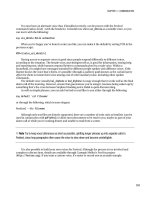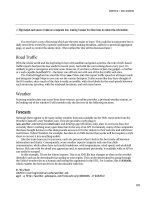Smart Home Automation with Linux- P6 ppsx
Bạn đang xem bản rút gọn của tài liệu. Xem và tải ngay bản đầy đủ của tài liệu tại đây (1.34 MB, 30 trang )
CHAPTER 4 ■ HOME IS HOME
133
the output waveform varies too and is usually governed by the cost of the device. The output of the
cheaper devices is usually a square wave, while more expensive ones have a sinusoidal wave form. This
doesn’t matter much for computers but can provide a difference when powering an audiophile record
player, as mentioned in Chapter 3. Whenever a power drop is noticed, an alarm will sound and repeat
the audible warning periodically. When the battery reaches a critically low level, the shutdown
procedure will be initiated via the USB (or serial) cable so that the machine(s) connected to the UPS can
close down safely. Each unit comes rated for a different VAs, indicating how much you can draw from it
when it is disconnected from the mains. You will usually need a higher VA than the wattage. The
required VA is the watts divided by the power factor of the connected device(s). The temporal duration
of protection ranges from a few minutes to quarter of an hour, depending on what machines are
connected to it and the tasks running on those machines. You can refer to Table 4-1 for a rough guide.
For a buying, always get as high a power rating as possible.
■ Note With most UPS units, the power sockets will be divided between those that are powered in the event of an
outage and those that aren’t. All sockets are generally protected against surges.
Given, say, four powered sockets, you have to decide what devices will use it. Naturally, your server
should be a given. That’s followed by the home’s internal router or switch so that a “shutting down”
message can be sent and processed by the other machines on a UPS. (This is for the computers benefit
only, since any human will have noticed the lights going out and will instantly panic knowing they
haven’t hit the Save button on their application.) You may also want to keep the broadband router on
the UPS also so that a warning message (via e-mail, for example) can be sent. This is usually a minor
consideration, but if you work remotely with the machine, this will prompt you to ease up on any
processor-heavy tasks so that the UPS can last for longer.
■ Note When the UPS is first installed, test it with the circuit breaker but not by pulling the plug out, which can
introduce a floating ground that is dangerous to electronic equipment.
The discussion of multiple servers reappears here, since it can be beneficial to have a low-power
master server on the UPS, with the media-transcoding machine on its own UPS, to preserve the
longevity of the main server and even finish recording that vital episode of Doctor Who you might have
normally missed during the power cut!
If both servers are fairly high power and you have only one UPS, then it is usually worth
consolidating both into one box to limit the power drain on the unit.
You might also consider keeping one powered socket for a monitor, perhaps connected to the
second media server UPS unit. If you keep it turned off, it’ll draw very little power from the UPS, but in
the event of a problem, you are able to see the machine running through its shutdown procedure, and
you can ensure its closedown routine is working effectively. Without this, you will either have to trust the
UPS software daemon is working or keep a laptop handy with a fully charged battery.
CHAPTER 4 ■ HOME IS HOME
134
■ Tip You can ensure your laptop is fully charged by using the crontab to switch on an X10 module for at least an
hour every night.
Once the hardware UPS is in place, you then need a way to detect that the power has gone and so
begin the shutdown procedure.
Most UPS units come with a USB cable (sometimes with a proprietary connector on one end, so
don’t lose it!) that allows a PC to query the state of the unit. Those that don’t have one are not generally
worth buying. Granted, they are cheaper, and your data is probably safe with the journaling filesystem
you’ve already installed, but the extra cost and peace of mind knowing you’ll get a clean shutdown is
worth it.
■ Note It is possible to mimic the shutdown functionality of a UPS by using heyu to monitor the power lines and, if
it sees two (or more) lights going off at the same time, trigger a shutdown. But this method is liable to false
positives and doesn’t work during daylight hours.
Three primary packages are available to handle a UPS, all of which conflict if used together. They are
apcupsd, nut-hal-drivers, and nut. I’ll cover the latter since it is the most recent, flexible, and actively
developed.
First, perform a traditional installation:
apt-get install nut
The setup procedure then involves creating four configuration files in your /etc/nut directory:
# /etc/nut/ups.conf
[apc]
driver = usbhid-ups
port = auto
This references the appropriate driver for your UPS unit,
7
which I have called apc here:
# /etc/nut/upsd.conf
ACL all 0.0.0.0/0
ACL localhost 127.0.0.1/32
ACCEPT localhost
REJECT all
7
The compatibility list is available at www.networkupstools.org/compat/stable.html.
CHAPTER 4 ■ HOME IS HOME
135
This indicates that only the local machine should react to UPS messages, which eliminates hackers
spoofing a UPS failure and causing your machine to switch off. Then set up a basic user that has access
to daemon by doing this:
# /etc/nut/upsd.users
[local_mon]
password = mypasswordhere
allowfrom = localhost
upsmon master
You can then configure the daemon by specifying its process commands:
# /etc/nut/upsmon.conf
MONITOR apc@localhost 1 local_mon mypasswordhere master
POWERDOWNFLAG /etc/killpower
SHUTDOWNCMD "/sbin/shutdown -h now"
You can set up multiple users if you will be monitoring the UPS from alternate machines, but it’s not
necessary, since you’ll probably create a web page holding this information.
You can then fix the permissions for the files (since there’s a password in there you’d probably
rather the world didn’t see):
sudo chown root:nut /etc/nut/*
sudo chmod 640 /etc/nut/*
and start the daemon running, like so:
upsdrvctl start
/etc/init.d/nut start
This can be made to start at every boot by editing the /etc/default/nut file. You can then query the
state of a given UPS and check that it’s working by issuing the following command, where apc is the
name given earlier:
upsc apc
The output is something like this:
battery.charge: 100
battery.charge.low: 10
battery.charge.warning: 50
battery.date: not set
battery.mfr.date: 2009/01/21
battery.runtime: 705
battery.runtime.low: 120
battery.type: PbAc
battery.voltage: 13.5
battery.voltage.nominal: 12.0
driver.name: usbhid-ups
driver.parameter.pollfreq: 30
driver.parameter.pollinterval: 2
CHAPTER 4 ■ HOME IS HOME
136
driver.parameter.port: auto
driver.version: 2.2.2
driver.version.data: APC HID 0.92
driver.version.internal: 0.33
input.transfer.high: 266
input.transfer.low: 180
input.voltage: 242.0
input.voltage.nominal: 230
ups.beeper.status: enabled
ups.delay.shutdown: 20
ups.delay.start: 30
ups.firmware: 829.D2 .I
ups.firmware.aux: D2
ups.load: 49
ups.mfr: APC
ups.mfr.date: 2009/01/21
ups.model: Back-UPS ES 700
ups.productid: 0002
ups.serial: 5B0904T46000
ups.status: OL
ups.timer.reboot: 0
ups.timer.shutdown: -1
ups.vendorid: 051d
It is possible to have several UPS units controlled by a single server. This is usually beneficial since it
allows your master server to handle all the system administration tasks, giving a single point of entry to
the home network, which can be hardened as appropriate.
Having gotten the machine to shut down, you need a way of making it start up again once the power
is back on full-time. This becomes a hardware problem, and success is governed by whether there is an
option in the BIOS to start up on power or similar. In the case of the NSLU2, you can physically hack the
circuit board to perform the same task. It is also theoretically possible to hack the switch in a standard
PC in a similar fashion, but it’s not recommended.
The WOL trick covered earlier generally doesn’t work across the Internet since it is a Wake on LAN
feature. And even if your machine isn’t behind a router or modem that filters out such packets,
something else generally will be. If it’s vital for your home machine to be powered for as long as possible
and your machine cannot be made to boot when the power is connected, then you can employ an NSLU
(hacked as shown in Chapter 2) as a bootstrap to issue WOL commands to your various server machines.
Backups
There are only two important things to say about backups:
• Do them.
• Test them.
Everything else is mere details.
The first detail is whether these should be held on-site, that is, at home, or off-site in a remote
location, such as a colocated server or hired virtual machine. In an ideal world, you would adopt both.
Keeping them off-site helps minimize loss caused by local problems, while on-site backups are useful for
CHAPTER 4 ■ HOME IS HOME
137
data that you cannot possibly store elsewhere, such as configuration scripts and network plans that
you’d need to rebuild the HA system should there be major failure.
The next detail is what data actually needs to be backed up. Again, in an ideal world, that would
include everything on every machine in the house. In reality, you have to consider the cost of replacing
the data and the time necessary to perform the backup. This usually boils down to anything that you’ve
personally created, such as the following:
• Photographs
• Letters
• Program code
• Artwork
• Digital video
• Music
Each member of the family will have their own list that they will be responsible for. You, as the HA
administrator, will also want to back up the server configurations.
From here you can decide on the technology needed to carry out this task. Programmers will already
be aware of source control tools, such as Subversion ( and will be
advocating their use. For the uninitiated, these tools don’t just keep a copy of the latest version; they
keep data to re-create copies of all the versions you’ve ever created, allowing you to go back in time to
see what you wrote last week and why that does (or doesn’t) work! For the most part, it’s a good choice
for code and system configurations because, as a developer, you have the mind-set necessary to perform
the necessary update-merge-commit cycle at every juncture. However, with some coaxing, most family
members will become au fait with it. Accessing the files requires a Subversion client, and there are
several to choose from (such as TortoiseSVN or SmartSVN) that also have versions for Windows,
eliminating that support headache. This also gives family members the ability to access their files from
outside the home with no extra effort or software. On the downside, however, you will have to educate
the family that word processing documents are usually stored in a binary format and, as such, are next-
to-impossible to merge together if they change the same file at home and at school. Nor is it particularly
efficient to use source control for large files that change often, such as raw Adobe Photoshop images.
■ Note Subversion stores its own work files inside the current directory, meaning they will each be littered with
.svn folders. This is only a mild nuisance for end users but can cause bigger problems when they appear in
system configuration folders such as
/etc.
To make a direct copy of one set of files from one directory to another, you can probably use cp at
the end of each day. However, this will wastefully copy files that haven’t changed, and so rsync was born.
rsync is a very old copy and backup program but is still a venerable workhorse. I make backups of my
code directory, for example, with this single line:
CHAPTER 4 ■ HOME IS HOME
138
rsync -a code :~/backup/daily
I recover them (for testing
8
) with this:
rsync -a :~/backup/daily code
The options here perform a recursive update, while maintaining all symlinks, permissions, and user
settings and is the most typical in home situations. The manual pages detail other possibilities.
rsync does have two problems, however. The first is that it’s available primarily for Unix-oriented
platforms. Versions are available for Windows (such as DeltaCopy and the version with Cygwin), but
they take a little while to set up and can be tricky.
The second issue is that it requires a password to be interactively given in order to log in to the
remote site. This is a nuisance and prevents any kind of automatic backup. For a remote site to allow a
user to connect without a password, they must first establish an alternative form of trust—in this case,
the exchange of public keys. To copy from machine A to machine B, B must have a copy of A’s public
key. To copy from machine B to machine A, A must have a copy of B’s public key. In our case, machine A
is at home with our files, while B is a remote machine for backup.
So, our home machine must generate a key for the user who’ll be doing the copying.
ssh-keygen -t rsa
which by default can be found in ~/.ssh/id_rsa.pub. This is then copied to the remote machine
(perhaps using a password-directed rsync) and appended to the list of authorized keys that the remote
user will accept:
cat id_rsa.pub >> ~/.ssh/authorized_keys
Once this is done, you should be able to rsync without a password:
rsync -a bwlimit=100 :~/backup/daily code
Note that this limits the bandwidth (with the bwlimit argument) to 100 kilobytes per second so that
other applications can make use of the Internet, since rsync and ssh are rather greedy when teamed up
together.
One potential administration problem that can exist here is for the home user to be refused a
connection because the address from which they’re connecting does not match the one used in the key.
This can happen when the hostname is something simply like linuxbox1 but appears to the remote
machine as netpc-london-isproute-isp.com or something equally unhelpful. The target machine, by
comparison, will usually have a fixed name since it must be addressable from the outside world. Since
the home machine name might change (at the whim of the ISP), the easiest solution is to reverse all the
instructions given here! That is, use the remote server to connect to the home server, generate a key for
the remote server only, and reverse the arguments to the rsync command so that the remote server pulls
the data from the home machine in order to perform the backup. It is curious to note that it is the
direction of the connection that requires the authentication, not the direction of the copy process.
8
All backups are useless unless they’re tested, remember!
CHAPTER 4 ■ HOME IS HOME
139
■ Note The root user cannot, by default, connect through ssh. Although it is possible to override this, it is not
recommended, so create a new user, create the ssh key for them, and use their crontab to initiate the daily
backup.
Although this solves the problems for Linux and MacOS users, there still needs to be a solution for
Windows. If you can afford the time, preparing rsync on Windows can be worthwhile. Alternatively, you
might want to instill best practices into the family by introducing a manual backup solution that
requires them to do something to back up their work. This is one area in which Subversion scores higher,
because the workflow encourages this automatically. What can be done instead is to create a writable
SMB shared area on the network that is accessible to everyone, and it is their responsibility to add their
files to it every night before bed. You can then use rsync to back up this network folder remotely. There
are several free and shareware utilities for Windows that provide the copy-based backup necessary for
the first step.
Of course, everything I’ve said assumes that you’re storing your data at home. In most cases that will
be true, but it is now easier than ever to buy space on a remote server (through Amazon’s S3, for
example, with a virtual machine), which means you never need to back up. Of course, backups are still
being done (by the automated tools and support staff at the server provider), but they’re transparent to
you.
9
In the cases of external storage, you would only want to store data that was fairly small in size since
streaming a full movie from a remote server would be unwatchable, and having to wait until it had
downloaded would be equally annoying and defeat the purpose. These situations are beneficial in some
cases because they mean no personal data is ever stored at home. So if a burglar steals your laptop, you
haven’t lost the novel you’ve been working on.
Some people prefer to protect their private data in public, by using services such as Flickr, Google
Docs, and YouTube. The situation is the same as earlier with the exception that, being free services,
there are fewer warranties about loss of data. Indeed, Google Mail has a personal storage limit of just
over 7GB, which allows you to back up your data by saving them as attachments in your mail account! Or
by using gmailfs.
There is also the possibility of backing up the physical items in your home, namely, your media.
Although the importance in CDs and DVDs is in the packaging, it is possible to save the contents by
ripping them (as we covered in Chapter 3) onto external hard disks and placing the drives themselves in
storage, either held with friends, with family, or in a professional safe. You could probably arrange a
pairing scheme with suitably technical friends who will store your collection of discs in return for you
keeping theirs. The same pairing idea works if you both rsync your media to each other during quiet
periods of network traffic, such as during the night, for example.
9
As a paranoid geek, I would personally make my own backups periodically, in addition to those made by someone
else.
CHAPTER 4 ■ HOME IS HOME
140
Hiding Your Home
Having a home connected to the Internet provides a way of consuming your media when away from
home, remotely configuring your machines, and checking that you did indeed turn the lights off. It also
provides great bragging rights! However, having it connected in this is naturally a concern for some.
Even with the technical security issues I’ll be covering in Chapter 5, there’s some extra scope for hiding
your automated home in much the same way as you’d put a blanket over the valuables in the car when
you park it.
One way is to set up two domain names for your home machine. The first should be considered the
public site, which provides a smoke screen, and may contain a web site and blog featuring your cat! By
being the default web site, this will be used whenever the IP address is used alone. (I’ll cover the method
when discussing virtual hosts in Chapter 5.) You can then additionally set up a second domain with
access to your home automation web pages. You will still secure these pages, naturally, but this is a good
first step.
Although registering domain names is easy enough, it is not necessarily the best option when
dealing with home machines, because your IP might change when a DHCP lease is not renewed at the
whim of the ISP, and you’d have to wait another 24 hours for the DNS information to repropagate
through the various DNS servers. Although this is unlikely, even if you decide to power down the server
every night, better solutions are available by using dynamic DNS. The method assigns an arbitrary
subdomain, from a known primary domain, to a given IP. Because subdomains do not need to be
propagated by DNS before they can be used, they have a more immediate effect and can be registered
for very little money—in most cases, zero.
One such service is available from dyndns.org. After registering (also free!), you can create your own
subdomain and point it to your home server. This subdomain can extend from one of several primary
domains, such as homelinux.net, mine.nu, or dnsalias.com. The T&C requires that you update this record
periodically to ensure it’s still active, but this can be done automatically with appropriate routers or
through a package such as ddclient. This should be run periodically, either in daemon mode or from
crontab, to keep their records up-to-date. The configuration simply requires your login credentials for
DynDNS and the subdomain names you want to update.
# /etc/ddclient.conf
daemon=600
use=web, web=checkip.dyndns.com/, web-skip='IP Address'
login=your-username
password=your-password
protocol=dyndns2
server=members.dyndns.org
my.homelinux.net
Because this is a DNS record, only the name is registered. It’s still up to you to support the services.
But this is what you want, because it allows you to run your own servers for e-mail, the Web, SSH, and
so on.
You can hide behind more curtains by providing access only through an external proxy—a proxy
whose existence and login is known only to you. The first step is to prepare the hosts.allow file with the
following:
sshd: LOCAL myhidden.privateserver.com
CHAPTER 4 ■ HOME IS HOME
141
and add the paranoid inverse to hosts.deny:
sshd: ALL
As you can guess, when used in combination, this limits all SSH connections to those originating
from the local (192.168.x.x) network and those on an external server that might be a colocated server,
work machine, or shell account.
■ Note These rules can apply to all protocols, not just SSH, by changing sshd to ALL in the previous examples.
This approach is not without risk, however, because should your server become inaccessible for any
reason, you will be able to connect to it (and therefore solve the problem) only from the specified
machines, which might be difficult if you are on vacation.
■ Note If your private server supports multiple domains, the name that is specified here to sshd must be the
canonical one.
You can extend this idea by controlling your house through an alternate protocol, such as Simple
Object Access Protocol (SOAP), from a remote server, although this does open up two potential points of
attack.
Adding to Your Home
The simplest way to incorporate automation into your home is through wireless—or at the least,
automation that uses no new wiring. This second approach covers a surprisingly large amount of
ground, including networking through WiFi and Ethernet over Power, appliance control (with X10 over
the existing power cables), and media distribution (with TV senders.)
But even then, with so many devices occupying the 2.4GHz range, there will be a limit to what is
possible and how far it can be expanded. So, naturally, a wired approach will begin to win favor, which
will require some drilling of holes and running of cables.
In all the advice that follows, remember that you must always plan ahead, thinking about what each
room will have in it, what it could have in it next year, and how it will be used. Running cables is a time-
consuming process and not something that wants to be repeated, so it’s better to lay too many and have
unused sockets than it is to run out when you attempt to plug in a new gadget and find that you first
need to buy an expanded unit. Cable is, after all, comparatively cheap when compared to the cost of
installation or maintenance. Having two cables is a also useful redundancy measure in all the following
examples, if you have the space to include them.
CHAPTER 4 ■ HOME IS HOME
142
General Considerations
Except in very esoteric cases, Node0 will always be at the center of your HA installation. Even if it is not
physically close to the center of the house, all cables should be run into it. This is known as a star
configuration.
The process of running cables from one location to another is known as pulling cables, since it
involves the act of pulling them through one set of holes to another. When you’re adding to an existing
home, you will generally need to drill holes in the ceilings and pull cables down through wall-mounted
trunking, as shown in Figure 4-1. With self-builds, you may have the opportunity to place the cables
inside the walls themselves, making them invisible except for the wall plate beside the skirting board. Of
course, if you’re doing some major redecorating, then you might decide it’s worth removing the wall and
replastering to make the cabling invisible.
Figure 4-1. Trunking to hide the cables and a volute to (try to) hide the join.
Whichever approach you take, it’s best to pull all the cables at the same time: audio, Cat5, and
coaxial. If necessary, buy four drums of network cable so you can pull multiple Cat5 cables through at
the same time. This will save a lot of effort.
■ Note If you are planning a projector in any room, then you will generally need to run cables within the ceiling
itself, which involves lifting the floorboards of the room above. When this is likely, do it earlier since you won’t
want to do it later and might live without a projector; plus, you can take the opportunity to lay a lot more cables in
the same space than you would normally.
CHAPTER 4 ■ HOME IS HOME
143
Remember that all cables have different flexibilities, so when pulling them, it is best to be as careful
as possible, as if they were all fragile. Cat5 cables, as a guide, are generally stiffer than stereo AV, so try
not to bend or kink the cable as you pull it through, and do so in a slow methodical manner. Don’t jerk
the cable, because this causes friction on the sheath. You might find it beneficial to use a length of
drainpipe, or exposed trunking, to provide a channel in which cables can move and sit. The use of
drainpipe also ensures there are as few corners as possible, with sharp corners being the worst offenders.
There is no trick to the act of pulling cables, although doing so with a partner will more than halve
the time taken. You should gather them in bunches and tie the ends together with string that is twice as
long as the cables. Tie the cable ends to the string middle, which allows you to pull them through en
masse. You will then be left with half the string running alongside the cable and both ends of string
visible. (One end of the run will have half the string, and the other will have a small amount, but that’s
OK.) With this method, you can leave the string in place and tie it to new cables for pulling, should you
need to add new cables.
■ Note You will always need to add new cables.
Next I have two words about documentation—do some! It is best to label everything: cables,
conduits, plugs, sockets, everything. This is also true of your living room and TV installations since your
VCR, PVR, DVD, and TV will generally all sport identical black plugs! Use several bands of colored tape at
each end to distinguish them, such as red-red-green-blue. (Begin labeling using the color nearest the
cable end.) You should document these color codes as you go and reference them by taking photographs
of the setup depicting the cables, connections, and wiring inside each box. Although they do not make
for very interesting viewing, they will become essential if you ever need to change or repair anything.
Wired Network
Every room in the house should have at least two Cat5 cables running to it, directly from Node0. The
living room should have at least four, as should the master bedroom. If you’re lucky enough to have a
separate TV room, then so should this. You should also have two Cat5 in the attic or loft if possible
because this provides a very secure location for your personal storage devices. If you have enough space
between the wall joists and the patience, running two Cat5 cables to every light switch is also a good
piece of planning for the future. Determining the number of necessary sockets is usually calculated by
doubling the number you think you need. And then doubling it again! In short, you can never have too
many ports.
■ Note Buy (or borrow) an IDC tool to bed down the Cat5 cables into their sockets. It will ease the process and,
with so many sockets to do, pay for itself in time.
CHAPTER 4 ■ HOME IS HOME
144
Having dual sockets isn’t just for redundancy, as mentioned earlier, but for many other practicalities
such as debugging, since any unit plugged into Cat5 may (will?!) go wrong at some point in the future.
The easiest way to solve this is to sit down next to the device in question with a laptop to diagnose the
problem. Having a second Cat5 socket makes this easier, because you’re not reliant on wireless, and it
lets you double-check the network socket at the same time.
Cat5 should also be wired in abundance because it can usefully be applied to non-networking
problems. That is, the cable can be reused to provide power with a Power over Ethernet system, supply
HDMI signals,
10
or provide electricity to low-powered wall units such as tablet machines. This is why I
suggested Cat5 to the light switches earlier, because you can replace the old switches with high-tech
touch panels with significantly more configuration possibilities. There is also the possibility of upgrading
your X10 modules to C-Bus, if that’s the route you want to take, using Cat5 cables.
In addition to power, Cat5 sockets can be fitted with cheap adapters to make them compatible with
ISDN or standard landline telephones, should you want to extend your standard phones in this way.
If you can see the potential for a lot of Cat5 reappropriation, then it is worthwhile to upgrade from
two ports to four ports in each room. In this way, you can keep two of them as traditional network
sockets, which can always be extended further by adding a network switch to one of them, and give the
other two alternate uses such as phones or power.
The location for the Cat5 sockets will often be governed by the wall into which you’re placing them.
This is usually near the corners, which is good aesthetically speaking if you’re using external wall
trunking. It’s also practical since you’ll want to place them close to the power sockets in each room so
that devices using both sockets can run shorter (and therefore, tidier) cables. These devices typically
include media head units, printers, laptops, and touchscreens.
■ Note Keep a reasonable distance between the network cable and power cable to minimize electrical noise. This
is naturally true of any type of data cable.
If you read the hardware catalogs, you will see two types of Cat5 cable listed: solid core and
stranded, with the solid cores being used for in-wall installations and the stranded variety being used for
patch cables, since it’s more flexible. In reality, however, making your own patch cables is rarely done
since they’re so cheap and more trouble than they’re worth.
■ Note Pull the longest cable runs first from the drum. What’s left will suffice for shorter runs between machines
and routers.
10
You with need two cables for this, with Cat6 being recommended over Cat5 since HDMI is very picky about the
timing of its signals.
CHAPTER 4 ■ HOME IS HOME
145
Once the cables are laid, you should terminate on each end with a socket, such as the one shown in
Figure 4-2.
Figure 4-2. A typical network point. I needed to make a separate hole in this one to eliminate a sharp
cable bend.
You can then use patch cables to connect from the socket to the device. (Connecting an in-wall
cable directly to a plug is asking for trouble, since it’s likely to move and be pulled more often, which can
break the plug connection at the other end.)
In my installation, the cables running from each socket are color-coded as follows:
• Blue: Any cable that goes from a wall socket to a switch or router
• Gray: For connecting devices—computers, media units and so on—in the local
area
• Red: Temporary devices, such as laptops
You might decide on a different color scheme, but the idea still stands because it lets you know
whether the cable can be safely removed if you need to rewire or borrow a cable.
Wireless Points
Wireless is an addition to a wired network, not a replacement for it, so the WiFi routers and repeaters
should exist to provide access primarily in those places where a wired network isn’t already available.
This often includes the kitchen, porch, and shed. Additionally, having wireless access in the main living
spaces makes it easier to move around when the communal areas get too busy or noisy to work in.
Consequently, placing an access point in rooms at the back of the house may be preferable. It doesn’t
need to be located in Node0, because it is wireless; therefore, provided it is connected to the wired
network at some point, you will be fine. As noted earlier, there will be some instances when Node0
cannot physically provide WiFi coverage to the necessary areas of the house.
The position of the access point, however, is not an obvious choice since its range is affected by
interference and obstructions, as well as distance. And these can only be determined empirically. Begin
by placing the access point near the ceiling in a central part of the house, because this will give the best
“line-of-sight” connection to most of the building, and then test the signal strength. You can buy specific
CHAPTER 4 ■ HOME IS HOME
146
devices for this, but unless you can borrow one, it’s cheaper and no more difficult to walk around the
house with a laptop.
WiFi signals are lost by two methods, absorption and reflection, and although walls cannot be
avoided in a home, partition walls have less absorption effects than structural ones made of brick. Shiny
surfaces, including glass, mirrors, and metal should also be avoided because the reflection of the signal
introduces more internal protocol collisions and therefore less bandwidth and more dropped
connections.
I’ve mentioned some of the devices operating in the WiFi 2.4GHz range, such as TV senders,
cordless phones, microwave ovens, and baby monitors, which can also create interference, but you
should not forget that other electrical devices, such as motors, fan heaters, and fluorescent lighting, can
also have a negative affect.
Instead of WiFi, you can achieve pseudowireless connectivity by using Ethernet over Power to limit
these problems. There are several EoP devices on the market (such as the MicroLink dLAN) where each
unit plugs into both the wall socket and a networked device. Since this uses the same idea as X10,
whereby a signal is hidden on the mains supply, it is susceptible to the same noise and interference.
Audio Cabling
Chapter 3 covered the idea of remote processing, whereby the music is decoded on a PC and the
resultant signal is fed over standard audio cables to other speakers or amplifiers. The process of adding
this wiring is fairly simple, since the cables are fewer in number, thinner, and more flexible than Cat5,
which requires smaller holes and less mounting at each end. A standard stereo pair consists of only four
wires, with two connectors at each end for left and right. You can use any connector you prefer, but
phono sockets are good enough quality, easy to mount, and cheap.
The face gang plates for AV are more expensive than you’d expect, especially when compared to the
cost of the (more complex) Cat5 sockets, but they usually come with extra sockets for SVGA monitors
and composite video. With a drill, however, you can build your own using a standard blank facing plate,
as shown in Figure 4-3.
Figure 4-3. An AV connection for stereo and composite video. The top row sends the local AV signal
upstairs, and the bottom row receives an AV signal to downstairs. Note the trunking on the left and the exit
for network cables on the right, which is simply passed through from the trunking.
CHAPTER 4 ■ HOME IS HOME
147
The type and quality of the audio cable are an important decision, although not as important as
audiophiles would make you believe! These cables are likely to be several meters long and used with
some fairly standard connectors, so any cable greater than 42 strand is usually wasted. In fact, for some
units, such as those placed in the kitchen, the extra ambient noise in the environment will render any
critical listening impossible. In these cases, you could do as well with simple bell wire. In all cases, it’s
worth getting shielded stereo cable since it is bound into pairs, with a mark on one of them, making it
obvious at each end which cable is intended to be ground.
The other side of audio cabling is the connection of a passive speaker distribution system, where the
output to one set of speakers is routed to several others, without additional amplifiers. The same rules
apply as stated earlier. You can also reuse the color-coding idea of network cables and use one color for
powered cables (which enter and leave the amplifier) and a different one that distributes the signal to
other speakers. You can see this in Figure 4-4, where you’ll also note the black line on the white cable,
indicating ground.
Figure 4-4. The speaker distribution bay. This model also support push-button switches to turn each
speaker pair on or off (not shown).
If you can ensure that the cables won’t move much, you can take the cables directly from the
speaker switch box into the wall and along to the speaker, without using separate connectors as I did for
the phonos. You would do this for better fidelity, which you can improve by soldering the cable directly
to the speaker terminals themselves.
Other Access Points?
With Cat5 being such a ubiquitous method of cabling, there are fewer demands on the range of cabling
that there once was. But they’re still worth considering.
Telephones, for example, can make use of Cat5 sockets with an inexpensive adapter, so there is no
need to wire for them explicitly, particularly with the increased uptake of mobile and VoIP, so add
phone-only sockets only if you think you’ll need them.
Infrared signals can be sent over wireless (but this adds to the already overcrowded spectrum) and
through cables with IR distribution amplifiers (necessary to stop the already weak signal from
dissipating further). But it is generally better sent over Cat5, using gateway devices like the Keene IR
Anywhere, from Chapter 1.
Depending on the scale of you CCTV installation, you might also need to run separate cables for
each camera back to the camera switching device. You can find information about these in Chapter 1.
CHAPTER 4 ■ HOME IS HOME
148
Power is always an issue in HA installations, because there’s never enough where you need it.
Unless you are able to self-build, you won’t have a choice as to where the sockets are or how many you
have. You can always cheat the issue by converting any existing sockets into multigang units or by
adding a spur from an upstairs light to provide a couple of sockets in the loft. This not only gives you the
opportunity of adding a small secure filesystem in the loft, but it means you can use the space to store
X10 DIN Rail devices where they are out of the way and don’t add the heat in Node0 itself.
■ Note Don’t pack DIN rails too closely to each other because the heat can induce problems in operation. The
recommended minimum separation is 20mm.
Additional power conduits are also useful for lighting driveways and powering electric garage doors.
In the former case, you need only a low-power (around 12v) supply, which can also be used for water
fountains, flood lights, outdoor Christmas trees, cameras, and PIRs. They can also help power sensors,
such as the VAL-1 vehicle alerts that indicate when a car is approaching the garage or driveway. You can
even install two to correctly determine the direction of travel, as we suggested for the Arduino door mat
in Chapter 2.
■ Note If your electric garage doors take ten seconds to open, for example, but your sensor is only in range when
you’re five seconds away from the door, you will need to employ a custom RF gateway circuit to trigger the door
earlier.
There are also the high-powered devices, such as the garage doors, and mains sockets in a shed or
garage for power tools. These are generally coated in rubber for isolation against the elements. In all
cases, consult an electrician and the laws of your country before installing electrical equipment outside!
■ Note You could also use the driveway sensors to switch on the porch light, ready for your arrival.
Conclusion
There is clearly more to a home network installation than a few cables and a network card. By carefully
considering all the possible functions of the home ahead of time, you can ensure you run enough cables,
of the right type, to each room in the house. Even then, you might still run out. Also, by aggregating as
much of the technology in one place as possible, you create a central hub called Node0. This physical
proximity allows you to place IR transmitters and control cables between devices and ensure that
everything can be controlled from a single area. Again, plan the purpose and features of this area so
that everything fits in and (importantly) has a method to access the machine’s panels, plugs, sockets,
and power.
C H A P T E R 5
■ ■ ■
149
Communication
Humans Talk. Computers Talk.
It is often said that language is the invention that makes all others possible. Within the world of
technology, language is the protocol that makes all others live. Writing software for a stand-alone
machine is all very nice, but when it manages to interface with the outside world, interface with another
program across a network, or control an external piece of hardware, it seems so much more satisfying.
Controlling even the simplest of robots with a computer is infinitely more impressive to the layperson
(and many geeks!) than the demonstration of an optimized implementation of marching cubes.
1
Having already covered a number of devices in Chapter 1 that are able to talk with external
hardware, I’ll now cover human-computer communication and demonstrate how we can interact with
one machine or piece of software and have it control another somewhere else. This includes the use of e-
mail, SMS, and web pages. However, the onset of new technology is relentless, and with devices such as
the iPhone offering a broadband
2
experience, its use as a device for voice calls, SMS, or e-mail is very
much reduced.
Why Comms?
There are four methods of communication within the technology arena:
• Computer-to-computer
• Human-to-human
1
The marching cubes algorithm represents a method of extracting a polygonal mesh from voxel space and was a
feature of the 1987 SIGGRAPH conference.
2
Broadband in its truest sense of “always on” and with no connection to its actual transfer speed. However, iPhone
users can enable tethering and use the mobile broadband share dock when at home to make use of their local WiFi
router.
CHAPTER 5 ■ COMMUNICATION
150
• Computer-to-human
• Human-to-computer
These are all important to us for different reasons. The first was covered in Chapter 1 and allows
devices to be controlled automatically according to some time- or logic-based programming.
Human-to-human communications are those that take place every day but can now be facilitated
by technology. Before the advent of the telephone, our only form of real-time communication was face-
to-face. Now we have e-mail, Internet relay chat (IRC), instant messaging (IM), and SMS to perform the
same task. All remove the “face” element.
We have also streamlined our existing communication mediums. Telephones, which were once low
quality and hardwired to a physical location, are now mobile. Through Voice over IP (VoIP) technology,
you can make use of the (near) free cost of the Internet to provide financial savings and, when combined
with mobile technology, facilitates the amusing situation where using a mobile phone is used to order
pizza online through a web page, when it would have been normally used to call them!
When we talk of computer-to-human communication, we are looking at reports and information
about the house that the computer sends to us, as appropriate. In the simplest of cases, this might be the
daily wake-up call or an e-mail containing the day’s TV schedule. In more complex scenarios, it could be
a full report of the computers in the house and how they are performing.
3
And finally, human-to-computer communication takes place most often and involves us telling the
machine what we want to do via e-mail, SMS, or a web page. To be a truly smart and automated house,
this list would include haptic interfaces. That is, we don’t need to issue an explicit command to tell the
computer what to do, but it knows by studying the environment. For example, it would know to switch
on the lights when the front door has been opened and shortly afterward the inside doormat sensor
closes, because it had realized that someone is entering the house. You’ve already built similar haptic
functionality in Chapter 2, so I’ll cover explicit communications in this chapter.
IP Telephony
IP telephony or VoIP communications are commonplace and an expected feature of any smart home.
For most, however, a VoIP installation will be a private one, existing only on personal laptops or desktop
machines owing to the personal nature of phone communication. But it can be used in combination
with voice recognition to provide an intriguing (if error prone) means of data input and a way to add an
internal home intercom system.
Skype
In the same way that Hoover has become synonymous with vacuum cleaner and Google now is a verb
meaning to search, Skype is the byword for VoIP. Begun in 2003 and released as freeware, Skype has
provided clients for Linux, Mac, and Windows, each with varying degrees of functionality and with all
versions allowing you to make free calls to other Skype users and subsidized voice calls to mobile
numbers and landlines, like any standard phone. Most allow you to log in with the same account from
3
If you have several machines, software such as Nagios can automatically monitor services and applications, sending
messages and updating web pages upon failure.
CHAPTER 5 ■ COMMUNICATION
151
several different locations, meaning you can install Skype onto each terminal in the house with the same
house-oriented phone number so that you can send and receive calls from any room in the house. With
additional hardware, you can adopt a hands-free approach thereby moving between rooms during the
conversation, such as to check on the dinner, for example, returning you to the roaming possibilities that
have existed since the introduction of cordless phones in the 1980s!
Asterisk
Asterisk is another software-based phone solution that also includes support for VoIP, mobile, and
landline calls. Its benefit to us is that it’s free software in the truest sense of the word and can support
many protocols, since it is a full private branch exchange (PBX) and can support highly configurable call
forwarding, voice mail, conferencing, and phone menus (so you can implement your own “Press 1 to
turn your lights on” system!). As with Skype, you will need a service-providing gateway to connect the IP-
based protocols to the phone network in general. This is a paid-for service and can be bought from many
places, including Skype itself with its own Skype-to-Asterisk module.
The simplest way to install the mass of code that is Asterisk is currently through FreePBX, but even
that is only worth the time if you have a large enough house to make shouting an impossibility or you’re
keen users of the phone, since you can get more solid communication through e-mail or the web (now
both available on most phones) or SMS.
E-mail is now the lifeblood of personal and professional life the world over. It is very easy to send and
receive messages from anyone at any time—too easy, in fact, as the state of most spam folders will
testify! But it is here to stay, so we can add e-mail to the list of protocols our house will support, allowing
us to send messages to our video, light switches, or TV and for our house to send messages back.
Preparing E-mail in Linux
The travel path of an e-mail is the same everywhere and consists of three parts:
• Mail transfer agent (MTA): The MTA is also known as the e-mail server and is the
software that communicates with other MTAs over the Simple Mail Transfer
Protocol (SMTP) to route the e-mail messages it receives to the correct recipient,
noting the destination address and passing it to the server on that machine.
• Mail retrieval: This is the method by which e-mail is transferred from the mail
server and onto the client. The transfer of this data occurs through either Post
Office Protocol (POP) or Internet Message Access Protocol (IMAP). In our case,
these will be on the same machine since we’ll run our own MTA, but they needn’t
be since we could also download our Google Mail to our local machine for
processing, as I’ll cover in Chapter 6.
• Mail user agent (MUA): This is the client software used to actually read the e-mail
as well as send it. This includes large GUI applications such as Thunderbird, web
mail solutions such as AtMail, and smaller console-based ones such as Mutt.
CHAPTER 5 ■ COMMUNICATION
152
Although corporate drones will bleat incessantly about the benefits of Exchange as an MTA
( you have four primary e-mail servers to
choose from and many more MUAs than simply Outlook. Furthermore, because of the design of Linux
(and Unix-like systems in general), you can automatically process incoming mail with great flexibility
and issue noninteractive commands to send replies.
Each MTA has benefits and features the others don’t. The big four—Exim, qmail, Postfix, and
Sendmail—each has its own advocates and detractors. I personally use Exim because it has a guided
install and “just worked” afterward. For alternate opinions there is a wiki page covering the latest
versions of these packages, along with some commercial offerings. I'll wait here while you install one of
them.
Sending E-mail
After installing the server and testing it by sending yourself (and a second user) an e-mail or two, you can
begin the short task of writing an automatic send script. This is the easiest thing to do with Linux and
involves the mail command, which sends e-mail with any number of additional headers and settings.
Here, you need only an abstraction script such as the following:
#!/bin/bash
SUBJECT=$1; shift
TOADDR=$1; shift
MSG=$*
echo "$MSG" | mail -s "$SUBJECT" "$TOADDR"
which can be called with this:
xmitemail "Hello" "" "I bet you didn't think this would work!"
This command will send the simplistic e-mail shown and can be either invoked by typing it on the
command line triggering it from a daily crontab or run as a consequence of some other household event.
For example, someone coming through the front door (using the Arduino door mat from Chapter 2)
could issue such as e-mail, or it could be sent as a warning when one of the hard disks get too full.
I have subverted the original interface to mail here, because it will be more usual for users to invoke
the command in the manner shown earlier. However, there will be times when you want to revert to the
original usage of mail by allowing the script to accept any input from STDIN. This requires the three-line
replacement shown here to usurp MSG:
if [ $# -eq 0 ]; then
while read LINE ; do
MSG="$MSG""^M""$LINE"
doneelse
MSG=$*
fi
Note the ^M character, which is entered into editors like vi with Ctrl+V followed by Ctrl+M. Now the
message can now be fed in from a file, like this:
cat filename | xmitemail "Here's the file" ""
CHAPTER 5 ■ COMMUNICATION
153
In Chapter 7, you’ll learn how to extend this functionality to support a basic address book and
multiple receivers.
Autoprocessing E-mails
Accepting e-mails on behalf of a program, instead of a human user, can be summed up in one word:
Procmail.
4
Procmail was a project begun in 1990 by Stephen R. van den Berg to control the delivery of e-
mail messages, and although some consider it a dead project, this makes it a stable project and one
that’s unlikely to break or introduce new complications anytime soon!
Procmail is triggered by the e-mail server (an MTA, such as Exim) by passing each message for
further processing to each of a series of recipes. If none of these recipes lays claim to the message, it is
delivered as normal.
I’ll begin by creating a simple example whereby you can e-mail your bedroom light switch. So,
create a user with the following, and fill in all the necessary user details:
adduser bedroom
Then, create a .procmailrc file (note the dot!) in their home directory, and add the following recipe
code:
:0
* ^From steev
* ^Subject: light on
|heyu turn bedroom_light on
This requires that the sender is steev
5
and that the subject is “light on” before it runs the heyu
command to control the light. Both conditions must be met. You can, and should, extend these
arguments to include the full e-mail address (to prevent any steev from having control over the light)
and perhaps a regular expression to make the subject line case insensitive. But before we continue, I’ll
break down those elements.
Each recipe consists of three parts:
• Mode: This is generally :0 but can also include instructions for locking (so that the
recipe cannot be run multiple times simultaneously) by appending another colon,
with the name of a lock file (for example, :0:mylock).
• Conditions: Zero or more lines (beginning with an asterisk) indicating how the e-
mail must appear for processing to occur. This also supports regular expressions.
Since every condition must be satisfied in an AND logical fashion, you can accept
all mail by not including any condition lines.
4
In the interests of objectiveness, I’ll also admit that maildrop and dovecat exist and perform similar tasks.
5
Obviously, adapt this to the e-mail address you will be using to test.
CHAPTER 5 ■ COMMUNICATION
154
• Action: The final line indicates whether the message should be forwarded to
another e-mail account (with ! ), passed to a script or
program (| command arguments), or merely copied to a file (the name of the file,
without prefix characters). To support multiple actions, you will need to perform
some heavy magic (involving multiple recipes, :0c modes, or branch handling; see
for more
information).
Each recipe is evaluated in order until it finds one that fulfills all conditions, at which point it stops.
You can verify the input to Procmail by using the formail tool as part of the action in a catchall recipe:
:0
|formail >> ~steev/procmail-log
You can review this in real time by opening a separate terminal window, typing the following, and
watching the mail messages appear:
tail -f ~steev/procmail-log
You can also use this technique when debugging Procmail-invoked scripts by taking a copy of a sent
e-mail and redirecting it to the script’s input. You can also debug Procmail scripts by using the LOGFILE
directive. Here’s an example:
LOGFILE=$HOME/procmail.logfile
The .procmailrc script itself also has some of the functionality of a standard bash script, so you
can also prepare the PATH variables for the commands and preprocess the mail to extract the subject line,
like this:
PATH=/usr/bin:/usr/local/bin:/usr/local/minerva/bin
SUBJECT=`formail -zxSubject:`
■ Note Some installations also require you to create a .forward file containing the single line
"|/usr/bin/procmail" (with quotes) in order to trigger Procmail. This is when Procmail is not your local mail
delivery agent.
You could now create a separate recipe for switching the light off again, and it would be as simple as
you’d expect. However, for improved flexibility, I’ll show how to run a separate script that looks also at
the body of the e-mail and processes the message as a whole so that you can include commands to dim
or raise the light level. Begin by passing the subject as an argument
6
and e-mail content (header and
body) into STDIN, which is launched from a new recipe:
6
Although I could parse it from the header while in the main script, I do it by way of a demonstration.
CHAPTER 5 ■ COMMUNICATION
155
:0
* ^From - steev.*
* ^Subject: light
|~steev/lightcontrol $SUBJECT
You then use the lightcontrol script to concatenate the body into one long string, separated by
spaces, instead of newlines:
#!/usr/bin/perl
# Skip the header, i.e. any non-empty line
while(<STDIN>) {
last if /^\s*$/;
}
my $body = "";
my $separator = "";
# Begin the message with the subject line, if it exists
if (defined $ARGV[0]) {
$body = $ARGV[0];
$separator = " ";
}
# Then concatenate all other lines
while(<STDIN>) {
chomp;
if ($_ !~/^\s*$/) {
$body .= $separator;
$body .= $_;
$separator = " ";
}
}
You can then process the $body to control the lights themselves, with either straight comparisons
(meaning the text must include the command and only the command) or simple regular expressions to
allow it to appear anywhere, as with the “dim” example.
if ($body eq "light on") {
system("heyu turn e3 on");
} elsif ($body eq "light off") {
system("heyu turn e3 off");
} elsif ($body =~ /light dim (\d+)/) {
system("heyu dimb e3 $1");
}
■ Note Remember that all scripts must be given the execute attribute.
CHAPTER 5 ■ COMMUNICATION
156
With these simple rules, you can now create user accounts (and consequently e-mail addresses) for
each of the rooms in your house and add scripts to control the lights, appliances, and teakettles, as you
see fit.
■ Note You can extend the dictation program we created in Chapter 2 by using the voice recognition macro to
start (and stop) recording.
You can also use a house@ e-mail address to process more complex tasks, such as waiting for a
message that reads “coming home” and then waiting one hour (or however long your commute is)
before switching on the teakettle just ahead of time, as well as the porch and living room lights. This
creates a welcoming sight, without wasting any electricity. Or you could place the .procmailrc scripts on
your own e-mail account to watch for messages from your girlfriend (that are so important they must be
replied to immediately, of course!) or on threads that include the words free and beer, in that order! To
stop Procmail from processing this mail and discarding it, you must “clone” the message before passing
it to the recipe by adding a c to the first line. The following example demonstrates this by making a vocal
announcement upon receipt of such a mail and sending the original to the inbox:
:0c
* ^From- steev.*
|/usr/bin/play /media/voices/messages/youve-got-mail.wav
Security Issues
As a plain-text method of data transfer, e-mail is often likened to the sending of a postcard rather than a
letter, since its contents (in theory) can be read by any delivery server en route. It is also a public
protocol, allowing anyone in the world to send a message to your server. These two elements combined
make it difficult to ensure that no one else is going to try to e-mail your light switches.
I have taken some basic precautions here, including the following:
• Nondisclosure of the e-mail address or format
• A strict command format (an e-mail signature will cause the parse to fail in most
cases)
• No acknowledgment of correct, or incorrect, messages
• Restricting the sender (albeit primitively)
Again, we’ve adopted security through obscurity. But even so, there is still the possibility for hackers
to create mischief. If you are intending to use e-mail as a primary conduit, then it is worth the time and
effort to secure it properly by installing GnuPG, generating certificates for all of your e-mail accounts,
and validating the sender using their public keys. This does mean that new users cannot control the
house without first having their key manually acknowledged by the system administrator. The only time
that this method breaks down is when you’re unable to get to a registered e-mail account (when you’re
on vacation, for example) and you need to send a command from a temporary address. This is a rare
case, however, and it is hoped that anything that serious would be dealt with through an SSH
connection, or you’d have a suitable spare e-mail account configured for such an emergency.
CHAPTER 5 ■ COMMUNICATION
157
For a quicker installation and one that works anywhere, you can have a cyclic list of passwords held
on the server, and the e-mail must declare the first one on that list to be given access. Once you’ve been
validated, the command is carried out, and the list cycles around, with the first element being pushed to
the bottom:
tail -n +2 list >tempfile
head -n 1 list >>tempfile
mv tempfile list
In this way, anyone watching you type the e-mail or monitoring your traffic only gets access to an
old password.
Naturally, both methods can be combined.
Voice
The use of voice for interactive control is a goal for many people, especially when asking about home
automation. I personally blame the talking computer on Star Trek! But all communication requires two
parts, a speaker and a listener, and the fluidity of natural language makes both these tasks difficult.
However, good progress has been made in both fields.
Understanding a vocal input is a two-part problem. The first involves understanding the words that
have actually been said, which relates to voice recognition software. The second requires the computer
to understand the meaning of those words and how they should be interpreted. The commands to do
something with this information, such as switching on a light, are the easy bit. Because the intention is
to control items in your house, rather than dictate e-mails or letters, the meaning can be governed by a
set of rules that you create. So, each command must begin with computer, for example, to be followed
with the name of a device (bedroom lights), followed by a command specific to that device (switch on).
Again, I blame Star Trek!
For those with a multilingual household, there is the additional consideration of the target language.
A phrase such as “the bedroom light is on” might translate into the equivalent of “the light in the
bedroom is on.” This means that any code like this will need to be changed on a language-by-language
basis:
$message = "the $room light is $state";
This is a problem in the real world of software localization, but not here! This is because social
contracts exist whereby a family will generally speak the same language to the computer at home, even if
they don’t when they’re in public.
On the other hand, generating voice output is a comparatively simple task but only because it’s
been done for us! There are three methods: vocal phonemes, sampled voices, and combinations of the
two. I’ll cover these shortly.