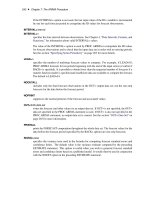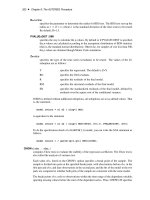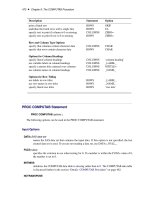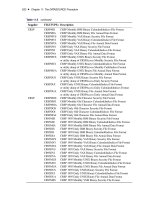SAS/ETS 9.22 User''''s Guide 49 doc
Bạn đang xem bản rút gọn của tài liệu. Xem và tải ngay bản đầy đủ của tài liệu tại đây (171.74 KB, 10 trang )
472 ✦ Chapter 9: The COMPUTAB Procedure
Description Statement Option
print a blank row ROWS SKIP
underline the listed rows with a single line ROWS UL
specify text to print if column is 0 or missing COLUMNS ZERO=
specify text to print if row is 0 or missing ROWS ZERO=
Row and Column Type Options
specify that columns contain character data COLUMNS CHAR
specify that rows contain character data ROWS CHAR
Options for Column Headings
specify literal column headings COLUMNS ‘column heading’
use variable labels in column headings COLUMNS _LABEL_
specify a master title centered over columns COLUMNS MTITLE=
use column names in column headings COLUMNS _NAME_
Options for Row Titling
use labels in row titles ROWS _LABEL_
use row names in row titles ROWS _NAME_
specify literal row titles ROWS ‘row title’
PROC COMPUTAB Statement
PROC COMPUTAB options ;
The following options can be used in the PROC COMPUTAB statement.
Input Options
DATA=SAS-data-set
names the SAS data set that contains the input data. If this option is not specified, the last
created data set is used. If you are not reading a data set, use DATA=_NULL_.
FUZZ=value
specifies the criterion to use when testing for 0. If a number is within the FUZZ= value of 0,
the number is set to 0.
INITMISS
initializes the COMPUTAB data table to missing rather than to 0. The COMPUTAB data table
is discussed further in the section “Details: COMPUTAB Procedure” on page 482.
NOTRANSPOSE
PROC COMPUTAB Statement ✦ 473
NOTRANS
prevents the transposition of the input data set in building the COMPUTAB report tables. The
NOTRANS option causes input data set variables to appear among the columns of the report
rather than among the rows.
Report Formatting Options
The formatting options specify default values. Many of the formatting options can be modified for
specific columns in COLUMNS statements and for rows in ROWS statements.
CDEC=d
specifies the default number of decimal places for printing. The default is CDEC=2. See the
FORMAT= option in the sections on COLUMN, ROWS, and CELL statements later in this
chapter.
CSPACE=n
specifies the default number of spaces to insert between columns. The value of the CSPACE=
option is used as the default value for the +n option in the COLUMNS statement. The default
is CSPACE=2.
CWIDTH=w
specifies a default column width for the report. The default is CWIDTH=9. The width must be
in the range of 1–32.
NORTR
suppresses the printing of row titles on each page. The NORTR (no row-title repeat) option is
useful to suppress row titles when report pages are to be joined together in a larger report.
RTS=n
specifies the default number of spaces to be inserted before row titles when row titles appear
after the first printed column. The default row-title spacing is RTS=2.
Output Options
NOPRINT
suppresses all printed output. Use the NOPRINT option with the OUT= option to produce an
output data set but no printed reports.
OPTIONS
lists PROC COMPUTAB option values. The option values appear on a separate page preceding
the procedure’s normal output.
OUT=SAS-data-set
names the SAS data set to contain the output data. See the section “Details: COMPUTAB
Procedure” on page 482 for a description of the structure of the output data set.
SUMONLY
suppresses printing of detailed reports. When the SUMONLY option is used, PROC COM-
PUTAB generates and prints only consolidation tables as specified in the SUMBY statement.
474 ✦ Chapter 9: The COMPUTAB Procedure
COLUMNS Statement
COLUMNS column-list / options ;
COLUMNS statements define the columns of the report. The COLUMNS statement can be abbrevi-
ated COLUMN, COLS, or COL.
The specified column names must be valid SAS names. Abbreviated lists, as described in SAS
Language: Reference, can also be used.
You can use as many COLUMNS statements as you need. A COLUMNS statement can describe more
than one column, and one column of the report can be described with several different COLUMNS
statements. The order of the columns on the report is determined by the order of appearance of
column names in COLUMNS statements. The first occurrence of the name determines where in the
sequence of columns a particular column is located.
The following options can be used in the COLUMNS statement.
Option for Column Type
CHAR
indicates that the columns contain character data.
Options for Column Headings
You can specify as many lines of column headings as needed. If no options are specified, the column
names from the COLUMNS statement are used as column headings. Any or all of the following
options can be used in a column heading:
“column heading”
specifies that the characters enclosed in quotes are to be used in the column heading for the
variable or variables listed in the COLUMNS statement. Each quoted string appears on a
separate line of the heading.
_LABEL_
uses labels, if provided, in the heading for the column or columns listed in the COLUMNS
statement. If a label has not been provided, the name of the column is used. See SAS Language:
Reference for information about the LABEL statement.
MTITLE=“text”
specifies that the string of characters enclosed in quotes is a master title to be centered over
all the columns listed in the COLUMNS statement. The list of columns must be consecutive.
Special characters (“+”, “*”, “=”, and so forth) placed on either side of the text expand to fill
the space. The MTITLE= option can be abbreviated M=.
ROWS Statement ✦ 475
_NAME_
uses column names in column headings for the columns listed in the COLUMNS statement.
This option allows headings (“text”) and names to be combined in a heading.
Options for Column Print Control
+n
inserts n spaces before each column listed in the COLUMNS statement. The default spacing is
given by the CSPACE= option in the PROC COMPUTAB statement.
NOPRINT
suppresses printing of columns listed in the COLUMNS statement. This option enables you to
create columns to be used for intermediate calculations without having those columns printed.
NOZERO
suppresses printing of columns when all the values in a column are 0 or missing. Numbers
within the FUZZ= value of 0 are treated as 0.
_PAGE_
starts a new page of the report before printing each of the columns in the list that follows.
_TITLES_
prints row titles before each column in the list. The _TITLES_ option can be abbreviated as
_TITLE_.
Options for Column Formatting
Column formats override row formats for particular table cells only when the input data set is not
transposed (when the NOTRANS option is specified).
FORMAT=format
specifies a format for printing the values of the columns listed in the COLUMNS statement.
The FORMAT= option can be abbreviated F=.
LJC
left-justifies the column headings for the columns listed. By default, columns are right-justified.
When the LJC (left-justify character) option is used, any character row values in the column
are also left-justified rather than right-justified.
ZERO=“text”
substitutes “text” when the value in the column is 0 or missing.
ROWS Statement
ROWS row-list / options ;
476 ✦ Chapter 9: The COMPUTAB Procedure
ROWS statements define the rows of the report. The ROWS statement can be abbreviated ROW.
The specified row names must be valid SAS names. Abbreviated lists, as described in SAS Language:
Reference, can also be used.
You can use as many ROWS statements as you need. A ROWS statement can describe more than
one row, and one row of the report can be described with several different ROWS statements. The
order of the rows in the report is determined by the order of appearance of row names in ROWS
statements. The first occurrence of the name determines where the row is located.
The following options can be used in the ROWS statement.
Option for Row Type
CHAR
indicates that the rows contain character data.
Options for Row Titling
You can specify as many lines of row titles as needed. If no options are specified, the names from the
ROWS statement are used as row titles. Any or all of the following options can be used in a row title:
_LABEL_
uses labels as row titles for the row or rows listed in the ROWS statement. If a label is
not provided, the name of the row is substituted. See SAS Language: Reference for more
information about the LABEL statement.
_NAME_
uses row names in row titles for the row or rows listed in the ROWS statement.
“row title”
specifies that the string of characters enclosed in quotes is to be used in the row title for the
row or rows listed in the ROWS statement. Each quoted string appears on a separate line of
the heading.
Options for Row Print Control
+n
indents n spaces from the margin for the rows in the ROWS statement.
DOL
overlines the rows listed in the ROWS statement with double lines. Overlines are printed on
the line before any row titles or data for the row.
DUL
underlines the rows listed in the ROWS statement with double lines. Underlines are printed on
the line after the data for the row. A row can have both an underline and an overline option.
CELL Statement ✦ 477
NOPRINT
suppresses printing of the rows listed in the ROWS statement. This option enables you to
create rows to be used for intermediate calculations without having those rows printed.
NOZERO
suppresses the printing of a row when all the values are 0 or missing.
OL
overlines the rows listed in the ROWS statement with a single line. Overlines are printed on
the line before any row titles or data for the row.
OVERPRINT
overprints titles, values, overlining, and underlining associated with rows listed in the ROWS
statement. The OVERPRINT option can be abbreviated OVP. This option is valid only when
the system option OVP is in effect. See SAS Language: Reference for more information about
the OVP option.
_PAGE_
starts a new page of the report before printing these rows.
SKIP
prints a blank line after the data lines for these rows.
UL
underlines the rows listed in the ROWS statement with a single line. Underlines are printed on
the line after the data for the row. A row can have both an underline and an overline option.
Options for Row Formatting
Row formatting options take precedence over column-formatting options when the input data set is
transposed. Row print width can never be wider than column width. Character values are truncated
on the right.
FORMAT= format
specifies a format for printing the values of the rows listed in the ROWS statement. The
FORMAT= option can be abbreviated as F=.
LJC
left-justifies character rows in each column.
ZERO=“text”
substitutes text when the value in the row is 0 or missing.
CELL Statement
CELL cell_names / FORMAT= format ;
478 ✦ Chapter 9: The COMPUTAB Procedure
The CELL statement specifies the format for printing a particular cell in the COMPUTAB data table.
Cell variable names are compound SAS names of the form name1.name2, where name1 is the name
of a row variable and name2 is the name of a column variable. Formats specified with the FORMAT=
option in CELL statements override formats specified in ROWS and COLUMNS statements.
INIT Statement
INIT anchor-name [locator-name] values [locator-name values] ;
The INIT statement initializes values in the COMPUTAB data table at the beginning of each execution
of the procedure and at the beginning of each BY group if a BY statement is present.
The INIT statement in the COMPUTAB procedure is similar in function to the RETAIN statement in
the DATA step, which initializes values in the program data vector. The INIT statement can be used
at any point after the variable to which it refers has been defined in COLUMNS or ROWS statements.
Each INIT statement initializes one row or column. Any number of INIT statements can be used.
The first term after the keyword INIT, anchor-name, anchors initialization to a row or column. If
anchor-name is a row name, then all locator-name values in the statement are columns of that row.
If anchor-name is a column name, then all locator-name values in the statement are rows of that
column.
The following terms appear in the INIT statement:
anchor-name
names the row or column in which values are to be initialized. This term is
required.
locator-name
identifies the starting column in the row (or starting row in the column) into which
values are to be placed. For example, in a table with a row SALES and a column
for each month of the year, the following statement initializes values for columns
JAN, FEB, and JUN:
init sales jan 500 feb 600 jun 800;
If you do not specify locator-name values, the first value is placed into the first
row or column, the second value into the second row or column, and so on. For
example, the following statement assigns 500 to column JAN, 600 to FEB, and
450 to MAR:
init sales 500 600 450;
+n
specifies the number of columns in a row (or rows in a column) that are to be
skipped when initializing values. For example, the following statement assigns
500 to JAN and 900 to JUL:
init sales jan 500 +5 900;
Programming Statements ✦ 479
n*value
assigns value to n columns in the row (or rows in the column). For example, both
of the following statements assign 500 to columns JAN through JUN and 1000 to
JUL through DEC:
init sales jan 6
*
500 jul 6
*
1000;
init sales 6
*
500 6
*
1000;
Programming Statements
You can use most SAS programming statements the same way you use them in the DATA step. Also,
all DATA step functions can be used in the COMPUTAB procedure.
Lines written by the PUT statement are not integrated with the COMPUTAB report. PUT statement
output is written to the SAS log.
The automatic variable _N_ can be used; its value is the number of observations read or the number
read in the current BY group, if a BY statement is used. FIRST.variable and LAST.variable
references cannot be used.
The following statements are also available in PROC COMPUTAB:
ABORT FORMAT
ARRAY GOTO
ATTRIB IF-THEN/ELSE
assignment statement LABEL
CALL LINK
DELETE PUT
DO RETAIN
iterative DO SELECT
DO UNTIL STOP
DO WHILE sum statement
END TITLE
FOOTNOTE
The programming statements can be assigned labels ROWxxxxx: or COLxxxxx: to indicate the start
of a row and column block, respectively. Statements in a row block create or change values in all the
columns in the specified rows. Similarly, statements in a column block create or change values in all
the rows in the specified columns.
There is an implied RETURN statement before each new row or column block. Thus, the flow of
execution does not leave the current row (column) block before the block repeats for all columns
(rows.) Row and column variables and nonretained variables are initialized prior to each execution
of the block.
The next COLxxxxx: label, ROWxxxxx: label, or the end of the PROC COMPUTAB step signals the
end of a row (column) block. Column blocks and row blocks can be mixed in any order. In some
cases, performing calculations in different orders can lead to different results.
480 ✦ Chapter 9: The COMPUTAB Procedure
See the sections “Program Flow Example” on page 482, “Order of Calculations” on page 485, and
“Controlling Execution within Row and Column Blocks” on page 487 for more information.
BY Statement
BY variables ;
A BY statement can be used with PROC COMPUTAB to obtain separate reports for observations in
groups defined by the BY variables. At the beginning of each BY group, before PROC COMPUTAB
reads any observations, all table values are set to 0 unless the INITMISS option or an INIT statement
is specified.
SUMBY Statement
SUMBY variables ;
The SUMBY statement produces consolidation tables for variables whose names are in the SUMBY
list. Only one SUMBY statement can be used.
To use a SUMBY statement, you must use a BY statement. The SUMBY and BY variables must be
in the same relative order in both statements. For example:
by a b c;
sumby a b;
This SUMBY statement produces tables that consolidate over values of C within levels of B and over
values of B within levels of A. Suppose A has values 1, 2; B has values 1, 2; and C has values 1, 2, 3.
Table 9.2 indicates the consolidation tables produced by the SUMBY statement.
Table 9.2 Consolidation Tables Produced by the SUMBY Statement
SUMBY Consolidations Consolidated BY Groups
A=1, B=1 C=1 C=2 C=3
A=1, B=2 C=1 C=2 C=3
A=1 B=1, C=1 B=1, C=2 B=1, C=3
B=2, C=1 B=2, C=2 B=2, C=3
A=2, B=1 C=1 C=2 C=3
A=2, B=2 C=1 C=2 C=3
A=2 B=1, C=1 B=1, C=2 B=1, C=3
B=2, C=1 B=2, C=2 B=2, C=3
NOTRANS Option ✦ 481
Two consolidation tables for B are produced for each value of A. The first table consolidates the
three tables produced for the values of C while B is 1; the second table consolidates the three tables
produced for C while B is 2.
Tables are similarly produced for values of A. Nested consolidation tables are produced for B (as
described previously) for each value of A. Thus, this SUMBY statement produces a total of six
consolidation tables in addition to the tables produced for each BY group.
To produce a table that consolidates the entire data set (the equivalent of using PROC COMPUTAB
with neither BY nor SUMBY statements), use the special name _TOTAL_ as the first entry in the
SUMBY variable list. For example,
sumby _total_ a b;
PROC COMPUTAB then produces consolidation tables for SUMBY variables as well as a consoli-
dation table for all observations.
To produce only consolidation tables, use the SUMONLY option in the PROC COMPUTAB state-
ment.
NOTRANS Option
The NOTRANS option in the PROC COMPUTAB statement prevents the transposition of the input
data set. NOTRANS affects the input block, the precedence of row and column options, and the
structure of the output data set if the OUT= option is specified.
When the input data set is transposed, input variables are among the rows of the COMPUTAB report,
and observations compose columns. The reverse is true if the data set is not transposed; therefore,
the input block must select rows to receive data values, and input variables are among the columns.
Variables from the input data set dominate the format specification and data type. When the input data
set is transposed, input variables are among the rows of the report, and row options take precedence
over column options. When the input data set is not transposed, input variables are among the
columns, and column options take precedence over row options.
Variables for the output data set are taken from the dimension (row or column) that contains variables
from the input data set. When the input data set is transposed, this dimension is the row dimension;
otherwise, the output variables come from the column dimension.