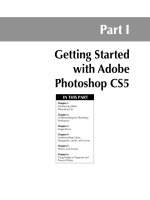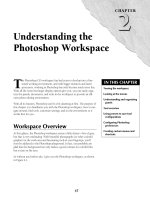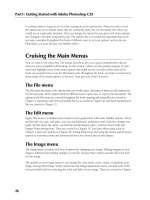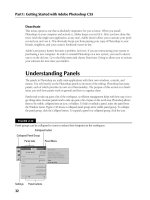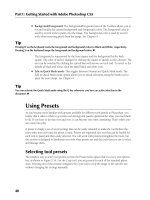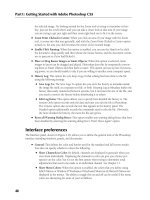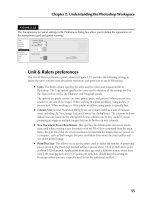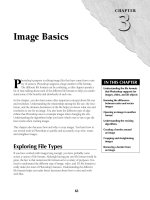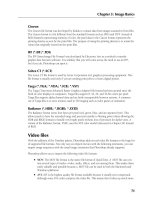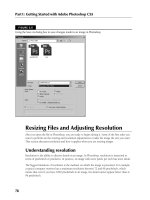Tài liệu Photoshop cs5 by Dayley part 57 ppt
Bạn đang xem bản rút gọn của tài liệu. Xem và tải ngay bản đầy đủ của tài liệu tại đây (612.14 KB, 9 trang )
Part IV: Enhancing, Correcting, and Retouching
386
On the Web Site
The image shown in Figure 13.3 can be found on this book’s Web site as Figure 13-3.psd. You can open it in
Photoshop and try adjusting the exposure. n
Changing the color balance
The Color Balance Adjustment tool allows you to adjust the balance between each color in the
color channels with its complementary color. Changing the color balance adjusts the overall hue of
the color channel. This allows you to quickly fix a single color that is out of place or adjust all the
colors in the image.
Tip
The Color Balance tool is extremely useful when you are trying to add color to a black and white image. You
can select specific areas of the image and adjust the color balance to those areas to create color tones. n
l
Tone: A really nice feature of the Color Balance Adjustment tool, shown in the
Adjustments panel of Figure 13.5, is the ability to specify whether you want to adjust the
color balance for the pixels in the highlights, midtones, or shadows range. Separating the
color balance into tonal ranges allows you to focus in on one specific tonal range, fixing
the color for that range before moving on.
l
Color Sliders: To adjust the color balance, simply drag the color sliders to the left or right
to adjust the balance between each color and its complementary color. Adjusting the bal-
ance shifts the hue of the color, for example, from red to cyan or blue to yellow.
l
Preserve Luminosity: You can specify whether to preserve the luminosity, which typi-
cally is the best idea. Preserving the luminosity forces the color balance adjustments to
change so that the luminosity stays the same. This keeps the color balance adjustments
from washing out the image.
The following example demonstrates how to use the Color Balance Adjustment tool to fix the col-
ors in an image that has been overloaded with a single tone:
1. Open the image in Photoshop, as shown in Figure 13.4.
The orange leaves of the background have really added a yellow hue to the entire image,
and none of the colors really pop out.
2. Select Window ➪ Adjustments from the main menu to load the Adjustments panel
shown in Figure 13.5.
3. Click the Color Balance button shown in Figure 13.5 to add a Color Balance
Adjustment layer to the image.
The Color Balance pane appears, allowing you to adjust the color balance settings.
20_584743-ch13.indd 38620_584743-ch13.indd 386 5/3/10 10:34 AM5/3/10 10:34 AM
Chapter 13: Lighting and Color Adjustments
387
FIGURE 13.4
This image has such intense orange in the leaves that it dominates the other tones in the
image.
4. Select the Highlights tone, adjust the Blue color up +10, and then adjust the Red
and Green colors down −5 to compensate.
This brings more blue into the lighter pixels.
5. Next select the Shadows tone, adjust the Blue color up +20, and then adjust the Red
and Green tones down −5.
This time we don’t compensate in the Red and Green channels as much because we want
the shadows to pop more with less yellow in them.
6. Next select the Midtones tone, adjust the Blue up +10, and then adjust the Green
color down −10 to give the midtones a bit less green.
The Red color stays the same for the Midtones because we don’t want to adjust the
skin tone.
20_584743-ch13.indd 38720_584743-ch13.indd 387 5/3/10 10:34 AM5/3/10 10:34 AM
Part IV: Enhancing, Correcting, and Retouching
388
FIGURE 13.5
Adding a Color Balance Adjustment layer to an image in Photoshop
7. View the resulting image as shown in Figure 13.6.
Notice that the colors have much more depth and the tree and the boy really stand out
much better.
20_584743-ch13.indd 38820_584743-ch13.indd 388 5/3/10 10:34 AM5/3/10 10:34 AM
Chapter 13: Lighting and Color Adjustments
389
FIGURE 13.6
Adjusting the color balance allows other colors to pop out of an image that is over-dom-
inated by a specific tone.
On the Web Site
The image shown in Figure 13.6 can be found on this book’s Web site as Figure 13-6.psd. You can open it in
Photoshop and see the how the adjustment makes the colors pop out better. n
Making selective color adjustments
One advantage and disadvantage of the Color Balance tool is that it adjusts all the colors for the
selected tonal range. This is an advantage when you want to adjust all the pixels in a tonal range
uniformly. However, this presents a problem if you want to, say, adjust only the blues in the sky
without adjusting the rest of the image.
The Selective Color Adjustment tool, shown in Figure 13.8, allows you to adjust only the tones of
a specific color instead of a tonal range. This allows you to focus on fixing the blues or greens or
other colors individually using the following options:
l
Colors: You can select the red, blue, green, cyan, magenta, yellow, white, black, or neutral
color tones to be adjusted. Only the color tones that fall into the selected color are adjusted.
20_584743-ch13.indd 38920_584743-ch13.indd 389 5/3/10 10:34 AM5/3/10 10:34 AM
Part IV: Enhancing, Correcting, and Retouching
390
l
Color Sliders: You can adjust the percentage of cyan, magenta, yellow, or black used for
each color. Use the slider or type the percentage using the text box.
l
Relative: This specifies to use the amount of cyan, magenta, yellow, or black based on its
percentage of the total. For example, if the total of all sliders is only 50 percent and cyan is
set to 20 percent, the actual value used for cyan is 40 percent.
l
Absolute: This specifies to use the amount of cyan, magenta, yellow, or black based on its
absolute setting regardless of the total. For example, if the total of all sliders is only 50
percent and cyan is set to 20 percent, the actual value used for cyan is only 20 percent.
The following example demonstrates how to use the Selective Color Adjustment tool to enhance
specific color tones in a photo:
1. Openthe image in Photoshop as shown in Figure 13.7.
The colors in this photo were really toned down due to the haze and the lack of a good
filter on the camera.
FIGURE 13.7
The colors in this image are really toned down from the natural setting.
2. Select Window ➪ Adjustments from the main menu to load the Adjustments panel
shown in Figure 13.8.
20_584743-ch13.indd 39020_584743-ch13.indd 390 5/3/10 10:34 AM5/3/10 10:34 AM
Chapter 13: Lighting and Color Adjustments
391
3. Click the Selective Color button shown in Figure 13.8 to add a Selective Color
Adjustment layer to the image.
The Selective Color pane appears, allowing you to adjust the individual colors.
4. Select Absolute as shown in Figure 13.8.
This allows you to make more dramatic changes to the colors.
FIGURE 13.8
The Selective Color Adjustment in Photoshop
20_584743-ch13.indd 39120_584743-ch13.indd 391 5/3/10 10:34 AM5/3/10 10:34 AM
Part IV: Enhancing, Correcting, and Retouching
392
5. Select Reds in the Colors drop-down list, and adjust the Cyan slider down as much
as possible and the Magenta slider up +35% to make the red in the rocks come out.
Notice that the change doesn’t affect the colors in the sky at all.
6. Then adjust the Black slider up 50% to bring out more detail in the red rocks.
7. Select Blues in the Colors drop-down list, and adjust the Cyan and Magenta sliders
up +60 to give the sky a deep blue.
Notice that the change doesn’t affect the colors in the rocks at all.
8. View the resulting image as shown in Figure 13.9.
Notice that the colors have much more depth. The blues and reds now stand out much
more without an overcast to the other tones.
FIGURE 13.9
Adding a Selective Color Adjustment layer to the image and adjusting the reds and blues
allow you to restore much better color to a washed out image.
20_584743-ch13.indd 39220_584743-ch13.indd 392 5/3/10 10:34 AM5/3/10 10:34 AM
Chapter 13: Lighting and Color Adjustments
393
On the Web Site
The image shown in Figure 13.9 can be found on this book’s Web site as Figure13-9.psd. Because the book is in
black and white, you can’t really see the adjustments in the image in the book. Check out the file on the Web
site to really see the color change in effect. You can open it in Photoshop and see the how the selective color
adjustment restores the reds and blues without affecting the other colors. n
Applying photo filter to images
Photoshop provides the Photo Filter Adjustment tool to simulate using various color lens filters on
photos. Photographers use color lens filters to correct lighting problems or adjust the color temper-
ature of photos. Using color filters can fix photos that otherwise would have a color cast. Using
warming and cooling filters can enhance the tones in the photo.
Using lens filters creates a couple of problems, though. One is that because the light must pass
through another medium, there is a reduction in the light reaching the camera. The second is that
the data in the photo is permanently altered by the adjustment made by the lens filter.
The Photo Filter Adjustment tool allows you to make adjustments to images that simulate what the
image would have looked like if a color filter had been used when the photo was taken. The
advantage of using Photoshop to apply the color adjustment is that the original photo data can
remain intact in the original layer. You also can tweak the density of the filter adjustments and
try several different ones until you get it right. You don’t get a second chance using lens filters in
the field.
Note
Using the Photo Filter tool gives you many more options and is easier than using actual lens filters. However,
there is no real substitute for using the appropriate physical lens filter. If you know you really need to use a
lens filter to correct a lighting problem and are confident in the results, use the physical filter to get a better
effect than Photoshop can provide. n
To use the Photo Filter Adjustment tool, select Image ➪ Adjustments ➪ Photo Filter from the main
menu to launch the Photo Filter dialog box, shown in Figure 13.10. Using the Photo Filter dialog
box, you can make the following adjustments:
l
Filter: This allows you to select from the predefined filters, including Warming Filter
(85), Warming Filter (LBA), Warming Filter (81), Cooling Filter (80), Cooling Filter
(LBB), Cooling Filter (82), Red, Orange, Yellow, Green, Cyan, Blue, Violet, Magenta,
Sepia, Deep Red, Deep Blue, Deep Emerald, Deep Yellow, and Underwater.
l
Color: This allows you to select a specific color instead of a predefined filter. Clicking the
Color box allows you to use a color selector to select any of the colors Photoshop can pro-
duce to use as a color filter.
20_584743-ch13.indd 39320_584743-ch13.indd 393 5/3/10 10:34 AM5/3/10 10:34 AM
Part IV: Enhancing, Correcting, and Retouching
394
l
Density: This allows you to set the density of the color filter. A lower density has less
effect on the image, but if you use too high a density, you begin to lose detail.
l
Preserve Luminosity: You can specify whether to preserve the luminosity, which typi-
cally is the best idea. Preserving the luminosity forces the filter adjustments to change
such that the luminosity stays the same.
FIGURE 13.10
Using the Photo Filter Adjustment tool, you can simulate the effect that using a color lens filter would have
had when the photo was taken. You also can tweak the density and color of the filter.
Replacing specific colors
Photoshop allows you to selectively replace an individual color in an image with another color.
This allows you to adjust the tone of a specific color range or even replace it with another set of
colors. For example, you can replace a dull blue with a brighter blue or even bright yellow without
changing the other colors in the image.
The Replace Color Adjustment dialog box, shown in Figure 13.11, allows you to select a specific
color and the tones around it and then select a replacement color. The replacement color is applied
to the image replacing the original color tones without affecting any other colors.
20_584743-ch13.indd 39420_584743-ch13.indd 394 5/3/10 10:34 AM5/3/10 10:34 AM