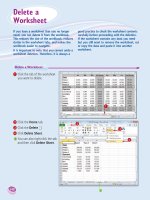Ebook Photoshop Easy-Hard part 15 docx
Bạn đang xem bản rút gọn của tài liệu. Xem và tải ngay bản đầy đủ của tài liệu tại đây (45.88 KB, 6 trang )
DeepSkyBlue1
00BFFF
DeepSkyBlue2
00B2EE
DeepSkyBlue3
009ACD
DeepSkyBlue4
00688B
SkyBlue1
87CEFF
SkyBlue2
7EC0EE
SkyBlue3
6CA6CD
SkyBlue4
4A708B
LightSkyBlue1
B0E2FF
LightSkyBlue2
A4D3EE
LightSkyBlue3
8DB6CD
LightSkyBlue4
607B8B
SlateGray1
C6E2FF
SlateGray2
B9D3EE
SlateGray3
9FB6CD
SlateGray4
6C7B8B
LightSteelBlue1
CAE1FF
LightSteelBlue2
BCD2EE
LightSteelBlue3
A2B5CD
LightSteelBlue4
6E7B8B
LightBlue1
BFEFFF
LightBlue2
B2DFEE
LightBlue3
9AC0CD
LightBlue4
68838B
LightCyan1
E0FFFF
LightCyan2
D1EEEE
LightCyan3
B4CDCD
LightCyan4
7A8B8B
PaleTurquoise1
BBFFFF
PaleTurquoise2
AEEEEE
PaleTurquoise3
96CDCD
PaleTurquoise4
668B8B
CadetBlue1
98F5FF
CadetBlue2
8EE5EE
CadetBlue3
7AC5CD
CadetBlue4
53868B
Turquoise1
00F5FF
Turquoise2
00E5EE
Turquoise3
00C5CD
Turquoise4
00868B
Cyan1
00FFFF
Cyan2
00EEEE
Cyan3
00CDCD
Cyan4
008B8B
DarkSlateGray1
97FFFF
DarkSlateGray2
8DEEEE
DarkSlateGray3
79CDCD
DarkSlateGray4
528B8B
Aquamarine1
7FFFD4
Aquamarine2
76EEC6
Aquamarine3
66CDAA
Aquamarine4
458B74
DarkSeaGreen1
C1FFC1
DarkSeaGreen2
B4EEB4
DarkSeaGreen3
9BCD9B
DarkSeaGreen4
698B69
SeaGreen1
54FF9F
SeaGreen2
4EEE94
SeaGreen3
43CD80
SeaGreen4
2E8B57
PaleGreen1
9AFF9A
PaleGreen2
90EE90
PaleGreen3
7CCD7C
PaleGreen4
548B54
SpringGreen1
00FF7F
SpringGreen2
00EE76
SpringGreen3
00CD66
SpringGreen4
008B45
Green1 Green2 Green3 Green4
00FF00 00EE00 00CD00 008B00
Chartreuse1
7FFF00
Chartreuse2
76EE00
Chartreuse3
66CD00
Chartreuse4
458B00
OliveDrab1
C0FF3E
OliveDrab2
B3EE3A
OliveDrab3
9ACD32
OliveDrab4
698B22
DarkOliveGreen1
CAFF70
DarkOliveGreen2
BCEE68
DarkOliveGreen3
A2CD5A
DarkOliveGreen4
6E8B3D
Khaki1
FFF68F
Khaki2
EEE685
Khaki3
CDC673
Khaki4
8B864E
LightGoldenrod1
FFEC8B
LightGoldenrod2
EEDC82
LightGoldenrod3
CDBE70
LightGoldenrod4
8B814C
LightYellow1
FFFFE0
LightYellow2
EEEED1
LightYellow3
CDCDB4
LightYellow4
8B8B7A
Yellow1
FFFF00
Yellow2
EEEE00
Yellow3
CDCD00
Yellow4
8B8B00
Gold1
FFD700
Gold2
EEC900
Gold3
CDAD00
Gold4
8B7500
Goldenrod1
FFC125
Goldenrod2
EEB422
Goldenrod3
CD9B1D
Goldenrod4
8B6914
DarkGoldenrod1
FFB90F
DarkGoldenrod2
EEAD0E
DarkGoldenrod3
CD950C
DarkGoldenrod4
8B658B
RosyBrown1
FFC1C1
RosyBrown2
EEB4B4
RosyBrown3
CD9B9B
RosyBrown4
8B6969
IndianRed1
FF6A6A
IndianRed2
EE6363
IndianRed3
CD5555
IndianRed4
8B3A3A
Sienna1
FF8247
Sienna2
EE7942
Sienna3
CD6839
Sienna4
8B4726
Burlywood1
FFD39B
Burlywood2
EEC591
Burlywood3
CDAA7D
Burlywood4
8B7355
Wheat1
FFE7BA
Wheat2
EED8AE
Wheat3
CDBA96
Wheat4
8B7E66
Tan1
FFA54F
Tan2
EE9A49
Tan3
CD853F
Tan4
8B5A2B
Chocolate1
FF7F24
Chocolate2
EE7621
Chocolate3
CD661D
Chocolate4
8B4513
Firebrick1
FF3030
Firebrick2
EE2C2C
Firebrick3
CD2626
Firebrick4
8B1A1A
Brown1
FF4040
Brown2
EE3B3B
Brown3
CD3333
Brown4
8B2323
Salmon1
FF8C69
Salmon2
EE8262
Salmon3
CD7054
Salmon4
8B4C39
LightSalmon1
FFA07A
LightSalmon2
EE9572
LightSalmon3
CD8162
LightSalmon4
8B5742
Orange1
FFA500
Orange2
EE9A00
Orange3
CD8500
Orange4
8B5A00
DarkOrange1
FF7F00
DarkOrange2
EE7600
DarkOrange3
CD6600
DarkOrange4
8B4500
Coral1
FF7256
Coral2
EE6A50
Coral3
CD5B45
Coral4
8B3E2F
Tomato1
FF6347
Tomato2
EE5C42
Tomato3
CD4F39
Tomato4
8B3626
OrangeRed1
FF4500
OrangeRed2
EE4000
OrangeRed3
CD3700
OrangeRed4
8B2500
Red1
FF0000
Red2
EE0000
Red3
CD0000
Red4
8B0000
DeepPink1
FF1493
DeepPink2
EE1289
DeepPink3
CD1076
DeepPink4
8B0A50
HotPink1
FF6EB4
HotPink2
EE6AA7
HotPink3
CD6090
HotPink4
8B3A62
Pink1
FFB5C5
Pink2
EEA9B8
Pink3
CD919E
Pink4
8B636C
LightPink1
FFAEB9
LightPink2
EEA2AD
LightPink3
CD8C95
LightPink4
8B5F65
PaleVioletRed1
FF82AB
PaleVioletRed2
EE799F
PaleVioletRed3
CD6889
PaleVioletRed4
8B475D
Maroon1
FF34B3
Maroon2
EE30A7
Maroon3
CD2990
Maroon4
8B1C62
VioletRed1
FF3E96
VioletRed2
EE3A8C
VioletRed3
CD3278
VioletRed4
8B2252
Magenta1 Magenta2 Magenta3 Magenta4
FF00FF EE00EE CD00CD 8B008B
Orchid1
FF83FA
Orchid2
EE7AE9
Orchid3
CD69C9
Orchid4
8B4789
Plum1
FFBBFF
Plum2
EEAEEE
Plum3
CD96CD
Plum4
8B668B
MediumOrchid1
E066FF
MediumOrchid2
D15FEE
MediumOrchid3
B452CD
MediumOrchid4
7A378B
DarkOrchid1
BF3EFF
DarkOrchid2
B23AEE
DarkOrchid3
9A32CD
DarkOrchid4
68228B
Purple1
9B30FF
Purple2
912CEE
Purple3
7D26CD
Purple4
551A8B
MediumPurple1
AB82FF
MediumPurple2
9F79EE
MediumPurple3
8968CD
MediumPurple4
5D478B
Thistle1
FFE1FF
Thistle2
EED2EE
Thistle3
CDB5CD
Thistle4
8B7B8B
grey11
1C1C1C
grey21
363636
grey31
4F4F4F
grey41
696969
Batch Scripting
Vikki Olds
1
In this tutorial we'll learn how to record some actions and then apply those
actions to a folder full of images. The original images will be left intact and the
newly created images will be saved to a different folder will be converted from
one file format to another automatically.
To get started we need the Actions Palette open. Go to Window>Show
Actions.
2
You'll see the Actions palette. At the bottom of the Actions Palette from left to
right are the Stop, Record, Play, New Set, New Action and Delete buttons.
3
Open one of the images you want to apply the batch script to. This is just for
recording purposes. We'll batch all the images when we're done creating our
batch script.
For this tutorial we need to resize and then convert the image format. It's a
good idea to get settled in your head the actions you will need to perform
before starting to record. Writing down the process is a good idea.
We'll start recording and do the first action.
Click on the New Action button.
You'll be asked to name your script here. I named mine Resize and Rename. I
accepted the rest of the defaults.
Click on the record button.
Go to Image>Image Size.
The first screenshot below shows the original image information. The second
screenshot shows what I changed it to. What I am doing is keeping the
physical dimensions of the image while increasing the DPI.
4
After clicking ok, click the Stop button on the Actions Palette. You'll see the
action we just performed added to our Resize and Rename script.
5
Now
we need to add an action. We want to save the images converted to
another file format. If you haven't already created a folder for the processed
images, do that now.
Select Image Size on the Actions Palette and click on the Record button.
Go to File>Save As. Choose the format to save as (I'm converting from .bmp
to .jpg), and save it in the new folder you just created for your processed
images. You'll also be prompted for compression. Click ok.
Click the Stop button on the Actions Palette.
You should now have a new entry in your Actions Palette under Image Size.
That action should say Save.
Go to the folder you just saved to and delete the image you just saved during
recording.
6
Now we're set. We have a script that will resize and rename/convert our
images. We can process a whole folder full of images now.
Go to File>Automate>Batch
7
In the Batch dialog, check to be sure the correct script is set in the Action.
The Source should be folder. Click the Choose button to choose the folder that
has the original images in it that you want to process. I have left all other
options unchecked.
The Destination folder should be the folder you created a little earlier. There
should be nothing in that folder right now. Set your dialog up as shown below
for the rest and click ok.
You should see images opening and closing as they are processed by the script.
When the Batch process is finished navigate to the new folder you had the
newly created images saved in and check it out. You should now see all your
new images resized and converted.
This is pretty simple and very powerful stuff! Think of all the things that can be
accomplished using scripting and batch processing. The time savings is amazing!
You can create all kinds of scripts. They don't have to be saved to the Default
Actions set. You can create your own set to keep your customized actions in.
Have fun!
Technical Support Forum :