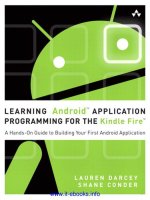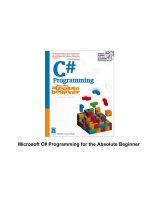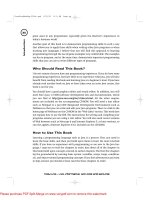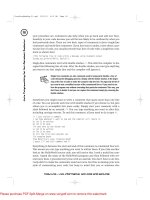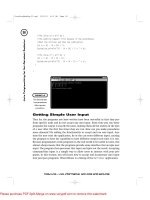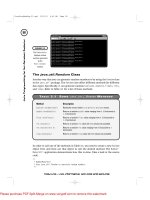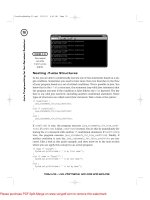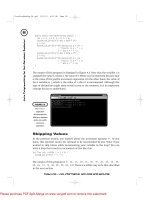Java Programming for absolute beginner- P2 potx
Bạn đang xem bản rút gọn của tài liệu. Xem và tải ngay bản đầy đủ của tài liệu tại đây (451.91 KB, 20 trang )
xx
I
n
t
ro
d
u
c
t
i
o
n
great asset to any programmer, especially given the Internet’s importance in
today’s business world.
Another goal of this book is to demonstrate programming skills in such a way
that allows you to apply these skills when writing other Java programs or when
learning new languages. I believe that you will find this approach to learning
programming through the use of game examples very comfortable. The examples
are fun to program, and at the same time, demonstrate important programming
skills that you can use to write different types of programs.
Who Should Read This Book?
I do not assume that you have any programming experience. If you do have some
programming experience, but have little to no experience with Java, you will also
benefit from reading this book and learning Java at a beginner’s level. If you have
already read another book on Java or have taken even an intro Java course, this
book is not for you.
You should have a good graphics editor and sound editor. In addition, you will
need Sun’s Java 1.3 SDK (software development kit) and documentation, which
you can find at All the other require-
ments are included on the accompanying CD-ROM. You will need a text editor
such as Notepad or a Java IDE (Integrated Development Environment) such as
NetBeans so that you can write and edit your Java programs. There is a link to the
home page of NetBeans on the CD-ROM in the "Web Links" section. This book does
not explain how to use the IDE. The instructions for writing and compiling your
programs assume you are using a text editor. You will also need recent versions
of Web browsers such as Netscape 6 and Internet Explorer 5, or later versions, to
run the applets. (Internet Explorer 5.5 is included on the CD-ROM.)
How to Use This Book
Learning a programming language such as Java is a process. First, you need to
learn the basic skills, and then you build upon them to learn the more involved
skills. If you have no experience with programming or are new to the Java lan-
guage, I urge you to read the chapters in order. Just about all of the chapters in
this book build upon concepts covered in earlier chapters. The first five chapters
lay the groundwork by covering basic syntax, variables, arrays, loops, condition-
als, and object-oriented programming concepts. If you feel adventurous and want
to skip around, you should at least read the these chapters in order.
JavaProgAbsBeg-00Fnt.qxd 2/25/03 8:11 AM Page xx
TEAM LinG - Live, Informative, Non-cost and Genuine!
Please purchase PDF Split-Merge on www.verypdf.com to remove this watermark.
If you already have some experience with Java, you may be able to skim through
Chapters 1 through 5 quickly, or possibly skip ahead to the chapters that follow
them to learn more advanced Java programming right away.
At the beginning of each chapter, you are presented with a complete program.
This program encompasses all the major topics covered within that chapter. It
allows you to see what you’ll accomplish by reading the chapter. You should con-
sider these programs your projects for the chapters, or your goals to achieve by
the time you are finished reading the chapters.
Next, you learn each of the topics covered in the chapter, one at a time, and write
a program for each of the new skills that you learn. Finally, you put these con-
cepts together to build the project you see at the beginning of the chapter. Each
of the smaller examples are straightforward and to the point so that you will
quickly learn the concepts and not be confused by too much unnecessary code.
It is important that you actually get your hands dirty and program the examples
yourself. The best way to get a good feel for Java, or any other language, is not
from simply reading a book. You need to work hands-on. Not only that, you
should feel free to put your own spin on each of the examples and experiment on
your own. If you don’t feel like saying “Hello, world!” in Chapter 1, and instead,
feel like saying “Ciao, Il Mondo!”, go ahead. If you have an idea of how to improve
or expand upon the examples, you should do so. Experiment and have fun!
Added Advice to Make You a Pro
Throughout the book, certain conventions are used to enhance your reading
experience:
• Hints: These are programming notes that give you more insight into a par-
ticular topic.
• Traps: There are certain areas in the Java language that are prone to com-
mon mistakes. I point them out to you by using these traps.
• Tricks: These are programming tips that you can use to make writing code
easier or to make your programs run more efficiently.
• In the Real World: These sidebars explain how the topics you are learning
and the simple programs you are writing can be used in the real world.
• Key terms: Each time you come across a new term, it is italicized and
explained carefully.
• Challenges: At the end of each chapter, you will find some exercises that
challenge you to use the skills you have learned up to that point. The code
xxi
Ta
b
l
e
of C
o
n
ten
t
s
JavaProgAbsBeg-00Fnt.qxd 2/25/03 8:11 AM Page xxi
TEAM LinG - Live, Informative, Non-cost and Genuine!
Please purchase PDF Split-Merge on www.verypdf.com to remove this watermark.
for these challenges is not found in the book or on the CD-ROM. They are
for you to program on your own and will help you get a better feel for
Java. Don’t think of these as test questions. They are there to help you
learn by encouraging you to think for yourself.
What’s on the CD-ROM?
On the book’s CD-ROM, you’ll find the following helpful utilities and programs:
• Sun’s SDK 1.3.1 for Windows, Solaris, and Linux
• All the source code and class files from the book, organized by chapter
• The GIMP image editor
• Cool Edit Pro sound editor demo
• Microsoft Internet Explorer 5.5
• Winzip 8.0
See Appendix A for instructions on how to install and use it.
xxii
Ta
b
l
e
of C
o
n
ten
t
s
JavaProgAbsBeg-00Fnt.qxd 2/25/03 8:11 AM Page xxii
TEAM LinG - Live, Informative, Non-cost and Genuine!
Please purchase PDF Split-Merge on www.verypdf.com to remove this watermark.
With this chapter, you begin to become familiar with the
Java programming language and learn how to apply your
knowledge to create Java applications and applets. Java
applications are stand-alone programs that run on your
system’s operating system. Java applets are programs
that run within a Web browser as part of a Web page.
For example, if you do a search for “Java Games” on
, you will see a list of links to
games that were written as applets that you can play
online within your Web browser. Everything you need to
know in order to create your first simple application and
applet can be found within the pages of this chapter. I
cover all the basics here: from installing Sun’s Java Soft-
ware Development Kit (SDK 1.3), to writing your first set of
programs, to compiling and running them. Make sure that
you read this chapter carefully. By reading the information
G
e
t
t
i
n
g
S
t
a
r
t
e
d
1
CHAPTER
JavaProgAbsBeg-01.qxd 2/25/03 8:12 AM Page 1
TEAM LinG - Live, Informative, Non-cost and Genuine!
Please purchase PDF Split-Merge on www.verypdf.com to remove this watermark.
it contains, you form a base of knowledge that you will call upon in the later chap-
ters. Specifically, in this chapter, you:
• Learn what Java is
• Install the Java Software Development Kit (SDK 1.3)
• Write your first Java application
• Learn Java syntax basics
• Write your first Java applet
The Project: the HelloWeb Applet
The HelloWeb applet runs within your Web browser. It simply displays a message,
“Hello, World Wide Web!” In Figure 1.1, you can see what this applet looks like
when it runs.
2
J
a
v
a
P
r
o
g
r
am
m
i
n
g
f
o
r t
h
e A
b
s
o
l
ut
e B
e
gi
n
n
e
r
FIGURE 1.1
This is the
HelloWeb applet
as it appears while
running in Internet
Explorer 5. The
darker rectangle
displaying “Hello,
World Wide Web!”
is the applet’s area.
JavaProgAbsBeg-01.qxd 2/25/03 8:12 AM Page 2
TEAM LinG - Live, Informative, Non-cost and Genuine!
Please purchase PDF Split-Merge on www.verypdf.com to remove this watermark.
By the end of this chapter, you will be able to create this HelloWeb applet. More
importantly, you will understand all the concepts behind it and will be able to
create similar programs of your own. This simple applet displays some text
within a Java-enabled Web browser.
At this point, you might not consider this applet a big deal because all it does is
display a message. Although it isn’t very useful in that you don’t need to write a
Java program to display text in an HTML document, it is a big step for anyone
starting out with Java. It isn’t simply the output that is important. By the time
you produce this applet, you will understand how to write a Java program, how
to compile it, and how to include it in an HTML document. You will be well on
your way to learning the more complicated aspects of the Java programming lan-
guage. In this book, the most significant concepts are the first that you learn.
After you have the basics down, you can consider yourself a Java programmer
who is able to take on more challenging Java concepts. So learning how to create
this simple applet really is a big deal if you think about it.
What Is Java?
The fact that you are reading this book suggests that you have at least heard of
Java and have a basic idea how it is used. Sun Microsystems began developing Java
behind closed doors in 1991. It wasn’t revealed to the public until 1995, when
Sun announced the language and Netscape announced Web browser support.
Java is a relatively new and exciting technology. Interestingly enough, it was ini-
tially developed as a solution for household appliances. From there it has evolved
into a fully functional programming language. What makes Java so special? Well,
Java can be integrated directly into a Web page as an applet, making the Internet
3
C
h
a
p
t
e
r 1 G
e
t
t
i
n
g
S
t
a
r
t
e
d
HOW DID JAVA GET ITS NAME?
When you think of other programming languages’ names, such as BASIC, FOR-
TRAN, COBOL, C, C++, and PASCAL, the name Java doesn’t really fit in. The
name itself is interesting enough to garner curiosity. So just how did Java get
its name? The original name for Java was intended to be “OAK”, but they could-
n’t use that name because it was already taken (by Oak Technologies). Other
names floating around were “Silk” and “DNA”. Apparently, the name “Java”
was ultimately picked because it gave the Web a “jolt” and Sun wanted to avoid
names that sounded nerdy. Java certainly does its part in making the Internet
the interactive, dynamic, not to mention fun, technology that it is. You can read
more about this at />10-javaname.fullquote.html.
JavaProgAbsBeg-01.qxd 2/25/03 8:12 AM Page 3
TEAM LinG - Live, Informative, Non-cost and Genuine!
Please purchase PDF Split-Merge on www.verypdf.com to remove this watermark.
a much more dynamic and interesting place to gather information, do business,
or just have fun! In fact, it is more than likely that this dynamic aspect of Java is
what initially sparked your interest, as it did mine. Java can do much more than
that, as you will see, and it continues to grow and evolve.
Java Is a Programming Language
Granted, the title of this book is Java Programming for the Absolute Beginner, so I’m
sure that you understand that Java is a programming language. Still, it is bene-
ficial to understand exactly what a programming language is and what a pro-
gramming language should be able to do. A program is a structured series of
instructions that directs a computer to perform specific operations. A computer
is a machine. It does not have any intelligence of its own. It needs to be con-
trolled; much like a car must be driven. A car cannot drive itself, with the fic-
tional exception of Kit, the beloved star of the ’80s hit television program Knight
Rider. A driver is needed to operate, or control, the car.
Similarly, a computer program controls a computer’s operation. A programming
language contains a vocabulary that allows a programmer to communicate a
series of instructions to a computer in a form that the computer can understand
and obey. Without programs, a computer is as useless as a car without a driver.
In this way, Java is a fully functional programming language, more easily com-
pared to C, C++, or Visual Basic in its capabilities than it is to JavaScript, VBScript,
or HTML, which might be surprising to anyone who considers Java only an Inter-
net development tool.
More specifically, Java is a high-level programming language. A high-level pro-
gramming language uses instructions that more closely resemble a written lan-
guage (such as English) than machine language. On the other end, machine
language, in which groups of ones and zeros represent instructions that are
interpreted by the computer directly, is cryptic, and difficult to interpret, unless
you are a computer. High-level languages are much easier to understand. In fact,
without ever formally learning the Java language, you can probably randomly
flip to any program listing in this book, read a line of code, and make a pretty
good guess as to what that line of code does.
Java Is Platform Independent
One of the most appealing aspects of Java is its platform independence. Java is
platform independent because you can run Java programs on any operating system
without having to rewrite or recompile them for each system. This is a significant
advantage, particularly when developing applets or applications that are down-
loaded from the Internet and that need to run on many different systems.
4
J
a
v
a
P
r
o
g
r
am
m
i
n
g
f
o
r t
h
e A
b
s
o
l
ut
e B
e
gi
n
n
e
r
JavaProgAbsBeg-01.qxd 2/25/03 8:12 AM Page 4
TEAM LinG - Live, Informative, Non-cost and Genuine!
Please purchase PDF Split-Merge on www.verypdf.com to remove this watermark.
Java runs independently of any specific hardware architecture or operating sys-
tem. In other programming languages, it is common for a programmer to make
references to operating system-dependent APIs within his or her code. An API is
an application programming interface containing predefined functions that
make it easier for programmers to perform tasks. Operating system-dependent
APIs are closely associated to the operation system and will not work on other
operating systems. In other words, Windows has its own set of APIs that differ
from Mac’s APIs and both of these operating systems have different API sets than
Linux. If you want to run a program on a different operating system, you need to
rewrite it. With other such languages, even if there are no platform-dependent
references, you might need to recompile the program before it will run on a dif-
ferent operating system.
Although it is possible to make references to platform-dependent APIs in Java
code, it is considered bad practice. In doing so, you strip away your program’s
advantage of being platform independent. There are almost always alternatives,
so it is worth the effort to do a bit more research so that your programs retain
their platform independence.
How is this platform independence possible, you ask? The answer lies in the way
operating systems interpret Java. No matter what system you are programming
for, the source code you write will be the same. Source code is a listing of the pro-
gram code, as it appears when the programmer writes it. When you compile the
source code, or translate it into a form that the computer can interpret, it
becomes Java byte code. Java byte code is a compiled Java program that is readily
interpreted by the Java run-time environment (JRE). Each operating system has its
own JRE, which is essentially a Java interpreter, also known as the Java virtual
machine, or Java VM for short, running on it. The JRE interprets Java byte code
and instructs the operating system it resides on as to which operations to per-
form. Figure 1.2 shows how all this works.
Java Is Object-Oriented
You and I live in a world full of objects—books, cars, tables, chairs, remote con-
trols, televisions, and so on. Although this is not a new concept in life, it is a fairly
new concept in computer programming. You see, most of the older programming
languages are procedure-oriented. A procedure-oriented program follows a logically
ordered set of instructions to perform a specific task. For example, let’s say you’re
going to a Metallica concert. The band is performing at a place you’ve never been
to, so you have to call ahead to get directions. The person on the other end of the
phone will tell you things like “Get on the highway and go South to exit 22.” And
“Turn left at the light.” The point is that he or she will give you a specific,
HINT
5
C
h
a
p
t
e
r 1 G
e
t
t
i
n
g
S
t
a
r
t
e
d
JavaProgAbsBeg-01.qxd 2/25/03 8:12 AM Page 5
TEAM LinG - Live, Informative, Non-cost and Genuine!
Please purchase PDF Split-Merge on www.verypdf.com to remove this watermark.
ordered, set of directions for you to follow to get from point A to point B. This is
basically how procedural programming languages are structured.
Object-oriented programming (OOP) languages, on the other hand, have the added
capability to encapsulate sets of characteristics and functions into what are
called classes. Instances of these classes are called objects.
As an analogy, consider a ball as a basic class of objects. A ball is spherical, can
have a specific color, can be solid or hollow, large or small, and it can have many
other characteristics. What can you do with a ball? You can throw it, bounce it,
hit it with a bat, or kick it, depending on what kind of ball it is. You can consider
“ball” to be a class of objects in which every ball is defined to have the same set
of characteristics. Pick up any ball, any specific ball at all. That ball belongs
within the class
ball and has all the basic characteristics and uses that every
other ball in the universe has. It is a specific instance of a ball.
From a programming perspective, a class is programming code that defines
attributes and functions used to describe objects. Say you wanted to add an OK
button in a user interface so that users can click it to perform some task. How
convenient it would be for you to be able to write code that basically translates to
something similar to “Get a button that says OK, and when a user clicks it, do the
following things.” By using object-oriented programming, you can do just that.
You need to write code that describes what a button is and can do only once. Then
you can reuse that code by referring to a button object in your code. Even simpler
than that, if someone else already “described” what a button is, you can use that
code by calling some object in your code a button. Object-oriented programming
is covered in detail in Chapter 5, “Blackjack: Object-Oriented Programming.”
6
J
a
v
a
P
r
o
g
r
am
m
i
n
g
f
o
r t
h
e A
b
s
o
l
ut
e B
e
gi
n
n
e
r
Java
Compiler
System Running Windows
Java Interpreter
Java
Source
Code
Java
Byte
Code
System Running Mac OS
Java Interpreter
System Running UNIX
Java Interpreter
FIGURE 1.2
Java source code
is compiled into
Java byte code,
which can be
interpreted by any
system running a
Java interpreter.
JavaProgAbsBeg-01.qxd 2/25/03 8:12 AM Page 6
TEAM LinG - Live, Informative, Non-cost and Genuine!
Please purchase PDF Split-Merge on www.verypdf.com to remove this watermark.
Why Learn Java?
There are so many programming languages to choose from. Why should you
learn Java? Undoubtedly you have at least a passing interest in Java to have read
this far into Chapter 1. There are many reasons why learning Java is a good thing.
If you are learning your first programming language, Java is a good choice. I feel
that Java, being an object-oriented programming language, is intuitive. You
understand how to use real objects in everyday life, so it isn’t a big stretch for you
to grasp the object-oriented nature of Java. It is a high-level programming lan-
guage, so you can learn and understand the code pretty easily. Java has a wide
range of uses, from creating stand-alone applications that run on your computer
to creating applets for Internet solutions. Java is exciting. It has a solid future, so
whether you are just expanding your knowledge or furthering your career, there
are many benefits to learning Java.
Java Is Relatively Easy to Learn
If you already know C or C++, learning Java won’t prove too difficult for you. Java
was designed to be syntactically similar to C-type languages. C++ can be used for
object-oriented programming. It can also be used as a strictly procedural lan-
guage, but if you already understand C++ OOP concepts, learning Java will be a
breeze. On the other side of things, if you don’t know the first thing about pro-
gramming, it might be difficult to get started in learning basic programming
concepts, but don’t throw in the towel just yet. This book is geared toward begin-
ners and does not assume that you have any programming experience. Java’s
design makes it easier to learn than other programming languages, because it
was initially designed to be small and simple.
As you know, Java is a high-level programming language that resembles human
language more closely than machine language. Learning to program a high-level
programming language is much easier than learning a low-level programming
language. Choosing an object-oriented language as a first language is also a good
idea. The concepts behind object-oriented programming are intuitive. After you
learn one programming language, you find that learning other programming
languages is much easier because you already know concepts that apply across
all programming languages. Therefore, why not start with a language that is
intuitive and easy to learn? This is why Java is a good choice.
Java Works Everywhere
You learned earlier that Java is platform independent. You can be sure that no
matter which operating system you have, it will be able to run your Java pro-
grams as long as it has a Java interpreter installed on it. This is beneficial while
7
C
h
a
p
t
e
r 1 G
e
t
t
i
n
g
S
t
a
r
t
e
d
JavaProgAbsBeg-01.qxd 2/25/03 8:12 AM Page 7
TEAM LinG - Live, Informative, Non-cost and Genuine!
Please purchase PDF Split-Merge on www.verypdf.com to remove this watermark.
you are learning Java because it means that your code will be portable. You can
save your programs to a disk and run them on a different system, such as Mac OS
or Windows. You can work from the same disk without having to tailor your code
for either system. Even after you’ve learned Java you can develop software for a
wide range of users and not be forced to develop multiple versions of your soft-
ware for multiple operating systems.
Installing and Setting Up the Java SDK
I know that you’re anxious to get started and write some Java, but you need to
make sure that you set up your system correctly first. If you already have the Java
SDK (Software Development Kit) installed and working, you can skip this section.
These instructions are for installing the Java Software Development Kit on a sys-
tem running Windows.
Be sure to download the latest version of the SDK/JDK from Sun’s Web site at
There, you will also find loads
of Java resources and information.
Windows (Win32) Installation and Setup
Win32 includes Windows 95/98/Me and Windows NT/2000. Follow these instruc-
tions if you are running any of these operating systems.
1. Run the SDK installer program. The file
j2sdk-1_3_1-win.exe is the
installer program. It can be found on the CD-ROM at the path
D:\SDK\j2sdk-1_3_1-win.exe, assuming your CD-ROM drive letter is D. If
you install JDK in the default directory, a folder named
jdk1.3.1 will be
created on your C drive.
2. Update the
PATH variable. The PATH variable tells your system which direc-
tories to look in when running commands or .EXE files. Setting the
PATH
variable allows you to easily compile and run your Java programs from any
directory. Before you do this, you need to verify where your SDK’s bin
folder is. If you used the default installation directory, the path is
C:\jdk1.3.1\bin. If you installed to a different directory, you need to find
the jdk1.3.1 directory, which will contain the bin directory.
For Windows NT/2000, follow these steps next:
1. Start the Control Panel. You can find the control panel by clicking the
Start menu and looking under Settings. Select the System icon, Environ-
ment, and look for “Path” in the User Variables and System Variables.
HINT
8
J
a
v
a
P
r
o
g
r
am
m
i
n
g
f
o
r t
h
e A
b
s
o
l
ut
e B
e
gi
n
n
e
r
JavaProgAbsBeg-01.qxd 2/25/03 8:12 AM Page 8
TEAM LinG - Live, Informative, Non-cost and Genuine!
Please purchase PDF Split-Merge on www.verypdf.com to remove this watermark.
2. Append the path to the right side of your PATH variable in your bin direc-
tory. Directories are separated by semicolons (;). Click OK.
For Windows 95/98/Me, follow these steps instead:
1. Locate your autoexec.bat file by clicking the Start menu and choosing
Run. Type in sysedit and click OK. Find the window titled AUTOEXEC.BAT
and click it.
2. Look for the
PATH statement (if you don’t have one, you can add it). Append
the path of your bin directory to the right side of the
PATH statement. Use
a semicolon (;) to separate it from the other paths. A typical
PATH will look
like this:
SET PATH=C:\WINDOWS;C:\WINDOWS\COMMAND;C:\JDK1.3.1\BIN
Next, follow these steps regardless of your Windows version:
1. Check your
CLASSPATH variable. You might need to set it. To determine
this, start up your MS-DOS Prompt window (Start menu -> Programs -> MS-
DOS Prompt). At the command prompt, type
set. If CLASSPATH does not
appear, you can skip this step. If it does appear, you might need to modify
it. This is done in exactly the same way you updated your
PATH variable. If
your
CLASSPATH variable includes the current directory, represented by a
dot (.), you can leave it as it is. If not, then you need to add it in by append-
ing
;. (semicolon, dot) to the right side of the variable. You can also
choose to remove the
CLASSPATH variable altogether if no other application
uses it. If you are upgrading from a previous version of Java, which
required the variable to be set, you can just remove it, as this version of
Java will run fine without it.
2. You can run the autoexec.bat file to update your system variables or you
can just reboot your computer. Now you are all set and ready to use the
SDK! You can run this by opening your MS-DOS prompt window as
described in Step 1. Your autoexec.bat file should be on your C: drive out-
side of any directory. Type C: at the command prompt to make sure you
are on the C: drive, then type CD\ to get to the root directory (exit all
directories). Your command prompt should now look like this:
C:\>
Just type autoexec at this prompt to make it run. However, this will only
update your environment variables for the current MS-DOS session. You
will need to reboot your computer to set these variables globally.
9
C
h
a
p
t
e
r 1 G
e
t
t
i
n
g
S
t
a
r
t
e
d
JavaProgAbsBeg-01.qxd 2/25/03 8:12 AM Page 9
TEAM LinG - Live, Informative, Non-cost and Genuine!
Please purchase PDF Split-Merge on www.verypdf.com to remove this watermark.
Solaris Installation
Follow these instructions for installing the SDK on Solaris SPARC or Solaris x86
(Intel) platforms.
1. Copy the self-extracting binary to the directory where you want the SDK to
be installed. You can find it on the CD-ROM in the /SDK/ directory. Use the
j2sdk-1_3_1-solsparc.sh file for SPARC or j2sdk-1_3_1-solx86.sh for the Intel
platform.
2. Make sure that the execute permissions are set by using the following
commands.
For SPARC:
chmod +x j2sdk-1_3_1-solsparc.sh
For Intel:
chmod +x j2sdk-1_3_1-solx86.sh
3. Run the SDK self-extracting binary. This will create a subdirectory called
j2sdk1_3_1.
Linux Installation
The CD-ROM provides two installation options. You can install the SDK using the
self-extracting binary file or the RPM file.
Follow these instructions if you are using the self-extracting binary file:
1. Copy the self-extracting binary file to the directory in which you want to
install the SDK. The file can be found on the CD-ROM in the
/SDK/ direc-
tory. The file is named
j2sdk-1_3_1-linux-i386.bin.
2. Run the installer by using the following commands in the directory where
you copied the self-extracting binary to:
chmod a+x j2sdk-1_3_1-linux-i386.bin
./j2sdk-1_3_1-linux-i386.bin
Follow these instructions if you are using the RPM file to install the SDK in pack-
age form:
1. Copy the installer program into the directory where you want to install
the SDK. On the CD-ROM, you can find this file in the
/SDK/ directory. The
filename is
j2sdk-1_3_1-linux-i386-rpm.bin.
2. Run the installer by using the following commands from the directory
which you copied the installer file to:
chmod a+x j2sdk-1_3_1-linux-i386-rpm.bin
./j2sdk-1_3_1-linux-i386-rpm.bin
This will create a file named jdk-1.3.1.i386.rpm in the current directory.
10
J
a
v
a
P
r
o
g
r
am
m
i
n
g
f
o
r t
h
e A
b
s
o
l
ut
e B
e
gi
n
n
e
r
JavaProgAbsBeg-01.qxd 2/25/03 8:12 AM Page 10
TEAM LinG - Live, Informative, Non-cost and Genuine!
Please purchase PDF Split-Merge on www.verypdf.com to remove this watermark.
3. Become root by using the su command.
4. Use the
rpm command to install the packages into the newly created
/usr/java/jdk1.3.1 directory.
5. Add the /usr/java/jdk1.3.1/bin directory to your PATH environment vari-
able by using this command:
export PATH=/usr/java/jdk1.3.1/bin:$PATH
These installation instructions refer to directory paths you use to find the instal-
lation files on the CD-ROM. You can also find these files by navigating the CD-
ROM HTML documents in your Web browser, if your CD-ROM is auto-run
enabled. It should automatically run when you insert the CD. If not, you can run it
manually by opening the
start_here.html file in your browser. After you accept
the license agreement, click on the Java SDK button and then click on the appro-
priate installer file, depending on your operating system. You can also follow the
link to get more information and installation instructions from Sun’s Web site at
/>TRICK
11
C
h
a
p
t
e
r 1 G
e
t
t
i
n
g
S
t
a
r
t
e
d
WAR STORY
One of the reasons I decided to include such an extensive explanation of how to
get your system set up to run Java in Chapter 1 rather than in the Introduction
was because of the difficulty I had getting started. My first Java book was good,
but it didn’t go over how to get set up. I installed the JDK 1.02 software on my
PC, but I was still unable to get the first application to compile or run. I tried
everything. I wasn’t sure if I had my
PATH or CLASSPATH variables set up correctly.
I tried rebooting in DOS mode. That didn’t work. No matter what I set my
PATH
and CLASSPATH variables to, I was still unable to compile anything. My problem
ended up being that I was editing the autoexec.bat file but the variables weren’t
actually being updated. The best way to accomplish this is to reboot your sys-
tem after you edit the autoexec.bat file. You know that you’re all set if you can
compile your applications without compiler errors to the effect that either
java
is a bad command or that there is a problem finding some of the classes.
Writing Your First Application
The best way to learn Java is to jump right into it. In this section, you write a
stand-alone application that can run on any system that has a Java interpreter.
You write the source code, learn how to compile it, and then run it. Keep in mind
as you do this that you will be coming back to it and analyzing it afterward, so
don’t worry if you don’t get it right away. In fact, you probably won’t understand
it until I go over with you what you did.
JavaProgAbsBeg-01.qxd 2/25/03 8:12 AM Page 11
TEAM LinG - Live, Informative, Non-cost and Genuine!
Please purchase PDF Split-Merge on www.verypdf.com to remove this watermark.
Hello, World!
This application is as basic as it gets. It is the typical first program used in pro-
gramming books for many different languages. Basically, the HelloWorld appli-
cation demonstrates how to code a simple Java program by printing a message to
the screen. Take a look at the source code:
/*
* Hello World
* The classic first program
*/
public class HelloWorld {
public static void main(String args[]) {
System.out.println("Hello, world!");
}
}
All that you need to do to write your first Java application is to copy this source
code into the text editor of your choice (I used Notepad). To do this, create a file
named HelloWorld.java and type this source code in the file. This file, as well as
all the other source code, is available on the CD-ROM; however, for your own ben-
efit, I urge you to actually type the source code yourself. You get a better feel for
the language that way. After you finish typing this code, save the file.
When you save the source code, the filename is important. It must be named
HelloWorld.java. The filename is case-sensitive, which means that uppercase
letters are differentiated from lowercase letters. Your program will not run if you
name it incorrectly. Even the names helloWorld.java or helloworld.java will
cause the program to fail.
Compiling the Program
After you saved the HelloWorld source code, you need to compile it before it will
run. The command instructing the JDK to compile your code is
javac. First, open
your command prompt window, such as Windows’ MS-DOS prompt. Make sure
you are in the directory (folder) that contains your
HelloWorld.java source file.
If you are unfamiliar with navigating your directory structure from a command
prompt environment, here’s a brief explanation of the
cd command. You use the
cd command to change directories in DOS. If you want to enter a subdirectory of
the directory you are currently in, you type:
cd subdir
TRAP
12
J
a
v
a
P
r
o
g
r
am
m
i
n
g
f
o
r t
h
e A
b
s
o
l
ut
e B
e
gi
n
n
e
r
JavaProgAbsBeg-01.qxd 2/25/03 8:12 AM Page 12
TEAM LinG - Live, Informative, Non-cost and Genuine!
Please purchase PDF Split-Merge on www.verypdf.com to remove this watermark.
where subdir is the name of the subdirectory you want to enter. The command
prompt by default indicates where you currently are in your directory structure.
For instance, if you are in a directory named
superdir that is on the C: drive and
is not itself in any other directory, your command prompt looks like this:
C:\superdir>
And if you then typed cd subdir, your command prompt would look like this:
C:\superdir\subdir>
To back out of a directory, type cd at the command prompt. To get out of all
directories and back to the root directory, type
cd\. UNIX works similar to this
except the slash is a forward slash (
/) instead of a backslash (\).
Next, at your operating system’s command prompt (such as the DOS prompt),
type:
javac HelloWorld.java
If you are using a Macintosh to compile your source file, drag and drop your
source file on to the Java Compiler icon.
Make sure that you are in the proper directory and that you have the Java Devel-
oper’s Kit (JDK) installed. Figure 1.3 demonstrates a successful compile, whereas
Figure 1.4 demonstrates the importance of naming your file correctly. If you are
having trouble with this step and you are sure that JDK is installed, make sure
that you have copied the HelloWorld source code exactly and that your file is
named HelloWorld.java.
If you are having difficulty compiling your source code, you can copy the
HelloWorld.java source file from the CD to your computer. Then you should be
able to compile and run it.
TRICK
HINT
13
C
h
a
p
t
e
r 1 G
e
t
t
i
n
g
S
t
a
r
t
e
d
FIGURE 1.3
This is a successful
compile.
JavaProgAbsBeg-01.qxd 2/25/03 8:12 AM Page 13
TEAM LinG - Live, Informative, Non-cost and Genuine!
Please purchase PDF Split-Merge on www.verypdf.com to remove this watermark.
What happens when you compile Java programs? Your source code is translated
into what is known as Java byte code. The file extension for Java byte code is .class.
After you’ve compiled HelloWorld.java, you should see a new file named
Hello-
World.class
created by the Java compiler in the same directory as the source
code file. The Java interpreter, referred to as the Java Runtime Environment or JRE,
is able to read this byte code and interpret it in such a way that your computer
will know what operations it needs to perform for your application.
Recall that Java is a system-independent programming language. This means that
you need to compile the program only once and it can run on any system that has
a Java interpreter installed on it. Each operating system has its own system-
dependent Java interpreter that is able to interpret the same Java byte code into
machine language specific to the computer running the program. Java is known
as the “Write once, run anywhere” language. Simply put, this means you can
write and compile your code on whatever computer you want to and your pro-
gram will run on any other computer.
Running the Application
Now that you have written and compiled your program, how do you see the prod-
uct of your efforts? To run the program from Windows, type the following at your
command prompt:
java HelloWorld
If you’re a Mac user, double-click on your new HelloWorld.class file. The Java
Runner application will then prompt you for any arguments (you don’t need any
just yet). It will then display the output, “Hello, world!” in a pop-up window titled
stdout, short for standard output.
After you do that, your Java interpreter will kick into action and you should see
something similar to what is shown in Figure 1.5. Congratulations! You’ve just
completed your first Java program!
14
J
a
v
a
P
r
o
g
r
am
m
i
n
g
f
o
r t
h
e A
b
s
o
l
ut
e B
e
gi
n
n
e
r
FIGURE 1.4
Naming your
source code file
correctly is
important.
JavaProgAbsBeg-01.qxd 2/25/03 8:12 AM Page 14
TEAM LinG - Live, Informative, Non-cost and Genuine!
Please purchase PDF Split-Merge on www.verypdf.com to remove this watermark.
It is a common beginner’s mistake to misuse the javac compile command and
java run command. Keep in mind that when compiling your source code, the full
filename is required, including the .java extension, but when using the
java
command to run the program, the filename minus the .class extension is used.
When you run your application, you call the JRE to process your compiled pro-
gram code and perform the actions you describe therein. The JRE is system-
dependent. It interprets system-independent byte code and tells your specific
system which operations to perform.
Learning Java Syntax Basics
You’ve written your first Java program. Now you need to step back and take a
closer look at what you did. First, I explain the rules to writing Java source code.
The set of rules you must follow when writing program code are referred to as
Java syntax. You can think of syntax as grammar for programming.
You will continue to learn Java syntax throughout this book. For now, I explain
only the basic syntax used in your HelloWorld source code. After you have
learned the basics of Java syntax, it becomes easier to learn new features of the
Java programming language because the syntax remains consistent and is there-
fore intuitive. At the beginning of the code, notice the forward slash followed by
an asterisk and some text. This is one way to add comments to your code. More
on that later.
/*
* Hello World
* The classic first program
*/
The compiler ignores white space, or blank lines, in between Java statements.
White space in Java, unlike languages such as COBOL or FORTRAN, has no
effect on the functionality of the program. (Note, however, that Java doesn’t
HINT
TRAP
15
C
h
a
p
t
e
r 1 G
e
t
t
i
n
g
S
t
a
r
t
e
d
FIGURE 1.5
This is what your
first application
looks like when you
run it.
JavaProgAbsBeg-01.qxd 2/25/03 8:12 AM Page 15
TEAM LinG - Live, Informative, Non-cost and Genuine!
Please purchase PDF Split-Merge on www.verypdf.com to remove this watermark.
ignore all carriage returns. You can’t split a line right in the middle with a car-
riage return.)
The next line of code is a blank line, which as you might imagine, does nothing.
Following that is the beginning of your program class definition:
public class HelloWorld {
You must define a class in every Java program. Basically, a class is a group of func-
tions and characteristics in Java code that can be reused. The
public keyword,
used as a modifier that describes other classes’ access to this class, is not
required, but it is a good idea to use it anyway. This way you will start off with
good coding habits. It is not necessary at this point to fully understand the
pub-
lic
keyword. Although you see it in every program in this book, it is not essen-
tial to understand until you learn object-oriented programming in Chapter 5.
The same goes for the
class keyword. It is used to identify HelloWorld as a class.
The open brace denotes the beginning of the contents of your class definition
and the corresponding closing brace (the last line of the program) denotes the
end of the class definition. To sum it up, this line of code starts a Java program
called
HelloWorld, and all the code within the braces makes up its guts.
Keywords are reserved words used in Java to perform specific functions. They
cannot be used for anything else such as naming classes, variables, or methods.
The next line of code starts the main() method definition.
public static void main(String args[]) {
Methods are groups of statements that are executed by your computer when
instructed to do so. You learn about methods in Chapter 5. For now, it is impor-
tant that you know that the
main() method actually drives Java applications. It is
the first place the Java VM looks when you run your application. The group of
statements within this method, collectively called a block statement, is defined
within its own set of braces. Within the braces of this method, you define a list
of steps you want the computer to do when running your program.
The one statement inside the
main() method, which is your next line of code,
instructs your computer to say hello to the world.
System.out.println("Hello, world!");
This is actually a call to a method that handles your system’s standard output. It
prints one line to the screen and adds a carriage return. You can refer to the Java
API documentation for classes
System and PrintStream for more detailed infor-
mation about how standard output works. Inside the parentheses, within quotes,
HINT
16
J
a
v
a
P
r
o
g
r
am
m
i
n
g
f
o
r t
h
e A
b
s
o
l
ut
e B
e
gi
n
n
e
r
JavaProgAbsBeg-01.qxd 2/25/03 8:12 AM Page 16
TEAM LinG - Live, Informative, Non-cost and Genuine!
Please purchase PDF Split-Merge on www.verypdf.com to remove this watermark.
is what your system outputs to the users. All single statements end with a semi-
colon
;. Figure 1.6 shows you how the compiler will complain if you forget to put
the semicolon at the end of this line.
17
C
h
a
p
t
e
r 1 G
e
t
t
i
n
g
S
t
a
r
t
e
d
The last two lines of code are the closing braces for the main() method and the
HelloWorld class definition, respectively. These closing braces end the blocks
started with their corresponding open braces. Braces are important. If you look
back at the full code list, it is easier for you to understand their significance.
The first open brace right after the
HelloWorld class name doesn’t close until the
last line of the program. Everything within these braces is encompassed within
the
HelloWorld class, including entire the main() method and the statement it
contains.
Don’t forget to close all your braces! If you’re trying to compile a large source
file and you’ve forgotten a closing brace or two, it can be a nightmare to debug.
To make it easier to remember to close your braces and also for the purposes of
readability, you should follow certain source code formatting conventions. Each
time a new brace is opened, indent all the contained statements a couple of
spaces. Close the brace on a line of its own, using the same number of spaces to
indent as the line of code containing the open brace. This will simplify the
debugging process.
Including Comments
Adding comments to your code is not required, although it is definitely a good
practice. Comments help you or anyone reading your code understand what your
program does. This can greatly facilitate the debugging process. You will be able
to read your comments later and remember what the different components of
TRICK
TRAP
FIGURE 1.6
Oops! I better put
that semicolon
back and recompile
before the book is
released!
JavaProgAbsBeg-01.qxd 2/25/03 8:12 AM Page 17
TEAM LinG - Live, Informative, Non-cost and Genuine!
Please purchase PDF Split-Merge on www.verypdf.com to remove this watermark.