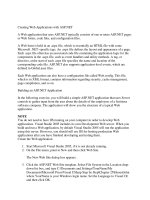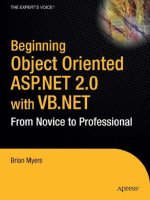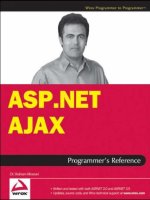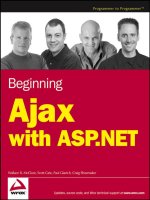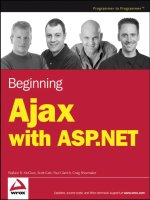Beginning Ajax with ASP.NET- P22 doc
Bạn đang xem bản rút gọn của tài liệu. Xem và tải ngay bản đầy đủ của tài liệu tại đây (375.89 KB, 15 trang )
The preceding code contains several things it’s important to understand:
❑ This is the same code that would be generated when the page is first loaded. The
ViewState is
at its default setting within the “view source.” While the
ViewState has been “clipped” for
brevity in this example, the
ViewState does not seem to hold all the data-bound content of
the
GridView that you would expect to see from a page that contained the data bound to the
GridView and resent to the client. The UpdatePanel has handled the updating of ViewState.
❑ The
GridView is not displayed on the page. The UpdatePanel is replaced by the <span> tag.
This will be the location where the
GridView is placed when the data is returned to the web
client. When the data is returned, the data is placed within the
<span> tag.
❑ This methodology allows for the integration of Ajax functionality into ASP.NET applications, while
preserving the server-centric development methodology that ASP.NET has traditionally provided.
Timed Refreshes
Atlas contains a timer control that provides for timed actions to occur. Situations where this would be
useful might be:
❑ Stock symbol updates for an investor
❑ Inventory updates within a manufacturing environment
❑ Retail inventory
❑ Executive information system or dashboard
Try It Out Performing a Timed Update with the Timer Control
Take a look at some code to perform a timed update:
<atlas:TimerControl runat=”server” ID=”tc” Interval=”5000” OnTick=”tc_Tick”/>
<atlas:UpdatePanel ID=”up” runat=”server” Mode=Conditional>
<ContentTemplate>
<asp:Label ID=”lblInv” runat=”server” AssociatedControlID=”lblNum” />:
<asp:Label ID=”lblNum” runat=”server” />
</ContentTemplate>
<Triggers>
<atlas:ControlEventTrigger ControlID=”tc” EventName=”Tick” />
</Triggers>
</atlas:UpdatePanel>
The ASP.NET event control is:
protected void tc_Tick(object sender, EventArgs e)
{
lblInv.Text = “Widget”;
lblNum.Text = DateTime.Now.Millisecond.ToString();
if ( /* Something happened */ true)
{
up.Update();
}
}
291
Atlas Controls
14_78544X ch11.qxp 7/18/06 3:17 PM Page 291
How It Works
In this example, an Atlas server control called the <atlas:TimerControl> is set up. There are two
properties that are of interest. These are:
❑
Interval — The interval is the number of milliseconds before the OnTick event is called. In
this example, the interface is set to 5,000 milliseconds. As a result, every 5,000 milliseconds, the
timer control will update and run.
❑
OnTick — This event fires when the period of time defined by the Interval has elapsed.
Along with the timer, the
<Trigger> in the example shows that when the timer control counts down
from 5 seconds to 0, a call is made to the specified method. In this case, the server-side event fires and
updates the label controls without the unnecessary page postback. In this example, the inventory listed
on screen is updated every 5 seconds.
Figure 11-2 shows what the output might look like.
Figure 11-2
If you look at the source for this page, the code of interest is defined as:
<script type=”text/xml-script”><page
xmlns:script=” /><components>
<timer interval=”5000” enabled=”true”>
<tick>
<postBack target=”tc” argument=”” />
</tick>
</timer>
</components>
</page></script>
<script
type=”text/javascript”>Sys.WebForms._PageRequest._setupAsyncPostBacks(document.getE
lementById(‘form1’), ‘ScriptManager1’);
</script>
This code contains the definition for the component configuration on the client. This code is generated
by the server-side
TimerControl. When the server control is rendered to the client, this is the code that
is generated.
292
Chapter 11
14_78544X ch11.qxp 7/18/06 3:17 PM Page 292
Control Extenders
With ASP.NET, there is a set of controls that developers have become fairly familiar with. These controls
include things like the textbox, label, drop-down list box, and many others. One of the questions that
Atlas brings to the table is how to provide additional functionality to these controls, while maintaining
the programming model that developers have come to be familiar with. Into this problem step control
extenders. With control extenders, client-side functionality is added to an existing server-side control,
while maintaining the server-side programming model. There are numerous examples of these exten-
sions of existing controls.
You are going to see the
AutoComplete extender control in the next section. The AutoComplete extender
control is designed to extend the capabilities of an ASP.NET
Textbox control. The AutoComplete control
will extend the functionality of the
Textbox control by hooking it to a web service to get information.
In Chapter 12, the Drag and Drop extender will be presented. It will provide Drag and Drop support
through Atlas.
AutoComplete
One of the classic examples of Ajax has been a textbox that is similar in concept to the Windows combo
box (similar, but not quite the same). This feature has been popularized by the Google Suggest service.
Atlas provides the capability to extend the
<asp:Textbox> in ASP.NET 2.0. This extension takes input
from the textbox, passes the text to the web service, and the web service returns a list of possible items,
similar to the Windows Combo Box. Take a look at the following simple example. Here is the ASPX code.
<atlas:ScriptManager ID=”ScriptManager1” runat=”server”
EnablePartialRendering=”true” />
<div>
<asp:Textbox runat=”server” id=”txtBox” />
<atlas:AutoCompleteExtender runat=”server” ID=”ace”>
<atlas:AutoCompleteProperties TargetControlID=”txtBox”
Enabled=”true” ServicePath=”AutoCompleteEx.asmx”
ServiceMethod=”TextBoxAutoComplete” />
</atlas:AutoCompleteExtender>
</div>
Look at what is being specified.
❑ There is an ASP.NET textbox. This is the standard textbox in ASP.NET.
❑ There is a new type of server control. This is an extender control, and specifically the
AutoCompleteExtender. It is a server control that acts on the ASP.NET textbox. The extender
control “extends” the functionality in the textbox.
❑ There are series of properties specified within the
<atlas:AutoCompleteProperties> tag:
❑
TargetControlID — The TargetControlID is the control that will be the target of the
extender.
❑
ServicePath — The ServicePath property is the path to the web service that will be
called.
❑
ServiceMethod — The ServiceMethod property is the name of the function within the
web service.
293
Atlas Controls
14_78544X ch11.qxp 7/18/06 3:17 PM Page 293
Now that you have seen the ASPX code, look at the web service:
[WebMethod]
public String[] TextBoxAutoComplete(string prefixText, int count) // Seems to be a
problem if the names are not prefixText and count
{
int i = 0;
int iLength = 10;
List<String> Values = new List<string>();
for (i = 0; (i < iLength); i++ )
{
Values.Add(Convert.ToString(prefixText + i.ToString()));
}
String[] strReturn = new String[Values.Count];
strReturn = Values.ToArray();
return (strReturn);
}
The issues with the web service are:
❑ A set of strings in the form of an array must be returned.
❑ The input parameters must be a string and an integer. In addition, at the time of this writing,
these parameters must be named
prefixText and count. Naming these values something dif-
ferent will result in the code not working correctly.
❑ In this example, the code is designed to take an input and add the values 0–9. This code merely
takes the input and adds a number. It expects a number to be input, but there is no specific
checking in the example.
Now that you have seen the code, look at the output of the
AutoCompleteExtender in Figure 11-3.
Figure 11-3
294
Chapter 11
14_78544X ch11.qxp 7/18/06 3:17 PM Page 294
From there, take a look at the source code generated. Here is the HTML output from the View Source
functionality in Internet Explorer.
<script src=” /ScriptLibrary/Atlas/Debug/Atlas.js”
type=”text/javascript”></script>
<div>
<input name=”txtBox” type=”text” id=”txtBox” />
</div>
<div>
<input type=”hidden” name=”__EVENTVALIDATION” id=”__EVENTVALIDATION”
value=”/wEWAgK44YDODwKF+8K0ARfViGhYgqOYxdy6jHmmcbQs826z” />
</div>
<script type=”text/xml-script”><page
xmlns:script=”
<components>
<control id=”txtBox”>
<behaviors>
<autoComplete serviceURL=”AutoCompleteEx.asmx”
serviceMethod=”TextBoxAutoComplete” />
</behaviors>
</control>
</components>
</page></script><script
type=”text/javascript”>Sys.WebForms._PageRequest._setupAsyncPostBacks(document.getE
lementById(‘form1’), ‘ScriptManager1’);
</script></form>
In reviewing this code, take note of the following:
❑ There are no special parameters on the HTML textbox definition.
❑ There is a definition of components.
❑ The definition of components contains a control ID and a behavior. These definitions associate
the textbox with the behavior.
Data Binding
Data binding allows for the interchange of data between components and user interface controls. Atlas
allows datasources and data controls to directly interact in the web browser without the need to post
back to the server. Atlas provides the mechanism to create datasources. These datasources provide ser-
vices for performing CRUD (create, read, update, delete) style operations. The associated database oper-
ations are select, insert, update, and delete.
Atlas supports two types of data binding—declarative and programmatic. Declarative data binding is what
most ASP.NET developers are familiar with, but the next two sections look at these both in more detail.
Declarative Data Binding
When a developer ties together data components and user interface components that is known as data bind-
ing. With Atlas and ASP.NET, there is a further type of data binding known as declarative data binding. With
declarative data binding, all of the binding information is declared statically within a section of the web page.
295
Atlas Controls
14_78544X ch11.qxp 7/18/06 3:17 PM Page 295
You will notice that there is still some code in the example that follows that is programmatic. Declarative
data binding is typically not 100 percent declarative.
Try It Out Declarative Data binding
In this example, you will take look at the pieces of code and the steps taken for getting data in a declarative
manner:
<form id=”form1” runat=”server”>
<atlas:ScriptManager runat=”server” ID=”ScriptManager1” >
<Services>
<atlas:ServiceReference GenerateProxy=true Path=”WebServiceProjects.asmx” />
</Services>
</atlas:ScriptManager>
<input type=”button” id=”btnGetData” value=”Get Project List” onclick=”GetData()”
/>
<script language=”javascript”>
function GetData()
{
WebServiceProjects.GetProjects(OnServiceComplete);
}
function OnServiceComplete(result)
{
var projectName = $(“ProjectResults”);
projectName.control.set_data(result);
}
</script>
<div id=”ProjectResults”>
</div>
<div id=”ProjectTemplate”>
This is a list of all project in the table tblProject:<br />
<div id=”ProjectItemTemplate”>
Project: <strong><span id=”ProjectNameLabel”></span></strong>
</div>
</div>
</form>
<script type=”text/xml-script”>
<page xmlns:script=”
<components>
<listView id=”ProjectResults”
itemTemplateParentElementId=”ProjectTemplate” >
<layoutTemplate>
<template layoutElement=”ProjectTemplate” />
</layoutTemplate>
<itemTemplate>
<template layoutElement=”ProjectItemTemplate”>
<label id=”ProjectNameLabel”>
<bindings>
<binding dataPath=”ProjectName” property=”text” />
</bindings>
</label>
</template>
</itemTemplate>
</listView>
</components>
</page>
</script>
296
Chapter 11
14_78544X ch11.qxp 7/18/06 3:17 PM Page 296
How It Works
Now take a look at the details of the example:
1. The page is set up just like any other page that uses Atlas. The page has the ScriptManager
along with a reference to a web service.
2. There is a <serviceMethod> tag that defines a web service to call and to create the JavaScript
proxy.
3. There is an onclick event defined in the HTML for the btnGetData button. When the web ser-
vice returns data, the
OnServiceComplete method is called and processing is completed there.
Within the
OnServiceComplete method, a reference to the ProjectResults div is obtained
and data is bound to the div tag.
4. A “holder” for the final results is defined within the <div> tag with an ID of ProjectResults.
5. A listView control is defined. This listView control is associated with the ProjectResults
<div>
tag within the script definition.
6. The binding section defines where to get the data from. The ProjectName field in the web ser-
vice’s dataset is bound to the
projectNameLabel.
7. The itemTemplate defines the items to be contained within a binding on a per row basis. In
this example, the
ProjectNameLabel output span is bound to the ProjectName property.
Programmatic Data Binding
Most ASP.NET developers are familiar with declarative data binding. It is also possible to programmati-
cally set up and perform data binding programmatically. Programmatic data binding means you are set-
ting up the data binding through imperative program code rather than through declarative tags and
structures.
Try It Out Programmatic Data Binding
The following example uses programmatic data binding:
<atlas:ScriptManager runat=”server” ID=”ScriptManager1”>
<Services>
<atlas:ServiceReference GenerateProxy=”true” Path=”WebServiceProjects.asmx” />
</Services>
<Scripts>
<atlas:ScriptReference Path=”~/ScriptLibrary/CustomTemplates.js” />
</Scripts>
</atlas:ScriptManager>
<input type=”button” id=”btnGetData” onclick=”GetData()” value=”Get Project List”
/>
<script type=”text/javascript”>
function pageLoad()
{
var listView = new Sys.UI.Data.ListView($(“ProjectResults”));
listView.set_itemTemplateParentElementId(“ProjectTemplate”);
var layoutTemplate = new GenericTemplate($(“ProjectTemplate”));
297
Atlas Controls
14_78544X ch11.qxp 7/18/06 3:17 PM Page 297
listView.set_layoutTemplate(layoutTemplate);
var itemTemplate = new GenericTemplate($(“ProjectItemTemplate”),
createItemTemplate);
listView.set_itemTemplate(itemTemplate);
itemTemplate.initialize();
layoutTemplate.initialize();
listView.initialize();
}
function createItemTemplate(markupContext, dataContext)
{
var
associatedElement = markupContext.findElement(“ProjectNameLabel”);
var projectNameLabel = new Sys.UI.Label(associatedElement);
projectNameLabel.set_dataContext(dataContext);
var bindings = projectNameLabel.get_bindings();
var textBinding = new Sys.Binding();
textBinding.set_property(“text”);
textBinding.set_dataPath(‘ProjectName’);
textBinding.initialize(projectNameLabel);
bindings.add(textBinding);
projectNameLabel.initialize();
}
function GetData()
{
WebServiceProjects.GetProjects(OnServiceComplete);
}
function OnServiceComplete(result)
{
var projectName = $(“ProjectResults”);
projectName.control.set_data(result);
}
</script>
<div id=”ProjectResults”>
</div>
<div id=”ProjectTemplate”>
This is a list of all projects in the table tblProject:<br />
<div id=”ProjectItemTemplate”>
Project: <strong><span id=”ProjectNameLabel”></span></strong>
</div>
</div>
How It Works
Now, take a look at this code in a step-by-step process:
1. The display information is set up exactly like the declarative data-binding example. As a result,
the pages work the same.
2. There is a custom template in a JavaScript file that is included by using the ScriptManager
control. The custom template is defined as the class GenericTemplate(). This custom tem-
plate makes it easier for developers to programmatically data bind.
298
Chapter 11
14_78544X ch11.qxp 7/18/06 3:17 PM Page 298
3. The pageLoad() event creates and sets up the listView, layoutTemplate, and
itemTemplate controls. The layoutTemplate and itemTemplate are defined using the
GenericTemplate class that is defined in the included JavaScript file.
4. An item template is created by the createItemTemplate method. Within the pageLoad()
event, the createItemTemplate method is passed as a callback to the GenericTemplate()
class.
5. The GetData() method is called when the onclick event of the button occurs.
6. The OnServiceComplete() method binds the data to the listView.
Figure 11-4 shows the output on screen of a call to both the declarative and programmatic code versions.
Figure 11-4
The question that you most likely have is why would a developer choose programmatic data binding
versus declarative data binding. The simple answer is ease of use versus control. Programmatic data
binding depends on the developer to know and understand many aspects of data binding, creating tem-
plates, and the intricacies of Atlas, which at this time are not all known. At the same time, programmatic
data binding provides an amount of flexibility. Declarative data binding, on the other hand, will most
likely be supported by designers, wizards, and graphical interface in a version of Visual Studio .NET
after the 2005 release.
299
Atlas Controls
14_78544X ch11.qxp 7/18/06 3:17 PM Page 299
Binding Directions
As previously indicated, data binding allows data to be interchanged between components and user
interface controls. This interchange may be cast in several directions—specifically,
In, Out, and InOut.
These directions are defined within the
Sys.BindingDirection enumeration. The meanings of these
directions are:
❑
In — Defines data going from a datasource into a user interface control
❑
Out — Defines data going from a user interface control in a datasource
❑
InOut — Defines data going back and forth between a user interface control and a datasource
The following code displays the allowed values of the
Sys.BindingDirection enumeration:
function PerformEnumerations()
{
var strOut = “”;
var strReturn = “<br />”;
for (var strItems in Sys.BindingDirection)
{
strOut += strItems + strReturn;
}
document.getElementById(“Output”).innerHTML = strOut;
}
Binding Transformations
Bindings provide the ability to attach handlers and methods for performing operations along with the
binding. Two of the built-in transforms are
ToString and Invert. The ToString transform converts
the data into a string. The
Invert transform is designed for boolean operations. It will output the oppo-
site of the input value. Atlas provides the flexibility to create custom transforms.
var custBinding = new Sys.Binding();
custBinding.transform.add(CustomTransformHandler);
function CustomTransformHandler(sender, eventArgs) { }
The class that makes this possible is the Sys.Bindings() class.
Validation
Validation is a mechanism to verify data input. There are a number of ASP.NET server validators that
include client functionality. Atlas provides a set of client-side controls that perform a similar function.
The built-in validators are:
❑
requiredFieldValidator — Verifies that data is within the associated control
❑
typeValidator — Verifies the type of data. This may be String or Number
❑ rangeValidator — Verifies that the data within a lower and upper value
300
Chapter 11
14_78544X ch11.qxp 7/18/06 3:17 PM Page 300
❑ regexValidator — Verifies the data against the supplied regular expression
❑
customValidator — Defines a custom expression handler
Validators are defined together through a collection and are typically fired on a
propertyChanged event.
During this event, the validation is checked, and the validate event is raised. From there, code can subscribe
to a validation event. This event is raised after validation. During the validation, the validators are checked.
Checking the validators may result in the client-side control
invalid and validationMessage properties
being set.
In addition to validators, a special control exists for displaying this information. This control is of type
validationErrorLabel and is used to display error messages—similar in function to the ASP.NET
ValidationSummary control. The error messages may be displayed through an asterisk, tooltip, or
other mechanism. In addition, validators may be grouped together. A rollup of the validator controls can
then occur.
Try It Out Using a requiredFieldValidator
In the following code, you are going to investigate the use of the requiredFieldValidator.
<form id=”form1” runat=”server”>
<atlas:ScriptManager runat=”server” ID=”ScriptManager1” />
<div class=”description”>
The textbox requires data entry. A requiredFieldValidator is attached.
Enter a text field, then remove to see the effect. The validator is shown
via the tooltip.
<br /><br />
<input type=”text” id=”textboxRequired” class=”input” />
<span id=”valRequired” style=”color: red”>*</span>
</div>
<script type=”text/xml-script”>
<page xmlns:script=” /><components>
<textBox targetElement=”textboxRequired”>
<validators>
<requiredFieldValidator errorMessage=”You must enter some
text.” />
</validators>
</textBox>
<validationErrorLabel targetElement=”valRequired”
associatedControl=”textboxRequired” />
</components>
</page>
</script>
How It Works
Now look at the steps taken to get this code to work.
1. An HTML textbox and span are defined along with the Atlas ScriptManager.
2. Within the xml-script section, there is a set of defined components. The textBox is defined,
and a
validator is assigned to the textBox control.
301
Atlas Controls
14_78544X ch11.qxp 7/18/06 3:17 PM Page 301
3. The validationErrorLabel is set up with a targetElement and the associatedControl.
Figure 11-5 shows the output of the preceding required field validator.
Figure 11-5
Try It Out Adding Datatype and Range Validation Support
The next step in this example adds datatype and range validation support. By making the changes that
follow to the
xml-script section, the validation is added. In this example, the <textbox> tag contains
a
<validators> tag. Within the <validators> tag, there are several validators that are set up. The first
validator is the
requiredFieldValdiator. The requiredFieldValidator requires that a value be
entered for that field. The second validator is the
typeValidator. The typeValidator sets the type
that must be entered. In this example, the
Number type must be entered. The third validator in this
example is the
rangeValidator. In this example, if a number outside of the range from 10 to 20 is
entered, a message is presented to the user regarding the number being out of the specified range.
<page xmlns:script=” /><components>
<textBox targetElement=”textboxRequired”>
<validators>
<requiredFieldValidator errorMessage=”You must enter some text.” />
<typeValidator type=”Number” errorMessage=”You must enter a valid
number.” />
<rangeValidator lowerBound=”10” upperBound=”20” errorMessage=”You
must enter a number between 10 and 20.” />
</validators>
</textBox>
<validationErrorLabel targetElement=”valRequired”
associatedControl=”textboxRequired” />
</components>
</page>
302
Chapter 11
14_78544X ch11.qxp 7/18/06 3:17 PM Page 302
Try It Out Regex-Based Validation
This next example involves the source code to perform a regex-based validation. This example is simi-
lar to the previous example. There is an
xml-script section that contains a list of components. In this
situation, the text that is entered is validated for being in the form of an email address. In this example,
a
regexValidator is placed within the <validators> tag. Within the regexValidator, a regular
expression is passed for processing by the validator.
<form id=”form1” runat=”server”>
<atlas:ScriptManager runat=”server” ID=”ScriptManager1” />
<div class=”description”>
Regex Validation Example. Enter a valid email address. The validator is
show
via the tooltip.
<br /><br />
<input type=”text” id=”textboxRegex” class=”input” />
<span id=”valRegex” style=”color: red”>*</span>
</div>
<script type=”text/xml-script”>
<page xmlns:script=” /><components>
<textBox targetElement=”textboxRegex”>
<validators>
<requiredFieldValidator errorMessage=”You must enter some
text.” />
<regexValidator regex=”/(\w[ _\w]*\w@\w[-
._\w]*\w\.\w{2,3})/” errorMessage=”You must a valid email address in the form of
an email address.” />
</validators>
</textBox>
<validationErrorLabel targetElement=”valRegex”
associatedControl=”textboxRegex” />
</components>
</page>
</script>
</form>
Although the code looks the same as the previous validator example, there is one important difference.
The
regex that is used for the validation has “/” and “/” characters at the beginning and the end of the
string representing the
regex statement.
You may question under what situation a regular expression validation would need to occur. While test-
ing for datatypes, required fields, and ranges can meet many validation requirements, there are situations
where looking for pattern is required. In those scenarios, using regular expressions will work well in
meeting those requirements.
Try It Out Custom Validation
Next, take look at a custom validator. The code will look very similar to the existing validator code.
There is a
customValidator within the <components> section that will call the custom JavaScript rou-
tine. Take a look at the code for this:
303
Atlas Controls
14_78544X ch11.qxp 7/18/06 3:17 PM Page 303
<form id=”form1” runat=”server”>
<atlas:ScriptManager runat=”server” ID=”ScriptManager1” />
<div class=”description”>
Regex Validation Example. Enter a value. Entering the term “fail” will cause
the validation to fail.
<br /><br />
<input type=”text” id=”textboxValue” class=”input” />
<span id=”valLabel” style=”color: red”>*</span>
</div>
<script language=”javascript”>
function onValidateValue(sender, eventArgs) {
var val = eventArgs.get_value();
var valid = true;
if (val == “fail”)
{
valid = false;
}
//You could do something like this to send an alert to to the user.
//alert(“The entry is: “ + valid);
eventArgs.set_isValid(valid);
}
</script>
<script type=”text/xml-script”>
<page xmlns:script=” /><components>
<textBox targetElement=”textboxValue”>
<validators>
<requiredFieldValidator errorMessage=”You must enter some
text.” />
<customValidator validateValue=’onValidateValue’
errorMessage=”You entered fail.” />
</validators>
</textBox>
<validationErrorLabel targetElement=”valLabel”
associatedControl=”textboxValue” />
</components>
</page>
</script>
There are a couple of key things to pay attention to in the customValidator when writing a custom
validator.
❑ The
onValidateValue method takes two parameters, just like an event in .NET, such as press-
ing a button in a web form.
❑ The
customValidator takes a JavaScript function as the parameter in the validateValue
function.
Now that you have seen
requiredFieldValdiator, typeValidator, rangeValidator, and
regexValidator, I am sure that you are asking, “Why would I need to use a customValidator?” That
is an excellent question. There are situations where data must be validated against custom business
rules. There might be a need perform a more complicated validation, for example to validate some data
against a database. It’s not possible to do this through the other validators. The custom validator allows
for more programmatic options when validating.
304
Chapter 11
14_78544X ch11.qxp 7/18/06 3:17 PM Page 304
Try It Out Group Validation
Now that you have seen the code for custom validators, you can tie two or more validators together for
a group validation.
<atlas:ScriptManager runat=”server” ID=”ScriptManager1” />
<div id=”lblValid” >Valid. Good data has been entered.<br /><br /></div>
<div id=”lblInValid”>Invalid. Bad data has been entered. Please review your
inputs.<br /><br /></div>
<div class=”description”>
This is the group validation page. This example demonstrates the validation of
two controls together.
Regex Validation Example. Enter a value. Entering the term “fail” will cause
the validation to fail.
<br /><br />
<input type=”text” id=”textboxValue” class=”input” />
<span id=”valLabel” style=”color: red”>*</span>
<br /><br /><br />
A requiredFieldValidator, typeValidator, and rangeValidator are attached.
Enter a number between 10 and 20, then remove to see the effect. The validator
is show
via the tooltip.
<br /><br />
<input type=”text” id=”textboxRequired” class=”input” />
<span id=”valRequired” style=”color: red”>*</span>
</div>
<script language=”javascript”>
function onValidateValue(sender, eventArgs) {
var val = eventArgs.get_value();
var valid = true;
if (val == “fail”)
{
valid = false;
}
//You could do something like this to send an alert to to the user.
//alert(“The entry is: “ + valid);
eventArgs.set_isValid(valid);
}
</script>
<script type=”text/xml-script”>
<page xmlns:script=” /><components>
<textBox targetElement=”textboxValue”>
<validators>
<requiredFieldValidator errorMessage=”You must enter some
text.” />
<customValidator validateValue=’onValidateValue’
errorMessage=”You entered fail.” />
</validators>
</textBox>
<validationErrorLabel targetElement=”valLabel”
associatedControl=”textboxValue” />
305
Atlas Controls
14_78544X ch11.qxp 7/18/06 3:17 PM Page 305