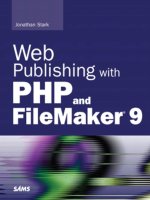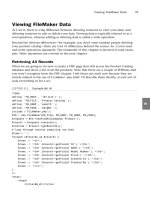Web Publishing with PHP and FileMaker 9- P4 potx
Bạn đang xem bản rút gọn của tài liệu. Xem và tải ngay bản đầy đủ của tài liệu tại đây (84.39 KB, 15 trang )
It would be nice to be able to say that you should always just use single quotes or always
use double quotes. However, you will probably find one or the other to be useful in
certain situations.
Conditional Structures
You won’t get far in PHP before you need to have your page make some decisions on its
own. That’s where conditional structures come into play. There are many conditional
structures; some even have alternate formats. I am going to focus on the one that I feel is
the most useful in the widest number of cases: the
if, else, and elseif constructs.
<?php
$name = “Susannah”;
if ( $name == “Susannah” ) {
echo “Yep, it’s her!”;
} else {
echo “Nope, it’s not her!”;
}
// outputs Yep, it’s her!
?>
I start by assigning a value to the $name variable. Then, I open up an If block and check
to see if
$name equals Susannah. If it does, the code between the first set of curly braces is
executed. Otherwise, the code between the second set of curly braces (after the
else)
would trigger. Unlike statements, the lines of a control structure do not need to be termi-
nated by a semicolon.
Take special note of the fact that the equivalency operator in the expression is a double
equal sign. This is very important. Inadvertently using a single equal sign is a frequent
source of bugs.
CAUTION
Gotcha! If I had only used one equal sign, the script wouldn’t fail—it just wouldn’t
perform as desired. It would reassign “Susannah” to the
$name variable and the if
statement would evaluate to TRUE every time. This is confusing at first, so for now just
remember to make sure you use the double equal sign in your if statements!
You can nest
if statements, but it’s often easier to use the elseif construct, like so:
<?php
$name = “Susannah”;
if ( $name == “Lily” ) {
echo “Hi Lily!”;
} elseif ( $name == “Matt” ) {
echo “Hi Matt!”;
} else {
Basic PHP Syntax
35
3
echo “Who’s there?”;
}
// outputs Who’s there?
?>
You can include as many elseif blocks as you want. The else block at the end of this
example is a catchall that will handle any cases that evaluated to
FALSE in all of the
preceding expressions. By the way, you can omit the
else block from any if construct—
it is not required at all.
So far, we have only seen examples of “is equal to” in our
if and elseif logical expres-
sions. But what if we need to check for “not equal to”? Let’s modify our first conditional
example:
<?php
$name = “Susannah”;
if ( $name != “Susannah” ) {
echo “Nope, it’s not her!”;
} else {
echo “Yep, it’s her!”;
}
// outputs Yep, it’s her!
?>
The only difference here is that the == has been replaced with !=, and of course, I have
flip-flopped the code blocks to be appropriate to the new logic. See Table 3.1 for a list of
common comparison operators.
TABLE 3.1 Common Comparison Operators
$x == $y Equal TRUE if $x is equal to $y.
$x != $y Not equal TRUE if $x is not equal to $y.
$x <> $y Not equal TRUE if $x is not equal to $y.
$x < $y Less than TRUE if $x is less than $y.
$x > $y Greater than TRUE if $x is greater than $y.
$x <= $y Less than or equal to TRUE if $x is less than or equal to $y.
$x >= $y Greater than or equal to TRUE if $x is greater than or equal to $y.
Simple Arrays
Arrays will play a huge role in your PHP development. An array is an ordered map of
data. In its simplest form, it’s basically just a list. The syntax for arrays is similar to that
for variables and the naming rules are the same. The difference is that an array ends with
the array operator (that is, square brackets). This is easier to show than to describe, so take
a look at some examples of how to create and output arrays:
CHAPTER 3 Introduction to PHP
36
<?php
// assigning values to an array
$fruits[] = “apple”;
$fruits[] = “orange”;
$fruits[] = “banana”;
print_r ($fruits);
/* output looks like:
Array
(
[0] => apple
[1] => orange
[2] => banana
)
*/
?>
Had I omitted the square brackets from $fruits, I would have merely set, reset, and again
reset the
$fruit variable. However, the addition of the brackets tells the parser that I want
to store each of the fruit names in its own location in the
$fruits array. Continuing
down the script, you will see the
print_r function, which is used to print out the
contents of an array. The output of the
$fruits array can be seen in the comment after
the
print_r function.
Notice the bracketed numbers adjacent to each value in the output. These are called the
array keys. PHP creates keys as values are assigned to an array. The keys start at 0 and
increment by 1 as you add each new value.
NOTE
I recall being very confused when first exposed to the output format of the
print_r
function. The => threw me for a loop because I interpreted it to be some variation of
the
>= operator, which means “greater than or equal to” in a conditional expression. To
this day, I have not been able to find out what
=> is called or why it was chosen as the
delimiter between an array key and the value. I have heard it referred to as the “fat
arrow,” which I kind of like, although I doubt that’s the technical term.
Here is an alternative method for creating an array that is also useful:
<?php
// alternative format using the array construct
$fruits = array(“apple”, “orange”, “banana”);
print_r ($fruits);
/* output looks like:
Array
(
Simple Arrays
37
3
[0] => apple
[1] => orange
[2] => banana
)
*/
?>
This version uses the array construct to create the $fruits array. As you can see, the
output is exactly the same. Which method you use to create arrays depends on your
personal preference more than anything. Depending on the situation, one can be more
readable than the other. I will alternate between formats in this chapter, but they are
interchangeable.
Associative Arrays
Associative arrays are just like simple arrays, except that you provide the keys. In the
following example, you can see that I am specifying strings in between the square brack-
ets, rather than leaving them empty.
<?php
$products[“MFR-123”] = “Skeeter’s Egg Beaters”;
$products[“MFR-234”] = “Merry Tofu Substitute”;
$products[“MFR-345”] = “Charcuterie de Leo”;
print_r ($products);
/*
Array
(
[MFR-123] => Skeeter’s Egg Beaters
[MFR-234] => Merry Tofu Substitute
[MFR-345] => Charcuterie de Leo
)
*/
?>
Here is a variation on the previous example using the array construct. Again, try not to
get hung up on the
=> operator. It’s just the delimiter between the key and the value.
<?php
$products = array(
“MFR-123” => “Skeeter’s Egg Beaters”,
“MFR-234” => “Merry Tofu Substitute”,
“MFR-345” => “Charcuterie de Leo”
);
print_r ($products);
/*
Array
CHAPTER 3 Introduction to PHP
38
(
[MFR-123] => Skeeter’s Egg Beaters
[MFR-234] => Merry Tofu Substitute
[MFR-345] => Charcuterie de Leo
)
*/
?>
I should point out that I broke the array construct across multiple lines for readability
only. I could have written it all on one line. To me, the only disadvantage of splitting it
across multiple lines is that I sometimes forget the semicolon at the end of the statement
because it doesn’t stick out as much.
When you are assigning your array keys manually, you need to watch out for accidentally
using the same key twice. If you do so, the first value will be overwritten with the second,
like so:
<?php
$products[“MFR-123”] = “Skeeter’s Egg Beaters”;
$products[“MFR-123”] = “Merry Tofu Substitute”;
$products[“MFR-345”] = “Charcuterie de Leo”;
print_r ($products);
/*
Array
(
[MFR-123] => Merry Tofu Substitute
[MFR-345] => Charcuterie de Leo
)
*/
?>
You should keep the following in mind about associative arrays:
. You can mix numbers or strings as array keys.
. Array keys are case sensitive.
. Array keys are not type sensitive, so “23” and 23 are the same thing.
. Numerical keys do not have to be consecutive.
. Array keys have no effect on the ordering of values in an array.
Multidimensional Arrays
At this point, you might be thinking, “Wow, these arrays are pretty cool, but I would need
to nest them to get any real work done.” Fortunately, you can create an array of arrays.
Actually, you can nest arrays pretty much as far as you want. For now, I am going to keep
Multidimensional Arrays
39
3
the examples to two levels deep because that is all you need to represent a typical table
structure. The first—or outer—level represents records, and the second—or inner—level
represents the fields in a given record.
The syntax for handling multidimensional arrays is pretty simple—you just add another
set of square brackets. I am going to expand on the previous
$products array example to
include two fields for each record. The first key in each line is like the record ID and the
second key is like the column name.
<?php
$products = array(
“MFR-123” => array(
“name” => “Skeeter’s Egg Beaters”,
“price” => “$24.99”,
),
“MFR-234” => array(
“name” => “Merry Tofu Substitute”,
“price” => “$2.99”,
),
“MFR-345” => array(
“name” => “Charcuterie de Leo”,
“price” => “$14.99”,
)
);
print_r ($products);
/*
Array
(
[MFR-123] => Array
(
[name] => Skeeter’s Egg Beaters
[price] => $24.99
)
[MFR-234] => Array
(
[name] => Merry Tofu Substitute
[price] => $2.99
)
[MFR-345] => Array
(
[name] => Charcuterie de Leo
[price] => $14.99
)
)
*/
?>
CHAPTER 3 Introduction to PHP
40
I should point out that there are only two statements in this example, the assignment of
the
$products array (which spans many lines) and the print_r function. Therefore, there
are only two semicolons, as opposed to one at the end of every line.
Looping
Our work with arrays so far has been pretty limited in terms of output. We have just been
using the
print_r function to unceremoniously dump the data to the screen. Now, we are
going to look at an iterative construct that will allow us to get more precise with our
output by stepping through an array one item at a time.
CAUTION
Criminal negligence alert! There are several iterative constructs and many ways to step
through elements of an array. Each has strengths and weaknesses. I am going to
focus on the one that I feel is the most widely useful: the foreach loop.
Here is a simple example of a
foreach loop:
<?php
$fruits = array(“apple”, “orange”, “banana”);
foreach( $fruits as $fruit ) {
echo $fruit;
}
?>
Let’s break it down. First, we are creating an array called $fruits. Then, the foreach loop
begins. The code between the parentheses indicates that we want to loop through the
$fruits array one item at a time, assigning the current value to the $fruit variable. The
code between the curly braces will be triggered once for each value in the array. In this
case, the output will be:
appleorangebanana
Not very pretty, but it works. Let’s format it with a little HMTL. Here I am going to use a
couple of new tags to create an unordered list, which shows up in the browser as a
bulleted list. First, I am opening a new list with the opening
ul tag, then I define some
list items with the
li opening and closing tags, and finally, I close the list with the
closing
ul tag:
<?php
$fruits = array(“apple”, “orange”, “banana”);
echo “<ul>”;
foreach( $fruits as $fruit ) {
echo “<li>$fruit</li>”;
}
echo “</ul>”;
?>
Looping
41
3
Viewed in a browser, this would look like:
. apple
. orange
. banana
Let’s take this one step further and get the keys involved. This syntax uses the “fat arrow”
operator that I pointed out earlier—as always, it is just the delimiter between an array key
and the value. Now, each time through the array, the variable
$key will hold the array key
of the current iteration, and the variable
$fruit will hold the value:
<?php
$fruits = array(“apple”, “orange”, “banana”);
echo “<ul>”;
foreach( $fruits as $key => $fruit ) {
echo “<li>The key for $fruit is $key</li>”;
}
echo “</ul>”;
?>
Viewed in a browser, this would look like:
. The key for apple is 0
. The key for orange is 1
. The key for banana is 2
With these basic principles in mind, let’s jump into the deep end and handle the multidi-
mensional array from the previous section. It looks a little scary at first, but we’re really
just doing the same thing:
<?php
$products = array(
“MFR-123” => array(
“name” => “Skeeter’s Egg Beaters”,
“price” => “$24.99”,
),
“MFR-234” => array(
“name” => “Merry Tofu Substitute”,
“price” => “$2.99”,
),
“MFR-345” => array(
“name” => “Charcuterie de Leo”,
“price” => “$14.99”,
)
);
CHAPTER 3 Introduction to PHP
42
echo ‘<table border=”1”>’;
echo “<tr>”;
echo “<th>Mfr Number</th>”;
echo “<th>Name</th>”;
echo “<th>Price</th>”;
echo “</tr>”;
foreach( $products as $mfr_num => $product ) {
echo “<tr>”;
echo “<td>$mfr_num</td>”;
echo “<td>”.$product[‘name’].”</td>”;
echo “<td>”.$product[‘price’].”</td>”;
echo “</tr>”;
}
echo “</table>”;
?>
There are two important differences between this example and the previous $fruits
example. First of all, I am formatting the output as a table rather than an unordered list.
This is no big deal on its own, but notice my use of quotes on this line:
echo ‘<table border=”1”>’;
As you can see, this is the only line in the example where I used single quotes to enclose
the string. This is because the HTML of the opening table tag contained double quotes. As
an alternative, I could have escaped the internal double quotes like so:
echo “<table border=\”1\”>”;
I prefer the single quote method, but they are interchangeable. Feel free to use the
method you find more readable.
The second important difference between this example and the
$fruits example can be
seen here:
echo “<td>”.$product[‘name’].”</td>”;
The $products array is an array of arrays. That being the case, the variable $product actu-
ally contains an array each time through the loop. Therefore, we have to access the data
inside this inner array using the array operator syntax discussed previously.
Note that I’m placing the
$product[‘name’] code outside of the quoted string and using
the concatenation operator to join the
td tags to both sides of the value:
echo “<td>”.$product[‘name’].”</td>”;
…unlike this line where I embedded the variable inside of the double quotes:
echo “<td>$mfr_num</td>”;
Looping
43
3
The reason for this is that expanding an array element inside of a double-quoted string is
more complicated for the PHP parser than expanding a simple variable. There are a lot of
rules related to this and exceptions to those rules, so I opted to show you a method that
will work in every situation. If you would like to really dig into this topic, please visit
/>This is a very common code snippet, so spend some time playing with it. You are basically
looping through an outer array of records and reaching into the inner arrays by field
name. If you have a hard time with it, go back to the
print_r example and compare the
output of these two examples.
Form Handling
In Chapter 2, “Introduction to HTML,” we saw how to create a form, but not how to
process it. As you might recall, forms can be submitted to the web server as either
GET or
POST. Let’s talk about GET first.
When a form is submitted to a PHP page using the GET method, the form contents
become available to you in a special built-in array that is cleverly named
$_GET. So, if
your form has a text input named
search, and the user submits the value FileMaker to
your page, you would be able to access the value like so:
$_GET[‘search’]
The following example is a quick way to see what’s going on with GET requests:
<?php
print_r($_GET);
?>
Because this is a GET handler, you don’t even need a form to test it. You can just send
uniform resource locators (URLs) with query strings to this PHP code, like so:
This URL…
http://127.0.0.1/ch03/03_10.php?search=FileMaker
…returns:
Array (
[search] => FileMaker
)
This URL…
http://127.0.0.1/ch03/03_10.php?username=jstark&password=secr3t
CHAPTER 3 Introduction to PHP
44
…returns:
Array (
[username] => jstark
[password] => secr3t
)
As you might guess, the built-in array for handling POST requests is called $_POST. To test
a
POST request, we actually do need a form, so here you go:
<form action=”03_11.php” method=”post”>
<p><input type=”text” name=”the_user” value=”” /></p>
<p><input type=”submit” value=”Go”></p>
</form>
<?php print_r($_POST); ?>
To test this code on your web server, make sure that you name the file 03_11.php because
that is where the action of this form is pointed. In other words, this page submits to itself.
As you will see in the examples later in the book, I generally always have forms submit to
themselves as a way to encapsulate the logic (and to have a single page to debug);
however, this is not required and you can certainly have one page that displays your form
and another that processes it.
Here is a slightly more sophisticated example:
<html>
<head>
<title>03_12</title>
</head>
<body>
<form action=”03_12.php” method=”post”>
<p><input type=”text” name=”the_user” value=”” /></p>
<p><input type=”password” name=”the_pass” value=”” /></p>
<p><input type=”submit” value=”Go”></p>
</form>
<?php
if ( isset($_POST[‘the_user’]) ) {
echo ‘<table border=”1”>’;
echo ‘<tr>’;
echo ‘<th>POST Array Key</th>’;
echo ‘<th>POST Array Value</th>’;
echo ‘</tr>’;
foreach( $_POST as $key => $value ) {
echo ‘<tr>’;
echo ‘<td>’.$key.’</td>’;
echo ‘<td>’.$value.’</td>’;
echo ‘</tr>’;
Form Handling
45
3
}
echo ‘</table>’;
}
?>
</body>
</html>
Here I am using the built-in PHP function isset inside an if expression to find out if
users have posted any data to this page. If they have, I loop through the
$_POST array and
format the output for the browser. Note that I opted to use single quotes and the concate-
nation operator in the
<td> lines, just to show you an alternate syntax. As examples get
more complex, I tend to break out the variables and strings this way because it makes the
code easier to read in a text editor that has colorization options.
I realize that these form-handling examples don’t really do anything exciting. The goal at
this stage is for you to become familiar with the interaction between the HTML of the
form and the
$_GET and $_POST arrays in PHP.
In Chapter 7, “Altering FileMaker Data,” we are going to get into more hard-core form
handling, so please take some time now to play with and modify these examples until
you feel comfortable with the concepts.
Summary
At this point you know everything you need to know to really start experimenting with
PHP. I encourage you to do just that, because, hey, it’s fun stuff. Plus, you are going to
want to be comfortable with the concepts presented here before you tackle the examples
in Part III. There are a few new concepts introduced there, so having these examples
under your fingers will make it that much easier.
CHAPTER 3 Introduction to PHP
46
PART II
Laying the Groundwork
IN THIS PART
CHAPTER 4 Building a Simple FileMaker file 49
CHAPTER 5
Configuring the Server(s) 67
This page intentionally left blank
IN THIS CHAPTER
. Introduction
. Creating a FileMaker File
CHAPTER 4
Building a Simple
FileMaker File
Introduction
In this chapter, I show you how to build a simple
FileMaker file in which to store your data. If you are
already familiar with the basics of working with FileMaker
files, you can skim over a good bit of this chapter. If you
are completely new to FileMaker, please read on….
In the FileMaker world, the word file is used interchange-
ably with database. This is fine in practice, but technically
there are a lot of differences between a FileMaker file and a
traditional database, as you will see in a minute.
A single FileMaker file can contain multiple tables. A table
is like a spreadsheet. It has rows and columns. The rows are
called records and the columns are called fields. Each table
should represent a particular type of thing that is of inter-
est to you, such as products, people, or recipes.
If you had a table called Product, each record would repre-
sent a particular product. It is likely that the Product table
would have fields like Model Number, Name, and Price.
NOTE
FileMaker files are created using FileMaker Pro. If you
don’t already have this desktop application, you can
download a trial copy from www.filemaker.com.
FileMaker Pro can run on Mac or Windows, so be sure
to download the version appropriate for your platform.
The FileMaker Pro trial copy is a full version of the
software that expires after 30 days.