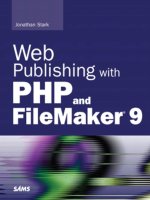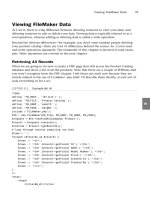Web Publishing with PHP and FileMaker 9- P10 docx
Bạn đang xem bản rút gọn của tài liệu. Xem và tải ngay bản đầy đủ của tài liệu tại đây (308.75 KB, 15 trang )
} else {
$page_content = ‘<p>Action cancelled. Record was not deleted.</p>’;
}
$page_content .= ‘<p><a href=”07_03.php”>Return to list view</a></p>’;
}
?>
<html>
<head>
<title>07_04</title>
</head>
<body>
<?php echo $page_content; ?>
</body>
</html>
As usual, the page begins with the standard information required to create the FileMaker
connection object. Then, I use the
getRecordById to grab a reference to the record that
the user is considering deleting.
$record = $fm->getRecordById(‘Product’, $_REQUEST[‘recid’]);
Do you notice something new in the preceding line? I am pulling the recid out of an
array called the
REQUEST array. The REQUEST array is very similar to the GET and POST
arrays, except that it will exist if the page was accessed with either GET or POST. As you will
see shortly, this page can be accessed from two different pages (the product list page and
itself) and each uses a different request method. So, because we don’t necessarily know if
this page will be called with
GET or POST, REQUEST comes in handy. As an alternative, I
could have first checked
GET for the recid, and if I didn’t find it, check POST.
NOTE
Note that I am assuming that the delete confirmation page is being requested with a
value assigned to
recid, which is safe to assume if the page is called from the
expected places. However, the possibility exists that the user could browse directly to
this page by typing the uniform resource locator (URL) into his or her browser. If the
user did so, a couple of errors would occur: one from PHP for trying to use an array
element that does not exist, but more important, one from FileMaker because the
getRecordById method requires a value. This situation is covered in Appendix C,
“Error Handling and Prevention,” so I left it out of this example.
Now that I have a reference to the record that the user is considering deleting, I need to
check to see what action the user has requested, if any:
if (!isset($_POST[‘action’])) {
Deleting Records
125
7
Because we are still talking about the first page load, the POST array will not exist.
Remember, if the user just clicked a link on the product list page, it would be sending a
GET request to this page. So, on first load, the following code block executes:
$page_content = ‘Are you sure you want to delete ‘.$record->getField(‘Name’).’?’;
$page_content .= ‘<form action=”07_04.php” method=”post”>’;
$page_content .= ‘<input type=”hidden” name=”recid” value=”’.$_REQUEST[‘recid’]
➥.’” />’;
$page_content .= ‘<p>’;
$page_content .= ‘<input type=”submit” name=”action” value=”Delete” />’;
$page_content .= ‘<input type=”submit” name=”action” value=”Cancel” />’;
$page_content .= ‘</p>’;
$page_content .= ‘</form>’;
Basically, I am just loading a bunch of HTML into the $page_content variable in prepara-
tion for output in the HTML template section of the page. If you look at the
action
attribute of the form tag, you can see that the form is set to submit back to itself with a
POST request.
When the form is submitted back to itself, I have to resend the recid variable to the
page—remember, you have to tell your page everything every time—otherwise, it
wouldn’t know which record I wanted to delete. I am using a new input type for this
purpose—the hidden input:
$page_content .= ‘<input type=”hidden” name=”recid” value=”’.$_REQUEST[‘recid’]
➥.’” />’;
A hidden input is a name/value pair that the form knows about, but is not displayed to
the user. They are useful in situations where you already know some information, but still
need a little more input from the user. Bear in mind that this is not a security measure
because the user can see the hidden inputs if he or she views the source of the page. It’s
just a convenience.
NOTE
You might be wondering why I didn’t set the method attribute of the preceding form to
GET. If I had, I would have been able to forego the use of the REQUEST superglobal
array because I would always know that the
recid was sent with GET. The reason I
didn’t is that browsers treat
GET differently than POST. When refreshing a page or click-
ing the Back button in your browser, you may have occasionally encountered a warning
that goes something like this:
“The page you are trying to view contains POSTDATA. If you resend the data, any action
the form carried out (such as a search or online purchase) will be repeated. To resend
the data, click OK. Otherwise, click Cancel.”
As the message says, reloading a page repeats the action of the page. If there was a
form on the page that used
POST, the warning comes up. If the form used GET, the
warning doesn’t come up. That being the case, I typically use
POST whenever data is
CHAPTER 7 Altering FileMaker Data
126
being altered—such as this case where we are deleting a record. For something like a
search, I would use
GET because data is merely being read from the database.
For more information about
GET versus POST, go to />Input.html
When the first page load completes, the user can click either the Cancel or Delete
buttons. At that time, the page is resubmitted to itself, $_POST[‘action’] is set and the
page will need to check to see which button was clicked, which is done here:
if ($_POST[‘action’] == ‘Delete’) {
If the user clicked the Delete button, I call the delete() method of the record object, and
set the
$page_content variable to an appropriate message:
$record->delete();
$page_content = ‘<p>Record was deleted.</p>’;
If the user clicked Cancel, I store an appropriate message in the $page_content variable:
$page_content = ‘<p>Action cancelled. Record was not deleted.</p>’;
}
Whether he or she decided to delete the record or cancel, I then append a link to
$page_content variable so the user has easy navigation back to the list view:
$page_content .= ‘<p><a href=”07_03.php”>Return to list view</a></p>’;
All that is left is to output the $page_content variable in the context of the very simple
HTML template:
<html>
<head>
<title>07_04</title>
</head>
<body>
<?php echo $page_content; ?>
</body>
</html>
Editing Records
Now that we can create and delete records, we need to be able to edit them. Step one is to
convert the view link on the product list page to an edit link. Figure 7.5 shows how the
completed web page will look.
Editing Records
127
7
FIGURE 7.5 The view links have been converted to edit links to provide navigation to the Edit
Product page.
To accomplish this change, you need to make a very minor change to the preceding list
view example. In the
foreach that loops through the records, this line:
$rows .= ‘<td><a href=”07_02.php?recid=’.$record->getRecordId().’”>view</a></td>’;
becomes this line:
$rows .= ‘<td><a href=”07_06.php?recid=’.$record->getRecordId().’”>edit</a></td>’;
As you can see, I am repointing the link from 07_02.php (which is the view product page)
to
07_06.php (which is the edit page). Naturally, I also updated the link’s display label
from “view” to “edit”. Here is the source code in its entirety:
<?php
define( ‘FM_HOST’, ‘127.0.0.1’ );
define( ‘FM_FILE’, ‘Product Catalog’ );
define( ‘FM_USER’, ‘esmith’ );
define( ‘FM_PASS’, ‘m4rg0t’ );
require_once (‘FileMaker.php’);
$fm = new FileMaker(FM_FILE, FM_HOST, FM_USER, FM_PASS);
if(isset($_GET[‘search’]) and $_GET[‘search’] != ‘’) {
$search = $_GET[‘search’];
$request = $fm->newFindCommand(‘Product’);
$request->addFindCriterion(‘Name’, $search);
} else {
$search = ‘’;
$request = $fm->newFindAllCommand(‘Product’);
}
if(isset($_GET[‘sortby’]) and $_GET[‘sortby’] != ‘’) {
$request->addSortRule($_GET[‘sortby’], 1);
}
CHAPTER 7 Altering FileMaker Data
128
$result = $request->execute();
$records = $result->getRecords();
$rows = ‘’;
foreach ($records as $record) {
$rows .= ‘<tr>’;
$rows .= ‘<td><a href=”07_06.php?recid=’.$record->getRecordId().’”>
➥edit</a></td>’;
$rows .= ‘<td>’.$record->getField(‘ID’).’</td>’;
$rows .= ‘<td>’.$record->getField(‘Name’).’</td>’;
$rows .= ‘<td>’.$record->getField(‘Model Number’).’</td>’;
$rows .= ‘<td>’.$record->getField(‘Price’).’</td>’;
$rows .= ‘<td>’.$record->getField(‘Created At’).’</td>’;
$rows .= ‘<td>’.$record->getField(‘Created By’).’</td>’;
$rows .= ‘<td><a href=”07_04.php?recid=’.$record->getRecordId().’”>
➥delete</a></td>’;
$rows .= ‘</tr>’;
}
?>
<html>
<head>
<title>07_05</title>
</head>
<body>
<form action=”07_05.php” method=”get”>
<p>
Product Name Search:
<input type=”text” name=”search” />
<input type=”submit” value=”Go” />
</p>
</form>
<table border=”1”>
<tr>
<th>Edit</th>
<th><a href=”07_05.php?search=<?php echo $search ?>&sortby=ID”>ID</a></th>
<th><a href=”07_05.php?search=<?php echo $search ?>&sortby=Name”>
➥Name</a></th>
<th><a href=”07_05.php?search=<?php echo $search ?>&sortby=Model+Number”>
➥Model Number</a></th>
<th><a href=”07_05.php?search=<?php echo $search ?>&sortby=Price”>
➥Price</a></th>
<th><a href=”07_05.php?search=<?php echo $search ?>&sortby=Created+At”>
➥Created At</a></th>
<th><a href=”07_05.php?search=<?php echo $search ?>&sortby=Created+By”>
➥Created By</a></th>
<th>Delete</th>
Editing Records
129
7
</tr>
<?php echo $rows; ?>
</table>
</body>
</html>
Of course, all the fun editing stuff happens in 07_06.php. See Figure 7.6 to see how the
edit product page looks in a browser.
CHAPTER 7 Altering FileMaker Data
130
FIGURE 7.6 The Edit Product page allows the user to edit the Name, Model Number, and
Price fields, but not the Modified At or Modified By fields.
I have set up the edit page to behave like so: When the user first navigates from the
product list page, the record is pulled from the database and presented to the user. The
Name, Model Number, and Price fields are editable, whereas the ID, Modified At, and
Modified By fields are not. The values of the editable fields are displayed in text inputs of
the edit form.
If the user alters the value of one of the fields—Name, for example—and then clicks the
Save button, the form is submitted back to itself and the change is made in the database.
To make the editing process a little bit more FileMaker-ish, I opted to leave the user on
the edit page. That way, the user could continue to make edits to the record.
Here is the code:
<?php
define(‘FM_HOST’, ‘127.0.0.1’);
define(‘FM_FILE’, ‘Product Catalog’);
define(‘FM_USER’, ‘esmith’);
define(‘FM_PASS’, ‘m4rg0t’);
require_once (‘FileMaker.php’);
$fm = new FileMaker(FM_FILE, FM_HOST, FM_USER, FM_PASS);
$message = ‘’;
if (isset($_POST[‘action’]) and $_POST[‘action’] == ‘Save’) {
$edit= $fm->newEditCommand(‘Product’, $_REQUEST[‘recid’]);
$edit->setField(‘Name’, $_POST[‘name’]);
$edit->setField(‘Model Number’, $_POST[‘model_number’]);
$edit->setField(‘Price’, $_POST[‘price’]);
$edit->execute();
$message = ‘<p>Your changes have been saved</p>’;
}
$record = $fm->getRecordById(‘Product’, $_REQUEST[‘recid’]);
$id = $record->getField(‘ID’);
$name = $record->getField(‘Name’);
$model_number = $record->getField(‘Model Number’);
$price = $record->getField(‘Price’);
$modified_at = $record->getField(‘Modified At’);
$modified_by = $record->getField(‘Modified By’);
?>
<html>
<head>
<title>07_06</title>
</head>
<body>
<?php echo $message; ?>
<form action=”07_06.php” method=”post”>
<input type=”hidden” name=”recid” value=”<?php echo $_REQUEST[‘recid’]; ?>” />
<table border=”1”>
<tr>
<th>ID</th>
<td><?php echo $id; ?></td>
</tr>
<tr>
<th>Name</th>
<td><input type=”text” name=”name” value=”<?php echo $name; ?>” /></td>
</tr>
<tr>
<th>Model Number</th>
<td><input type=”text” name=”model_number” value=”
➥<?php echo $model_number; ?>” /></td>
</tr>
<tr>
<th>Price</th>
<td><input type=”text” name=”price” value=”<?php echo $price; ?>” /></td>
</tr>
<tr>
<th>Modifed At</th>
<td><?php echo $modified_at; ?></td>
Editing Records
131
7
</tr>
<tr>
<th>Modifed By</th>
<td><?php echo $modified_by; ?></td>
</tr>
</table>
<input type=”submit” name=”action” value=”Save” />
</form>
</body>
</html>
For the most part, this example is identical to the view product example in Chapter 6.
The two notable exceptions are as follows:
. The
if block in the middle of the PHP section
. The default input values in the form section of the HTML template
Because the if block can’t get triggered until after the user has viewed the form, I am
going to skip it for now. Here is the code with inline descriptions and the
if block
removed. What follows is a blow-by-blow description of how the page would execute
when it is first requested from the edit link on the product list.
Open the PHP block and make a FileMaker connection object:
<?
define(‘FM_HOST’, ‘127.0.0.1’);
define(‘FM_FILE’, ‘Product Catalog’);
define(‘FM_USER’, ‘esmith’);
define(‘FM_PASS’, ‘m4rg0t’);
require_once (‘FileMaker.php’);
$fm = new FileMaker(FM_FILE, FM_HOST, FM_USER, FM_PASS);
Initialize the message variable:
$message = ‘’;
Get the record from FileMaker with the recid stored in the REQUEST superglobal array
(because this page can be called by
GET or POST requests):
$record = $fm->getRecordById(‘Product’, $_REQUEST[‘recid’]);
Use the getField() method of the record object to pull the values out of the fields by
name and close the PHP block:
$id = $record->getField(‘ID’);
$name = $record->getField(‘Name’);
$model_number = $record->getField(‘Model Number’);
CHAPTER 7 Altering FileMaker Data
132
$price = $record->getField(‘Price’);
$modified_at = $record->getField(‘Modified At’);
$modified_by = $record->getField(‘Modified By’);
?>
Begin the HTML template section of the page:
<html>
<head>
<title>07_06</title>
</head>
<body>
Echo out the contents of the message variable, if any (it will be empty on first page load):
<?php echo $message; ?>
Start the form section of the HTML template. Note that I am using POST because this page
can alter data in the database:
<form action=”07_06.php” method=”post”>
Include a hidden input to store the incoming recid value so it will be submitted with the
rest of the form:
<input type=”hidden” name=”recid” value=”<?php echo $_REQUEST[‘recid’]; ?>” />
Open up a table and start outputting the record data:
<table border=”1”>
<tr>
<th>ID</th>
<td><?php echo $id; ?></td>
</tr>
Okay, take a close look at the input line here:
<tr>
<th>Name</th>
<td><input type=”text” name=”name” value=”<?php echo $name; ?>” /></td>
</tr>
See how I am echoing out the contents of the $name variable inside an input attribute
called
value? The value attribute of a text input is used to specify a default value. When a
page loads, the default value is inserted into the input. What that means in this case is
that the Name text input is going to be prefilled with the name of the product that was
pulled from the database.
Editing Records
133
7
Moving on, you can see the same sort of syntax applied to the Model Number and
Price inputs.
<tr>
<th>Model Number</th>
<td><input type=”text” name=”model_number” value=”
➥<?php echo $model_number; ?>” /></td>
</tr>
<tr>
<th>Price</th>
<td><input type=”text” name=”price” value=”<?php echo $price; ?>” /></td>
</tr>
The remainder of the lines is all stuff you have seen before:
<tr>
<th>Modifed At</th>
<td><?php echo $modified_at; ?></td>
</tr>
<tr>
<th>Modifed By</th>
<td><?php echo $modified_by; ?></td>
</tr>
</table>
<input type=”submit” name=”action” value=”Save” />
</form>
</body>
</html>
As I said previously, this is the way the page would load the first time. After the form is
displayed, the user can edit some data—for example, the product name—and then click
the Save button. The form is then submitted back to this page, and everything runs
exactly the same except that the code inside of the
if block executes. Let’s look at
that now.
Make sure the
action element of the POST superglobal array is set and equal to “Save”:
if (isset($_POST[‘action’]) and $_POST[‘action’] == ‘Save’) {
Use the newEditCommand() method of the FileMaker connection object to create a new
Edit Command object and store it in the
$edit variable. The newEditCommand() takes a
layout name and record ID as its parameters:
$edit = $fm->newEditCommand(‘Product’, $_REQUEST[‘recid’]);
CHAPTER 7 Altering FileMaker Data
134
Use the setField() method of the Edit Command object to specify the values for the
fields based on the contents of the incoming
POST superglobal array. Note that the
setField() method takes the FileMaker field name and the new value as its parameters:
$edit->setField(‘Name’, $_POST[‘name’]);
$edit->setField(‘Model Number’, $_POST[‘model_number’]);
$edit->setField(‘Price’, $_POST[‘price’]);
Call the execute() method of the Edit Command object to save the changes to the
database:
$edit->execute();
Set the $message variable to some appropriate text to alert the user that their changes
have been made:
$message = ‘<p>Your changes have been saved</p>’;
Finally, close the if code block:
}
Summary
To me, this chapter and the previous chapter represent not only the meat of this book,
but the bulk of what
FileMaker.php is used for. A solid grasp of the concepts here will
take you very far with FileMaker web publishing.
In order of appearance, here are the objects that have been covered. Beneath each object
is a list of its methods.
. FileMaker connection object
.
getRecordById()
. newAddCommand()
. newEditCommand()
. newFindAllCommand()
. newFindCommand()
. Find All Command object
. addSortRule()
. execute()
Summary
135
7
. Result object
. getRecords()
. Record object
. delete()
. getField()
. getRecordId()
. Find Command object
. addFindCriterion()
. addSortRule()
. execute()
. Edit Command object
. setField()
. execute()
Although this is not a complete list of all of the goodness packed into FileMaker.php, it’s
a great start. In the following chapters, you will continue to see a lot of code that uses
these objects and methods. It would probably be a good idea for you to experiment with
these examples until you feel like you really have them under your fingers.
CHAPTER 7 Altering FileMaker Data
136
IN THIS CHAPTER
. Introduction
. Adding a Related Table to
the Database
. Viewing Portal Data with
FileMaker.php
. Creating Related Records
. Altering Related Records
. Editing a Related Record
. Deleting a Related Record
CHAPTER 8
Working with Related
Data (Portals)
Introduction
Up until this point, we have been working with a single
table of data. In this chapter, I show you how to add data
from related tables into the mix. Specifically, I add an
Inventory table to the Product Catalog database so users
can keep track of how many products they have and where
they have them.
Incidentally, allowing remote users to edit the inventory
data in the database is a great use of the FileMaker web
application. Imagine that you have a central office that
does a lot of work keeping the product records up to date.
They might be sending out invoices, running profitability
reports, managing the supply chain, and so on. Building
out these features in FileMaker Pro would take a fraction of
the time it would take to build with PHP.
On the other hand, suppose you have distribution centers
all over the world and the central office needs a daily tally
of how much of each product is on hand at each location.
Although I am sure that FileMaker, Inc., would love it, it
would be silly to install FileMaker Pro on hundreds of
computers all over the world just so a single person at
each distribution center could do 5 minutes of data entry
per day.
Put another way, FileMaker is great when you have two
distinct sets of user groups: one that need lots of rich
desktop application features (pixel perfect printing, email
integration, rich text editing, and so forth) and another
that just needs simple access to the data. This is especially
true when the second group is larger than about 200 users
because of the inherent connection limits of FileMaker Server, the cost of the FileMaker
Pro licenses, and the hassle of installing FileMaker Pro in numerous remote locations.
Adding a Related Table to the Database
The first thing to do is to add the Inventory table to the database. Open the Product
Catalog file using the Admin account and password (Geo123 should be the password).
Select File, Manage Database from the File menu to display the Manage Database dialog
box. Click on the Tables tab. Type the word
Inventory in the Table Name field and click
the Create button. The Inventory table should now appear in the list of tables.
Double-click the Inventory table in the table list to navigate to the Fields tab for the
Inventory table. We need to create four fields:
. Location (text field)
. Quantity (number field)
. ID (number field with auto-enter serial)
. ID Product (number field)
When you are done, the results should look similar to Figure 8.1.
CHAPTER 8 Working with Related Data (Portals)
138
FIGURE 8.1 The completed Inventory table.
The Location field and the Quantity field are the only data entry fields in the table. The
ID field will serve as a unique numeric identifier for each Inventory record. You might
remember from Chapter 4, “Building a Simple FileMaker File,” that this is referred to as
the primary key.
This brings us to the ID Product field. This field is going to serve as the link between
Product records and Inventory records. In this example, the ID Product field in the
Inventory table is said to be a “foreign key” field. This name makes sense because the
field is meant to contain the primary key value from another table (that is, the ID Product
field is in the Inventory table, and it contains primary key values from the Product table).
Creating a Relationship
Now that the Inventory table is created, we need to explicitly tell the database how we
want to relate the two tables to each other. This is done in the relationships graph (more
commonly referred to simply as the graph), which you can access by clicking the
Relationships tab in the Manage Database dialog box. If you have been following along
closely, your graph should look similar to Figure 8.2.
Adding a Related Table to the Database
139
8
FIGURE 8.2 The relationships graph provides access to data in one table from another.
The gray Product and Inventory boxes in the main area of the graph are called Table
Occurrences (TOs). They are references to your tables in the list on the Tables tab. TOs are
extremely important for many reasons, but the one we care about now is that they allow
you to define relationships between your tables.
Whenever you add tables to your file, FileMaker automatically adds an occurrence of that
table to the graph. If your graph looks like mine, the field list in the Product TO is too
long to show everything. If you hover your mouse over the bottom border of the Product