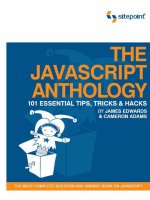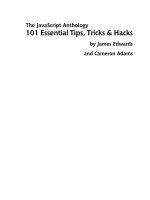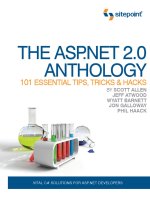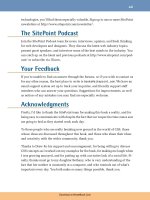The CSS Anthology: 101 Essential Tips, Tricks & Hacks- P14 pps
Bạn đang xem bản rút gọn của tài liệu. Xem và tải ngay bản đầy đủ của tài liệu tại đây (1.03 MB, 20 trang )
237Cross-browser Techniques
<! [if IE 7]>
<link rel="stylesheet" type="text/css" href="ie7fixes.css" />
<![endif] >
This code will reveal a style sheet to all versions of Internet Explorer less than or
equal to version 7:
<! [if lte IE 7]>
<link rel="stylesheet" type="text/css" href="iefixes.css" />
<![endif] >
The conditional comments need to go into the head of your document—you must
include them after your main style sheet, otherwise rules in your IE-only style sheet
will be overwritten by rules in your main style sheet.
There are many more options available in the syntax of the condition. If you want
to know more about conditional comments the SitePoint CSS Reference has a useful
page.
23
In the solutions that follow, we’ll look at the use of conditional comments
to serve Internet Explorer 6 an additional style sheet, as well as a JavaScript file.
How do I deal with the most common
issues in IE6 and 7
Internet Explorer 6 (and to a lesser extent, 7) are the browsers that you’re most likely
to have problems with today. By using methodical working practices you should
be able to make your sites work well in these browsers, but still be able to push
ahead with complex layouts taking advantage of the excellent CSS support in
modern browsers.
Solution
The following are my suggestions for a CSS working method, along with tips to help
you make IE6 and 7 behave.
23
Download at WoweBook.Com
The CSS Anthology238
The Development Process
Here’s how I work to avoid as many IE6 and 7 issues as possible.
Develop Using an Up-to-date Browser
You should initially develop your layout in a browser that complies with the CSS
specification well; for example, the latest versions of Firefox, Opera, and Safari.
Browsers are becoming more standards-compliant, not less, so you want to ensure
that the CSS you write today complies with the specification because it’ s more likely
to behave in future browsers. I never look at the layout in Internet Explorer while
building a web site. If I do I might be tempted to start hacking at my markup or
adding in unnecessary elements in my CSS. I want to ensure the site works right in
browsers that are standards-compliant first, before worrying about those that fall
short.
Validate Your Markup and CSS
If you begin with valid markup and CSS you’ll find problems far easier to fix.
Browsers handle markup and CSS errors differently. One browser’s interpretation
of an unclosed <div> tag or missing semi-colon in a style rule may cause frustrating
problems later on in development. So before going any further, visit the W3C CSS
and Markup Validation Service and check your document for errors.
24
Check in Other Modern Browsers
Now have a look in other modern browsers: Firefox, Opera, Safari, Chrome, and
Internet Explorer 8. I very rarely need to make changes for these browsers in my
own work. When I do, it tends to be just a small change to how I’ve implemented
a particular layout element, enabling it to work in all modern browsers. Never do
I expect to need to use hacks or alternate style sheets for modern browsers; there’s
always a simpler way to fix the problem.
Check in Internet Explorer 6 and 7
At this point you know your CSS is valid and works in up-to-date browsers, so from
this point on anything that’s a problem in an old browser you can fix using appro-
24
Download at WoweBook.Com
239Cross-browser Techniques
priate methods for that old browser. I believe strongly that you should avoid clut-
tering your markup or CSS with bug fixes for ancient browsers.
There will probably be some problems in IE6 when you first look at your layout.
These might be small predicaments such as incorrect padding between page elements
or larger issues such as huge sections of your page disappearing or displaying in an
odd place. There’s no need to panic! Most IE6 issues can be easily resolved by
specifying some different style rules for this particular browser.
The same goes for IE7, although I find there are less layout problems to fix in this
browser.
Add Browser-specific Style Sheets Using Conditional Comments
At this point I would suggest that you add an additional style sheet as described in
the previous section using conditional comments, to target IE6, 7, or both. You add
this style sheet to your document head—after the existing style sheets in your
HTML—so that any rules you place in your IE6- and IE7-specific style sheet will
overwrite the same rules in the main style sheet.
Fixing Internet Explorer Problems
You can now work through any problems that you can see in IE6 and 7 in a meth-
odical way, applying fixes in your alternate style sheet, safe in the knowledge they’ll
only ever be applied by the browsers that need them. The following tips solve most
of the issues that we see in IE6. For IE7 I usually find that there’s no need for all of
the rules used for IE6, but sometimes some of them are still required. It’s rare that
I find a brand new issue in IE7 that I’d yet to see in IE6 and the fixes are generally
the same.
Check Your DOCTYPE
Make sure that you’re using a correct doctype as the first line in your markup, as
explained above in “What is quirks mode and how do I avoid it?”. An incorrect
doctype can cause your pages to display very strangely indeed. So before doing
anything else make sure the page is rendering in standards mode in all browsers,
including IE6 and 7.
Download at WoweBook.Com
The CSS Anthology240
Fixing the Lack of min-height Support in IE6
Internet Explorer 6 has no support for min-height (the minimum height an element
should take), but it incorrectly interprets height as min-height. So, though height
is used to specify a fixed height in other browsers, Internet Explorer 6 takes it to
mean the minimum height, so a block element will expand taller than its specified
height if need be.
To work around this issue, we simply use the height property in our IE6-specific
style sheet wherever we’ve used min-height in our main style sheet.
Trigger the hasLayout Property
IE6 and 7 have a mysterious scripting property called hasLayout that’s an internal
component of the rendering engine, and the source of many seemingly bizarre ren-
dering bugs. When an element is responsible for sizing and arranging its contents
it’ s said to have a layout. If an element lacks having layout then it relies on its parent,
or an ancestor element, to take care of its size and position. When an element lacks
a layout it potentially causes weird things to occur—like content disappearing and
the layout behaving erratically. Some elements, like table cells, automatically have
a layout; however, div elements do not. Specifying some CSS properties, like setting
float to left or right, also cause an element to gain a layout. Causing an element
to gain a layout makes most of these problems disappear. The trick is to find a CSS
property that will cause an element to gain a layout without having a detrimental
effect on your layout.
In IE6 I find the simplest way to trigger a layout on an element is to give it a height
value of 1%. As I just mentioned, IE6 treats height as min-height, so a height of
1% actually renders as a minimum height of 1%—so this is perfectly safe to apply
and the box will still be sized to suit its contents. Obviously you need to do this in
your IE6-specific style sheet.
IE7, in contrast, supports the height property correctly, so we’re unable to use it
as we might with IE6. However, setting the min-height property to any value, even
to 0, in IE7 causes the element to gain a layout. This is a safe approach because the
default value for min-height is 0 anyway.
Download at WoweBook.Com
241 Cross-browser Techniques
It isn't always apparent which element is going to need the layout trigger applied,
but if you work methodically you may well find the one that causes everything to
jump into shape. I usually work from the innermost container out, so if I have a div
nested inside two more divs I’d add the height to the inner div and refresh to see
if it made a difference. Otherwise, I’d remove it and try the next div, and so on.
Adding Position: Relative to Elements
If gaining a layout fails to work sometimes setting position to relative on an ele-
ment will fix a problem. Keep in mind that setting position to relative on an
element will mean all its child elements will now use that element for a positioning
context. Otherwise this should be safe to do.
If All Else Fails
The above tips should fix the worst problems, but you may still be left with slight
alignment, margin, or padding issues. At this point remind yourself that what you’re
dealing with are old, buggy browsers and you should feel quite at liberty, in your
IE6- and IE7-specific style sheets, to manipulate elements by adjusting the margin,
padding, or positioning until it does work. This will have no effect on any other
browser if you’ve used conditional comments so no harm is done. Hopefully it will
be unnecessary to do too much of this because obviously this will need to be redone
if the layout ever changes; sometimes, with a very complex layout, you do need to
just hammer bits into place!
How do I achieve PNG image transparency
in Internet Explorer 6?
One of the exciting additions to Internet Explorer 7 was support of PNG transparency.
As I showed in Chapter 3, when we discussed background images, PNG image
transparency can give you true transparency: it allows overlaid images to display
across different background colors without showing a pixilated halo, and enables
designers to create effects using opaque background layers. However, if you simply
go ahead and use transparent PNGs, users of Internet Explorer 6 will see solid images
like those shown in Figure 7.5. Is there anything that can be done to make transparent
PNGs to play nicely with Internet Explorer 6?
Download at WoweBook.Com
The CSS Anthology242
Figure 7.5. Internet Explorer 6 displaying the transparent PNG images as solid images
Solution
There is a way to make transparent PNGs appear to work in Internet Explorer 6, but
it involves the use of JavaScript. The solution was originally devised by Aaron
Boodman
25
and edited by Drew McLellan in order to support background images.
26
First, create a 1x1px transparent GIF, and save it as x.gif.
Now, create a new JavaScript file (which we’ll include only for Internet Explorer
6), and add the following JavaScript:
25
26
Download at WoweBook.Com
243Cross-browser Techniques
chapter07/bgsleight.js
function addLoadEvent(func) {
var oldonload = window.onload;
if (typeof window.onload != 'function') {
window.onload = func;
} else {
window.onload = function() {
if (oldonload) {
oldonload();
}
func();
}
}
}
var bgsleight = function() {
function fnLoadPngs() {
var rslt = navigator.appVersion.match(/MSIE (\d+\.\d+)/, '');
var itsAllGood = (rslt != null && Number(rslt[1]) >= 5.5);
for (var i = document.all.length - 1, obj = null; (obj =
document.all[i]); i ) {
if (itsAllGood &&
obj.currentStyle.backgroundImage.match(/\.png/i) != null) {
fnFixPng(obj);
obj.attachEvent("onpropertychange", fnPropertyChanged);
}
if ((obj.tagName=='A' || obj.tagName=='INPUT') &&
obj.style.position == ''){
obj.style.position = 'relative';
}
}
}
function fnPropertyChanged() {
if (window.event.propertyName == "style.backgroundImage") {
var el = window.event.srcElement;
if (!el.currentStyle.backgroundImage.match(/x\.gif/i)) {
var bg = el.currentStyle.backgroundImage;
var src = bg.substring(5,bg.length-2);
el.filters.item(0).src = src;
el.style.backgroundImage = "url(/img/shim.gif)";
Download at WoweBook.Com
The CSS Anthology244
}
}
}
function fnFixPng(obj) {
var mode = 'scale';
var bg = obj.currentStyle.backgroundImage;
var src = bg.substring(5,bg.length-2);
if (obj.currentStyle.backgroundRepeat == 'no-repeat') mode =
'crop';
obj.style.filter =
"progid:DXImageTransform.Microsoft.AlphaImageLoader(src='"
+ src + "', sizingMethod='" + mode + "')";
obj.style.backgroundImage = "url(/img/shim.gif)";
}
return {
init: function() {
if (navigator.platform == "Win32" && navigator.appName ==
"Microsoft Internet Explorer" && window.attachEvent) {
addLoadEvent(fnLoadPngs);
}
}
}
}();
bgsleight.init();
Use a conditional comment to include the new JavaScript file so that it’s used only
by Internet Explorer:
chapter07/bgsleight.html (excerpt)
<! [if IE 6]>
<script type="text/javascript" src="bgsleight.js"></script>
<![endif] >
If you save your page and view it in Internet Explorer at this point, you’ll see that
the background attached to the div element with ID content has disappeared. To
make it display again, we’ll need to give it a height. A height of just 1% will
do—Internet Explorer will treat that as min-height, and will expand the div to
contain all of its contents. As we want only Internet Explorer to see this height
Download at WoweBook.Com
245Cross-browser Techniques
value, we can either put it in a style element in the document’s head, or add it to
a separate Internet Explorer 6-only style sheet that’s linked to from within the con-
ditional comments:
chapter07/bgsleight.html (excerpt)
<! [if IE 6]>
<style type="text/css">
#content {
height: 1%;
}
</style>
<script type="text/javascript" src="bgsleight.js"></script>
<![endif] >
Refresh your page in Internet Explorer, and the opaque background will display
over the background color, as shown in Figure 7.6.
Figure 7.6. Internet Explorer 6 displaying the transparent PNG images
Download at WoweBook.Com
The CSS Anthology246
Discussion
This hack can be problematic. You may find that areas of the page appear as if
covered by the background image, making links unclickable and text input fields
unable to accept focus. If that happens, you’ll usually find that adding position:
relative;
to the element fixes the problem, but it will also add a layer of complic-
ation to your work. That said, this option does enable the design flexibility that
results from the use of proper transparency, and with a bit of care you can make it
work well.
Avoiding the Hack
Another way to deal with the issue would be to create different images for Internet
Explorer 6, and add an Internet Explorer 6 style sheet that used non-transparent
images to override the PNGs used for other browsers. The site would look different
in Internet Explorer 6, but now that IE6 is two versions old and is losing market
share, it’s an acceptable solution. In sites we’re building today we often use a
combination of the two methods: using the hack for places where it would be hard
to do a GIF version, but using GIFs where we’re able to.
How do I ensure my standards-compliant
web site displays correctly in Internet
Explorer 8?
As mentioned previously, Internet Explorer 8 is capable of rendering web sites as
if it were IE7, including all the strange hasLayout discrepancies that have caused
us trouble over the years. How do you make sure that IE8 uses it’s best rendering
mode—rather than reverting to IE7—when displaying your web site?
Solution
IE8 is a very capable browser, so if you’re developing a brand new site you’ll want
IE8 to display your site to the best of its ability. Where CSS is concerned I’ve found
very few day-to-day problems when comparing IE8 to Firefox 3 and Safari 3 or 4.
As usual, by default, IE8 will use doctype switching to determine whether to render
your web page in compliance mode or quirks mode. However, in an attempt to
Download at WoweBook.Com
247Cross-browser Techniques
safeguard backwards compatibility and to “not break the Web”, Microsoft introduced
Compatibility View and the x-ua-compatible header that can instruct the browser
to render sites in its most standards-compliant way or in a way that emulates how
IE7 renders web pages.
Compatibility view is enabled in the browser, while the x-ua-compatible header
is set in the markup, using a <meta/> tag, or via a HTTP header sent by the server.
Compatibility view is enabled if the user clicks the Compatibility View button, or if
the web site appears on the Windows Internet Explorer 8 Compatibility View List,
which is a list of sites that should be rendered in compatibility view mode. This
list is maintained by Microsoft, and the IE8 user can choose to subscribe to the list.
27
The x-ua-compatible header is a directive that will override all compatibility view
settings in the browser. Here’s an example of the meta tag:
<meta http-equiv="X-UA-Compatible" content="IE=8" />
The above tag ensures that IE8 displays the page in its most standards-compliant
mode. If you set the content value to IE=EmulateIE7 the browser will render the
document using the IE7 rendering engine. If you set it to IE=Edge Internet Explorer
8 and beyond will always use the most standards-compliant rendering mode no
matter what the version.
My suggestion is that if you’re building a new site you either ignore the x-ua-com-
patible
header or set it to IE=Edge. If you use a proper doctype and ignore the the
x-ua-compatible header altogether Internet Explorer will render the site as best it
can—hopefully you’re building a standards-compliant site and will have no need
to worry about ending up on that list! Alternatively, setting the value of x-ua-com-
patible
to IE=Edge is recommended against setting it to IE=IE8 or another value.
This means that when IE9 comes out your site will avoid becoming frozen in IE8-
style rendering, for example.
For detailed information see Faruk Ates excellent blog post on the subject: IE8 and
the X-UA-Compatible situation.
28
27
You can download it from the Microsoft web site to see what sites are on the list:
28
Download at WoweBook.Com
The CSS Anthology248
What do I do if I think I’ve found a
CSS bug?
We all find ourselves in situations where our CSS just will not work! Though you’ve
tried every solution you can think of, some random bit of text continues to appear
and disappear in Internet Explorer 6, or part of your layout spreads across half the
content in Safari. Before the bug drives you mad, take a deep breath and relax. There
is a solution!
Solution
This is a solution that helps you find the solution!
1. Take a Break
Once we’ve become frustrated over battling a problem, to apply any kind of
rational process for finding a solution is difficult at best. So take a break. Go
for a walk, tidy your desk, or do some housework. If you’re at work with your
boss looking over your shoulder so that you’re unable to make it to the coffee
machine in peace, work on another task—answer some mail, tidy up some
content. Do anything to take your mind off the problem for a while.
2. Validate Your Style Sheet and Document
If you’ve yet to do so, your next step should be to validate the CSS and the
markup. Errors in your CSS or markup may well cause problems and, even if
your bug is actually caused by another issue, they often make it more difficult
to find a solution.
3. Isolate the Problem
Can you make your bug occur in isolation from the rest of your document? CSS
bugs often display only when a certain group of conditions is met, so trying to
find out exactly where the problem occurs may help you work out how it can
be fixed. Try and reproduce the problem in a document different from the rest
of your layout.
Download at WoweBook.Com
249Cross-browser Techniques
4. Search the Web
If what you have is a browser bug, it’ s likely that another user has seen it before.
There are plenty of great sites that detail browser bugs and explain how to
overcome them. I always check the following sites when I’m up against a
problem:
■
CSS Pointers Group, at
■
Position is Everything, at
■
The Browser Bug Category on the css-d wiki, at
The SitePoint CSS Reference
29
has much useful browser support information
for each CSS property and selector. Also, try searching the css-discuss archives,
30
and, of course, Google!
5. Ask for Help
If you’ve yet to find a solution as you’ve moved through the above steps, ask
for help. Even the most experienced developers hit problems that they’re unable
to see past. Sometimes, just talking through the issue with a bunch of people
with fresh eyes can help you resolve the problem, or come up with new ideas
to test—even if no one has an immediate solution.
When you post to a forum or mailing list, remember these rules of thumb:
■
If the list or forum has archives, search them first, just in case you’re about
to ask one of those questions that’s asked at least once a day.
■
Make sure that your CSS and HTML validates; otherwise, the answer you’ll
receive is most likely to be, “go and validate your document and see if that
helps.”
■
Upload an example to a location to which you can link from your forum
post. If you manage to reproduce the problem outside a complex layout, so
29
30
Download at WoweBook.Com
The CSS Anthology250
much the better—this will make it easier for others to work out what’ s going
on.
■
Explain the solutions you’ve tried so far. This saves the recipients of your
message from pursuing those same dead-ends, and shows that you’ve attemp-
ted to fix the problem yourself before asking for help.
■
Give your message a descriptive subject line. People are more likely to read
a post entitled, “Duplicate boxes appearing in IE5” than one that screams,
“HELP!” Good titles also make the list archives more useful, as people can
see at a glance the titles of posts in a thread.
■
Be polite and to the point.
■
Be patient while you wait for answers. If you fail to receive a reply after a
day or so and it’s a busy list, it’s usually acceptable to post again with the
word “REPOST” in the subject line. Posts can be overlooked in particularly
large boards, and this is a polite way to remind users that you’ve yet to re-
ceive any assistance with your problem.
■
When you receive answers, try implementing the poster’ s suggestions. Avoid
becoming upset or angry if the recommendations fail to work, or you feel
that the poster is asking you to try very basic things. I’ve seen threads go on
for many posts as different posters weigh in to help a user solve a problem,
and continue the discussion until a solution is found. Give people a chance
to help!
■
If you find a solution—or you have no success and decide instead to change
your design to avoid the problem—post to the thread to explain what worked
and what failed. This shows good manners towards those who helped you,
but will also aid anyone who searches the archive for information on the
same problem. It’s very frustrating to search an archive and find several
possible solutions to a problem, but to be unsure which (if any) was success-
ful!
Download at WoweBook.Com
251 Cross-browser Techniques
Many web design and development mailing lists are used by people who are very
knowledgeable about CSS. In my opinion, the best CSS-specific list is css-discuss.
31
It’s a high-traffic list, but the people on it are very accommodating, and you can
pick up a lot just by reading the posts and browsing the archives. SitePoint also has
a great, active CSS forum full of obliging and experienced people.
32
What do the error and warning messages
in the W3C Validator mean?
Validating your documents and CSS is an important step in ensuring that your site
renders correctly in standards-complaint browsers. Sometimes, however, the error
and warning messages can be very confusing.
Solution
You can validate your (X)HTML documents online at the W3C Validator;
33
CSS
documents can be validated at the W3C CSS Validator.
34
Many authoring tools,
such as Dreamweaver, have inbuilt validators, and plugins are available for browsers
such as Firefox to help you validate your pages.
35
With both CSS and HTML documents, start validating at the top. Sometimes, you’ll
run a document through the validator and receive a huge list of errors. However,
when you fix the first error that the validator has encountered, many of the sub-
sequent errors often disappear. This is especially likely to occur in an (X)HTML
document. If you have forgotten to close a tag correctly, the validator believes that
the tag is still open, and it will give you a whole list of errors to tell you that element
X is not allowed within element Y. Close the offending tag and those errors will
instantly be resolved.
A related problem is found in documents with an HTML (non-XHTML) doctype,
where the developer has closed a tag using XML syntax, like this:
31
32
33
34
35
Download at WoweBook.Com
The CSS Anthology252
<link rel="stylesheet" href="stylesheet.css" type="text/css" />
If you’ve done this in a document that lacks an XHTML doctype, you’ll receive errors
indicating that there’s a closing </head> element in the wrong place. To make the
document obey the HTML standard, simply remove the slash from the tag:
<link rel="stylesheet" href="stylesheet.css" type="text/css">
Errors and Warnings
A CSS document is not valid CSS if it contains errors such as invalid syntax, missing
semicolons, and so on. You’ll need to fix these errors to have the document validate,
and to ensure that your style sheet behaves as expected.
If your style sheet is error-free, it will validate. A valid document, however, may
still contain warnings when you run it through the validator. Whether you take
notice of these warnings or not is entirely up to you. The most common warning
states that you’ve failed to specify an acceptable background color for a specific
element. This could indicate a problem with your design—for example, part of the
text on your page may be rendered unreadable—or it could simply indicate an aspect
of your design that has the potential to cause problems, even if you’ve intentionally
designed it that way (for instance, you’re expecting the background of an element
beneath the element in question to show through). Warnings should act as a reminder
to check you’ve covered everything, but remember that a style sheet that validates
with warnings is still perfectly valid!
Summary
This chapter has covered a wide range of solutions to problems that you may have
yet to experience. This will almost certainly be the case if you’ve only designed
sites using tables, rather than CSS, for positioning. It’s at that point that the more
interesting browser bugs start to rear their ugly heads, and testing in a wide range
of browsers, and browser versions, becomes very important indeed.
What I hope to have shown you in this chapter is how I go about testing sites,
finding bugs, and gaining help. I’ve also aimed to broaden your options in terms of
displaying your pages appropriately for different users. If you’re reading through
Download at WoweBook.Com
253Cross-browser Techniques
this book chapter by chapter, you might find that much of this information makes
more sense in light of Chapter 9, which deals with the use of CSS for layout.
Download at WoweBook.Com
Download at WoweBook.Com
Chapter
8
Accessibility and Alternative Devices
CSS allows us to separate the structure and content of our documents from the
presentation of the site. This means that visitors using devices that are unable to
render the site’ s design—either because they’re limited from a technical standpoint,
such as some mobile device browsers, or as a result of their own functional advant-
ages, such as screen readers that speak a page’s text for the benefit of visually im-
paired users—will still be able to access the content. However, we’re still free to
create beautiful designs for the majority of users who do have browsers that support
CSS.
While these considerations will improve the experience for users of assistive tech-
nology, you still need to take care of visitors who can see the site’s design, but have
particular accessibility-related needs. Making your site accessible to everyone re-
quires more than simply using CSS for layout. For example, many people who suffer
some kind of vision loss can only read text that’ s clearly laid out and can be enlarged.
This chapter also covers the use of alternative style sheets (also called alternate
style sheets), style sheets for different media (such as print style sheets), and targeted
CSS for mobile devices.
Download at WoweBook.Com
The CSS Anthology256
What should I be aware of in terms of
accessibility when using CSS?
The accessibility of your site involves more than just considering the users of screen
readers. The design choices you make will impact users with a range of issues; for
example, older people with poor eyesight, people with dyslexia, and those who are
unable to use a mouse because of a physical disability. These users will most likely
be viewing your site as designed in a regular web browser, and so your choices
when designing and building the site will impact on their experience.
Solution
This is more a short checklist—rather than a hard and fast solution—with many
points having already been mentioned in previous chapters of this book.
Set Background Colors When Using Background Images
If you’ve used a background image in your design underneath some text—perhaps
giving a background color to a column or box—make sure that you also add a
background color. That way, if the image fails to load, the color will ensure that the
text on top remains at a high enough contrast to be read.
If You Set a Foreground Color, You Need to Set a Background
Color, and Vice Versa
In the interests of readability, color settings should always be considered in tandem:
that is, the foreground and background colors should be chosen together so that
they contrast sufficiently. If you were to only set one color, say the background, and
a user’s default foreground color lacks contrast with your choice of color, it may
leave your text unreadable. For example, if the user has set their background color
to black and foreground to white, and you then set the main text color to black, the
text will seem to disappear! If you want users to be able to make their own choices
as to colors then you should leave all colors unset and very few web designers would
feel able to do that!
Download at WoweBook.Com