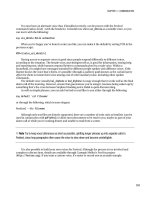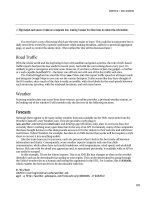Smart Home Automation with Linux- P28 pptx
Bạn đang xem bản rút gọn của tài liệu. Xem và tải ngay bản đầy đủ của tài liệu tại đây (285.92 KB, 10 trang )
CHAPTER 7 ■ CONTROL HUBS
253
In the TODO example, your applet should be able to list the to-do list for the current user or the
public and optionally be able to sort it alphabetically.
5
This will ultimately provide you with five potential
parameters:
• Refresh state parameter: Which user is visible?
• Refresh state parameter: Is the list sorted?
• Command argument: Switch to user X.
• Command argument: Sort list.
• Command argument: Unsort list (aka, show in order).
This demonstrates the next point—there is redundancy here. It is technically possible to combine
the refresh state and command parameter in one, since they both control the same data. However, when
you are building a web page, you need to know all the refresh state parameters so that the other links on
the page have the correct values. Unfortunately, that would require a lot of work to know which state
parameter would be overridden later by the command parameters. You can simplify this by writing a
refresh function that describes the current state and that every other applet will indirectly call when it
requests a URL from the applet manager:
function getRefreshParams(&$appMan)
{
return
$appMan->getArgument($this, "user", $this->_viewuser)."&".
$appMan->getArgument($this, "sort", $this->_sortlist));
}
You next add links that contain command parameters, which are similar to those you’ve seen
already:
$html = "Show: ";
$html.= $appMan->getAppletLink($this, "dosort", "0", "Chronologically")." ";
$html.= $appMan->getAppletLink($this, "dosort", "1", "Alphabetically");
$html.= " For: ";
$html.= $appMan->getAppletLink($this, "douser", $user, $user)." ";
$html.= $appMan->getAppletLink($this, "douser", "public", "Public");
5
To correctly delete an entry from the TODO list, you’d need to lock the file in case the file got corrupted when two
people tried to delete at the same time. I have a truly marvelous solution to this, which this margin is too narrow to
contain!
CHAPTER 7 ■ CONTROL HUBS
254
These parameters, by convention, are prefixed with do indicating that they should change the
refresh state. That is, new state = old state + do changes. The applet manager generates a suitable link by
gathering the refresh parameters from every applet present on the current page and appending these do
links to the end.
When the page is loaded, a new state is built based on these parameters and done in two stages. The
first is to retrieve the refresh arguments:
$this->_sortlist = $appMan->queryParameter($this, "sort", false);
$this->_viewuser = $appMan->queryParameter($this, "user", "public");
The second is to look for any do parameters to change this state:
$this->_sortlist = $appMan->queryParameter($this, "dosort", $this->_sortlist);
$this->_viewuser = $appMan->queryParameter($this, "douser", $this->_viewuser);
In both cases you’re using a default argument to queryParameter that covers the case when the
applet is first used and no parameters at all are available and for when there are no command
parameters.
You can then flex your creative muscles in displaying the output from the Bearskin command todo
(remember writing that all those pages ago?!) and write the list into the HTML:
exec("/usr/local/minerva/bin/todo list ".$this->_viewuser, $todolist);
if ($this->_sortlist) {
sort($todolist);
}
$html .= "<ul>";
foreach($todolist AS $item) {
$html .= "<li>$item</li>";
}
$html .= "</ul>";
To add a layer of polish to these, you could move the exec call into Zinc, but that can be left for
another day!
Global Configuration
There are a small number of configuration files used in the web portion of Minerva to cope with the
different directories structures you might adopt, as detailed in Table 7-1.
CHAPTER 7 ■ CONTROL HUBS
255
Table 7-1. Web Configuration Directories
Include Filename Function Default Directory Description
minerva.conf getMinervaRoot /usr/local/minerva
The base of the Minerva system
itself.
system/setup.conf getURLRoot /minerva
The name used by Minerva web
components. Can be changed for
protection against bots that
attempt to break any web pages
held in a Minerva-named
directory.
system/setup.conf getPathRoot /var/www/sites/homecontrol
The filesystem path of the web
root. Used when you need to
access files in the conventional
manner.
system/utils.inc getServerName
V
aries. Use this, instead of IP
dotted quad if virtual servers are
used.
system/utils.inc getServerPort
80.
system/utils.inc getRemotePort
V
aries b
y
client.
system/utils.inc getIPAddress
Determine by client. Might
actually be IP of router.
Applet Configuration
There are two different types of directory you, as an applet writer, need to consider. The first are those
that are used to serve web data to the client, such as images, configuration data, or supplementary files.
There are several methods inside each applet class to retrieve this, each accepting a filename and
returning its full path, such as getConfFileName (taken from the configuration directory),
getAppletFileName (the applet code directory), and getImageURL (the images directory inside the applet
folder).
The second type of directory is one that refers to a location in the filesystem and is referenced with
getFilesystemPathStub and concatenated with the relative filename. In reality, any relative web path can
be converted into a filesystem path by joining it with WarpSetup::getPathRoot, but these methods
provide a clean way of writing code.
There is also an intriguing method called getRefreshTime, which causes the current web page (with
all its applets) to automatically reload itself every n seconds. This allows the applet to more easily reflect
changes to data without needing to implement specific push protocols. If more than one applet supports
getRefreshTime, then the shortest time is used. This is provided as an alternative to the use of Ajax (as
demonstrated in the Bluetooth, currency, and recipe applets) that asynchronously responds to requests
CHAPTER 7 ■ CONTROL HUBS
256
from the main server. Remember that most browsers support only two concurrent Ajax requests, so their
issue should be staggered with a timeout.
Utilities
Various utility methods are included as part of the applet manager, as well as the individual applet base
class itself. Indeed, there are even full classes that can be derived from to create near-complete applets
with very little work. Warp_Browser_Applet, as used by the MP3 player and video streamer, lets you
traverse an entire directory structure without writing a single line of code; you only need to overload the
renderFileLine and renderDirectoryLine methods to generate appropriate actionable links.
Additionally, Warp_Static_Text_Applet can be used select and render one of many given HTML files, as
demonstrated with the cooking applet.
Caching is one of many utilities provided by the appletUtils class, located in
warp/warplib/appletutils.inc. Code like this will download the contents of $url to the local data file
but only if the file doesn’t exist or is older than 6,000 seconds:
$contents = appletUtils::getContents($url, "local_data_file", 6000);
The cache contents are stored in /var/log/minerva/cache.
Release
If you’re developing an applet for yourself, then the job is now done! Otherwise, you should package it
ready for others. The addminervaapplet script is used to install new applets into the correct locations.
Since there can be several components to an applet (Bearskin, WARP, and Zinc), you should create
directories for each so that it matches those used already. Here’s an example of the FM radio applet:
fmradio/example.php
fmradio/Readme
fmradio/version
fmradio/fmradio/bearskin/fmradio
fmradio/fmradio/install/install.sh
fmradio/fmradio/warp/app/ [contents of applet directory go here]
fmradio/fmradio/zinc/conf/ [Zinc configuration here]
fmradio/fmradio/zinc/cmd
Manifest
The Manifest system is a method of presenting multiple elements in a sequential pattern in a way that
can be interactively terminated, interrupted, or extended, with the commands stop, next, and more,
respectively. This is better explained by working through the two supplied examples, News and Music,
whose audio-based output is typical of the usage of Manifest.
The news manifest reads headlines from a given news feed one at a time. If the more command is
given at any point during the headline, the full story is then read, before continuing with the next
headline. (In the case of the music manifest, the more command is a null operation but could be used to
speak the title and artist of the previous track.)
The manifests can be invoked with a simple command like the following:
CHAPTER 7 ■ CONTROL HUBS
257
manifest default start music 10
and, since the current manifest is known, can be controlled without naming it:
manifest default next
Note that the start command is synchronous and doesn’t return until all the items have been
played, which will be either when there is no news left or the maximum number of items have been read,
in this case 10.
Every manifest has the same set of driver commands, based in a suitably named directory under
$MINBASE/etc/manifest. These commands are held in files:
onstart: This is an optional script that triggers an introduction to the manifest
as a whole. This could be an initial “here is the news” kind of announcement.
The first element of the manifest should not be played here, however.
onmore: This is another optional script, covering the additional information to
be played. The script should exit with an error code of 1 to terminate the
playback.
onnext: This is obligatory and called once at the start to initiate the first piece of
information and repeated for each element in the manifest. Like onmore, it
should return an exit code of 1 to prevent any future results.
onstop: This is called, optionally, at the end of the sequence and usually
initiates a chime or conferment that the manifest has completed. This happens
regardless of whether it ended naturally or by forcible termination.
terminate: This kills any process spawned from an onnext output. It is optional
and needed only for those scripts that launch additional programs, such as the
media player that must invoke mp3player default stop. If this doesn’t exist, the
process is killed using the standard Linux command.
■ Note You can connect the music manifest to Cosmic in order to trigger a few random songs at bedtime or read
the news in the morning.
The news manifest is programmed, by default, to read the top headlines from the BBC news site,
while the music one will randomly search a given directory and play music it finds there.
Marple
Marple stands for the Minerva Appliance Routing and ProtocoL Engine. This is a mechanism whereby
you can control a device, such as a TV card, from a command on one machine while using the command
and resources of another. This allows you to spread the hardware load between machines or to
distribute commands to remote servers that service peripherals that are ineffective in other locations—
X10 gateways, notably.
CHAPTER 7 ■ CONTROL HUBS
258
You can use the same mechanism to invoke software-only devices, such as media players and
Festival, allowing music to be streamed into locations where physical speaker cabling is not possible.
The system is bidirectional, so you can also get a remote machine to send any commands it gets to the
main server for processing.
Marple was introduced in version 2.2.0 of Minerva and is now supported by all the current Bearskin
commands and used transparently to the user.
The Workings
There are two files necessary to enable Marple’s full range of functionality, both are called devlist and
exist for each of the Bearskin commands that have been enabled. They are formatted thusly:
localhost dev /dev/dsp - -
default dev /dev/dsp - -
bedroom soap 192.168.1.123 19781 localhost
The columns are as follows, in order:
The device name: This is always the first argument to any of the Bearskin
commands, such as the bedroom in cdplayer bedroom play 1.
Protocol type: This currently may be dev or soap. If the protocol is dev, then the
protocol device represents a Linux-style device on the local machine. If it’s
soap, then the device specifies the IP address of the machine to talk to.
Protocol device: This indicates which address is to be used for the device. It’s
usually a device or IP address (see the previous item).
Protocol parameter: This is used in conjuncture with the protocol device. This is
mostly unused, but in the example earlier it represents the port number
associated with the IP address.
The remote device name: When the command is being executed on the remote
device, this name is used instead of the original one given. This parameter is
unused for dev protocols.
Handling Protocols
When the user invokes the cdplayer command for example (from either the Web, command line, or
Cosmic), the script will examine the local devlist file located at
$MINBASE/etc/devices/cdplayer/devlist for a matching device name in the first column. If no matching
device name can be found, it then reads the global devlist file (in the same format but located at
$MINBASE/house/marple/cdplayer/devlist) and tries again. If a match still can’t be found, then the
original device name is used by cdplayer in the hope that it is application-specific and the cdplayer
application can understand it.
Once a matching device name is found (regardless of which file contained it), the device is
evaluated. In the case of dev protocols, the protocol parameter (such as /dev/dsp) is passed back to the
application for immediate use.
CHAPTER 7 ■ CONTROL HUBS
259
All other protocols, such as soap, are handled by external commands located in
$MINBASE/bin/xmit/[protocol_name]/cmd. This combines the new protocol information (IP address and
port) with all the parameters from the original command, with the remote device name (column 4) in
place of the original one, and passes it to the appropriate cmd script. Here it is in geek parlance:
$MARPLEPROTOCOL/cmd ${DEVARRAY[2]} ${DEVARRAY[3]} $COMMAND ${DEVARRAY[4]} $ALLARGS
This command can then issue an appropriate network packet to the server listed. In the case of
SOAP, a call is made to minerva/marple/cmd.php where the arguments are extracted, and a brand new
Bearskin command is formulated like this:
<?php
function getCommand($cmd, $args) {
# in case someone tries exec'ing other programs, in different directories
# we'll try and stop them.
$cmd = str_replace("/", "", $cmd);
$cmd = str_replace(" ", "", $cmd);
$minervaPath = "/usr/local/minerva";
$fullCommand ="$minervaPath/bin/$cmd $args";
return $fullCommand;
}
function marple($cmd, $args) {
$fullCommand = getCommand($cmd, $args);
$result = array();
exec($fullCommand, $result);
$rts = "";
foreach ( $result as $v ) {
$rts .= "$v\n";
}
return $rts;
}
$server = new SoapServer(null, array('uri' => "urn://www.minervahome.net/marple"));
$server->addFunction("marple");
$server->handle();
?>
Note that the only commands available are under the /usr/local/minerva hierarchy, with all
instances of pruned out to stop malicious code from being run.
CHAPTER 7 ■ CONTROL HUBS
260
■ Note If you add your own protocols but they’re not addressed by an IP/port pair, then you can reappropriate the
two columns to your desires, provided your $MARPLEPROTOCOL/cmd script can understand them.
Using the cdplayer example again, the remote machine processes a command that now looks like
this, if it were to be processed locally:
cdplayer localhost play 1
Bearskin Compatibility
To make your own commands compatible with Marple, you need to begin your scripts with a few extra
lines of code. Here’s an example:
DEVICE=`$MINBIN/finddev mixer $*`
if [ $? == 0 ]; then
echo $DEVICE
exit 0;
fi
This rather strange-looking piece of code makes use of both the finddev output and its exit code. It
returns a 0 in those cases where the device name was found but wasn’t intended for this machine. In
other words, it has dispatched a SOAP request or similar and 1 when a genuine device was found. The
latter is more usual and ends up being /dev/dsp or similar. As far as the command scripts go, this is all
that’s necessary.
The extra work comes from creating a local devlist. But each is generally a carbon copy of the
others. Namely, a file called $MINBASE/etc/devices/new_app_name/devlist should be created and appear
like this, replacing /dev/dvd with a suitable device for your app:
localhost dev /dev/dvd - -
default dev /dev/dvd - -
Note that the local devlist file should always include a default and localhost reference. This
ensures that every query can terminate and stops recursive loops from happening.
■ Note Some low-level software, such as the CD player program cdcd, requires $HOME to be set up before the
program can be run. This requires the machine charged with processing SOAP requests to add this extra line of
code and sometimes prepare a
.cdcdrc file in the home directory of the www-data user.
CHAPTER 7 ■ CONTROL HUBS
261
Utility Scripts
A quick perusal of the $MINBASE/bin directory will reveal a number of commands that haven’t yet been
covered. These divide into status and user tools.
Status
These are the simplest to consider and are basic scripts that perform read-only tasks to report on the
various elements of the system. Because of the architecture, this is usually nothing more complex than
reading text files in the /var/log/minerva directory or querying the existing commands.
Every status command, except vstatus, issues its report to the standard output stream. In this way,
it can be incorporated directly into a web page output or piped into announce:
netstatus: Calls the user tool $MINBASE/bin/ipcheck to determine whether the
external network is available, in addition to your local web server. Because
ipcheck is synchronous, this can take a short while to happen, particularly if
there’s no available Internet.
lstatus: Life status, reporting what should generally happen today. For
example, “empty the bins tonight.” This is a housewide message and so appears
on everyone’s status reports.
weatherstatus: A simple echo of the weather forecast that has been
downloaded and processed previously with ~minerva/update/weather.
mstatus: Reports on the media currently playing, including both MP3 and CDs,
detailing the artist and album when they’re known.
status: All of the earlier reports are combined into one, along with the time and
date, making it an informative alarm call.
tvonnow: Provides a list of the TV programs currently showing. The list is
downloaded every night and stored locally, where this code rips out only those
programs in the current time slot.
vstatus: A wrapper to status, presenting all the information in a spoken form
with announce, meaning there’s a single chime at the beginning and end of the
whole phrase, and not one between each individual report.
User Tools
As I’ve mentioned several times, the differences between an automated house and a smart home
are the subtleties and extras and make people go “Wow!” These tools generally fall into this category:
hdate: This reports the date in a natural, humanistic manner such as Tuesday
the 15th of December 2009 instead of Tue Dec 15 10:40:03 GMT 2009. This not
only makes it user-friendly but machine friendly too, since the output can be
sent to a speech processor where you’ll get a better-sounding voice because it
understands how to vocalize words and sentences better than the
computerized form.
CHAPTER 7 ■ CONTROL HUBS
262
housenight: This is a simple shutdown script for putting the house to sleep. The
default script says “Goodnight” and switches off a predetermined set of lights.
You may want to extend this to send shutdown messages to secondary PCs (as
shown in Chapter 4) or initiate overnight download scripts.
htime: This reports the time in a natural, humanistic manner in the same way
that hdate does for the date.
vtime: This produces a vocal version of the time using piecemeal samples, as
covered in Chapter 5.
ipcheck: This pings each web site listed in $MINBASE/etc/ipcheck.conf to
determine whether the Internet, as a whole, is currently available.
pmedia: This is a utility script to pause any, and every, media device that is
currently playing such as MP3 and CD. If the media is already paused, then it
resumes it. This is a useful emergency cutoff command, especially when issued
remotely through Cosmic, when you’re trying to listen to what someone else in
the house is saying.
6
timedscale: This blocking script repeatedly calls a given command, scaling the
input parameters over time. So, a call like timedscale 0 100 60 x10control
default dim e3 will vary the light output from 0 to 100 over the next 60 seconds
by appending the scaled numbered to the end of the command. When the
program does not take the value as its final parameter, you will need to create a
small wrapper script to rearrange the arguments.
Topology Ideas
Every house is different. And for the most part, so are the network and wiring configurations necessary
to run it. Here, I present a couple of standard configurations as inspiration.
Networking
Figure 7-7 shows the simplest of networks. It uses an off-the-shelf router to hide your Node0 server and
your other machines on a local address range (such as 192.168.1.x). The router is then configured to
open specific ports, redirecting those requests to the main server or other machines on the network as
appropriate. The additional machines can be laptops, media head units, or secondary administrative
machines such as file servers.
6
Having music available in every room increases the ambient noise, making it more difficult to hear others calling
you, so some of these commands exist to solve the problems that we have created.