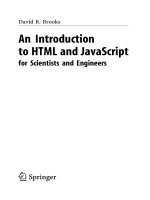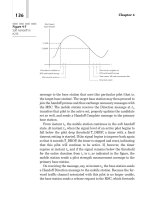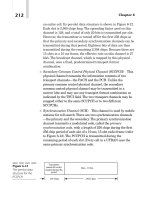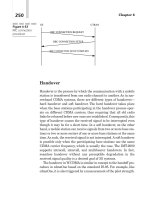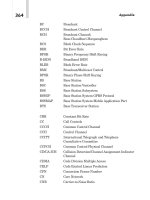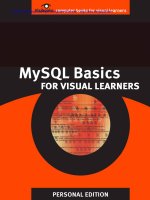HTML and JavaScript for Visual Learners- P11 potx
Bạn đang xem bản rút gọn của tài liệu. Xem và tải ngay bản đầy đủ của tài liệu tại đây (209.85 KB, 5 trang )
Download other Visibooks for free at www.visibooks.com
45
Link pages to each other
1.
In Notepad, open the Chesapeake Bay Retrievers page.
2.
Following the
Home
link, type:
| Chesapeake Bay Retrievers | German Shepherds |
Yorkshire Terriers
3.
Make the words
Chesapeake Bay Retrievers
bold to
show site users You are here.
4.
Link the words
German Shepherds
to the German Shepherds
page:
<A HREF=”german.html”>German Shepherds</A>
5.
Link the words
Yorkshire Terriers
to the Yorkshire Terriers
page.
Download other Visibooks for free at www.visibooks.com
46
6.
Save the page and view it in the browser. It should look like this:
Showing you are here
A sites navigational system should show people two things:
where they are, and where they can go.
To show people where they are, make the link corresponding
to the current page into plain text. This lets users know that if
they cant go to that page, they must be looking at it.
Home | Chesapeake Bay Retrievers | German Shepherds | Y o rksh i re Terriers
You are here
Making the text bold reinforces the you are here message.
Download other Visibooks for free at www.visibooks.com
47
Use graphics as links
1.
In Notepad, open the home page. Below the bulleted list of links, in
a new paragraph, insert the Chesapeake Bay Retriever, German
Shepherd and Yorkshire Terrier graphics:
<IMG SRC=”graphics/chessie.gif”>
<IMG SRC=”graphics/shepherds.gif”>
<IMG SRC=”graphics/yorkie.gif”>
2.
Enclose the first image tag within anchor tags that link it to the
Chesapeake Bay Retriever page:
<A HREF=”chesapeake.html”><IMG
SRC=”graphics/chessie.gif”></A>
3.
Save the page, then preview it in the browser. When you click on
the Chesapeake Bay Retriever graphic, it should take you to the
Chesapeake Bay Retriever page.
4.
Go back to Notepad and add the
BORDER=”0”
attribute to the
first image tag:
<A HREF=”chesapeake.html”><IMG
SRC=”graphics/chessie.gif” BORDER=”0”></A>
Download other Visibooks for free at www.visibooks.com
48
5.
Save the page and view it in the browser again. The blue link
border around the Chesapeake Bay Retriever graphic should be
gone:
Download other Visibooks for free at www.visibooks.com
49
Practice: Create a navigation system
A. Whats a good way to show site users You are here?
Task:
To make your Dogs site look like the site at
www.visibooks.com/dogs
.
1.
In Notepad, open the German Shepherds page,
german.html
.
2.
Following the
Home
link, type:
| Chesapeake Bay Retrievers | German Shepherds |
Yorkshire Terriers
3.
Make the words
German Shepherds
bold.
4.
Link the words
Chesapeake Bay Retrievers
and
Yorkshire Terriers
to their corresponding pages.
5.
Save the page.
6.
Using the same system, create navigation links for the Yorkshire
Terriers page. Then save the page.
7.
On the home page, link the German Shepherds graphic to the
German Shepherds page. Do the same for the Yorkshire Terriers
graphic.
8.
Take out the link borders of these graphics.
9.
When finished, preview your Dogs site in the browser. It should
look like the site at
www.visibooks.com/dogs
.
Answers
A. Make the link corresponding to the current page bold, and plain text (no longer a link).