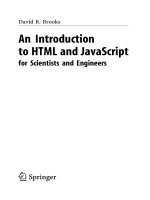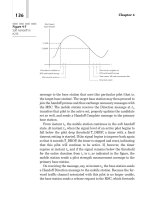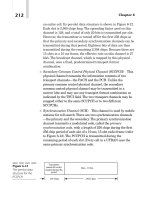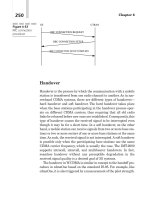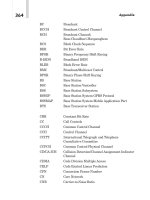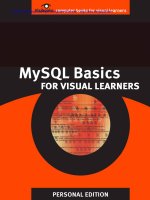HTML and JavaScript for Visual Learners- P18 pot
Bạn đang xem bản rút gọn của tài liệu. Xem và tải ngay bản đầy đủ của tài liệu tại đây (134.8 KB, 5 trang )
Download other Visibooks for free at www.visibooks.com
80
Practice: Create navigation bars
Task:
To make your Travel West site look like the site at
www.visibooks.com/travelwest
.
1.
Create a new blank page and save it with the file name
midwest.html
. It will be The Midwest page, but leave it blank for
right now.
2.
Create a new page with file name
rockies.html
. This is The Rockies
page. Title it
“Nature in the Rocky Mountains.”
Make its
navigation bar table exactly like that of the California page.
3.
Change the You are here yellow background color from the
California cell to The Rockies cell.
4.
Link
California
,
The Midwest
and
Home
to their respective
pages.
5.
When youre done, preview the page in the browser. It should look
like this:
Download other Visibooks for free at www.visibooks.com
81
6.
Repeat this process with the California and Midwest pages so
theyve got functioning navigation bars that show you are here.
7.
Go to the home page and in the navigation bar, link
The Rockies
and
The Midwest
to their respective pages.
8.
Make all text that corresponds to the current page bold. (Example:
make
The Rockies
bold on The Rockies page.)
9.
When youre done, preview the site in the browser. It should look
like the site at
www.visibooks.com/travelwest
.
Download other Visibooks for free at www.visibooks.com
82
Add subsections to site
Insert a table for content and subsection links
1.
In Notepad, open the California page in the
Traveling West
Web
site.
2.
Below the navigation bar table, add another table that has one row
and two cells in the row. Give the table the attributes:
WIDTH=”100%”
BORDER=”0”
CELLPADDING=”16”
CELLSPACING=”0”
3.
Make the first cell 25% wide and the second cell 75% wide.
4.
In the left-hand cell, put the subsections for the main California
section:
The Golden Gate Bridge
<P>
Highway 101
<P>
Big Sur
Download other Visibooks for free at www.visibooks.com
83
5.
In the right-hand cell, put the heading
Places to visit in
California.
Below the heading, in a new paragraph, type the
sentence :
When in California, be sure to see the
Golden Gate bridge, Highway 101, and Big Sur.
6.
Align the contents of both cells to the top of each.
7.
Make the text in the left-hand navigation cell arial, size -1.
8.
Make the heading in the right-hand cell bold, arial, size +3. Make
the paragraph beneath the heading verdana, size -1.
9.
When youre done, save the page and preview it in the browser.
The page should look like this:
Download other Visibooks for free at www.visibooks.com
8
4
Create subsection pages
1.
Create new blank pages for subsections The Golden Gate Bridge,
Highway 101 and Big Sur:
Page Title File Name
The Golden Gate
Bridge
Seeing the Golden
Gate Bridge
goldengate.html
Highway 101 Driving Highway 101 highway101.html
Big Sur Staying in Big Sur bigsur.html
2.
Copy the tables from the California page and paste them into the
Golden Gate Bridge page.
3.
On the Golden Gate Bridge page, change the heading to read
Seeing the Golden Gate Bridge.
Make it size +2.
4.
Below the heading, change the paragraph to read:
The Golden Gate Bridge isn't golden it's actually
orange.
5.
Make it verdana, size -1.