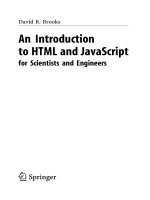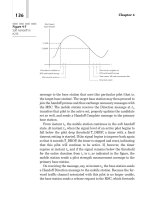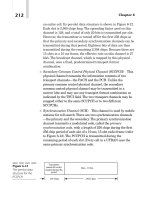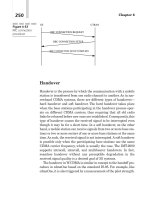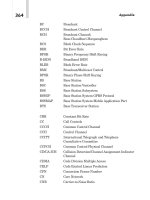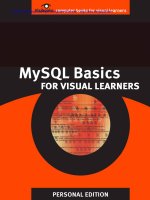HTML and JavaScript for Visual Learners- P20 pot
Bạn đang xem bản rút gọn của tài liệu. Xem và tải ngay bản đầy đủ của tài liệu tại đây (152.2 KB, 5 trang )
Download other Visibooks for free at www.visibooks.com
9
0
9.
Add the
ALIGN=”right”
attribute to the
<TABLE>
tag:
<TABLE WIDTH=”200” BORDER=”0”
CELLPADDING=”8” ALIGN=”right”>
10.
Save the page and preview it in the browser. The page should look
like this:
Download other Visibooks for free at www.visibooks.com
9
1
Link to an external site using frames
How to use frames
Frames are a way to put more than one Web page at a time
on a computers screen:
2=CA
2=CA 2=CA!
A live example of frames can be seen at
www.visibooks.com/frames
.
Many sites that used frames have now eliminated them,
returning to single-page layouts. Thats because frames have
serious drawbacks:
• Frames are difficult to update. Every screen involves
three or more pages to keep track of: the frameset itself,
and at least two others to go in the frames.
• Frame navigation is tricky. Links require special
targets that go from page to frame.
• Frames often require people to scroll annoyingly in
more than one place.
However, frames are useful for one thing: they allow a user to
get back to a site with one click while clicking through other
sites linked to it. An example of this can be seen in the external
links at www.charuhas.com/sites.html.
The following exercise demonstrates how to use frames to
provide convenient links to external sites.
Download other Visibooks for free at www.visibooks.com
9
2
1.
On the Golden Gate Bridge page, in a new paragraph below the
first one, type:
Visit the Web site for the Golden Gate bridge at
www.goldengate.org.
www.goldengate.org will be linked to the frameset page.
2.
Create a new blank page with file name
framesetgg.html
. This will
be the frameset page that holds two other pages.
3.
Insert this HTML code into the new blank page:
<HTML>
<HEAD></HEAD>
<TITLE>Golden Gate Frameset</TITLE>
<FRAMESET ROWS="50,*">
<FRAME NAME="topframe" SRC="backtogg.html">
<FRAME NAME="bottomframe"
SRC="">
</FRAMESET>
</HTML>
Download other Visibooks for free at www.visibooks.com
93
Tip:
The
ROWS=”50,*”
attribute in the
<FRAMESET>
tag tells
the frameset to make the top frame 50 pixels high, and to allow the
bottom frame to fill in the rest of the available space beneath it.
The top frame will contain the link back to the Golden Gate Bridge
page. The bottom frame will contain an external site:
www.goldengate.org.
Link back to the Golden Gate Bridge page
The goldengate.org site will display here
4.
Save
framesetgg.html
.
5.
Create a new page with file name
backtogg.html
. This is the page
that will contain a link back to the Golden Gate Bridge page.
6.
Give the new page a light grey background, and a single link on it:
Back to the Golden Gate Bridge page
.
7.
Use an anchor tag with the
TARGET=”_top”
attribute to link
back to the Golden Gate Bridge page:
<A HREF=”goldengate.html” TARGET=”_top”>Back
to the Golden Gate Bridge page</A>
Download other Visibooks for free at www.visibooks.com
9
4
Tip:
The
TARGET=”_top”
attribute enables linking to a page
outside of the current frame
Click here
Go to new page outside frame
Back to the Golden Gate Bridge
Page
Golden Gate Bridge Page
which avoids clicking on the link and having the page come up in
the same frame:
Click here Page comes up in same frame
Back to the Golden Gate Bridge
Page
Golden Gate Bridge page
8.
Make the link arial, size -1, and bold.
9.
Save the page.