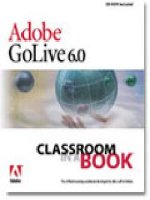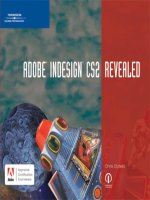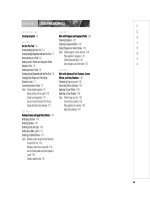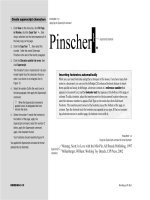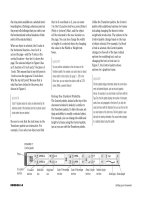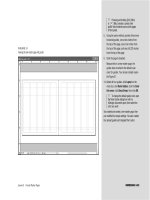ADOBE INDESIGN CS2 REVEALED- P1 docx
Bạn đang xem bản rút gọn của tài liệu. Xem và tải ngay bản đầy đủ của tài liệu tại đây (475.99 KB, 15 trang )
ADOBE
®
INDESIGN
®
CS2
REVEALED
This page intentionally left blank
Chris Botello
ADOBE
®
INDESIGN
®
CS2
REVEALED
Managing Editor:
Marjorie Hunt
Product Managers:
Jane Hosie-Bounar, Megan Belanger
Associate Product Manager:
Emilie Perreault
Editorial Assistant:
Shana Rosenthal
Production Editor:
Philippa Lehar
Developmental Editor:
Barbara Clemens
Composition House:
Integra—Pondicherry, India
QA Manuscript Reviewers:
John Freitas, Susan Whalen,
Marianne Snow
Text Designer:
Ann Small
Illustrator:
Philip Brooker
Cover Design:
Steve Deschene
Proofreader:
Susan Forsyth
Indexer:
Alexandra Nickerson
Adobe
®
InDesign
®
CS2—Revealed
Chris Botello
COPYRIGHT © 2005 Thomson Course
Technology, a division of Thomson Learning,
Inc. Thomson Learning™
is a trademark used herein under license.
Printed in Canada.
1 2 3 4 5 6 7 8 9 WC 09 08 07 06 05
For more information, contact Thomson
Course Technology, 25 Thomson Place,
Boston, Massachusetts, 02210.
Or find us on the World Wide Web at:
www.course.com
ALL RIGHTS RESERVED. No part of this
work covered by the copyright hereon may
be reproduced or used in any form or by
any means—graphic, electronic, or
mechanical, including photocopying,
recording, taping, Web distribution, or
information storage and retrieval
systems—without the written permission of
the publisher.
For permission to use material from this
text or product, contact us by
Tel (800) 730-2214
Fax (800) 730-2215
www.thomsonrights.com
Trademarks
Some of the product names and company
names used in this book have been used
for identification purposes only and may be
trademarks or registered trademarks of
their respective manufacturers and sellers.
Adobe
®
InDesign
®
, the Partnering with
Adobe logo, Adobe
®
Photoshop
®
, and
Adobe
®
Illustrator
®
are trademarks or
registered trademarks of Adobe Systems,
Inc. in the United States and/or other coun-
tries. Third party products, services, com-
pany names, logos, design, titles, words, or
phrases within these materials may be
trademarks of their respective owners.
The Adobe Approved Certification
Courseware logo is a proprietary trademark
of Adobe. All rights reserved.
Disclaimer
Thomson Course Technology reserves the
right to revise this publication and make
changes from time to time in its content
without notice.
ISBN 1-59200-826-7
Library of Congress Catalog Card Number:
2005901885
Thomson Course Technology and Adobe InDesign CS2—Revealed are independent from ProCert Labs, LLC and Adobe Systems Incorporated, and are not affiliated
with ProCert Labs and Adobe in any manner.This publication may assist students to prepare for an Adobe Certified Expert exam, however, neither ProCert Labs nor
Adobe warrant that use of this material will ensure success in connection with any exam.
SERIES & AUTHOR VISION
Revealed Series Vision
The Revealed Series is your guide to
today’s hottest multimedia applications.
These comprehensive books teach the
skills behind the application, showing
you how to apply smart design princi-
ples to multimedia products such as
dynamic graphics, animation, Web
sites, software authoring tools, and digital
video. We feel that the Revealed Series
does just that—in a comprehensive yet
aesthetically pleasing format.
A team of design professionals
including multimedia instructors, stu-
dents, authors, and editors worked
together to create this series. We rec-
ognized the unique needs of the multi-
media market and created a series that
gives you comprehensive step-by-step
instructions and offers an in-depth
explanation of the “why” behind a skill,
all in a clear, visually-based layout.
It was our goal to create a book
that speaks directly to the multimedia
and design community—one of the
most rapidly growing computer fields
today. We feel that Adobe InDesign
CS2—Revealed does just that—with
sophisticated content and an instruc-
tive book design.
—The Revealed Series
Author’s Vision
I am thrilled to have written this book
on Adobe InDesign CS2. For me,
InDesign is something of a destination
in what has become a long and fasci-
nating journey through the world of
computer graphics.
The first software package I ever
used was Adobe Illustrator ’88. Not
everybody remembers that Adobe first
presented Illustrator as both a drawing
package and a layout package. Users
didn’t see it quite that way, despite the
prominence of Illustrator and
Photoshop. Enter Adobe InDesign.
InDesign has so many great features—
enough to fill up this whole book, in
fact. The most important feature is that
it interfaces so well with Photoshop
and Illustrator. Finally! Produce your
entire project—illustration, imagery,
and layout—without ever leaving the
world of Adobe. That’s InDesign CS2—
the third member of the Adobe trinity.
InDesign was a long time coming, but
it was worth the wait.
My most special thanks go to
Barbara Clemens, my ukulele lady
from Oahu. Barbara and I were intro-
duced on this book, but we work
together like we’ve known each other
for years. For this project, I did the
writing, but Barbara is the one who
kept me on track (not an easy task)
and put it all together. The godmother
of this book is Jane Hosie-Bounar, the
Product Manager. Jane shepherded
this book through to completion with
her combination of patience, intelli-
gence, and clarity of vision. I also want
to acknowledge the QA manuscript
reviewers for their input: John Freitas,
Susan Whelan, and Marianne Snow.
Thanks also to Roz Schliske, of
Laramie County Community College,
who used Adobe InDesign CS—Design
Professional in her classroom and had
a number of helpful suggestions for
improving this edition.
Last but not least, this book is ded-
icated to my two dogs Blake and Rex.
Their movie star good looks made
them the perfect models for the many
photos you’ll see throughout the book.
Most times, at least one of them was
sleeping on my lap as I was writing.
—Chris Botello
v
PREFACE
vi
What You’ll Do
A What You’ll Do figure begins every lesson. This figure gives
you an at-a-glance look at what you’ll do in the chapter,
either by showing you a page or pages from the current proj-
ect or a tool you’ll be using.
Comprehensive Conceptual Lessons
Before jumping into instructions, in-depth conceptual infor-
mation tells you “why” skills are applied. This book provides
the “how” and “why” through the use of professional examples.
Also included in the text are tips and sidebars to help you work
more efficiently and creatively, or to teach you a bit about the
history or design philosophy behind the skill you are using.
Introduction to Adobe InDesign CS2
Welcome to Adobe InDesign CS2—Revealed. This book offers
creative projects, concise instructions, and complete coverage
of basic to advanced InDesign skills, helping you to create
polished, professional-looking layouts. Use this book as you
learn InDesign, and then use it later as your own reference
guide.
This text is organized into twelve chapters. In these chapters,
you will explore the many options InDesign provides for creating
comprehensive layouts, including formatting text and body copy,
designing display headlines, setting up a document, working
with process and non-process colors, placing graphics from
Adobe Illustrator and Adobe Photoshop, working with tabs and
tables, and preparing an InDesign layout for output. By the
end of the book, you’ll be able to create professional-looking
layouts that incorporate illustrations and bitmap graphics as
well as sophisticated presentations of text and typography.
PREFACE
vii
Step-by-Step Instructions
This book combines in-depth conceptual information with
concise steps to help you learn InDesign CS2. Each set of
steps guides you through a lesson where you will create,
modify, or enhance an InDesign CS2 file. Step references to
large images and quick step summaries round out the les-
sons. You can download the Data Files for the steps at the fol-
lowing URL: www.course.com/Revealed/indesigncs2.
The figures in this book are provided to help you follow
the steps, and the callouts should help you locate icons,
buttons, and commands on the screen. When a figure points
out a color or a color change, you should use it to guide your
eye to the relevant location on your monitor screen.
Chapter Summaries
This book contains chapter summaries that highlight the
key tasks and terms that you learn in each chapter. You can
use the summaries as a quick refresher should you find you
need to review information you learned earlier in the book.
This page intentionally left blank
BRIEF CONTENTS
ix
Chapter 1 Exploring the InDesign
Workspace
Lesson 1 Explore the InDesign Workspace 1-4
2 Change Document Views 1-10
3 Navigate Through a Document 1-16
4 Use InDesign Help 1-22
Chapter 2 Working with Text
Lesson 1 Format Text 2-4
2 Format Paragraphs 2-12
3 Create and Apply Styles 2-20
4 Edit Text 2-26
Chapter 3 Setting up a Document
Lesson 1 Create a New Document 3-4
2 Create Master Pages 3-18
3 Apply Master Pages to Document
Pages 3-32
4 Place Text and Thread Text 3-36
5 Modify Master Pages and Document
Pages 3-42
6 Create New Sections and Wrap
Text 3-46
Chapter 4 Working with Frames
Lesson 1 Align and Distribute Objects on a
Page 4-4
2 Stack and Layer Objects 4-14
3 Work with Graphics Frames 4-24
4 Work with Text Frames 4-38
Chapter 5 Working with Color
Lesson 1 Work with Process Colors 5-4
2 Apply Color 5-12
3 Work with Spot Colors 5-24
4 Work with Gradients 5-30
Chapter 6 Placing and Linking Graphics
Lesson 1 Use the Links Palette 6-4
2 Place Vector Graphics 6-12
3 Place Bitmap Graphics 6-18
4 Use Libraries 6-30
Chapter 7 Creating Graphics
Lesson 1 Use the Pen Tool 7-4
2 Reshape Frames and Apply Stroke
Effects 7-14
3 Work with Polygons and Compound
Paths 7-22
4 Work with Advanced Text Features,
Corner Effects, and Drop
Shadows 7-28
Chapter 8 Working with Transparency
Lesson 1 Colorize a Grayscale Image 8-4
2 Work with Opacity and Feathering 8-8
3 Work with Blending Modes 8-12
4 Apply Transparency to Placed
Graphics 8-18
Chapter 9 Working with Tabs and Tables
Lesson 1 Work with Tabs 9-4
2 Create and Format a Table 9-14
3 Format Text in a Table 9-22
4 Place Graphics in a Table 9-30
Chapter 10 Making Books, Tables of
Contents, and Indexes
Lesson 1 Create a Book File 10-4
2 Organize a Book File 10-8
3 Create a Table of Contents 10-12
4 Create an Index 10-22
Chapter 11 Exploring Advanced
Techniques
Lesson 1 Use the Pathfinder Palette 11-4
2 Create New Stroke Styles 11-10
3 Create Mixed Ink Swatches 11-16
4 Work with Nested Styles 11-24
5 Work Object Syles 11-30
Chapter 12 Preparing, Packaging, and
Exporting Documents
Lesson 1 Create Bleeds, Slugs, and Printer’s
Marks 12-4
2 Use the Ink Manager and Preview
Color Separations 12-12
3 Preflight and Package a
Document 12-18
4 Export a Document 12-22
Glossary 1
Index 6
CONTENTS
x
INTRODUCTION
Exploring the InDesign Workspace 1-2
LESSON 1
Explore the InDesign Workspace 1-4
Looking at the InDesign Workspace 1-4
Exploring the Toolbox 1-5
Working with Palettes 1-6
Tasks Explore the Toolbox 1-8
Work with Palettes 1-9
LESSON 2
Change Document Views 1-10
Using the Zoom Tool 1-10
Accessing the Zoom Tool 1-10
Using the Hand Tool 1-11
Creating Multiple Views of a Document 1-12
Tasks Use the Zoom Tool and the Hand Tool 1-13
Create a new window 1-14
LESSON 3
Navigate Through a Document 1-16
Navigating to Pages in a Document 1-16
Using the Navigator Palette 1-18
Tasks Navigate to Pages in a Document 1-19
Use the Navigator palette 1-20
LESSON 4
Use InDesign Help 1-22
Accessing InDesign Help 1-22
INTRODUCTION
Working with Text 2-2
LESSON 1
Format Text 2-4
Using the Character Palette 2-4
Understanding Leading 2-4
Scaling Text Horizontally and Vertically 2-6
Kerning and Tracking Text 2-6
Creating Superscript Characters 2-7
Creating Subscript Characters 2-7
Underlining Text 2-7
Tasks Modify text attributes 2-8
Track and kern text 2-9
Create superscript characters 2-10
Underline text 2-11
LESSON 2
Format Paragraphs 2-12
Using the Paragraph Palette 2-12
Understanding Returns and Soft Returns 2-15
Tasks Use the Paragraph palette and Character
palette to modify leading and alignment 2-16
Apply vertical spacing between
paragraphs 2-17
Apply paragraph indents 2-18
Apply drop caps and soft returns 2-19
LESSON 3
Create and Apply Styles 2-20
Working with Character and
Paragraph Styles 2-20
Tasks Create character styles 2-22
Apply character styles 2-23
Create paragraph styles 2-24
Apply paragraph styles 2-25
LESSON 4
Edit Text 2-26
Using the Find/Change Command 2-26
Checking Spelling 2-26
Tasks Use the Find/Change command 2-28
Check Spelling 2-29
CHAPTER 1
EXPLORING THE INDESIGN WORKSPACE
CHAPTER 2
WORKING WITH TEXT
CONTENTS
xi
INTRODUCTION
Setting up a Document 3-2
LESSON 1
Create a New Document 3-4
Creating a New Document 3-4
Understanding Master Pages 3-5
Creating Placeholder Frames on Master Pages 3-6
Understanding Guides 3-6
Creating Guides 3-6
Changing the Color of Guides, Margins, and
Columns 3-7
Choosing Default Colors for Guides, Margins,
and Columns 3-7
Using the Transform Palette 3-7
Using the Control Palette 3-8
Using the Transform Palette to Transform
Objects 3-9
Tasks Create a new document 3-10
Rename and modify the default master
page 3-11
Add guides to a master page 3-12
Create placeholder text frames 3-14
Change the color of guides, margins, and
columns 3-15
Use the Transform palette to transform
text frames 3-16
LESSON 2
Create Master Pages 3-18
Creating a New Master Page 3-18
Creating Automatic Page Numbering 3-19
Inserting White Space Between Text
Characters 3-20
Inserting Em Dashes and En Dashes 3-20
Creating a New Master Page Based on
Another Master Page 3-21
Tasks Create a new master page 3-22
Create text frames on a master page 3-24
Create automatic page numbering and
insert white space between characters 3-26
Create graphics frames on a master page 3-28
Create a new master page based on
another master page 3-30
LESSON 3
Apply Master Pages to Document Pages 3-32
Applying Master Pages to Document Pages 3-32
Tasks Apply master pages to document pages 3-34
LESSON 4
Place Text and Thread Text 3-36
Placing Text 3-36
Threading Text 3-38
Tasks Place text on document pages 3-40
Thread text 3-41
LESSON 5
Modify Master Pages and Document
Pages 3-42
Modifying Master Page Items on Document
Pages 3-42
Modifying Master Pages 3-42
Tasks Modify master page items on a document
page 3-43
Modify master pages 3-44
LESSON 6
Create New Sections and Wrap Text 3-46
Creating Sections in a Document 3-46
Wrapping Text Around a Frame 3-47
Tasks Create sections in a document 3-48
Wrap text around a frame 3-49
CHAPTER 3
SETTING UP A DOCUMENT
CONTENTS
xii
CHAPTER 4
WORKING WITH FRAMES
INTRODUCTION
Working with Frames 4-2
LESSON 1
Align and Distribute Objects on a Page 4-4
Applying Fills and Strokes 4-4
Using the Step and Repeat Command 4-6
Aligning Objects 4-7
Distributing Objects 4-8
Tasks Apply fills and strokes 4-9
Use the Step and Repeat command 4-10
Align objects 4-12
Distribute objects 4-13
LESSON 2
Stack and Layer Objects 4-14
Understanding the Stacking Order 4-14
Understanding Layers 4-14
Working with Layers 4-15
Manipulating Layers and Objects on Layers 4-16
Selecting Artwork on Layers 4-17
Selecting Objects Behind Other Objects 4-17
Tasks Use the Arrange commands to change the
stacking order of objects 4-18
Create new layers in the Layers palette 4-19
Position objects on layers 4-20
Change the order of layers in the Layers
palette 4-22
LESSON 3
Work with Graphics Frames 4-24
Placing Graphics in a Document 4-24
Understanding the Difference Between the
Graphics Frame and the Graphic 4-25
Understanding the Difference Between the
Selection Tool and the Direct Selection Tool 4-25
Moving a Graphic Within a Graphics Frame 4-27
Resizing a Graphic 4-27
Using the Fitting Commands 4-28
Wrapping Text Around an Imported
Photoshop Graphic Saved with a Named
Clipping Path 4-28
Tasks Place graphics in a document 4-30
Move a graphic in a graphics frame 4-31
Resize graphics frames and graphics 4-33
Wrap text around a graphic 4-35
LESSON 4
Work with Text Frames 4-38
Semi-Autoflowing Text 4-38
Autoflowing Text 4-38
Inserting a Column Break 4-39
Inserting a “Continued on page ” Notation 4-40
Tasks Autoflow text 4-41
Reflow text 4-42
Add a column break 4-43
Insert a page continuation notation 4-45
CONTENTS
xiii
INTRODUCTION
Working with Color 5-2
LESSON 1
Work with Process Colors 5-4
Understanding Process Colors 5-4
Understanding Tints 5-4
Creating Tint Swatches 5-6
Working with Unnamed Colors 5-6
Tasks Create process color swatches 5-8
Create a tint swatch and modify the original
color swatch 5-9
Use the Color palette 5-10
Save an unnamed color in the Swatches
palette 5-11
LESSON 2
Apply Color 5-12
Applying Color to Objects 5-12
Understanding the Paper Swatch 5-14
Applying Color to Text 5-15
Creating Black Shadow Text 5-16
Modifying and Deleting Swatches 5-16
Tasks Drag and drop colors onto objects 5-18
Use the Swap Fill and Stroke and Default
Fill and Stroke buttons 5-19
Apply color to text 5-20
Create black shadow text 5-21
Modify and delete swatches 5-23
LESSON 3
Work with Spot Colors 5-24
Understanding Spot Colors 5-24
Creating Spot Colors 5-25
Importing Graphics with Spot Colors 5-25
Tasks Create a spot color 5-26
Import graphics with spot colors 5-27
LESSON 4
Work with Gradients 5-30
Creating Gradients 5-30
Applying Gradients 5-32
Modifying a Gradient Fill Using the Gradient
Palette 32
Tasks Create a linear gradient swatch 5-33
Create a radial gradient swatch 5-34
Apply gradient swatches and use the
Gradient Tool 5-35
Use the Gradient Tool to extend a gradient
across multiple objects and modify a
gradient 5-36
CHAPTER 5
WORKING WITH COLOR
CONTENTS
xiv
INTRODUCTION
Placing and Linking Graphics 6-2
LESSON 1
Use the Links Palette 6-4
Understanding Preview Files 6-4
Using the Links palette 6-4
Using the Link Information Dialog Box 6-5
Managing Links to Placed Graphics 6-5
Updating Missing and Modified Files 6-6
Managing Links to Placed Text Files 6-7
Tasks Use the Links palette to identify placed
graphics 6-8
Use the Link Information dialog box and
edit a linked graphic 6-9
Relink missing files 6-10
LESSON 2
Place Vector Graphics 6-12
Understanding Vector Graphics 6-12
Placing Vector Graphics in InDesign 6-12
Choosing the Default Display Performance 6-13
Tasks Place vector graphics in InDesign 6-15
Change display performance for selected
objects 6-17
LESSON 3
Place Bitmap Graphics 6-18
Understanding Bitmap Graphics 6-18
Understanding Bitmap Graphics in Relation
to InDesign 6-19
Understanding Resolution Issues in Relation
to InDesign 6-20
Understanding the Relationship of InDesign
with Other Adobe Products 6-20
Removing a White Background from a Placed
Graphic 6-20
Loading Alpha Channels in InDesign 6-22
Loading Clipping Paths in InDesign 6-23
Placing a Graphic with a Feathered Edge
Against a Colored Background in InDesign 6-23
Placing a Graphic with a Transparent
Background in InDesign 6-25
Tasks Remove a white background from a placed
graphic 6-26
Load alpha channels in InDesign 6-27
Load clipping paths in InDesign 6-28
Place a graphic saved with a transparent
background in InDesign 6-29
LESSON 4
Use Libraries 6-30
Working with Libraries 6-30
Adding All Page Objects to a Library as
Objects 6-31
Tasks Create a library and add items to it 6-32
Add a library object to a document 6-33
CHAPTER 6
PLACING AND LINKING GRAPHICS