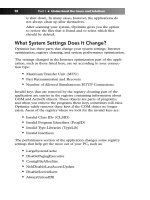Simple Computer Tune-up: Speed Up Your PC- P5 potx
Bạn đang xem bản rút gọn của tài liệu. Xem và tải ngay bản đầy đủ của tài liệu tại đây (255.53 KB, 5 trang )
04_068557 pt01.qxp 12/13/06 6:09 PM Page 2
Please purchase PDF Split-Merge on www.verypdf.com to remove this watermark.
1
CAUSES OF POOR PC
PERFORMANCE
T
his chapter discusses the major causes of poor
PC performance, such as “junk files” and other
not so obvious contributors. In later chapters,
after learning this background information, you’ll
be shown exactly how to overcome these types of
problems.
Temporary Files
Computers naturally create many different temporary
files, which are typically stored for your advantage.
However, these temporary files on your computer (as
the following sections discuss) can stack up, which can
contribute to poor PC performance.
Internet Cache
Web browsers (for example Internet Explorer) typi-
cally create temporary files, often referred to as
Internet Cache, during web browsing.These tempo-
rary files usually aren’t needed after you are finished
surfing the web, and can take up large amounts of
space on your hard drive.Therefore these files, if not
removed periodically, may contribute to poor PC
performance.
If you are curious, you can view Internet Explorer’s
cache:
1. Open Internet Explorer.
2. Open Internet Options from the Tools menu,
as shown in Figure 1-1.
05_068557 ch01.qxp 12/13/06 6:10 PM Page 3
Please purchase PDF Split-Merge on www.verypdf.com to remove this watermark.
Figure 1-1: Opening Internet Options
3. Click Settings under the Temporary Internet Files sec-
tion, as pointed out in Figure 1-2.
Figure 1-2: Accessing the temporary Internet files settings
4. Click View Files , as seen in Figure 1-3.
The Temporary Internet Files window will appear, as
Figure 1-3 shows.
4 Part I • Understand the Issues and Solutions
05_068557 ch01.qxp 12/13/06 6:10 PM Page 4
Please purchase PDF Split-Merge on www.verypdf.com to remove this watermark.
Figure 1-3: Viewing temporary Internet files
Recycle Bin
Remember, files are not actually removed from the hard drive when
you delete them the first time. For instance, deleting files for the first
time actually sends them to the Recycle Bin. Then from there you
can either permanently remove them from your computer, or in case
you figured out that they should not have been deleted, you can
restore them.
You can easily view the content of your Recycle Bin:
1. Go to your desktop.
2. Double-click the Recycle Bin, as shown in Figure 1-4.
Figure 1-4: Opening the Recycle Bin
3. The Recycle Bin will appear, as shown in Figure 1-5.
Windows Temporary Files
The Windows operating system and other applications create tempo-
rary files for various reasons, such as during software installations.
These temporary files, however, are typically not needed after the
application exits or when Windows is shut down. In many cases, the
applications do not always clean up after themselves and leave
behind a stack of files, which will use up some of your computer’s
valuable disk space.
Chapter 1: Causes of Poor PC Performance 5
05_068557 ch01.qxp 12/13/06 6:10 PM Page 5
Please purchase PDF Split-Merge on www.verypdf.com to remove this watermark.
Figure 1-5: The Recycle Bin
Getting Out of Date
Microsoft releases periodic updates for Windows to ensure your PC
is protected from the latest known security holes and programming
bugs or errors. In addition, many of these updates will help increase
your PC’s performance.
Therefore you shouldn’t let Windows get out of date; otherwise
you’ll compromise the security and performance of your PC.
Unused Files and Programs
Unused programs and files are one of the biggest contributors to
wasted disk space and can cause a reduction in your PC’s perform-
ance. As a general rule of thumb, the less disk space you use of your
hard drive, the better overall PC performance you’ll experience.
Therefore, it’s best to remove software programs that aren’t used
and files that you don’t need anymore.
Unnecessary Startup Programs
Many software programs may add themselves (with or without your
knowledge) to your Startup folder, which may cause your PC to take
longer to start up.
6 Part I • Understand the Issues and Solutions
05_068557 ch01.qxp 12/13/06 6:10 PM Page 6
Please purchase PDF Split-Merge on www.verypdf.com to remove this watermark.