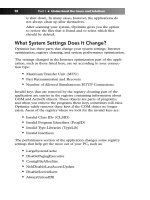Simple Computer Tune-up: Speed Up Your PC- P12 ppt
Bạn đang xem bản rút gọn của tài liệu. Xem và tải ngay bản đầy đủ của tài liệu tại đây (304.58 KB, 5 trang )
Chapter 4: Performing a Scan 37
Specify which type of registry entries you would like Optimize to
clean.
Note
The registry contains information that Windows continually references
during operation, such as profiles for each user, the applications
installed on the computer and the types of documents that each can
create, property sheet settings for folders and application icons, what
hardware exists on the system, and the ports that are being used.
Optimize looks for specific registry keys that can slow the computer’s
performance.These are typically invalid keys containing information
about COM and ActiveX objects.These objects are parts of pro-
grams, and when you remove the programs, these keys sometimes
still exist. Optimize safely removes these keys if the COM object no
longer exists.
Areas of the registry where Optimize looks for the invalid keys are:
• Invalid Class IDs (CLSID)
This is a universally unique identifier (UUID) that identi-
fies a COM component. Each COM component has its
CLSID in the Windows registry so that it can be loaded by
other applications.
• Invalid Program Identifiers (ProgID)
A programmatic identifier is a registry entry that identifies
a COM component and can be associated with a CLSID.
• Invalid Type Libraries (TypeLib)
This identifies a type library file contain standard descrip-
tions of data types, modules, and interfaces that can be
used to fully expose objects with ActiveX technology.
• Invalid Interfaces
This is a group of logically related operations or methods
that provides access to a component object.
In addition, to help in your determination, you can view the particu-
lar entries for each registry type that Optimize is suggesting to clean,
by clicking the Details button.
Click Next to continue.
09_068557 ch04.qxp 12/13/06 6:12 PM Page 37
Please purchase PDF Split-Merge on www.verypdf.com to remove this watermark.
Step 9: Optimize Your PC
Performance
Now you will see the Performance screen (see Figure 4-19).
Figure 4-19: Performance screen
Choose which recommended items you would like to optimize.
Here are some of the entries you may receive and explanations for
each:
• DisablePaging
This specifies whether user-mode and kernel-mode drivers
and kernel-mode system code can be paged to disk when
not in use. The computer will perform faster when the
hard disk is not used for RAM. This loads the OS into the
much faster RAM.
• ContigFileAllocSize
This is the size of the contiguous space that is used when
allocating disk space.The less space that needs to be
searched for information, the less time the operation will
take, and the faster the computer will function.
38 Part II • Optimizing Your PC
09_068557 ch04.qxp 12/13/06 6:12 PM Page 38
Please purchase PDF Split-Merge on www.verypdf.com to remove this watermark.
Chapter 4: Performing a Scan 39
• NtfsDisableLastAccessUpdate
This entry determines whether New Technology File System
(NTFS) updates the last-access timestamp on each direc-
tory when it lists the directories on an NTFS volume.
This optimization speeds up file processing.The informa-
tion is still available, but it is just not done as the default.
• DisableScreenSaver
This turns the system screen saver on or off.This is done
during the defragmenting process to speed things up. Each
time the screen saver comes on the process has to shut
down the screen saver and start over.
• AlwaysUnloadDll
This determines whether Windows caches system DLLs. This
frees up memory in older systems and can speed up the shut-
down process, as well.
• LargeSystemCache
This determines whether the system maintains a standard
size or a large size file system cache, and influences how
often the system writes changed pages to disk. The less
disk writing there is, the faster the performance.
Click Next to continue, then move on to the next chapter, which
steps you through the process of the actual optimization.
09_068557 ch04.qxp 12/13/06 6:12 PM Page 39
Please purchase PDF Split-Merge on www.verypdf.com to remove this watermark.
09_068557 ch04.qxp 12/13/06 6:12 PM Page 40
Please purchase PDF Split-Merge on www.verypdf.com to remove this watermark.
5
THE OPTIMIZATION
A
fter completing the PC Pitstop Optimize scan
and configuration, as discussed in Chapter 4,
you will now be at the Register Now! screen, as
Figure 5-1 shows.
Figure 5-1: Register Now! screen
Step 1: Enter License
Information
Enter your name, license key, and email address in the
appropriate fields, such as shown in Figure 5-2, and
click Register.
10_068557 ch05.qxp 12/13/06 6:12 PM Page 41
Please purchase PDF Split-Merge on www.verypdf.com to remove this watermark.