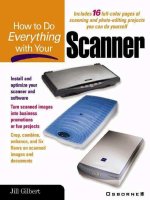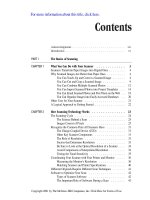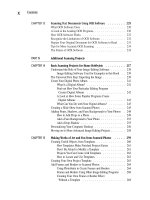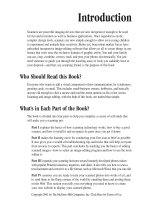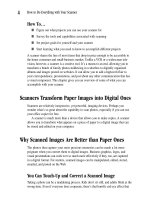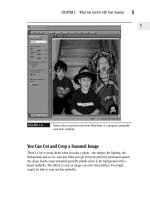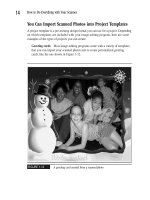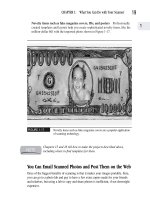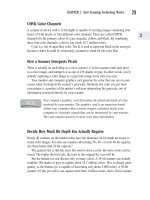How to Do Everything With Your Scanner- P11 pdf
Bạn đang xem bản rút gọn của tài liệu. Xem và tải ngay bản đầy đủ của tài liệu tại đây (174.78 KB, 5 trang )
Be Sure to Look at the Optical Resolution
of a Scanner
Optical resolution is the most commonly used specification to compare the capabilities
of different scanners. It refers to how many pixels, dots, or samples per inch the
scanner’s sensors can detect. Generally, the higher the resolution, the better the quality
of the scanned image. Low-end scanners have a resolution of 300 ppi, while high-end
scanners can detect as many as 4,000 ppi.
The 300-ppi variety will provide adequate resolution for computer-screen images,
since most computer graphics cards can’t handle much more detail than this. (You can
learn more about how a graphics card functions in Chapter 4.) On the other hand, if
your objective is a nice copy from a laser or color printer, the results from a scanner
with a 300-ppi optical resolution are likely to disappoint you. A 400 to 600 resolution
will probably give you the quality you’re looking for in a printed copy.
Optical resolution is most important when you need to print good-quality
photos to include in publications such as books, magazines, newsletters,
or scrapbooks. If you need good-quality printed photos, choose as high a
resolution as you can afford. Economize with a lower optical resolution
if you’re producing images to be viewed on a computer monitor or in
PowerPoint presentations.
Avoid Comparisons of Interpolated Resolution
Suppose you have a choice of two scanners in your price range, one advertising a
resolution of 300 dpi (or spi or ppi) and another boasting a 600-ppi resolution. The
600-ppi resolution is a better deal, right? Not necessarily.
A recent trend has been for manufacturers to market their scanners based on
interpolated, or software-enhanced, resolution. Based on some technical guesswork,
interpolation uses a mathematical algorithm to add more pixels to the ones the scanner
has sampled with its sensors. The result is an image with more pixels or dots per inch,
but not necessarily more accuracy as to detail.
Interpolated resolution produces good results for images on the Web, but is less
satisfactory for scanning photographs for archiving or publication. Generally, it is
not a good option if you need to scan negatives, since negatives require a resolution
capability of at least 1,200 ppi.
34
How to Do Everything with Your Scanner
Please purchase PDF Split-Merge on www.verypdf.com to remove this watermark.
When comparing the resolution of various scanners in your price range,
make sure you’re comparing apples to apples. Do not compare the
optical resolution of one model to the interpolated resolution specifications
of another.
Testing the Tonal Sensitivity
Not all 30-bit scanners are created equal. A scanner might be able to detect a large
number of colors, but over a relatively narrow range. Also, bit depth doesn’t tell you
how well scanners distinguish among similar shades. This is called tonal sensitivity,
and is not disclosed by manufacturers. Generally, high-end, more expensive scanners
exhibit greater tonal sensitivity.
You can evaluate the tonal sensitivity of different scanners by comparing
the scanning results using the same original. Skin tones are particularly
useful for comparing tonal sensitivity between scanner models. Certain
models of scanners often cast a slight greenish tinge to skin tones, which
can significantly alter the appearance of your subject.
Read the Manufacturer’s Resolution Rating
When you check the optical resolution of a particular scanner, you find it
expressed in two numbers. For example, a scanner might have a 300×600 ppi
resolution, or a 400×800 ppi capability. The first number refers to the number of
pixels that can be sampled horizontally, and the second number specifies the
vertical sampling.
The number of samples for the vertical sampling is greater, but because of
the blurring effect that occurs as the scanner moves vertically from line to line,
not all of the sampled data is useful for reconstructing the image. For this
reason, when you are shopping for a scanner, it is most useful to compare
scanners based on the their horizontal resolution, or the lower of the two
numbers.
CHAPTER 2: How Scanning Technology Works
35
2
Please purchase PDF Split-Merge on www.verypdf.com to remove this watermark.
Coordinating Your Scanner with Your
Printer and Monitor
An issue that causes constant confusion is that of coordinating the capabilities of your
scanner with those of your printer and monitor to get the best final image. Although
your scanner might have the capability to detect large amounts of color data, your
printer might not have the capability to print it, and your monitor likely cannot
display all of it.
Measuring the Monitor’s Resolution
Computer monitors have resolution specifications all their own, usually provided to
you by the manufacturer in horizontal and vertical pixels. A common monitor
resolution is 800×600 pixels, or 800 pixels horizontally and 600 pixels vertically.
Another common monitor resolution is 1024×768.
The higher the resolution setting on your computer, the more detail you can
display from a scanned image on your computer screen. In contrast, lower resolutions
do not make full use of all the image data your scanner might have captured.
The Effect of Changing the Monitor and Scanner Resolution Settings
Increasing the resolution setting on your monitor makes images, such as the icons on
your screen, appear smaller because the pixels display closer together. The overall
image at a higher resolution level is more detailed, and appears seamless. Figures 2-6
and 2-7 show images displayed at monitor resolution settings of 1024×768 and
640×480, respectively.
Higher resolutions—1024×768 or greater—usually work better on a
larger monitor. If you currently have a 17-inch monitor, you might want to
invest in a 19- or 21-inch one if you plan on doing a lot of graphics work.
The effect of increasing or decreasing the resolution settings on your scanner also has
a marked effect on what you see on your screen. For example, suppose you create two
different scans of the same original image. You scanned the first using a resolution of 600
ppi, and the second using 100 ppi, as shown in Figures 2-8 and 2-9. When viewed, the
600-ppi scanned image appears physically larger than its 100-ppi counterpart. This is due
to the fact that while the original image was the same, the amount of pixel information
scanned and displayed has increased. So, your monitor simply has more pixels to display.
36
How to Do Everything with Your Scanner
Please purchase PDF Split-Merge on www.verypdf.com to remove this watermark.
FIGURE 2-6
An image displayed on a monitor set at a resolution of 1024×768
appears smaller.
FIGURE 2-7
An image displayed on a monitor set at a resolution of
640×480 appears larger.
CHAPTER 2: How Scanning Technology Works
37
2
Please purchase PDF Split-Merge on www.verypdf.com to remove this watermark.
FIGURE 2-8
An image scanned at 100 ppi
FIGURE 2-9
An image scanned at 600 ppi
38
How to Do Everything with Your Scanner
Please purchase PDF Split-Merge on www.verypdf.com to remove this watermark.