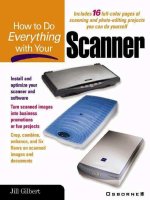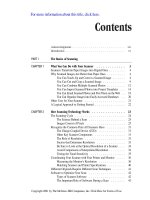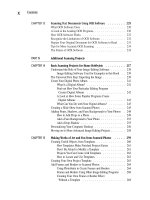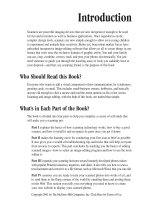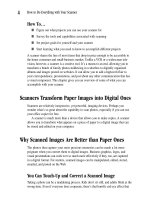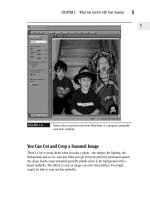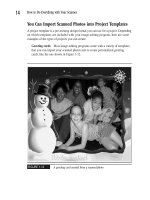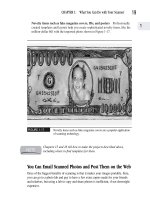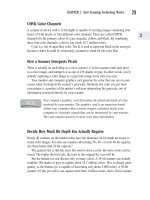How to Do Everything With Your Scanner- P14 doc
Bạn đang xem bản rút gọn của tài liệu. Xem và tải ngay bản đầy đủ của tài liệu tại đây (107.95 KB, 5 trang )
The Common Contenders: Parallel and USB Connections
Most PCs and scanners today have two types of ports: parallel and USB. Your scanner
requires a compatible cable to connect to either of them. Scanners usually include one
or both of the parallel or USB port cables, but sometimes you have to purchase a
cable separately at an added cost of anywhere from $12 to $30.
When comparing two closely priced scanners, make sure they both
include a cable, and that it is compatible with your PC’s interface.
A parallel port is actually a printer port. Most PCs have a single parallel port; a
few PCs boast a second one. Herein lies the downside of a parallel port: it’s the port
you usually use to connect your printer. This might mean that if you have only one
parallel port, every time you want to use your scanner you need to disconnect your
printer and restart the computer. Fortunately, most recent parallel port scanners allow
you to connect your printer to your scanner, which is then directly connected to your
PC. This way, you can use them both at the same time.
On the other hand, if you have a USB connection, you don’t have to keep shutting
down your computer to disconnect and reconnect your printer. You might even plug in
and unplug the USB device without having to restart your computer.
Many scanners, such as those manufactured by Visioneer, include both a
parallel and a USB cable.
Most newer computers and scanners have USB ports, and the scanners come with
USB cables. A new, faster USB cable—USB 2.0—has recently made its market debut.
This new generation of USB cable offers faster data transfer speeds, and connects to
existing USB ports. Scanner manufacturers currently including USB cables are
expected to switch to this second-generation cabling.
All things being equal, opt for USB 2.0 cabling over standard USB if it’s
available for your scanner.
SCSI Connections
High-end scanners might offer another type of connection called a SCSI, which stands
for Small Computer System Interface. SCSI connections offer faster and more reliable
data transfer. Usually only high-end high-resolution professional-caliber scanners
offer SCSI connections (for example, the Kodak Professional RFS 3600).
CHAPTER 3: Selecting the Right Scanner
49
3
Please purchase PDF Split-Merge on www.verypdf.com to remove this watermark.
With a SCSI interface, you can connect several peripheral devices using only one
PC port and “host adapter” device, as shown in Figure 3-2. You don’t need to purchase
a separate hub to connect multiple devices, as you do with a USB port. The SCSI
components are carefully designed so performance is not compromised for any of the
devices in the “daisy chain.”
FIGURE 3-2
SCSI interfaces allow devices to be connected to
each other using one PC port.
The Furor over FireWire
FireWire is a brand of connection interface and cabling introduced by Apple Computers
to compete with the very popular USB ports and cables—and compete it does. There is
no question that FireWire technology dramatically increases transmission speeds—as
much as 400 million bits per second.
Zip drive
CD-RW drive
Printer
Tape storage
SCSI
host adapter
scanner
50
How to Do Everything with Your Scanner
Please purchase PDF Split-Merge on www.verypdf.com to remove this watermark.
As far as scanners go, FireWire might be overkill. It’s really designed for devices
that need fast, real-time data transmission, such as video from video cameras. You
don’t need anything approaching this speed for a scanner, mouse, or joystick, all of
which are considered low-speed peripherals.
While you might want to spring for a FireWire port (also known as an
IEEE 1394 port) on a new PC so you can accommodate high-speed data
transfer from devices that require it, paying extra for a scanner with this
type of connection is probably not a good idea. Scanners simply do not
require high-speed data transfer.
Be Realistic about the Kind of Resolution You Need
Resolution is the main reason one scanner costs more than another. The marketplace
views resolution as the ultimate determining factor of a scanner’s quality.
While you should note more of a scanner’s resolution statistics when you go
shopping, resolution capability is indeed a good a place to start.
Chapter 2 tells you all about the nuances of resolution. This section provides you
with just enough information to do some informed comparison-shopping.
As you might recall from Chapter 2, a scanner’s resolution is usually measured
and disclosed on the outside of the box in terms of dpi, or dots per inch. (Pixels per
inch and samples per inch are also valid measurements, which for the moment, we’ll
equate with dpi.)
Scanners range in resolution capability from 100 to 4,000 dpi. A resolution capa-
bility for 400×600 is pretty good for most hobbyists and general business purposes.
Professional scanners usually have a resolution of about 1,200 to 2,400 dpi. This is
the resolution you’ll require if you’re doing a lot of work with negatives or other
transparencies.
What the Resolution Numbers Mean in a
Scanner Description
Generally, you’ll see resolution expressed as two numbers, for example, 800×600 or
1024×768. The first number reflects the number of dots per horizontal inch, and the
second number reflects the vertical measurement. It’s that second number you want to
look at because it’s a more valid measurement of the ppi you’re actually capturing.
CHAPTER 3: Selecting the Right Scanner
51
3
Please purchase PDF Split-Merge on www.verypdf.com to remove this watermark.
The number for vertical resolution is lower than for horizontal resolution because
the scanning devices must travel across each line and than down to the next line. The
more sophisticated the sensor device, the smaller the distance between lines.
You Can Skip the Interpolated Resolution Specs
As you learned in Chapter 2, manufacturers provide information about both optical
resolution and interpolated resolution. You want to be sure, as you comparison-shop,
to consistently look for the optical resolution. Optical resolution, in a nutshell, tells
you how much data the scanner’s sensors are actually capturing and recording. Inter-
polated resolution is a software-enhanced version of your image, where the scanner’s
software adds extra pixels to the ones its sensor has captured. The added pixels are a
product of guesswork, and don’t add more detail to the image.
Pay Only for the Resolution You Really Need
How much resolution is enough? The answer depends on what you’re going to be
doing with your scanner. If you’re going to being doing a lot of work with negatives
and graphic layouts for magazines, you’re going to need relatively high-resolution
capabilities.
If you’re strictly an email photo buff, your resolution requirements are quite low.
In fact, high resolution can be disadvantageous on the Web. Increased resolution
increases the size of the files that must travel over the Internet. This can slow the
transfer considerably.
Make sure to consider the capability of your output devices—the printer
and monitor—as you consider paying more for higher resolution.
Another downside to higher-resolution scanners is that they cost more. The added
expense might or might not be worthwhile. Consider, for example, the capabilities of
your printer. Take into account that you want to scan at a somewhat higher resolution
than your printer can actually print—more information is better—but you don’t want
to go for overkill. Scanning at too high a resolution can cause your printer to behave
oddly. When you scan at dramatically different resolutions, you can tax the conversion
feature of your printer’s software. Scanning at 2,400 dpi on a 600-dpi printer isn’t
going to give you a better final product than scanning at 800 to 1,200 dpi. The added
resolution is simply a waste of money.
52
How to Do Everything with Your Scanner
Please purchase PDF Split-Merge on www.verypdf.com to remove this watermark.
Scanning at higher-than-necessary resolutions wastes time and storage
space. The higher the resolution, the more pixels your scanner must read
and store. The resulting image file also takes up extra space on your
computer and can take ages to email.
Match the Resolution to What You Actually Do
When shopping for a scanner with the adequate resolution capabilities for your par-
ticular needs, the goal is to pay for what you need—and then some. It’s always a good
idea to store a little more information than can be displayed on your output device,
without going overboard and creating huge files that don’t noticeably improve
appearance.
To assist you on your shopping trip, the following table summarizes the resolution
requirements for the various uses you might want your scanner for:
Your Use Minimum dpi Recommended dpi
Image files destined for the Web 72 96
Printing photos 300 600
Enlarging photos 600 1,200
Line art 300 600
Slides and negatives 1,200 2,400
Text (OCR software) 150 300
How Resolution and Hard-Drive Space Affect
Each Other
Storing your scanned images can require a lot of hard-drive space. When you scan
photos, you create image files on your hard disk drive. The requirements of the image
file increase with the size of the photo or the amount of resolution. For example, if
you scan a 5×7-inch photo with a 600×1200 scanner, you might need as much as 72
megabytes of free disk space. If your storage space is limited, you might want to
reconsider paying for a scanner that offers you the capability to scan at very high
resolutions. Your output devices might not display all of the added resolution, and
your hard drive simply might not have the room to store it.
CHAPTER 3: Selecting the Right Scanner
53
3
Please purchase PDF Split-Merge on www.verypdf.com to remove this watermark.