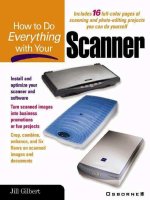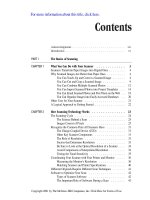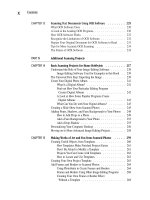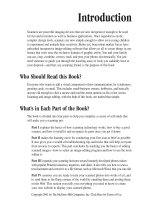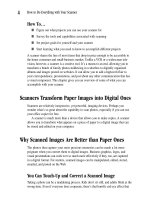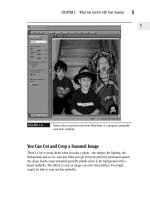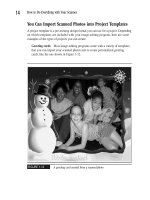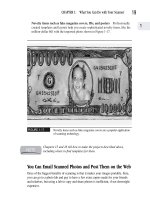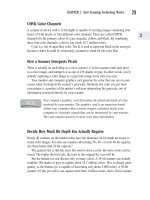How to Do Everything With Your Scanner- P17 potx
Bạn đang xem bản rút gọn của tài liệu. Xem và tải ngay bản đầy đủ của tài liệu tại đây (136.56 KB, 5 trang )
64
How to Do Everything with Your Scanner
Some Scanners Have Memory Card
Readers for Digital Camera Photos
cameras equipped for image transfer, and 30 percent faster than dedicated
memory card readers. The scanner automatically transfers the images from
the memory card inserted into one of the built-in readers.
This scanner, now a personal favorite of mine, allows you to store, load,
email, fax, and upload all of your digital images using its five “OneTouch”
buttons. Even better, the software included with the scanner automatically
creates a thumbnail of each image that allows you to instantly organize,
locate, and use all of your photos in other applications. The scanner offers
a 600×1200 dpi optical resolution, and 42-bit color.
Surprisingly, the Visioneer PhotoPort 7700 USB, shown in Figure 3-9, retails
at about $149 as of the writing of this book, making it one of the best deals on the
market. This price is particularly attractive, considering the scanner comes with
some terrific bundled software: MGI PhotoSuite III SE and TextBridge Pro 9.0
(enabling you to scan and edit text documents as discussed in Chapter 3).
FIGURE 3-9
The new Visioneer PhotoPort 7700 USB scanner has high-speed
memory card readers.
Please purchase PDF Split-Merge on www.verypdf.com to remove this watermark.
Install Your
Scanner and
Inventory Your
Hardware
Chapter 4
Copyright 2001 by The McGraw-Hill Companies, Inc. Click Here for Terms of Use.
Please purchase PDF Split-Merge on www.verypdf.com to remove this watermark.
How To…
■ Evaluate and update your hardware for scanning projects
■ Decide what kind of printer you need
■ Install your scanner
■ Get help and troubleshoot the installation process
Hardware Requirements for Successful Scanning
Scanning projects are amazingly fun and easy for you, but play havoc on your hard-
ware. This is mostly because image files can be big—much larger than text or database
files. This makes the size and speed of your PC components more noticeable when
you’re doing image-editing than for other tasks.
Speed and Power
Little metal slivers called chips are the driving force in the computer industry—and in
your computer. Chips are teeny, “microminiaturized” electronic circuits, or pathways,
that are specially designed for use inside PCs and other electronic products such as
microwave ovens.
Chips contain millions of tiny transistors used for transmitting information. The
more transistors on a chip, the greater its information-processing and storage capabilities.
The two most important chips in your computer, for determining its speed and power,
are the microprocessor and the memory chips, called RAM, which are discussed later
in the “RAM” section.
The Microprocessor
The computer’s microprocessor is the computer’s main memory chip. It’s also
sometimes called a CPU, which is short for central processing unit. It’s the brain of
your computer.
The speed of a microprocessor has traditionally been measured in megahertz, or
MHz, which are equivalent to 100 cycles per second. Think of it as the heartbeat of
your computer—the faster the pulse, the faster the performance. The MHz value
measures the rate at which a microprocessor “thinks,” or performs calculations. For
66
How to Do Everything with Your Scanner
Please purchase PDF Split-Merge on www.verypdf.com to remove this watermark.
example, a Pentium III computer might have an 866 or 933 MHz processor. The 933
MHz processor is obviously faster, but you probably wouldn’t notice the additional
speed. You would certainly notice, however, the difference between a 233 and a 933
MHz computer.
Recently, Pentium 4 processors have been introduced, with speeds that are measured
in gigahertz, or GHz, which are a billion cycles per second.
How to Find Your Processor Speed
You can easily determine the speed of your processor, but you need to be quick about
it. Most PCs literally flash their processing speed for a few seconds as they’re booting
up. For example, you might see “Pentium III 750 MHz” fleetingly appear across the
black screen, just before the familiar Windows desktop appears. This information only
stays on your screen for a couple of seconds, so you really have be looking for it.
How Much Processing Speed Do You Need?
How fast is fast enough for your processor? The difference between an 866 or 933
processor is negligible. Mere fractions of seconds. Those fractions of seconds can add
up over a number of tasks—but probably not enough to make a real difference to you.
On the other hand, you probably wouldn’t even want to attempt image-editing
with a processor of less than a Pentium processor with a 200 to 400 MHz capability.
That, of course, is a bare and stingy minimum.
Generally, it’s not economical to upgrade your microprocessor. If
you find yourself in need of additional processing speed, it’s
probably time to start shopping for another computer.
RAM
RAM can be even more significant than your processor for determining the speed of
your computer. RAM, which is a type of computer chip, is an acronym for random access
memory. It’s temporary memory that your computer uses in the course of processing
and performing tasks. The more RAM your computer has, the more imaging and
processing tasks it can perform simultaneously. Simultaneous performance of tasks,
called multitasking, increases the speed at which you can complete a project.
These days, most scanner manufacturers recommend you have a minimum of
32 megabytes of RAM. (A megabyte is one million bytes of stored information.) Of
CHAPTER 4: Install Your Scanner and Inventory Your Hardware
67
4
Please purchase PDF Split-Merge on www.verypdf.com to remove this watermark.
course, more RAM is better. You might find a computer equipped with 32 megabytes
of RAM annoyingly slow, and decide that $100 to $250 more to upgrade to anywhere
from 64 to 256 RAM is well spent.
As with microprocessors, it’s difficult to discern the difference from incremental
increases in RAM—you need to increase it a lot to notice a significant difference in
performance. For example, you might or might not be able to notice an impact by
upgrading to 128 megabytes of RAM from 96. But that boost from 96 to 256 gives
your computer a real shot of adrenalin.
How Much RAM Do You Currently Have?
Are you wondering how much RAM you currently have? It’s easy to check. Just
follow these steps:
1. Right-click the My Computer icon on your Windows desktop, and select
Properties from the pop-up menu. The System Properties dialog box appears.
2. Click the Performance tab in the System Properties dialog box to display the
amount of RAM installed on your computer as shown in Figure 4-1.
FIGURE 4-1
This computer currently has 128 megabytes of RAM installed. Plenty!
RAM currently installed
68
How to Do Everything with Your Scanner
Please purchase PDF Split-Merge on www.verypdf.com to remove this watermark.