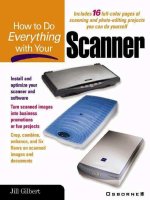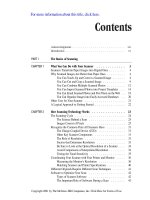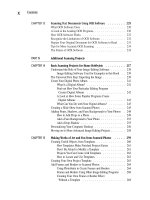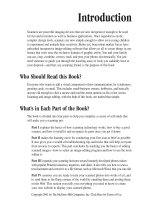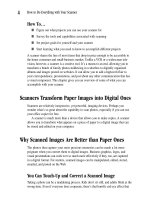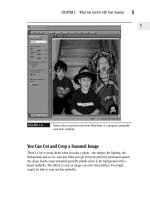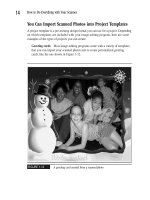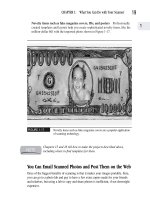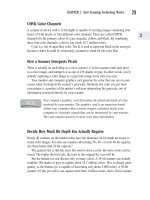How to Do Everything With Your Scanner- P19 pot
Bạn đang xem bản rút gọn của tài liệu. Xem và tải ngay bản đầy đủ của tài liệu tại đây (225.83 KB, 5 trang )
lots of image data. CD-R and CD-RW drives have recently come down in price
considerably. (The latter allows you to rewrite a disk you’ve previously recorded
on.) As with hard drives and high-capacity disk drives, a CD-R drive can be either
internal or external. The external models are easier to install, but aren’t otherwise
significantly less expensive. As of the writing of this book, you can find many
excellent CD-R drives for less than $400.
FIGURE 4-6
A Zip drive stores 100 to 250 megabytes on a disk.
74
How to Do Everything with Your Scanner
Please purchase PDF Split-Merge on www.verypdf.com to remove this watermark.
FIGURE 4-7
A Jaz drive adds 1 or 2 gigabytes of storage space to your PC.
CHAPTER 4: Install Your Scanner and Inventory Your Hardware
75
4
Please purchase PDF Split-Merge on www.verypdf.com to remove this watermark.
Where to Shop for Additional Storage Devices
Once you decide you do need to add some more storage space to your PC before scanning
and image-editing full swing, it’s a straightforward task. The Microsoft Network
shopping site offers you excellent resources for comparing features and prices of all
types of external drives. The site, located at www.eshop.msn.com, shown in Figure 4-8,
allows you to specify search criteria as to the type of peripheral you want (for example,
a new CD-R drive), as well as your price range. You can even do a detailed comparison
of the features of the models you decide you like best, based on your initial search.
FIGURE 4-8
Comparison-shop for storage devices on the MSN website.
Printer Capability
Unless you’re content to view images on screen, you’re pretty much dependent on
your printer to do your carefully scanned and edited image final justice.
This book assumes you’re currently using—or are going to be purchasing—an
inkjet printer, rather than a laser printer for your color photos. The reason for this is
76
How to Do Everything with Your Scanner
Please purchase PDF Split-Merge on www.verypdf.com to remove this watermark.
that color laser printers are expensive. In fact, too expensive to be serious contenders
for the home-based user. More importantly, you can get a result that is, for all
practical purposes, just as good as a color laser printer using an inkjet printer.
CMYK vs. Photo-Quality Printers
That being said, there are two varieties of inkjet printers—standard and photo-quality.
Either of them is a solid investment, but the photo-quality printer is designed specifically
to produce great color photographs. On the other hand, a standard inkjet printer (also
called a CMYK printer) might be quite adequate if you scan a lot of black-and-white
images or text since you don’t need the capacity to reproduce a wide range of colors.
How the CMYK Printer Works The standard type inkjet printer uses two cartridges. The
first one contains only black ink, and the second contains three colors of ink: cyan,
yellow, and magenta. Hence the moniker CMYK printers; the K stands for black since
the letter B could be mistakenly assumed to refer to blue. These four colors can be
combined to produce nearly every color imaginable, as explained in Chapter 2.
There are also “three-color” printers on the market that don’t contain
black ink. Instead, they produce black by combining the other colors.
The result is inferior, and most users don’t feel that the cost savings are
worth skimping on the black ink.
The Photo-Quality Printer Photo-quality printers are specially designed to give you
great results when printing color photos. This printer uses six different colors of ink,
as opposed to the four colors used in standard CMYK printers. Why are more ink
colors better? Because it means you can reproduce the colors of an image more
accurately when you’re scanning at lower resolutions.
The major downside to a photo-quality printer is—you guessed it—price. They’re
generally 30 to 40 percent more expensive than their CMYK counterparts. Additionally,
the replacement cartridges are about 30 percent more expensive.
Shopping for a Printer
Shopping for a printer on line has the advantage of convenience, and being able to
compare lots of prices and specifications with a click of your mouse. A great place to
start an online search is the ZDNet site at www.zdnet.com/products/ shown in
Figure 4-9.
CHAPTER 4: Install Your Scanner and Inventory Your Hardware
77
4
Please purchase PDF Split-Merge on www.verypdf.com to remove this watermark.
FIGURE 4-9
The ZDNet website is a great place to shop for a printer.
Looking for a bargain on a printer? Don’t forget to check the Overstock.com
website, located at www.overstock.com, shown in Figure 4-10. This site capitalizes on
the mistakes of other Internet-based businesses—close-outs, overstocks, and even
bankruptcies. You can get surprisingly up-to-date merchandise at a steal of a deal.
Shopping in an office-equipment store has some advantages, too. The biggest one
is that you can test the output of the printer. To make the most of this opportunity, go
to one of the larger office supply stores that are likely to have several printers on
display. Take a photograph with you that has lots of people in it. Accurate skin tones
are some of the hardest shades to replicate and the easiest to discern if they’re a little
bit off. You’ll notice a slightly greenish or yellow tinge on a face a lot faster than
whether the t-shirt or lawn is off a shade or two.
78
How to Do Everything with Your Scanner
Please purchase PDF Split-Merge on www.verypdf.com to remove this watermark.