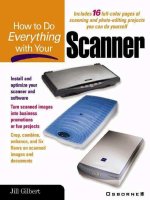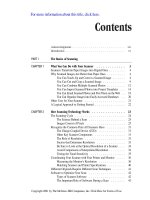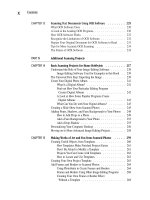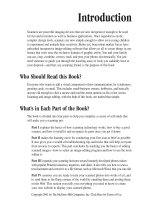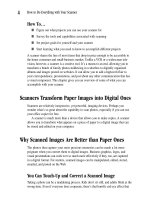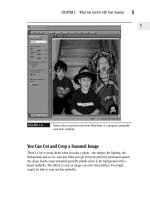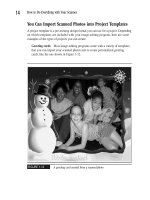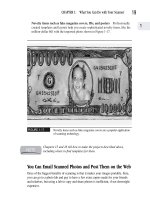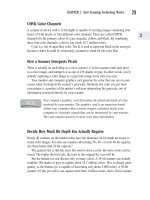How to Do Everything With Your Scanner- P41 docx
Bạn đang xem bản rút gọn của tài liệu. Xem và tải ngay bản đầy đủ của tài liệu tại đây (234.97 KB, 5 trang )
FIGURE 10-27
The same photo after the sharpening tool is used
Improving Photos with Soften and Blur Effects
There are times when you might actually want to blur a photo to achieve a certain
effect. Most image-editing programs come with softening and blurring tools that are
useful for the following purposes:
Creating the effect of motion Slightly blurring a portion of a photo can create
the impression of motion. I’ve used this technique on the batter’s feet in the photo
in Figure 10-28 to create the illusion that she’s about to run to first base.
184
How to Do Everything with Your Scanner
Please purchase PDF Split-Merge on www.verypdf.com to remove this watermark.
FIGURE 10-28
Blurring the area around the batter’s feet creates an illusion of motion.
CHAPTER 10: Which Photo-Editing Tools Are Useful for Specific Tasks
185
10
Please purchase PDF Split-Merge on www.verypdf.com to remove this watermark.
Obscuring background and emphasizing your subject In Figures 10-29 and
10-30, I’ve used this technique to make the subject stand out against the relatively
uninteresting backdrop of the computer lab.
FIGURE 10-29
An attractive subject against a busy, uninteresting background
186
How to Do Everything with Your Scanner
Please purchase PDF Split-Merge on www.verypdf.com to remove this watermark.
FIGURE 10-30
Blurring the background enhances the subject of the photo.
Making photo retouching less apparent It’s generally impossible to get a
perfect match when using the clone tool described previously in this chapter to
retouch a photo. Using the softening tool to blend the retouched area can make it
nearly indiscernible. See Figures 10-21 and 10-22 earlier in this chapter.
CHAPTER 10: Which Photo-Editing Tools Are Useful for Specific Tasks
187
10
Please purchase PDF Split-Merge on www.verypdf.com to remove this watermark.
Correcting Under- and Overexposed Photos
Do you have photos of meaningful memories—but the memory is obscured or ruined
because the photos came out too light or too dark? Scanning and editing can salvage
your precious memories. It’s simply a matter of correcting the effects of the initial
under- or overexposure.
How Exposure to Light Affects Photo Quality
Regardless of what type of camera you use to take a photo, the brightness and darkness
of your shot are controlled by a measurement called exposure. Exposure refers to how
much light reached the film inside the camera at the time you took the photo.
Two factors determine the level of exposure:
Camera shutter speed Your camera has a component, called a shutter, that
covers the lens. The shutter allows light to travel through the lens to the film when
the shutter is opened. Shutters are set at different opening and closing speeds. The
faster the shutter speed, the more quickly the shutter opens and closes and the less
light is allowed to enter.
Film sensitivity If you look at any box of film, the packaging displays a rating,
for example, 100, 200, or 400. This rating tells you how sensitive the film is to
light. The higher the rating, the more sensitive the film is to light.
The more exposure the film has and the higher the sensitivity of the film, the lighter
and brighter the final picture. Too much light, and the image appears washed out, or
overexposed. Too little light, and the image appears dark, or underexposed.
When you’re taking a picture and not sure of the shutter setting to use,
it’s generally better to err on the side of overexposing rather than
underexposing. Overexposed photos have more stored image data, and
can be corrected more effectively using your scanner and image-editing
software than underexposed photos.
Enhancing an Entire Photo
Image-editing programs have a variety of different tools to allow you to compensate
for the under- or overexposure of a photo. These tools might be called gamma
188
How to Do Everything with Your Scanner
Please purchase PDF Split-Merge on www.verypdf.com to remove this watermark.