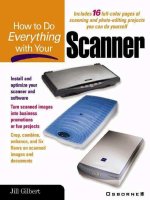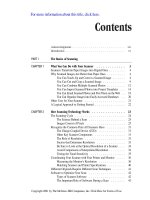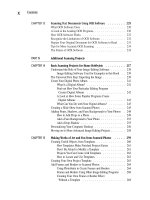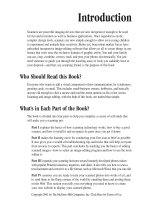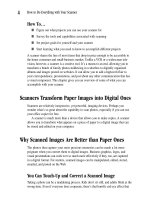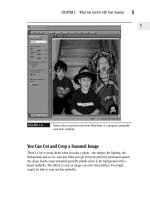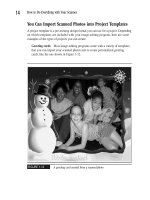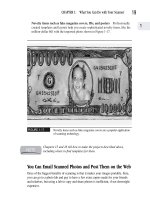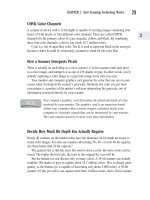How to Do Everything With Your Scanner- P49 pptx
Bạn đang xem bản rút gọn của tài liệu. Xem và tải ngay bản đầy đủ của tài liệu tại đây (163.24 KB, 5 trang )
FIGURE 12-2
The process of creating a negative reverses the light and dark areas of
an image.
FIGURE 12-3
A photograph processed from a negative
Lightest
portion
of photo
224
How to Do Everything with Your Scanner
Please purchase PDF Split-Merge on www.verypdf.com to remove this watermark.
The Niche Filled by Slides
Historically, 35-millimeter slides have been the projection method of choice for creating
dynamic, high-impact presentations. With the advent of the personal computer, programs
such as PowerPoint, which create projection presentations from digital images, came
into vogue. Nevertheless, slides and slide projection equipment continue to occupy a
niche with to the following characteristics:
■ Slides offer higher-quality resolution and color depth than images converted
from scanned paper photos or the Web and imported into a program such as
PowerPoint.
■ Slides require the use of a special laptop projector, while digital images can be
conveniently displayed using a laptop.
■ Slides must be scanned and converted to digital images before they can be
used for computer-based presentations such as PowerPoint.
The capability to convert slides to digital images offers you the best of both
worlds: the quality of a transparency and the convenience of a digital image.
Tips for More Effectively Scanning Transparencies
Although scanning slides and transparencies can provide sharp color and heightened
detail, it can be a tricky process. Here are a few tips to improve your batting average:
Pay careful attention to initial exposure when taking slides. Slides have a
narrow tonal range and are easily overexposed. When you’re shooting the original
with your camera, pay close attention to your shutter settings.
Use the color negative setting on your scanner. Most scanners that offer
transparency attachments have a special resolution setting, like the menu for the
HP Scanjet 5370C, shown in Figure 12-4.
Scan at a high resolution. If a menu choice is not available for scanning
transparencies, scan at a high resolution. The chief advantage of scanning slides
and negatives is that they allow you to capture so much detail at high resolution.
Opt for a brighter shot over a darker one. If you have the choice between a
too-bright negative or slide or a too-dark one, choose the light one. Overexposure
is relatively easy to correct with your scanner.
Handle negatives and slides carefully. This might seem obvious, but negatives
and slides are very susceptible to fingerprints.
CHAPTER 12: Scanning Negatives and Slides
225
12
Please purchase PDF Split-Merge on www.verypdf.com to remove this watermark.
FIGURE 12-4
Your scanner might offer a special setting for scanning transparencies.
Clean your slides and negatives carefully. If you forgot to heed the last tip,
you might actually be able to clean your negatives and slides. You can use an
antistatic brush and a can of compressed air to loosen dust and dirt. Both are sold
at most photography supply stores.
Take the time to decipher processing markings on the negatives. When you
get a set of negatives back from the lab, they might have unobtrusive numbers or
other markings. Look for these numbers and marks to help you identify and keep
track of your negatives without having to hold them up to the light every time.
A Look at Some of the Top Flatbed
Transparency Scanners
Until recently, devices that scanned negatives and transparencies were very expensive.
It is only in the last couple of years that major scanner manufacturers such as Hewlett-
Packard and Epson have been offering transparency-scanning attachments for their
inexpensive flatbed scanners. Both manufacturers now offer scanners including
226
How to Do Everything with Your Scanner
Please purchase PDF Split-Merge on www.verypdf.com to remove this watermark.
transparency attachments for less than $300. Both scanners produce good, although
not professional-quality, results.
The Hewlett-Packard ScanPro 5370C, shown in Figure 12-5, offers great image
quality, good color balance, and sharp detail. The transparency-scanning device can be
removed and stored when not in use.
FIGURE 12-5
The HP ScanPro 5370C with transparency adapter
Similarly, the Epson Perfection 1240U Photo, shown in Figure 12-6, offers a
transparency-scanning peripheral for about $90. The scanner itself has a base price
of just under $200. This model has received many excellent reviews, and was used to
create the photograph in Figure 12-1 shown at the beginning of this chapter.
FIGURE 12-6
The Epson Perfection 1240U Photo with transparency adapter
If you’re after professional-quality transparency scans, you might want to consider
purchasing a scanner that performs that function solely. Favorites among experts who
review these devices are the inexpensive PrimeFilm 1800 series models marketed by a
company called Pacific Image Electronics. The 1800U model, shown in Figure 12-7,
CHAPTER 12: Scanning Negatives and Slides
227
12
Please purchase PDF Split-Merge on www.verypdf.com to remove this watermark.
allows you to scan transparencies at 1800 dpi. It’s the first dedicated film scanner to
retail in the $200 price range. You can find out more about this product by visiting the
company website located at www.scanace.com.
FIGURE 12-7
The PrimeFilm 1800U by Pacific Image Electronics is a popular,
inexpensive film scanner.
Film scanners are sometimes called slide scanners, but while every film
scanner scans both slides and negatives, some slide scanners might not
do the job for both.
Deciding Whether to Invest in a
Transparency Attachment
It’s a matter of individual choice as to whether you should invest in a transparency
scanner. If your need for this capability is infrequent, you can find any number of
services on line to scan negatives and transparencies. Labs can produce high-quality
scans for less than a few dollars.
If you intend to make frequent use of a transparency adapter, consider some of the
inexpensive, favorably reviewed models discussed in this chapter. You should, however,
be aware that producing professional-quality transparency scans is a tricky proposition
and might require a high-end scanner dedicated to this purpose.
228
How to Do Everything with Your Scanner
Please purchase PDF Split-Merge on www.verypdf.com to remove this watermark.