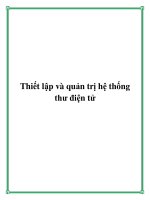Tài liệu cấu hình và quản trị cacti
Bạn đang xem bản rút gọn của tài liệu. Xem và tải ngay bản đầy đủ của tài liệu tại đây (1.98 MB, 98 trang )
The Cacti Manual
Ian Berry
Tony Roman
Larry Adams
J.P. Pasnak
Jimmy Conner
Reinhard Scheck
Andreas Braun
The Cacti Manual
by Ian Berry, Tony Roman, Larry Adams, J.P. Pasnak, Jimmy Conner, Reinhard Scheck, and Andreas Braun
Published 2010
Copyright © 2010 The Cacti Group
This project is licensed under the terms of the GPL.
This program is free software; you can redistribute it and/or modify it under the terms of the GNU General Public License as published by the
Free Software Foundation; either version 2 of the License, or (at your option) any later version.
This program is distributed in the hope that it will be useful, but WITHOUT ANY WARRANTY; without even the implied warranty of
MERCHANTABILITY or FITNESS FOR A PARTICULAR PURPOSE. See the GNU General Public License for more details.
All product names are property of their respective owners. Such names are used for identification purposes only and are not indicative of
endorsement by or of any company, organization, product, or platform.
Table of Contents
I. Installation 1
1. Requirements 1
2. Installing Under Unix 2
2.1. Required Packages for RPM-based Operating Systems 2
2.2. Ports for FreeBSD 2
2.3. Configure PHP 2
2.4. Configure the Webserver (Apache) 3
2.5. Configure MySQL 3
2.6. Install and Configure Cacti 3
2.7. (Optional) Install and Configure Spine 4
2.8. Apply Patches 4
3. Installing Under Windows 6
4. Upgrading Cacti 11
II. Basics 12
5. Principles of Operation 12
5.1. Data Retrieval 12
5.2. Data Storage 12
5.3. Data Presentation 12
6. Graph Overview 13
7. How to Graph Your Network 14
7.1. Creating a Device 14
7.2. Creating the Graphs 18
8. Viewing Graphs 20
8.1. Graph Trees 20
9. User Management 22
9.1. Editing an existing User 22
9.2. Creating a New User 24
9.3. Copying a user 25
9.4. Enable/Disable Users 27
9.5. Batch Copy Users 28
9.6. Delete Users 29
9.7. Guest (Anonymous) Access 30
III. Advanced Topics 31
10. Graph a Single SNMP OID 31
11. Data Input Methods 32
11.1. Creating a Data Input Method 32
11.2. Making Your Scripts Work With Cacti 33
12. Data Queries 34
12.1. Creating a Data Query 34
12.2. SNMP Query XML Syntax 35
12.3. Script Query XML Syntax 37
13. Templates 40
13.1. Data Templates 40
13.2. Graph Templates 42
13.3. Host Templates 47
13.4. Import Templates 47
13.5. Export Templates 48
14. PHP Script Server 50
14.1. Using the Script Server 50
14.2. Upgrade Steps for the Example HostMib Data Queries 50
14.3. Migration of Existing PHP Scripts to Script Server 50
14.4. Testing Your Script in the Script Server 52
15. Spine 53
IV. Help 54
16. How To 54
16.1. Simplest Method of Going from Script to Graph (Walkthrough) 54
17. Frequently Asked Questions 58
iii
V. Reference 61
18. Variables 61
18.1. Graph Variables 61
18.2. Host Variables 65
19. RRDTool Specific Features 66
19.1. GPRINT Presets 66
19.2. CDEFs 66
20. Command Line Scripts 75
20.1. Rebuild Poller Cache 75
20.2. Re-Index Hosts 76
20.3. Empty Poller Output Table 77
20.4. Reapply Suggested Names to Graphs 78
20.5. Copy Local Cacti Users 78
20.6. Add a New Device 79
20.7. Associate a Data Query to an existing Host 80
20.8. Associate a Graph Template to an existing Host 81
20.9. Add a New Graph 82
20.10. Add Items to a Tree 85
20.11. Add Graph Permissions 88
21. Debugging 91
21.1. Check Cacti Log File 91
21.2. Check Basic Data Gathering 91
21.3. Check cacti’s poller 91
21.4. Check MySQL updating 91
21.5. Check rrd file updating 92
21.6. Check rrd file ownership 92
21.7. Check rrd file numbers 92
21.8. Check rrdtool graph statement 93
21.9. Miscellaneous 93
21.10. RPM Installation? 93
21.11. Not NaN, but 0 (zero) values? 93
iv
List of Tables
7-1. Device Field Definitions 14
7-2. SNMP Retrieval Types 16
8-1. Tree Sporting Type Definitions 20
9-1. Field Description: User Management 23
10-1. Field Description: SNMP - Generic OID Template 31
11-1. Field Description: Data Input Methods 32
11-2. Field Description: Data Input Fields 32
12-1. Field Description: Data Queries 34
12-2. Field Description: Associated Graph Templates 34
12-3. SNMP Query XML Field Reference 35
12-4. Script Query XML Field Reference 37
13-1. Data Templates: Field Description of the Data Source Section 40
13-2. Data Templates: Field Description of the Data Source Items Section 41
13-3. Field Description: Graph Templates 43
13-4. Field Description: Graph Template Items 45
13-5. Field Description: Graph Template Items 46
15-1. Spine Specific Execution Parameters 53
18-1. Nth Percentile Argument Description 63
18-2. Nth Percentile Types 63
18-3. Bandwidth Summation Argument Description 64
18-4. Host Variables 65
19-1. CDEF Item Types 66
19-2. CDEF Special Data Source 66
20-1. Re_Index Methods 76
20-2. Parametes required for an Interface Traffic Graph 85
v
Chapter 1. Requirements
Cacti requires that the following software is installed on your system.
• RRDTool 1.0.49 or 1.2.x or greater
• MySQL 4.1.x or 5.x or greater
• PHP 4.3.6 or greater, 5.x greater highly recommended for advanced features
• A Web Server e.g. Apache or IIS
1
Chapter 2. Installing Under Unix
Please make sure, the following packages are installed according to your operating systems requirements. Verify, that
httpd and mysqld are started at system startup.
2.1. Required Packages for RPM-based Operating Systems
• httpd
• php
• php-mysql
• php-snmp
• mysql
• mysql-server
• net-snmp
2.2. Ports for FreeBSD
• www/apache2
• net/rrdtool
• net/net-snmp
• www/php4-cgi
• lang/php4 (With MySQL and SNMP Support)
• databases/mysql323-server
2.3. Configure PHP
Please ensure, that PHP support is either builtin or installed for the following PHP extension modules:
• mysql (For configuration, see note below)
• SNMP (For configuration, see note below)
• XML
• Session
• Sockets
• LDAP (Required only when using LDAP authentication)
• GD (Required only for some Plugins)
You may run the following command to get the list of all available PHP modules
php -m
Please verify, that the modules are installed and configured correctly. There are several ways to do so, please consult
PHP configuration instructions
1
for a complete description.
We will continue using the most recommended way of configuring php extension modules. Please find the file
/etc/php.ini and make the following changes to it:
extension_dir = /etc/php.d
This will enable PHP to find more configuration directives in that very directory. Other distros point to
/usr/lib/php/modules instead. In each case, you should locate e.g. mysql.so in that directory.
Activate the MySQL extension via /etc/php.d/mysql.ini
; Enable mysql extension module
extension=mysql.so
2
Chapter 2. Installing Under Unix
Activate the SNMP extension via /etc/php.d/snmp.ini
; Enable snmp extension module
extension=snmp.so
If using PHP 4.3.5 or less include the following line. If using 4.3.6 or greater, you should remove this line if present.
session.save_path=/tmp
If you want to allow template importing, uncomment the following line:
file_uploads = On
2.4. Configure the Webserver (Apache)
If you are using Apache 1.3.x, installation of PHP 5 is not recommended.
Please find the file /etc/httpd/conf/httpd.conf or equivalent and make the following changes to it:
# Load config files from the config directory "/etc/httpd/conf.d".
Include conf.d/
*
.conf
Now, please locate the PHP configuration file at /etc/httpd/conf.d/php.conf
If using PHP 5, then add the following lines.
# PHP is an HTML-embedded scripting language which attempts to make it
# easy for developers to write dynamically generated webpages.
LoadModule php5_module modules/libphp5.so
#
# Cause the PHP interpreter to handle files with a .php extension.
AddHandler php5-script .php
AddType text/html .php
#
# Add index.php to the list of files that will be served as directory
# indexes.
DirectoryIndex index.php
2.5. Configure MySQL
Set a password for the root user
shell> mysqladmin user=root password somepassword
shell> mysqladmin user=root password reload
2.6. Install and Configure Cacti
1. Extract the distribution tarball.
shell> tar xzvf cacti-version.tar.gz
2. Create the MySQL database:
shell> mysqladmin user=root create cacti
3. Import the default cacti database:
shell> mysql cacti < cacti.sql
4. Optional: Create a MySQL username and password for Cacti.
shell> mysql user=root mysql
mysql> GRANT ALL ON cacti.
*
TO cactiuser@localhost IDENTIFIED BY ’somepassword’;
mysql> flush privileges;
5. Edit include/config.php and specify the database type, name, host, user and password for your Cacti config-
uration.
$database_type = "mysql";
3
Chapter 2. Installing Under Unix
$database_default = "cacti";
$database_hostname = "localhost";
$database_username = "cactiuser";
$database_password = "cacti";
6. Set the appropriate permissions on cacti’s directories for graph/log generation. You should execute these com-
mands from inside cacti’s directory to change the permissions.
shell> chown -R cactiuser rra/ log/
(Enter a valid username for cactiuser, this user will also be used in the next step for data gathering.)
7. Add a line to your /etc/crontab file similar to:
*
/5
* * * *
cactiuser php /var/www/html/cacti/poller.php > /dev/null 2>&1
Replace cactiuser with the valid user specified in the previous step.
Replace /var/www/html/cacti/ with your full Cacti path.
8. Point your web browser to:
http://your-server/cacti/
Log in the with a username/password of admin. You will be required to change this password immediately.
Make sure to fill in all of the path variables carefully and correctly on the following screen.
2.7. (Optional) Install and Configure Spine
Spine is a very fast poller engine, written in C. It is an optional replacement for cmd.php. If you decide to use it, you
will have to install it explicitely. It does not come with cacti itself.
The easiest way is to install Spine using rpm or ports. You will find packages for Spine at the main cacti site or from
your distribution.
To compile Spine, please download it to any location of your liking. Then, please issue from the downloaded directory
following commands
shell>aclocal
shell>libtoolize force (glibtoolize force on Max OS)
shell>autoheader
shell>autoconf
shell>automake
shell>./configure
shell>make
shell>make install
Assuming, you’ve managed to install Spine correctly, you will have to configure it. The configuration file may be
placed in the same directory as Spine itself or at /etc/Spine.conf.
DB_Host 127.0.0.1 or hostname (not localhost)
DB_Database cacti
DB_User cactiuser
DB_Password cacti
DB_Port 3306
All other pre 0.8.6 settings are obsolete.
2.8. Apply Patches
Please visit the Cacti website at If any patch has been released, you
will find installation instructions there.
As an example, please find patch installation instructions for cacti 0.8.6j here. Do not apply those patches to recent
releases!
4
Chapter 2. Installing Under Unix
wget />wget />wget />wget />wget />patch -p1 -N < ping_php_version4_snmpgetnext.patch
patch -p1 -N < tree_console_missing_hosts.patch
patch -p1 -N < thumbnail_graphs_not_working.patch
patch -p1 -N < graph_debug_lockup_fix.patch
patch -p1 -N < snmpwalk_fix.patch
You might need to reapply file/folder security on the files patched. Double check they are correct.
Please pay attention not to break cacti when using SELinux or using NTFS file security. If you encounter
PHP Warning: include_once(./lib/html_tree.php) [<a href=’function.include-once’>function.include-once</a>]:
failed to open stream: Permission denied in /var/www/cacti/graphs.php on line 33, referer:
http://localhost/cacti/graphs.php
or the like, it is very likely that your permissions are wrong.
Notes
1. />5
Chapter 3. Installing Under Windows
Software Components Required
1. (Optional) Apache> - This software is optional if running Windows Internet Information Server.
2. Cacti> - Install from the zip distribution and install in the web root or your choice. Many choose to install into a
"Cacti" sub folder.
3. Spine - Install from the zip distribution into the c:\cacti directory. Make sure your spine.conf.dist is located
in that directory as well.
4. RRDTool - Install from the Cacti website. Install it into the c:\cacti directory.
5. PHP 4.3.6+ or 5.x - Install into the c:\php folder. If you choose to install into c:\Program Files\php, you will
have to use 8.3 filenames to reference it’s binaries in Cacti.
6. MySQL 4.x or MySQL 5.x - Install into the default location. This is typically c:\Program Files\MySQL\MySQL
Server X.XX.
7. (Optional) Cygwin - Download and execute setup.exe from the Cygwin website. Keep the setup.exe file for
later use.
8. (Optional) Net-SNMP - Install to the c:\net-snmp directory. If you choose to use c:\Program Files\net-snmp
you will have tu use 8.3 filenames to reference it’s binaries in Cacti.
Configure PHP
1. If using PHP 4, move the files in c:\php\dlls to c:\php
2. Add the following directory to the existing Windows System PATH environment variable: c:\php. The Windows
path can be accessed via the Control Panel at: System | Advanced | Environment Variables | System Variables.
3. Add the following directory to a new Windows System environment variable called PHPRC: c:\php.
4. Add a new Windows System environment variable called MIBDIRS. If using PHP 4, set it to c:\php\mibs. If
using PHP 5, set it to c:\php\extras\mibs
5. If using PHP 4.3.5 or less, create the following directory c:\tmp.
6. Rename the file c:\php\php.ini.dist to php.ini, and make the following changes to it:
If using PHP 4 add/uncomment the following lines.
extension_dir = c:\php\extensions
extension=php_snmp.dll
extension=php_sockets.dll
cgi.force_redirect = 0
If using PHP 5 uncomment the following lines.
extension_dir = c:\php\ext
extension=php_mysql.dll
extension=php_snmp.dll
extension=php_sockets.dll
cgi.force_redirect = 0
If using PHP 4.3.5 or less include the following line. If using 4.3.6 or greater, you should remove this line if
present.
session.save_path=c:\tmp
7. In earlier installation guides to PHP, they recommended moving certain DLL’s to the c:\winnt\system32
directory. If so, you will have to remove those files. Please review the PHP installation documentation for in-
structions on removing those files.
8. If you want to allow template importing, uncomment the following line:
file_uploads = On
9. Give the user who will be running the scheduled task, modify rights to the .index file in the location pointed to
by the MIBDIRS Windows System environment variable.
Configure the Webserver (Apache)
1. Make sure you have stopped any IIS web servers before you proceed with Apache installation, or make sure
Apache is configured on an alternate port.
2. If you are using Apache 1.3.x, installation of PHP 5 is not recommended. If using PHP 4, add the following lines
to your httpd.conf file. You can edit that file by selecting Start | All Programs | Apache HTTP Server X.XX |
Configure Server | Edit the httpd.conf file pick from the Taskbar.
6
Chapter 3. Installing Under Windows
If using Apache 1.3.x and PHP 4, then add the following lines:
LoadModule php4_module c:\php\sapi\php4apache.dll
AddModule mod_php4.c
AddType application/x-httpd-php .php
DirectoryIndex index.html index.htm index.php
If using Apache 2.x and PHP 4, then add the following lines:
LoadModule php4_module c:\php\sapi\php4apache2.dll
AddType application/x-httpd-php .php
DirectoryIndex index.html index.htm index.php
If using Apache 2.x and PHP 5, then add the following lines.
LoadModule php5_module c:\php\php5apache2.dll
AddType application/x-httpd-php .php
DirectoryIndex index.html index.htm index.php
Configure the Webserver (IIS)
1. Start the Internet Information Services (IIS) Manager, right click on the Default Web Site (in most cases) and select
Properties.
2. Under the Home Directory tab, select Configuration and click Add. Browse to the path of php4isapi.dll or
php5isapi.dll, and type in .php as the extension. Note: if using IIS6, Enable All Verbs and Script Engine.
3. Under the ISAPI Filters tab, click Add and browse to the php4isapi.dll or php5isapi.dll file. Name the filter
"php" and click OK.
4. Under the Documents tab, add index.php to the list.
5. If using IIS6, goto Web Service Extensions and add a new Web Service Extension. Name the extension "php", and
click Add and browse to the php4isapi.dll or php5isapi.dll file, enable Set Extension status to Enable, and
click OK.
6. Give the IUSR_XXXX and IIS_WPG users read & execute permissions to the file %windir%\system32\cmd.exe.
They will also need read permissions on cacti_web_root/cacti and it’s subfolders.
7. If using IIS6, give the IIS_WPG user modify permissions to the folders cacti_web_root/cacti/log and
cacti_web_root/cacti/rrd.
8. Completely stop and start the IIS service using the following commands:
net stop iisadmin
net start w3svc
Install Cygwin (optional)
1. Installing a single instance of Cygwin, and using it for all applications that require it is recommended so you do
not have different versions of the Cygwin dlls laying around on your system, which can cause conflicts.
2. Run setup.exe you previously download.
3. Once you reach the portion of setup entitled Select Packages, install the following:
Base (include all items)
Libs
libart_lgpl
libfreetype26
libpng12
zlib
openssl
Utils
patch
Web
wget
4. Add c:\cygwin\bin to your Windows System PATH environment variable.
5. Move setup.exe to c:\cygwin for future use.
Install RRDTool
1. Extract the RRDTool zip file from the Cacti web site to c:\cacti\rrdtool.exe.
Install MySQL
1. Extract the MySQL zip file to a temp directory and run setup.exe.
2. Install MySQL to the default directory, or for the purposes of this manual to the c:\mysql directory.
7
Chapter 3. Installing Under Windows
3. If running an older version of MySQL, start it by running c:\mysql\bin\winmysqladmin.exe. In more recent
versions, this is not required.
4. Set a password for the root user
shell> cd mysql\bin
shell> mysqladmin user=root password somepassword
shell> mysqladmin user=root password reload
5. Create the MySQL database:
shell> mysqladmin user=root password create cacti
6. Import the default Cacti database:
shell> mysql user=root password cacti < c:\apache2\htdocs\cacti\cacti.sql
7. Create a MySQL username and password for Cacti.
shell> mysql user=root password mysql
mysql> GRANT ALL ON cacti.
*
TO cactiuser@localhost IDENTIFIED BY ’somepassword’;
mysql> flush privileges;
8. If you are running MySQl 4.1 and above, you will need to apply the old password setting in order to authenticate
with Cacti. To make this change, stop the MySQL service and add the following to the Start Parameter field. Start
it again once it has been added.
old-password
You will also need to update the cactiuser account with the old password style.
shell> UPDATE mysql.user SET Password = OLD_PASSWORD(’cactipwd’)
WHERE Host = ’localhost’ AND User = ’cactiuser’;
mysql> FLUSH PRIVILEGES;
Install Net-SNMP
1. If you plan to use any hosts with SNMP v2c support, and are using early versions of PHP, you must download
and install the Net-SNMP libraries. Net-SNMP provides installers to install their product. However, caution must
be taken if you choose to use long file names as Cacti does not them as long file names. You will have to user 8.3
notation. For example c:\Program Files\Net-SNMP\bin becomes c:\progra~1\net-snmp\bin.
Install Spine
1. Extract the Spine zip file to c:\cacti and modify the spine.conf.dist file to include the following statements.
DB_Host 127.0.0.1 or hostname (not localhost)
DB_Database cacti
DB_User cactiuser
DB_Password cacti
DB_Port 3306
All other pre 0.8.6 settings are obsolete.
2. Spine now comes with a binary distribution. However, we strongly suggest that you install Cygwin and then
remove all the DLL files and sh.exe from the c:\cacti directory.
Configure Cacti
1. Edit cacti_web_root/cacti/include/config.php and specify the MySQL user, password, database, and
database port for your Cacti configuration.
$database_default = "cacti";
$database_hostname = "localhost";
$database_username = "cactiuser";
$database_password = "cacti";
$database_port = "3306";
2. Point your web browser to:
http://your-server/cacti/
Log in using the username and password of admin/admin. You will be required to change this password imme-
diately.
3. From Cacti, go to Settings->Paths and verify/udate your paths to point to the correct locations. Recommended
examples are posted below. If you plan on using Spine, then it is very important that all paths include forward
slashes instead of backslashes.
PHP Binary Path:
c:/php/php.exe
8
Chapter 3. Installing Under Windows
RRDTool Binary Path:
c:/cacti/rrdtool.exe
SNMPGET, SNMPWALK, SNMPBULKWALK, SNMPGETNEXT Paths:
c:/progra~1/net-snmp/bin/snmpget.exe
c:/progra~1/net-snmp/bin/snmpwalk.exe
c:/progra~1/net-snmp/bin/snmpbulkwalk.exe
c:/progra~1/net-snmp/bin/snmpgetnext.exe
Cacti Logfile Path:
c:/mycacti/website/cacti/log/cacti.log
Spine Path:
c:/cacti/Spine.exe
4. Click on Devices. Delete the Localhost devices as it intended for Linux environments In the upper right corner,
click Add. Fill in the following information and then click Add.
Description: My Windows localhost
Hostname: localhost
Host Template: Windows 2000/XP
5. You should now be looking at the localhost device screen. Right under it’s name, there should be some SNMP
information listed, if not you should double check the SNMP settings on the server and firewall settings. In the
upper right-hand corner, click on Create Graphs for this Host. On the following screen, select a disk partition
and network interface. At the bottom of the page, click on Create.
6. Log into the user account you’ll be using for the scheduled task and verify starting a Cacti polling cycle works.
Do this by running the following from the command prompt:
php c:/cacti_web_root/cacti/poller.php
The output should look something like the following:
C:\>php c:\inetpub\wwwroot\cacti\poller.php
OK u:0.00 s:0.06 r:1.32
OK u:0.00 s:0.06 r:1.32
OK u:0.00 s:0.16 r:2.59
OK u:0.00 s:0.17 r:2.62
10/28/2005 04:57:12 PM - SYSTEM STATS: Time:4.7272 Method:cmd.php Processes:1 Threads:N/A Hosts:1 HostsPerProcess:2 DataSources:4 RRDsProcessed:2
After this has ran once, you should have cacti.log in /cacti/log/ and rrd files in /cacti/rra/.
7. You are going to need to schedule a task while logged on as an Administrator. This task is required to you can
run poller.php every 5 minutes. Make sure the Task Scheduler service is started and follow the steps below to
begin.
Note: The following instructions are based on Windows XP and Windows Server 2003. You should be able to
follow these instructions close enough for Windows 2000 as well.
a. Select Start > Settings > Control Panel and double click on Scheduled Tasks.
b. Double click on Add Scheduled Task.
c. Click Next and Browse on the following screen. Find c:\php and select php.exe. Choose Daily on and click
Next.
d. Click Next again without changing the time or date settings.
e. When entering a username and password make sure the user has read and write access to the following
directories:
cacti_web_root/cacti/rra
cacti_web_root/log
Make sure the user has read, write, and execute access to the following directories:
c:\php
c:\php\sapi
f. Click Next and Finish to close the wizard.
g. Right click on the task you just created, and select Properties.
h. Select the Schedule tab.
i. Make sure Daily is selected and click the Advanced button.
j. Check the Repeat checkbox, set it for 5 minutes and set the duration for 24 hours.
9
Chapter 3. Installing Under Windows
k. Click Ok
l. In the Run textbox enter the following text making sure to use the appropriate paths.
c:\php\php.exe c:\mycacti\website\cacti\poller.php
The start in box should say c:\mycacti\website\cacti.
Apply Patches
1. There are two methods of applying patches to Cacti:
a. If you have Cygwin installed, then the patch instructions which use wget and patch, will work.
b. The other method requires you to visit />and manually download and replace the patched files.
2. You might need to reapply file/folder security on the files patched. Double check they are correct.
10
Chapter 4. Upgrading Cacti
1. Backup the old Cacti database.
shell> mysqldump -l add-drop-table cacti > mysql.cacti
Note: You will probably have to specify the -u and -p flags for the MySQL username and password. This user
must have permission to read from Cacti’s database or you will end up with an empty backup.
2. Backup the old Cacti directory.
shell> mv cacti cacti_old
3. Extract the distribution tarball.
shell> tar xzvf cacti-version.tar.gz
4. Rename the new Cacti directory to match the old one.
shell> mv cacti-version cacti
5. Edit include/config.php and specify the MySQL user, password and database for your Cacti configuration.
$database_type = "mysql";
$database_default = "cacti";
$database_hostname = "localhost";
$database_username = "cactiuser";
$database_password = "cacti";
6. Copy the *.rrd files from the old Cacti directory.
shell> cp cacti_old/rra/
*
cacti/rra/
7. Copy any relevant custom scripts from the old Cacti directory. Some script are updated between versions. There-
fore, make sure you only over write if the scripts either don’t exist or are newer than the distribution’s.
shell> cp -u cacti_old/scripts/
*
cacti/scripts/
8. Copy any relevant custom resource XML files from the old Cacti directory. Some resource XML files are updated
between versions. Therefore, make sure you only over write if the XML files either don’t exist or are newer than
the distribution’s.
shell> cp -u -R cacti_old/resource/
*
cacti/resource/
9. Set the appropriate permissions on Cacti’s directories for graph/log generation. You should execute these com-
mands from inside Cacti’s directory to change the permissions.
shell> chown -R cactiuser rra/ log/
(Enter a valid username for cactiuser, this user will also be used in the next step for data gathering.)
10. Point your web browser to:
http://your-server/cacti/
Follow the on-screen instructions so your database can be updated to the new version.
11
Chapter 5. Principles of Operation
Cacti operation may be divided into three different tasks:
Figure 5-1. Principles of Operation
5.1. Data Retrieval
First task is to retrieve data. Cacti will do so using its Poller. The Poller is executed from the operating system’s
scheduler, e.g. crontab for Unix flavored OSes.
In current IT installations, you’re dealing with lots of devices of different kind, e.g. servers, network equipment, appli-
ances and the like. To retrieve data from remote targets/hosts, cacti will mainly use the Simple Network Management
Protocol SNMP. Thus, all devices capable of using SNMP will be eligible to be monitored by cacti.
Later on, we demonstrate how to extend cacti’s capabilities of retrieving data to scripts, script queries and more.
5.2. Data Storage
There are lots of different approaches for this task. Some may use an (SQL) database, others flat files. Cacti uses
RRDTool
1
to store data.
RRD is the acronym for Round Robin Database. RRD is a system to store and display time-series data (i.e. network
bandwidth, machine-room temperature, server load average). It stores the data in a very compact way that will not
expand over time, and it can create beautiful graphs. This keeps storage requirements at bay.
Likewise, rrdtool will perform some specific tasks. It performs consolidation to combine raw data (a primary data
point in rrdtool lingo) to consolidated data (a consolidated data point). This way, historical data is compressed to save
space. rrdtool knows different consolidation functions: AVERAGE, MAXIMUM, MINIMUM and LAST.
5.3. Data Presentation
One of the most appreciated features of RRDTool
2
is the built-in graphing function. This comes in useful when com-
bining this with some commonly used webserver. Such, it is possible to access the graphs from merely any browser
on any plattform.
Graphing can be done in very different ways. It is possible, to graph one or many items in one graph. Autoscaling
is supported and logarithmic y-axis as well. You may stack items onto another and print pretty legends denoting
characteristics such as minimum, average, maximum and lots more.
Notes
1. />2. />12
Chapter 6. Graph Overview
Almost everything in Cacti is somehow related to a graph. At any time, you can list all available graphs by clicking
on the Graph Management menu item. While it is possible to manually create graphs through this screen, new users
should follow the instructions provided in the next chapter for creating new graphs in Cacti.
For users that are familiar with RRDTool
1
, you will immediately recognize that a graph in Cacti is closely modeled
after RRDTool’s graphs. This makes sense since Cacti provides a user friendly interface to RRDTool without requiring
users to understand how RRDTool works. With this in mind, every graph in Cacti has certain settings and at least one
graph item associated with it. While graph settings define the overall properties of a graph, the graph items define
the data that is to be represented on the graph. So the graph items define which data to display and how it should
displayed, and also define what should be displayed on the legend.
Each graph and graph item has a set of parameters which control various aspects of the graph. Fortunately through the
use of graph templates, it is not necessary to understand the function of each field to create graphs for your network.
When you are ready to take on the task of creating your own graph templates, extensive field descriptions for both
graphs and graph items are provided in that section of the manual.
Notes
1. />13
Chapter 7. How to Graph Your Network
At this point, you probably realize that graphing is Cacti’s greatest strength. Cacti has many powerful features that
provide complex graphing and data acquisition, some which have a slight learning curve. Do not let that stop you
however, because graphing your network is incredibly simple.
The next two sections will outline the two basic steps which are typically required to create graphs for most devices.
7.1. Creating a Device
The first step to creating graphs for your network is adding a device for each network device that you want to create
graphs for. A device specifies important details such as the network hostname, SNMP parameters, and host type.
To manage devices within Cacti, click on the Devices menu item. Clicking Add will bring up a new device form. The
first two fields, Description and Hostname are the only two fields that require your input beyond the defaults. If your
host type is defined under the host template dropdown, be sure to select it here. You can always choose "Generic
SNMP-enabled Host" if you are just graphing traffic or "None" if you are unsure. It is important to remember that
the host template you choose will not lock you into any particular configuration, it will just provide more intelligent
defaults for that type of host.
Figure 7-1. Adding a New Device
The field definitions are as follows
14
Chapter 7. How to Graph Your Network
Table 7-1. Device Field Definitions
Field Description
Description This description will show up in the first column of the device list. You may refer to it
e.g. in graph titles
Hostname Either an IP address or a hostname. The hostname will be resolved using the standard
host resolving mechanisms, e.g. Dynamic Name Services (DNS)
Host Template A Host Template is a container for a list of graph templates that will be related to this
host.
Notes New with cacti 0.8.7. Add notes to a host to add arbitrary text.
Disable Host Exclude this host from being polled. This is of particular value, if a device is no longer
available, but should be kept e.g. as a reference.
Availability/Reachability
Options
Downed Device Detection NONE: Deactivate downed host detection
PING and SNMP: perform both tests
SNMP: verify SNMP check on OID .1 and .1.3
ICMP: perform a ping test, see below
Ping Method Available only for "PING and SNMP" or "PING"
ICMP: perform ICMP tests. Requires permissions
UDP: perform a UDP test
TCP: perform a TCP test
Ping Port Available only for UDP/TCP PING test types.
Please define the port to be tested here. Make sure, that no firewall intercepts the tests
Ping Timeout Value After this time, the test fails. Measured in units of milliseconds
Ping Retry Count The number of times Cacti will attempt to ping a host before failing.
SNMP Options
SNMP Version Version 1: Use SNMP Version 1. Be aware, that 64bit counters are not supported in
this SNMP version
Version 2: Referred to as SNMP V2c in most SNMP documentations
Version 3: SNMP V3, supporting authentication and encryption
SNMP Community SNMP read community for this device.
SNMP Port Enter the UDP port number to use for SNMP (default is 161).
SNMP Timeout The maximum number of milliseconds Cacti will wait for an SNMP response (does
not work with php-snmp support).
Maximum OID’s Per Get
Request
This is a performance feature. Specifies the number of OID’s that can be obtained in a
single SNMP Get request.
NOTE: This feature only works when using Spine
NOTE: Some devices do not support values > 1
Security Options for SNMP
V3
15
Chapter 7. How to Graph Your Network
Field Description
SNMP Username The username of an SNMP V3 createUser statement or equivalent
SNMP Password The authpassphrase of an SNMP V3 createUser statement or equivalent
SNMP Auth Protocol The authentication type of an SNMP V3 createUser statement or equivalent.
Select either MD5 or SHA. This entry defaults to MD5.
SNMP Privacy Passphrase The privacy passphrase of an SNMP V3 createUser statement or equivalent.
SNMP Privacy Protocol The privacy protocol of an SNMP V3 createUser statement or equivalent. Select
either DES or AES. This entry defaults to DES.
SNMP Context When using the View-Based Access Control Model (VACM), it is possible to specify an
SNMP Context when mapping a community name to a security name with a com2sec
directive, with the group directive and the access directive. This allows for defining
special access models. If using such a parameter with your target’s SNMP
configuration, specify the context name to be used to access that target here.
After saving your new device, you should be redirected back to the same edit form with some additional information.
If you configured SNMP for this host by providing a valid community string, you should see various statistics listed at
the top of the page. If you see "SNMP error" instead, this indicates an SNMP problem between Cacti and your device.
Towards the bottom of the page there will be two addition boxes, Associated Data Queries, and Associated Graph Tem-
plates. If you selected a host template on the previous page, there will probably be a few items in each box. If there is
nothing listed in either box, you will need to associate at least one data query or graph template with your new device
or you will not be able to create graphs in the next step. If no available graph template or data query applies to your
device, you can check the Cacti templates repository or create your own if nothing currently exists.
7.1.1. A Word About SNMP
The SNMP version that you choose can have a great effect on how SNMP works for you in Cacti. Version 1 should be
used for everything unless you have reason to choose otherwise. If you plan on utilizing (and your device supports)
high-speed (64-bit) counters, you must select version 2. Starting with Cacti 0.8.7, version 3 is fully implemented.
The way in which Cacti retrieves SNMP information from a host has an effect on which SNMP-related options are
supported. Currently there are three types of SNMP retrieval methods in Cacti and are outlined below.
Table 7-2. SNMP Retrieval Types
Type Description Supported Options Places Used
External SNMP Calls the net-snmp
snmpwalk and snmpget
binaries that are installed
on your system.
All SNMP options Web interface and PHP
poller (poller.php)
Internal SNMP (php-snmp) Uses PHP’s SNMP
functions which are linked
against net-snmp or
ucd-snmp at compile time.
Version 1 Only
(Community and Port)
Web interface and PHP
poller (poller.php)
Spine SNMP Links directly against
net-snmp or ucd-snmp and
calls the API directly.
All SNMP options C-Based Poller (Spine)
7.1.2. SNMP V3 Options Explained
SNMP supports authentication and encryption features when using SNMP protocol version 3 known as View-Based
Access Control Model (VACM). This requires, that the target device in question supports and is configured for SNMP
V3 use. In general, configuration of V3 options is target type dependant. The following is cited from man snmpd.conf
concerning user definitions
[ SNMPv3 Users
createUser [-e ENGINEID] username (MD5|SHA) authpassphrase [DES|AES] [privpassphrase]
MD5 and SHA are the authentication types to use. DES and AES are the privacy
protocols to use. If the privacy passphrase is not specified, it is assumed
to be the same as the authentication passphrase. Note that the users created will
16
Chapter 7. How to Graph Your Network
be useless unless they are also added to the VACM access control tables
described above.
SHA authentication and DES/AES privacy require OpenSSL to be installed and the
agent to be built with OpenSSL support. MD5 authentication may be used without
OpenSSL.
Warning: the minimum pass phrase length is 8 characters.]
VACM directives are explained from man snmpd.conf as follows
[ VACM Configuration
The full flexibility of the VACM is available using four configuration directives -
com2sec, group, view and access. These provide direct configuration of the underlying
VACM tables.
com2sec [-Cn CONTEXT] SECNAME SOURCE COMMUNITY
map an SNMPv1 or SNMPv2c community string to a security name - either from a
particular range of source addresses, or globally ("default"). A restricted
source can either be a specific hostname (or address), or a subnet -
represented as IP/MASK (e.g. 10.10.10.0/255.255.255.0), or IP/BITS
(e.g. 10.10.10.0/24), or the IPv6 equivalents.
The same community string can be specified in several separate directives
(presumably with different source tokens), and the first source/community
combination that matches the incoming request will be selected. Various
source/community combinations can also map to the same security name.
If a CONTEXT is specified (using -Cn), the community string will be mapped
to a security name in the named SNMPv3 context. Otherwise the default
context ("") will be used.
group GROUP {v1|v2c|usm} SECNAME
maps a security name (in the specified security model) into a named group.
Several group directives can specify the same group name, allowing a single
access setting to apply to several users and/or community strings.
Note that groups must be set up for the two community-based models separately -
a single com2sec (or equivalent) directive will typically be accompanied by two
group directives.
view VNAME TYPE OID [MASK]
defines a named "view" - a subset of the overall OID tree. This is most commonly
a single subtree, but several view directives can be given with the same view
name, to build up a more complex collection of OIDs. TYPE is either included
or excluded, which can again define a more complex view (e.g by excluding certain
sensitive objects from an otherwise accessible subtree).
MASK is a list of hex octets (separated by “.” or “:”)
with the set bits indicating which subidentifiers in the view OID to match against.
This can be used to define a view covering a particular row (or rows) in a table.
If not specified, this defaults to matching the OID exactly (all bits set), thus
defining a simple OID subtree.
access GROUP CONTEXT {any|v1|v2c|usm} LEVEL PREFX READ WRITE NOTIFY
maps from a group of users/communities (with a particular security model
and minimum security level, and in a specific context) to one of three views,
depending on the request being processed.
LEVEL is one of noauth, auth, or priv. PREFX specifies how CONTEXT should be
matched against the context of the incoming request, either exact or prefix.
READ, WRITE and NOTIFY specifies the view to be used for GET
*
, SET and
TRAP/INFORM requests (althought the NOTIFY view is not currently used). For
v1 or v2c access, LEVEL will need to be noauth.]
As an example, following definitions in the snmpd configuration create a set of definitions for use with SNMP V3
# sample configuration for SNMP V3
17
Chapter 7. How to Graph Your Network
# create an SNMP V3 user with an authpassphrase and a privacy passphrase
## username authProto authpassphrase privProto privpassphrase
##
createUser gandalf MD5 myauthpass DES myprivpass
# Second, map the security name into a group name:
## groupName securityModel securityName
##
group groupv3 usm gandalf
# Third, create a view for us to let the group have rights to:
## incl/excl subtree mask
##
view all included .iso 80
# Fourth, create the access for that group without context
## context sec.model sec.level prefix read write notif
##
access groupv3 "" any auth exact all all all
When adding this stuff to your snmp configuration, please remember to restart the agent. Verify this setting using
shell>snmpwalk -v 3 -a MD5 -A myauthpass -x DES \
-X myprivpass -u gandalf -l authpriv localhost interface
IF-MIB::ifNumber.0 = INTEGER: 3
IF-MIB::ifIndex.1 = INTEGER: 1
IF-MIB::ifIndex.2 = INTEGER: 2
IF-MIB::ifIndex.3 = INTEGER: 3
IF-MIB::ifDescr.1 = STRING: lo
IF-MIB::ifDescr.2 = STRING: irda0
IF-MIB::ifDescr.3 = STRING: eth0
IF-MIB::ifType.1 = INTEGER: softwareLoopback(24)
IF-MIB::ifType.2 = INTEGER: other(1)
IF-MIB::ifType.3 = INTEGER: ethernetCsmacd(6)
7.2. Creating the Graphs
Now that you have created some devices, it is time to create graphs for these devices. To do this, select the New Graphs
menu option under the Create heading. If you’re still at the device edit screen, select Create Graphs for this Host to see a
screen similar to the image pictured below.
18
Chapter 7. How to Graph Your Network
Figure 7-2. Creating New Graphs
The dropdown menu that contains each device should be used to select the host that you want to create new graphs
for. The basic concept to this page is simple, place a check in each row that you want to create a graph for and click
Create.
If you are creating graphs from inside a "Data Query" box, there are a few additional things to keep in mind. First
is that you may encounter the situation as pictured above with the "SNMP - Interface Statistics" data query. If this
occurs you may want to consult the section on debugging data queries to see why your data query is not returning
any results. Also, you may see a "Select a graph type" dropdown box under some data query boxes. Changing the
value of this dropdown box affects which type of graph Cacti will make after clicking the Create button. Cacti only
displays this dropdown box when there is more than one type to choose from, so it may not be displayed in all cases.
Once you have selected the graphs that you want to create, simply click the Create button at the bottom of the page.
You will be taken to a new page that allows you to specify additional information about the graphs you are about to
create. You only see the fields here that are not part of each template, otherwise the value automatically comes from
the template. When all of the values on this page look correct, click the Create button one last time to actually create
your graphs.
If you would like to edit or delete your graphs after they have been created, use the Graph Management item on the
menu. Likewise, the Data Source menu item allows you to manage your data sources in Cacti.
19
Chapter 8. Viewing Graphs
8.1. Graph Trees
A graph tree can be thought of as a hierarchical way of organizing your graphs. Each graph tree consists of zero or
more headers or branch nodes that contain leaf nodes such as graphs or trees. Multiple graph trees or branches within
a single tree can be combined to form a very powerful way of organizing your graphs.
8.1.1. Creating a Graph Tree
To create a new graph tree, select the Graph Trees menu item under the Management header. Select Add on this page to
create a new tree. The following page will prompt you for a tree name, which will be used to identify the graph tree
throughout Cacti. Along with the Name, you may select one of four currently supported Sorting Types
Table 8-1. Tree Sporting Type Definitions
Field Description
Name Name of the tree entry. The sort order of all trees themselves is always alphabetical
Sorting Type Manual Ordering (No Sorting): You may chance the sequence at your will
Alphabetical Ordering: All subtrees are ordered alphabetically, unless specifies other-
wise (you may chance sort options at subtree lebel), i.e. 1, Ab, ab
Natural Ordering: ie. ab1, ab2, ab7, ab10, ab20
Numeric Ordering: Leading zeroes are not taken into account when ordering numeri-
cally, i.e. 01, 02, 4, 04
Once you type a name, click the Create button to continue. You will be redirected to a page similar to the one below,
but without all of the items.
Figure 8-1. Editing a Graph Tree
To start adding items to your tree, click add in the Tree Items box. There are currently three different types of tree items
20