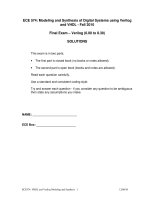- Trang chủ >>
- Đại cương >>
- Kinh tế vĩ mô
foundations of 3d graphics using jogl and java3d
Bạn đang xem bản rút gọn của tài liệu. Xem và tải ngay bản đầy đủ của tài liệu tại đây (2.02 MB, 305 trang )
Foundations of 3D Graphics Programming
Jim X. Chen
Edward J. Wegman
Foundations of 3D
Graphics Programming
Using JOGL and Java3D
With 139 Figures
Jim X. Chen, PhD
Computer Science Department
George Mason University
Fairfax, VA 22030
USA
Edward J. Wegman, PhD
Center for Computational Statistics
George Mason University
Fairfax, VA 22030
USA
British Library Cataloguing in Publication Data
A catalogue record for this book is available from the British Library
Library of Congress Control Number: 2005937739
ISBN-10: 1-84628-185-7
ISBN-13: 978-1-84628-185-3
Printed on acid-free paper
© Springer-Verlag London Limited 2006
Apart from any fair dealing for the purposes of research or private study, or criticism or review,
as permitted under the Copyright, Designs and Patents Act 1988, this publication may only be
reproduced, stored or transmitted, in any form or by any means, with the prior permission in
writing of the publishers, or in the case of reprographic reproduction in accordance with the
terms of licences issued by the Copyright Licensing Agency. Enquiries concerning reproduction
outside those terms should be sent to the publishers.
The use of registered names, trademarks, etc. in this publication does not imply, even in the
absence of a specific statement, that such names are exempt from the relevant laws and regulations
and therefore free for general use.
The publisher makes no representation, express or implied, with regard to the accuracy of the
information contained in this book and cannot accept any legal responsibility or liability for any
errors or omissions that may be made.
Printed in the United States of America. (MVY)
987654321
Springer Science+Business Media
springer.com
Preface
OpenGL, which has been bound in C, is a seasoned graphics library for scientists and
engineers. As we know, Java is a rapidly growing language becoming the de facto
standard of Computer Science learning and application development platform as
many undergraduate computer science programs are adopting Java in place of C/C++.
Released by Sun Microsystems in June 2003, the recent OpenGL binding with Java,
JOGL, provides students, scientists, and engineers a new venue of graphics learning,
research, and applications.
Overview
This book aims to be a shortcut to graphics theory and programming in JOGL.
Specifically, it covers OpenGL programming in Java, using JOGL, along with concise
computer graphics theories. It covers all graphics basics and several advanced topics
without including some implementation details that are not necessary in graphics
applications. It also covers some basic concepts in Java programming for C/C++
programmers. It is designed as a textbook for students who know programming basics
already. It is an excellent shortcut to learn 3D graphics for scientists and engineers
who understand Java programming. It is also a good reference for C/C++ graphics
vi Preface
programmers to learn Java and JOGL. This book is a companion to Guide to Graphics
Software Tools (Springer-Verlag, New York, ISBN 0-387-95049-4), which covers a
smaller graphics area with similar examples in C but has a comprehensive list of
graphics software tools.
Organization and Features
This book concisely introduces graphics theory and programming in Java with JOGL.
A top-down approach is used to lead the audience into programming and applications
up front. The theory provides a high-level understanding of all basic graphics
principles without some detailed low-level implementations. The emphasis is on
understanding graphics and using JOGL instead of implementing a graphics system.
The contents of the book are integrated with the sample programs, which are
specifically designed for learning and accompany this book. To keep the book’s
conciseness and clarity as a high priority, the sample programs are not production-
quality code in some perspectives. For example, error handling, GUI, controls, and
exiting are mostly simplified or omitted.
Chapter 1 introduces OpenGL, Java, JOGL, and basic graphics concepts including
object, model, image, frame buffer, scan-conversion, clipping, and antialiasing.
Chapter 2 discusses transformation theory, viewing theory, and OpenGL programming
in detail. 3D models, hidden-surface removal, and collision detection are also covered.
Chapter 3 overviews color in hardware, eye characteristics, gamma correction,
interpolation, OpenGL lighting, and surface shading models. The emphasis is on
OpenGL lighting. Chapter 4 surveys OpenGL blending, image rendering, and texture
mapping. Chapter 5 introduces solid models, curves, and curved surfaces. Chapter 6
discusses scene graph and Java3D programming with concise examples. Chapter 7
wraps up basic computer graphics principles and programming with some advanced
concepts and methods.
Web Resources
JOGL and Java3D sample programs (their sources and executables) are available
online. The following Web address contains all the updates and additional
Preface vii
information, including setting up the OpenGL programming environment and
accompanying Microsoft PowerPoint course notes for learners and instructors:
/>Audience
The book is intended for a very wide range of readers, including scientists in different
disciplines, undergraduates in Computer Science, and Ph.D. students and advanced
researchers who are interested in learning and using computer graphics on Java and
JOGL platform.
Chapters 1 through 4 are suitable for a one-semester graphics course or self-learning.
These chapters should be covered in order. Prerequisites are preliminary programming
skills and basic knowledge of linear algebra and trigonometry. Chapters 5 and 6 are
independent introductions suitable for additional advanced graphics courses.
Acknowledgments
As a class project in CS 652 at George Mason University, Danny Han initially coded
some examples for this book. We acknowledge the anonymous reviewers and the
whole production team at Springer. Their precious comments, editings, and help have
significantly improved the quality and value of the book.
Jim X. Chen and Edward J. Wegman
May 2006
Contents
Chapter 1
Introduction 1
1.1 Graphics Models and Libraries - - - - - - - - - - - - 1
1.2 OpenGL Programming in Java: JOGL - - - - - - - - - 2
1.2.1 Setting Up Working Environment 2
1.2.2 Drawing a Point 7
1.2.3 Drawing Randomly Generated Points 9
1.3 Frame Buffer, Scan-conversion, and Clipping - - - - - 11
1.3.1 Scan-converting Lines 12
1.3.2 Scan-converting Curves, Triangles, and Polygons 18
1.3.3 Scan-converting Characters 20
1.3.4 Clipping 21
1.4 Attributes and Antialiasing - - - - - - - - - - - - - - 22
1.4.1 Area Sampling 22
1.4.2 Antialiasing a Line with Weighted Area Sampling 24
1.5 Double-buffering for Animation - - - - - - - - - - - - 28
x Contents
1.6 Review Questions - - - - - - - - - - - - - - - - - - 34
1.7 Programming Assignments - - - - - - - - - - - - - 36
Chapter 2
Transformation and Viewing 37
2.1 Geometric Transformation - - - - - - - - - - - - - - 37
2.2 2D Transformation - - - - - - - - - - - - - - - - - 38
2.2.1 2D Translation 38
2.2.2 2D Rotation 39
2.2.3 2D Scaling 40
2.2.4 Simulating OpenGL Implementation 41
2.2.5 Composition of 2D Transformations 49
2.3 3D Transformation and Hidden-Surface Removal - - - 63
2.3.1 3D Translation, Rotation, and Scaling 63
2.3.2 Transformation in OpenGL 65
2.3.3 Hidden-Surface Removal 69
2.3.4 3D Models: Cone, Cylinder, and Sphere 71
2.3.5 Composition of 3D Transformations 78
2.3.6 Collision Detection 88
2.4 Viewing - - - - - - - - - - - - - - - - - - - - - - - 92
2.4.1 2D Viewing 92
2.4.2 3D Viewing 93
2.4.3 The Logical Orders of Transformation Steps 97
2.4.4 gluPerspective and gluLookAt 103
2.4.5 Multiple Viewports 106
2.5 Review Questions - - - - - - - - - - - - - - - - - - 112
2.6 Programming Assignments - - - - - - - - - - - - - 114
Chapter 3
Color and Lighting 117
3.1 Color - - - - - - - - - - - - - - - - - - - - - - - - 117
Contents xi
3.1.1 RGB Mode and Index Mode 118
3.1.2 Eye Characteristics and Gamma Correction 119
3.2 Color Interpolation - - - - - - - - - - - - - - - - - 120
3.3 Lighting - - - - - - - - - - - - - - - - - - - - - - 122
3.3.1 Lighting Components 123
3.3.2 OpenGL Lighting Model 134
3.4 Visible-Surface Shading - - - - - - - - - - - - - - - 148
3.4.1 Back-Face Culling 148
3.4.2 Polygon Shading Models 149
3.4.3 Ray Tracing and Radiosity 153
3.5 Review Questions - - - - - - - - - - - - - - - - - - 155
3.6 Programming Assignments - - - - - - - - - - - - - 158
Chapter 4
Blending and Texture Mapping 159
4.1 Blending - - - - - - - - - - - - - - - - - - - - - - 159
4.1.1 OpenGL Blending Factors 162
4.1.2 Transparency and Hidden-Surface Removal 163
4.1.3 Antialiasing 170
4.1.4 Fog 171
4.2 Images - - - - - - - - - - - - - - - - - - - - - - - 173
4.3 Texture Mapping - - - - - - - - - - - - - - - - - - 176
4.3.1 Pixel and Texel Relations 177
4.3.2 Texture Objects 181
4.3.3 Texture Coordinates 181
4.3.4 Levels of Detail in Texture Mapping 187
4.4 Review Questions - - - - - - - - - - - - - - - - - - 189
4.5 Programming Assignments - - - - - - - - - - - - - 190
xii Contents
Chapter 5
Curved Models 191
5.1 Introduction - - - - - - - - - - - - - - - - - - - - - 191
5.2 Quadratic Surfaces - - - - - - - - - - - - - - - - - 192
5.2.1 Sphere 192
5.2.2 Ellipsoid 193
5.2.3 Cone 194
5.2.4 Cylinder 194
5.2.5 Texture Mapping on GLU Models 195
5.3 Tori, Polyhedra, and Teapots in GLUT - - - - - - - - 198
5.3.1 Tori 198
5.3.2 Polyhedra 198
5.3.3 Teapots 199
5.4 Cubic Curves - - - - - - - - - - - - - - - - - - - - 202
5.4.1 Continuity Conditions 203
5.4.2 Hermite Curves 205
5.4.3 Bezier Curves 208
5.4.4 Natural Splines 213
5.4.5 B-splines 214
5.4.6 Non-uniform B-splines 217
5.4.7 NURBS 218
5.5 Bi-cubic Surfaces - - - - - - - - - - - - - - - - - - 219
5.5.1 Hermite Surfaces 219
5.5.2 Bezier Surfaces 221
5.5.3 B-spline Surfaces 225
5.6 Review Questions - - - - - - - - - - - - - - - - - - 225
5.7 Programming Assignments - - - - - - - - - - - - - 226
Chapter 6
Programming in Java3D 227
6.1 Introduction - - - - - - - - - - - - - - - - - - - - - 227
6.2 Scene Graph - - - - - - - - - - - - - - - - - - - - 227
Contents xiii
6.2.1 Setting Up Working Environment 229
6.2.2 Drawing a ColorCube Object 232
6.3 The SimpleUniverse - - - - - - - - - - - - - - - - 233
6.4 Transformation - - - - - - - - - - - - - - - - - - - 236
6.5 Multiple Scene Graph Branches - - - - - - - - - - - 237
6.6 Animation - - - - - - - - - - - - - - - - - - - - - 240
6.7 Primitives - - - - - - - - - - - - - - - - - - - - - 244
6.8 Appearance - - - - - - - - - - - - - - - - - - - - 248
6.9 Texture Mapping - - - - - - - - - - - - - - - - - - 251
6.10 Files and Loaders - - - - - - - - - - - - - - - - - - 253
6.11 Summary - - - - - - - - - - - - - - - - - - - - - - 255
6.12 Review Questions - - - - - - - - - - - - - - - - - - 255
6.13 Programming Assignments - - - - - - - - - - - - - 255
Chapter 7
Advanced Topics 257
7.1 Introduction - - - - - - - - - - - - - - - - - - - - 257
7.2 Graphics Libraries - - - - - - - - - - - - - - - - - 258
7.3 Visualization - - - - - - - - - - - - - - - - - - - - 258
7.3.1 Interactive Visualization and Computational Steering 258
7.3.2 Data Visualization: Dimensions and Data Types 259
7.3.3 Parallel Coordinates 261
7.4 Modeling and Rendering - - - - - - - - - - - - - - 262
7.4.1 Sweep Representations 263
7.4.2 Instances 263
7.4.3 Constructive Solid Geometry 263
7.4.4 Procedural Models 263
7.4.5 Fractals 264
7.4.6 Particle Systems 264
7.4.7 Image-based Modeling and Rendering 265
xiv Contents
7.5 Animation and Simulation - - - - - - - - - - - - - - 266
7.5.1 Physics-based Modeling and Simulation 268
7.5.2 Real-Time Animation and Simulation: A Spider Web 270
7.5.3 The Efficiency of Modeling and Simulation 273
7.6 Virtual Reality - - - - - - - - - - - - - - - - - - - 274
7.6.1 Hardware and Software 275
7.6.2 Non-immersive Systems 275
7.6.3 Basic VR System Properties 276
7.6.4 VR Tools 276
7.6.5 VR Simulation Tools 277
7.6.6 Basic Functions in VR Tool 278
7.6.7 Characteristics of VR 278
7.7 Graphics on the Internet: Web3D - - - - - - - - - - 279
7.7.1 Virtual Reality Modeling Language (VRML) 280
7.7.2 X3D 280
7.7.3 Java3D 280
7.8 3D File Formats - - - - - - - - - - - - - - - - - - 281
7.8.1 3D File Formats 281
7.8.2 3D Programming Tool Libraries 282
7.8.3 3D Authoring Tools 282
7.8.4 3D File Format Converters 282
7.8.5 Built-in and Plug-in VRML Exporters 283
7.8.6 Independent 3D File Format Converters 283
7.9 3D Graphics Software Tools - - - - - - - - - - - - - 283
7.9.1 Low-Level Graphics Libraries 284
7.9.2 Visualization 284
7.9.3 Modeling and Rendering 285
7.9.4 Animation and Simulation 287
7.9.5 Virtual Reality 288
7.9.6 Web3D 288
7.9.7 3D File Format Converters 289
Index 291
1
Introduction
Chapter Objectives:
• Introduce basic graphics concepts — object, model, image, graphics library, frame
buffer, scan-conversion, clipping, and antialiasing
• Set up Java, JOGL programming environments
• Understand simple JOGL programs
1.1 Graphics Models and Libraries
A graphics display is a drawing area composed of an array of fine points called pixels.
At the heart of a graphics system there is a magic pen, which can move at lightning
speed to a specific pixel and draw the pixel with a specific color — a red, green, and
blue (RGB) vector value. This pen can be controlled directly by hand through an input
device (mouse or keyboard) like a simple paintbrush. In this case, we can draw
whatever we imagine, but it takes a real artist to come up with a good painting.
Computer graphics, however, is about using this pen automatically through
programming.
A real or imaginary object is represented in a computer as a model and is displayed as
an image. A model is an abstract description of the object’s shape (vertices) and
attributes (colors), which can be used to find all the points and their colors on the
object corresponding to the pixels in the drawing area. Given a model, the application
program will control the pen through a graphics library to generate the corresponding
image. An image is simply a 2D array of pixels.
A graphics library provides a set of graphics commands or functions. These
commands can be bound in C, C++, Java, or other programming languages on
different platforms. Graphics commands can specify primitive 2D and 3D geometric
2 1 Introduction
models to be digitized and displayed. Here primitive means that only certain simple
shapes (such as points, lines, and polygons) can be accepted by a graphics library. To
draw a complex shape, we need an application program to assemble or construct it by
displaying pieces of simple shapes (primitives). We have the magic pen that draws a
pixel. If we can draw a pixel, we can draw a line, a polygon, a curve, a block, a
building, an airplane, and so forth. A general application program can be included into
a graphics library as a command to draw a complex shape. Because our pen is
magically fast, we can draw a complex object, clear the drawing area, draw the object
at a slightly different location or shape, and repeat the above processes — the object is
now animated.
OpenGL is a graphics library that we will integrate with the Java programming
language to introduce graphics theory, programming, and applications. When we
introduce program examples, we will succinctly discuss Java-specific concepts and
programming as well for C/C++ programmers.
1.2 OpenGL Programming in Java: JOGL
OpenGL is the most widely used graphics library (GL) or application programming
interface (API), and is supported across all popular desktop and workstation
platforms, ensuring wide application deployment. JOGL implements Java bindings
for OpenGL. It provides hardware-supported 3D graphics to applications written in
Java. It is part of a suite of open-source technologies initiated by the Game
Technology Group at Sun Microsystems. JOGL provides full access to OpenGL
functions and integrates with the AWT and Swing widget sets.
First, let’s spend some time to set up our working environment, compile
J1_0_Point.java, and run the program. The following file contains links to all the
example programs in this book and detailed information for setting up working
environments on different platforms for the most recent version:
/>1.2.1 Setting Up Working Environment
JOGL provides full access to the APIs in the OpenGL 1.4 specification as well as
nearly all vendor extensions. To install and run JOGL, we need to install Java
1.2 OpenGL Programming in Java: JOGL 3
Development Kit. In addition, a Java IDE is also preferred to help coding. The
following steps will guide you through installing Java, JOGL, and Eclipse or JBuilder
IDE.
1. Installing Java Development Kit 1.4 or Above
Java Development Kit (JDK) contains a compiler, interpreter, and debugger. If you
have not installed JDK, it is freely available from Sun Microsystems. You can
download the latest version from the download section at
.
Make sure you download the JDK (or SDK) not the JRE (runtime environment)
that matches the platform you use. For example, version 1.5.0 can be downloaded
from Java2 Standard Edition (J2SE) at
h
ttp://java.sun.com/j2se/1.5.0/download.jsp. After downloading the JDK, you can
run the installation executable file. During the installation, you will be asked the
directory “Install to:”. You need to put it somewhere you know. For example:
“C:\j2sdk1.5.0\”.
2. Installing JOGL
The first step required is to obtain the binaries that you will need in order to
compile and run your applications. These pre-compiled binaries can be obtained
from the project Web site ( />) Precompiled binaries and
documentation. Go to Release Builds 2005 and download “jogl.jar”, and then
download the binaries that match the platform you use. For Windows platform, for
example, it is named “jogl-natives-win32.jar”. After downloading
“jogl-natives-win32.jar”, you should extract “jogl.dll” and jogl_cg.dll” from it by
the following command:
“C:\j2sdk1.5.0\bin\jar” -xvf jogl-natives-win32.jar
After that, you can put the three files (jogl.jar, jogl.dll, and jogl_cg.dll) in the
directory with the Java (JOGL) examples and compile all them on the command
line in the current directory with:
“C:\j2sdk1.5.0\bin\javac” -classpath jogl.jar *.java
After that, you can run the sample program with (the command in one line):
“C:\j2sdk1.5.0\bin\java” -classpath .;jogl.jar;
-Djava.library.path=. J1_0_Point
4 1 Introduction
That is, you need to place the “jogl.jar” file in the CLASSPATH of your build
environment in order to be able to compile an application with JOGL and run, and
place “jogl.dll” and “jogl_cg.dll” in the directory listed in the “java.library.path”
environment variable during execution. Java loads the native libraries (such as the
dll file for Windows) from the directories listed in the “java.library.path”
environment variable. For Windows, placing the dll files under
“C:\WINDOWS\system32\” directory works. This approach gets you up running
quickly without worrying about the “java.library.path” setting.
3. Installing a Java IDE (Eclipse, jGRASP, or JBuilder)
Installing a Java IDE (Integrated Development Environment) is optional. Without
an IDE, you can edit Java program files using any text editor, compile and run Java
programs using the commands we introduced above after downloading JOGL.
Java IDEs such as Eclipse, JBuilder, or jGRASP are development environments
that make Java programming much faster and easier. If you use Eclipse, you can
put “jogl.jar” in “C:\j2re1.5.0\lib\ext\” directory in the Java runtime environment.
You can download from
the latest version of Eclipse that matches
the platform you use. Expand it into the folder where you would like Eclipse to run
from, (e.g., “C:\eclipse\”). There is no installation to run. To remove Eclipse you
simply delete the directory, because Eclipse does not alter the system registry.
If you use jGRASP, in the project under “compiler->setting for
workspace->PATH”, you can add the directory of the *.dll files to the system PATH
window, and add “jogl.jar” file with full path to the CLASSPATH window.
As an alternative, you can download a free version of JBuilder from
/>. JBuilder comes with its own JDK. If you use
JBuilder as the IDE and want to use your downloaded JDK, you need to start
JBuilder, go to "Tools->Configue JDKs", and click "Change" to change the "JDK
home path:" to where you install your JDK. For example, “C:\j2sdk1.5.0\”. Also,
under "Tools->Configue JDKs", you can click “Add” to add “jogl.jar” from
wherever you save it to the JBuilder environment.
4. Creating a Sample Program in Eclipse
As an example, here we introduce using Eclipse. After downloading it, you can run
it to start programming. Now in Eclipse you click on “File->New->Project” to
create a new Java Project at a name you prefer. Then, you click on
1.2 OpenGL Programming in Java: JOGL 5
“File->New->Class” to create a new class with name: “J1_0_Point”. After that,
you can copy the following code into the space, and click on “Run->Run As->Java
Application” to start compiling and running. You should see a window with a very
tiny red pixel at the center. In the future, you can continue creating new classes, as
we introduce each example as a new class.
/* draw a point */
/* Java’s supplied classes are “imported”. Here the awt
(Abstract Windowing Toolkit) is imported to provide “Frame”
class, which includes windowing functions */
import java.awt.*;
// JOGL: OpenGL functions
import net.java.games.jogl.*;
/* Java class definition: “extends” means “inherits”. So
J1_0_Point is a subclass of Frame, and it inherits Frame’s
variables and methods. “implements” means GLEventListener is
an interface, which only defines methods (init(), reshape(),
display(), and displaychanged()) without implementation.These
methods are actually callback functions handling events.
J1_0_Point will implement GLEventListener’s methods and use
them for different events. */
public class J1_0_Point extends Frame implements
GLEventListener {
static int HEIGHT = 400, WIDTH = 400;
static GL gl; //interface to OpenGL
static GLCanvas canvas; // drawable in a frame
GLCapabilities capabilities; // OpenGL capabilities
public J1_0_Point() { // constructor
//1. specify a drawable: canvas
capabilities = new GLCapabilities();
canvas =
GLDrawableFactory.getFactory().createGLCanvas(capabilities);
//2. listen to the events related to canvas: reshape
canvas.addGLEventListener(this);
//3. add the canvas to fill the Frame container
add(canvas, BorderLayout.CENTER);
/* In Java, a method belongs to a class object.
Here the method “add” belongs to J1_0_Point’s
instantiation, which is frame in “main” function.
6 1 Introduction
It is equivalent to use “this.add(canvas, )” */
//4. interface to OpenGL functions
gl = canvas.getGL();
}
public static void main(String[] args) {
J1_0_Point frame = new J1_0_Point();
//5. set the size of the frame and make it visible
frame.setSize(WIDTH, HEIGHT);
frame.setVisible(true);
}
// Called once for OpenGL initialization
public void init(GLDrawable drawable) {
//6. specify a drawing color: red
gl.glColor3f(1.0f, 0.0f, 0.0f);
}
// Called for handling reshaped drawing area
public void reshape(GLDrawable drawable, int x, int y,
int width, int height) {
//7. specify the drawing area (frame) coordinates
gl.glMatrixMode(GL.GL_PROJECTION);
gl.glLoadIdentity();
gl.glOrtho(0, width, 0, height, -1.0, 1.0);
}
// Called for OpenGL rendering every reshape
public void display(GLDrawable drawable) {
//8. specify to draw a point
gl.glBegin(GL.GL_POINTS);
gl.glVertex2i(WIDTH/2, HEIGHT/2);
gl.glEnd();
}
// called if display mode or device are changed
public void displayChanged(GLDrawable drawable,
boolean modeChanged,boolean deviceChanged) {
}
}
1.2 OpenGL Programming in Java: JOGL 7
1.2.2 Drawing a Point
The above J1_0_Point.java is a Java application that draws a red point using JOGL. If
you are a C/C++ programmer, you should read all the comments in the sample
program carefully, because they include explanations about Java-specific
terminologies and coding. Our future examples are built on top of this one. Here we
explain in detail. The program is complex to us at this point of time. We only need to
understand the following:
1. Class GLCanvas is an Abstract Window Toolkit (AWT) component that provides
OpenGL rendering support. Therefore, the GLCanvas object, canvas
, corresponds
to the drawing area that will appear in the Frame object frame
, which corresponds
to the display window. Here object means an instance of a class in object-oriented
programming, not a 3D object. In the future, we omit using a class name and
underline its object name in our discussion. In many cases, object names are
lowercases of the corresponding class names to facilitate understanding.
2. An event is a user input or a system state change, which is queued with other events
to be handled. Event handling is to register an object to act as a listener for a
particular type of event on a particular component. Here frame
is a listener for the
GL events on canvas
. When a specific event happens, it sends canvas to the
corresponding event handling method and invokes the method. GLEventListener
has four event-handling methods:
• init() is called immediately after the OpenGL context is initialized for the first
time, which is a system event. It can be used to perform one-time OpenGL
initialization;
• reshape() is called if canvas
has been resized, which happens when the user
changes the size of the window. The listener also passes the drawable canvas
and
the display area’s lower-left corner (x, y) and size (width, height) to the method. At
this time, (x, y) is always (0, 0), and the canvas
’ size is the same as the display
window’s frame
. The client can update the coordinates of the display
corresponding to the resized window appropriately. reshape() is called at least
once when program starts. Whenever reshape() is called, display() is called as
well;
• display() is called to initiate OpenGL rendering when program starts. It is called
afterwards when reshape event happens;
8 1 Introduction
• displayChanged() is called when the display mode or the display device has been
changed. Currently we do not use this event handler.
3. canvas is added to frame to cover the whole display area. canvas will reshape with
frame
.
4. gl is an interface handle to OpenGL methods. All OpenGL commands are prefixed
with “gl” as well, so you will see OpenGL method like gl.glColor(). When we
explain the OpenGL command, we often omit the interface handle.
5. Here we set the physical size of frame and make its contents visible. Here the
physical size corresponds to the number of pixels in x and y direction. The actual
physical size also depends on the resolution of the display, which is measured in
number of pixels per inch. At this point, the window frame appears. Depending on
the JOGL version, the physical size may include the boarders, which is a little
larger than the visible area that is returned as w and h in reshape().
6. The foreground drawing color is specified as a vector (red, green, blue). Here (1, 0,
0) represents a red color.
7. These methods specify the logical coordinates. For example, if we use the
command glOrtho(0, width, 0, height,
−
1.0, 1.0), then the coordinates in frame (or
canvas
) will be 0 ≤ x ≤ width from the left side to the right side of the window, 0 ≤
y ≤ height from the bottom side to the top side of the window, and −1 ≤ z ≤ 1 in the
direction perpendicular to the window. The z direction is ignored in 2D
applications. It is a coincidence that the logical coordinates correspond to the
physical (pixel) coordinates, because width and height are initially from frame
’s
WIDTH and HEIGHT. We can specify glOrtho(0, 100*WIDTH, 0, 100*HEIGHT,
−
1.0, 1.0) as well, then point (WIDTH/2, HEIGHT/2) will appear at the lower-left
corner of the frame
instead of the center of the frame.
8. These methods draw a point at (WIDTH/2, HEIGHT/2). The coordinates are logical
coordinates not directly related to the canvas’ size. The width and height in
glOrtho() are actual window size. It is the same as WIDTH and HEIGHT at the
beginning, but if you reshape the window, they will be different, respectively.
Therefore, if we reshape the window, the red point moves.
In summary, when Frame is instantiated, constructor J1_0_Point() will create a
drawable canvas, add event listener to it, attach the display to it, and get a handle to gl
methods from it. reshape() will set up the display’s logical coordinates in the window
frame. display() will draw a point in the logical coordinates. When program starts,
1.2 OpenGL Programming in Java: JOGL 9
main() will be called, then frame instantiation, J1_0_Point(), setSize(), setVisible(),
init(), reshape(), and dsplay(). reshape() and dsplay() will be called again and again if
the user changes the display area. You may not find it, but a red point appears in the
window.
1.2.3 Drawing Randomly Generated Points
J1_1_Point extends J1_0_Point, so it inherits all the methods from J1_0_Point that
are not private. We can reuse the constructor and some of the methods.
/* draw randomly generated points */
import net.java.games.jogl.*;
import java.awt.event.*;
//built on J1_O_Point class
public class J1_1_Point extends J1_0_Point {
static Animator animator; // drive display() in a loop
public J1_1_Point() {
// use super's constructor to initialize drawing
//1. specify using only a single buffer
capabilities.setDoubleBuffered(false);
//2. add a listener for window closing
addWindowListener(new WindowAdapter() {
public void windowClosing(WindowEvent e) {
animator.stop(); // stop animation
System.exit(0);
}
});
}
// Called one-time for OpenGL initialization
public void init(GLDrawable drawable) {
// specify a drawing color: red
gl.glColor3f(1.0f, 0.0f, 0.0f);
//3. clear the background to black
gl.glClearColor(0.0f, 0.0f, 0.0f, 0.0f);
gl.glClear(GL.GL_COLOR_BUFFER_BIT);
10 1 Introduction
//4. drive the display() in a loop
animator = new Animator(canvas);
animator.start(); // start animator thread
}
// Called for OpenGL rendering every reshape
public void display(GLDrawable drawable) {
//5. generate a random point
double x = Math.random()*WIDTH;
double y = Math.random()*HEIGHT;
// specify to draw a point
gl.glBegin(GL.GL_POINTS);
gl.glVertex2d(x, y);
gl.glEnd();
}
public static void main(String[] args) {
J1_1_Point f = new J1_1_Point();
//6. Add a title on the frame
f.setTitle("JOGL J1_1_Point");
f.setSize(WIDTH, HEIGHT);
f.setVisible(true);
}
}
1.
J1_1_Point is built on (extends) the super (previous) class, so we can reuse its
methods. The super class’s constructor is automatically called to initialize drawing
and event handling. Here we specify using a single frame buffer. Frame buffer
corresponds to the display, which will be discussed in the next section.
2. In order to avoid window hanging, we add a listener for window closing and stop
animation before exit. Animation (animator
) will be discussed later.
3. glClearColor() specifies the background color. OpenGL is a state machine, which
means that if we specify the color, unless we change it, it will always be the same.
Therefore, whenever we call glClear(), the background will be black unless we call
glCearClor() to set it differently.
1.3 Frame Buffer, Scan-conversion, and Clipping 11
4. Object animator is attached to canvas to drive its display() method in a loop. When
animator
is started, it will generate a thread to call display repetitively. A thread is
a process or task that runs with current program concurrently. Java is a
multi-threaded programming language that allows starting multiple threads.
animator
is stopped before window closing.
5. A random point is generated. Because animator will run display() again and again
in its thread, randomly generated points are displayed.
In summary, the super class’ constructor, which is called implicitly, will create a
drawable canvas
, add event listener to it, and attach the display to it. reshape() will set
up the display’s logical coordinates in the window frame. animator.start() will call
display() multiple times in a thread. display() will draw a point in logical coordinates.
When program starts, main() will be called, then red points appear in the window.
1.3 Frame Buffer, Scan-conversion, and Clipping
The graphics system digitizes a specific model into a frame of discrete color points
saved in a piece of memory called the frame buffer. This digitalization process is
called scan-conversion. Sometimes drawing or rendering is used to mean
scan-conversion. However, drawing and rendering are more general terms that do not
focus on the digitalization process. The color points in the frame buffer will be sent to
the corresponding pixels in the display device by a piece of hardware called the video
controller. Therefore, whatever is in the frame buffer corresponds to the image on the
screen. The application program accepts user input, manipulates the models (creates,
stores, retrieves, and modifies the descriptions), and produces an image through the
graphics system. The display is also a window for us to manipulate the model behind
the image through the application program. A change on the display corresponds to a
change in the model. A programmer’s tasks concern mostly creating the model,
changing the model, and handling user interaction. OpenGL (JOGL) and Java
functions are the interfaces between the application program and the graphics
hardware (Fig. 1.1).
Before using more JOGL primitive drawing functions directly, let’s look at how these
functions are implemented. Graphics libraries may be implemented quite differently,
and many functions can be implemented in both software and hardware.
12 1 Introduction
Fig. 1.1 A conceptual graphics system
1.3.1 Scan-converting Lines
A line object is described as an abstract model with two end points and
. It is scan-converted into the frame buffer by a graphics library function. The
line equation is , where the slope and B is the y
interception, a constant. Let’s assume . For the pixels on the line,
, and . That
is, . To scan-convert the line, we need only to draw all the pixels at (x
i
,
Round(y
i
)) for i = 0 to n. If 1≤m or m≤−1, we can call the same function with x and y
switched. The following line scan-conversion program is built on rounding y and
drawing a point.
/* draw randomly generated lines with -1<m<1 */
import net.java.games.jogl.*;
//built on J1_O_Point class
public class J1_2_Line extends J1_1_Point {
// use super's constructor to initialize drawing
// Called for OpenGL rendering every reshape
public void display(GLDrawable drawable) {
int x0, y0, xn, yn, dx, dy;
Frame
buffer
Video
controller
Display
Keyboard
Mouse
Graphics hardware
Computer and
OpenGL
functions
Application
program
Graphics
models
and Java
[
\
,()
[
Q
\
Q
,()
\P[
%
+=
P\
Q
\
–()
[
Q
[
–()⁄=
P
≤≤–
[
L
+
[
L
+=
\
L
+
P[
L
+
%
+
P[
L
+()
%
+
P[
L
%
+()
P
+== =
\
L
+
\
L
P
+=
1.3 Frame Buffer, Scan-conversion, and Clipping 13
//1. generate a random line with -1<m<1;
do {
x0 = (int) (Math.random()*WIDTH);
y0 = (int) (Math.random()*HEIGHT);
xn = (int) (Math.random()*WIDTH);
yn = (int) (Math.random()*HEIGHT);
dx = xn-x0;
dy = yn-y0;
if (x0>xn) {
dx = -dx;
}
if (y0>yn) {
dy = -dy;
}
} while (dy>dx);
//2. draw a green line
gl.glColor3f(0, 1, 0);
line(x0, y0, xn, yn);
}
// scan-convert an integer line with slope -1<m<1
void line(int x0, int y0, int xn, int yn) {
int x;
float m, y;
m = (float) (yn-y0)/(xn-x0);
x = x0;
y = y0;
while (x<xn+1) {
//3. write a pixel into frame buffer
gl.glBegin(GL.GL_POINTS);
gl.glVertex2i(x, (int) y);
gl.glEnd();
x++;
y += m; /* next pixel's position */
}
}
public static void main(String[] args) {
J1_2_Line f = new J1_2_Line();
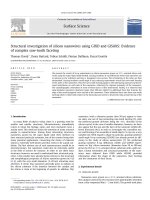
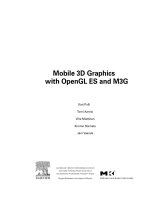
![mathematical foundations of scientific visualization, computer graphics, and massive data exploration [electronic resource]](https://media.store123doc.com/images/document/14/y/up/medium_upb1401358803.jpg)
![webgl beginner's guide [electronic resource] become a master of 3d web programming in webgl and javascript](https://media.store123doc.com/images/document/14/y/iu/medium_iud1401384400.jpg)