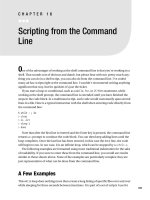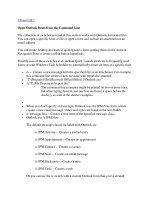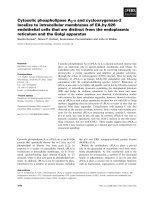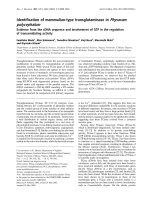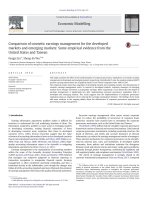- Trang chủ >>
- Đại cương >>
- Kinh tế vĩ mô
imagemagick tricks web image effects from the command line and php
Bạn đang xem bản rút gọn của tài liệu. Xem và tải ngay bản đầy đủ của tài liệu tại đây (6.87 MB, 226 trang )
ImageMagick Tricks
Web Image Effects from the Command Line
and PHP
Unleash the power of ImageMagick with this fast, friendly
tutorial and tips guide
Sohail Salehi
BIRMINGHAM - MUMBAI
ImageMagick Tricks
Web Image Effects from the Command Line and PHP
Copyright © 2006 Packt Publishing
All rights reserved. No part of this book may be reproduced, stored in a retrieval
system, or transmitted in any form or by any means, without the prior written
permission of the publisher, except in the case of brief quotations embedded in
critical articles or reviews.
Every effort has been made in the preparation of this book to ensure the accuracy of
the information presented. However, the information contained in this book is sold
without warranty, either express or implied. Neither the author, Packt Publishing,
nor its dealers or distributors will be held liable for any damages caused or alleged to
be caused directly or indirectly by this book.
Packt Publishing has endeavored to provide trademark information about all the
companies and products mentioned in this book by the appropriate use of capitals.
However, Packt Publishing cannot guarantee the accuracy of this information.
First published: June 2006
Production Reference: 1130606
Published by Packt Publishing Ltd.
32 Lincoln Road
Olton
Birmingham, B27 6PA, UK.
ISBN 1-904811-86-8
www.packtpub.com
Cover Image by www.visionwt.com
Credits
Author
Sohail Salehi
Reviewers
Sven Henckel
Gabe Schaffer
Anthony Thyssen
Technical Editor
Rushabh Sanghavi
Editorial Manager
Dipali Chittar
Development Editor
David Barnes
Indexer
Mithil Kulkarni
Proofreader
Chris Smith
Production Coordinator
Manjiri Nadkarni
Cover Designer
Manjiri Nadkarni
About the Author
Sohail Salehi was born in Mashad, Iran, on March 18, 1975. He graduated in
Software Engineering from Mashad University in 2000. In recent years, Sohail has
contributed to over 20 books, mainly in programming and computer graphics. He
has written frequent articles for "0 & 1 Magazine", an IT magazine from Ferdowsi
University. You can nd a complete list of his work at www.sohail2d.com. In the
past he has worked as a Chairman in the IT department of various universities
including Mashad, Ferdowsi, and the Industrial Management University. Currently
he is working on the IT training standards for the Iranian "Work and Science
Organisation" 2005-2006 period.
Many thanks to my lovely wife Ghazal for being so kind to me during
writing this book.
Many, many thanks to every one at Packt who helped me create such a
great book.
Thanks to my very dear friend David Barnes for starting things off from
the beginning, helping me nail down the concept, and accompanying me
during various parts of this book.
About the Reviewers
Sven Henckel studied media informatics at the University for Practical Business
Studies in Gütersloh, Germany. His diploma thesis was about the automatic
generation of layout documents like QuarkXPress and Adobe InDesign. Before
studying he worked as a developer and consultant for web applications. He
currently works as an IT project manager for a European media service provider.
He has developed a quality assurance system in which ImageMagick plays a very
important role. Through the years he has attained specialized knowledge in the
elds of Java, PHP, SQL, XML, and PDF. Moreover, he is interested in Open Source
software, communication, and design.
Gabe Schaffer has a degree in computer science from Case Western Reserve
University in Cleveland, Ohio where he resides. He has been programming for over
20 years, has been doing photography for 10 years, and does both as a freelancer. He
uses ImageMagick for automating digital photo labs.
I would like to thank Maggie for putting up with my late nights reviewing
this book.
Anthony Thyssen is a UNIX and Linux Systems Expert with an interest in image
processing tools for UNIX since 1996, and has released an unofcal patched version
of the old NetPBM graphic tool suite. He has been a user of the command-line
version of ImageMagick since its inception. In recent years he developed a Image
Magick version 6 Examples website, />graphics/imagick6/, as a practical users' manual for both new and old users of
ImageMagick. He has also been involved in the debugging and development of
the IM core software, specically in the areas of Alpha Compositing and GIF
animation optimization.
Table of Contents
Preface 1
Chapter 1: Introduction 5
ImageMagick Features 7
ImageMagick’s Core Utilities 8
Display 8
Convert 8
Import 9
Animate 9
Composite 9
Montage 9
Mogrify 9
Conjure 10
Identify 10
Interfaces 10
ImageMagick and X11 standard 11
Summary 12
Chapter 2: Installation and Conguration 13
Where to get ImageMagick 13
What are the Installation Requirements? 14
Installation 14
Binary Installers 14
Source les 16
How to Install ImageMagick from Binaries 17
How to Install from UNIX-like Binary Releases 17
How to Verify the Program Installation 18
How to Install from a Windows Binary Release 18
How to Install ImageMagick from Source 21
Installing from a UNIX-like Source 22
What are Makeles? 22
How to Use GNU Congure for Creating Makeles 22
Congure Command in Action 24
Table of Contents
[ ii ]
How to Use the Make Command for LINUX 24
How to Build ImageMagick for the VMS Platform 25
How to Build ImageMagick for the Macintosh Platform 25
How to Build ImageMagick for the Windows Platform 26
How to Handle Bugs and Errors 26
Dealing with Conguration Failures 26
Summary 28
Chapter 3: Convert and Mogrify 29
Convert Syntax and Options 29
How to Draw Basic Shapes with Convert 30
Workshop I: Creating a Simple Logo 31
Painting Methods 33
Workshop II: Color Filling with –draw 33
Deformations 37
Workshop III: Image Distortion 39
Basic Transformations 40
How to Rotate Drawings in ImageMagick 40
Workshop IV: Rotating Text 40
How to Resize Drawings in ImageMagick 44
How to Crop Images Using ImageMagick 46
The –shave Option 47
Inserting and Deleting Rows and Columns in Images 47
Skewing Images 48
Workshop V: The Flag 48
Artistic Options 52
Workshop VI: Applying Various Filters on an Image 52
Mogrify Syntax and Options 55
Workshop VII: The Card 56
Summary 60
Chapter 4: Composite and Montage 61
Composite 61
Composite Syntax and Options 61
What is the Mask? 64
Workshop I: Colorful Logo 66
Composite Parameters 68
Workshop II: 3D Button 69
Workshop III: Fresh Candy 72
Montage 75
Montage Syntax and Options 75
Workshop IV: The Montage Descriptive Options 77
Table of Contents
[ iii ]
Workshop V: The Montage Adornment Options 81
Workshop VI: The Montage Arrangement Options 84
Workshop VII: Creating an Indexed Image Web Page 87
Summary 88
Chapter 5: Identify, Display, and Import 89
Identify 89
Identify Syntax and Options 90
How to Extract Information from an Image 91
How to get Brief Information from Images 91
How to get Detailed Information from Images 93
How to get Customized Information from Images 94
How to Get Information about ImageMagick 95
Display 96
Display Syntax and Options 97
Workshop I: Looking at Some Display Examples 99
Import 101
Import Syntax and Options 101
Workshop II: Looking at Some Import Examples 103
Summary 104
Chapter 6: Animation 105
Animate Syntax and Options 105
How to Display an Animation 106
How to Create an Animation 107
Workshop I: Simple Type Effect 108
Workshop II: Animated Logo 109
Workshop III: Animated Artistic Effects 111
How to make Complex Animations 114
How to Split an Animation into Frames 114
Workshop IV: Multi-Animation Files 115
Summary 118
Chapter 7: Conjure 119
Conjure Syntax and Options 120
What are the Valid Key-Value Pairs for MSL les? 123
Workshop I: Using Multiple MSL Files in One Conjure Call 129
Compare 130
How to Compare Two Images 131
Summary 131
Table of Contents
[ iv ]
Chapter 8: Practical Web Projects 133
How to call ImageMagick Command-line Utilities within PHP code 133
How to Save the Result of an Online Image Processing Task 135
How to Start Sessions for our Visitors 136
Building a Conrmation-Code Box 137
Online Image Water Marking 143
Summary 146
Chapter 9: An E-Card Application 147
Wizard Step 1: How to Receive Images 148
How to Receive Images from URLs 155
How to Upload Images 157
Wizard Step 2: How to Write Text on Input Images 160
How to Show Image, Image Size, and the Required Fields for Writing Text 162
Wizard Step 3: Final Image
171
Summary 174
Chapter 10: Exciting E-Card Designs 175
E-card A: Simple Letters 175
E-card B: Write on Curved Surfaces 179
E-card C: Carving Technique 181
How to Make Input Text more Flexible 184
Creating a Parameterized Book Cover Generator Page 185
Summary 198
Appendix A: Install New Fonts In ImageMagick 199
Why Don't Some Fonts Work Correctly? 199
How to Identify the Current Installed Fonts 199
Where to Find Fonts and Other Free Resources 202
Free Fonts 203
Free Photos 203
Free Animations 203
How to Dene New Fonts for ImageMagick 204
Appendix B: Compression In ImageMagick 207
Compression versus Quality 207
ImageMagick Options for Compression 207
Lossy versus Lossless Compression Algorithms 208
ImageMagick –compress and –quality Options 210
Index 211
Preface
ImageMagick ™ was introduced in 1999 by ImageMagick Studio LLC for the rst
time. It is a graphical application used for performing image processing tasks. It is
a powerful collection of tools and libraries to read, write, and manipulate images in
about 100 formats.
In this book, I’ll show how to use the various ImageMagick utilities to create
amazing artwork from the command line. You may nd doing some image
processing tasks with this program is more convenient than using other solutions,
like Adobe Photoshop.
Let me give you an example. How do you resize about 3000 photos of different
sizes and formats and place a watermark on them? This question led me to examine
ImageMagick for the rst time and after a while I found it to be a powerful and
easy-to-learn application.
You may not believe how easily ImageMagick can do it for you. With a single
command you can resize, watermark, add effects, frame, arrange, convert, format,
and do many more tasks on a single image or a bunch of various images.
To cut a long story short, I think it is the best command-line image processing
application that I’ve ever seen. It is more than a command-line application. If you
are a programmer using compilers like C, Delphi, Python, Perl, and so on or even
server-side languages like PHP, then you can nd your favourite ImageMagick API
for your compiler.
Due to space limitaion, this book concentrates just on command-line utilities. Maybe
in the future we will publish titles on other ImageMagick APIs.
Preface
[ 2 ]
What This Book Covers
Chapter 1 is an introduction, which provides you with a brief history about
Imagemagick and its capabilities.
Chapter 2 contains useful steps for installing and conguring ImageMagick. There are
some good resources for downloading the application—based on your OS—too.
Chapter 3 covers the convert and mogrify utilities. You can nd practical workshops
in this chapter.
Chapter 4 covers the composite and montage utilities and their role in combining and
presenting images.
Chapter 5 mainly focuses on input (import utility) and output (display utility) in
ImageMagick. There are some descriptions about obtaining useful information from
images using identify.
Chapter 6 teaches you how to create animations using ImageMagick.
Chapter 7 contains brief information about the ImageMagick command line
programming language—conjure. Moreover in this chapter the compare utility,
which compares the differences between two images of the same size, visually and
mathematically will be studied too.
Chapters 8, 9, and 10 cover some practical web projects including building a
conrmation-code box, online customized e-cards, and online customized templates
(for a book cover).
Appendix A will show you how to install and use new fonts. There are some free
resources for fonts and images too.
Appendix B covers the compression and quality trade-off in ImageMagick.
Conventions
In this book, you will nd a number of styles of text that distinguish between
different kinds of information. Here are some examples of these styles, and an
explanation of their meaning.
There are three styles for code. Code words in text are shown as follows: "We can
include other contexts through the use of the include directive."
Preface
[ 3 ]
A block of code will be set as follows:
[default]
exten => s,1,Dial(Zap/1|30)
exten => s,2,Voicemail(u100)
exten => s,102,Voicemail(b100)
exten => i,1,Voicemail(s0)
When we wish to draw your attention to a particular part of a code block, the
relevant lines or items will be made bold:
[default]
exten => s,1,Dial(Zap/1|30)
exten => s,2,Voicemail(u100)
exten => s,102,Voicemail(b100)
exten => i,1,Voicemail(s0)
Any command-line input and output is written as follows:
convert rectangles.jpg –resize 900% rect_resized.jpg
New terms and important words are introduced in a bold-type font. Words that you
see on the screen, in menus or dialog boxes for example, appear in our text like this:
"clicking the Next button moves you to the next screen".
Warnings or important notes appear in a box like this.
Tips and tricks appear like this.
Reader Feedback
Feedback from our readers is always welcome. Let us know what you think about
this book, what you liked or may have disliked. Reader feedback is important for us
to develop titles that you really get the most out of.
To send us general feedback, simply drop an email to ,
making sure to mention the book title in the subject of your message.
Preface
[ 4 ]
If there is a book that you need and would like to see us publish, please send us a
note in the SUGGEST A TITLE form on www.packtpub.com or email suggest@
packtpub.com.
If there is a topic that you have expertise in and you are interested in either writing
or contributing to a book, see our author guide on www.packtpub.com/authors.
Customer Support
Now that you are the proud owner of a Packt book, we have a number of things to
help you to get the most from your purchase.
Downloading the Example Code for the Book
Visit and select this book from the list of titles
to download any example code or extra resources for this book. The les available
for download will then be displayed.
Errata
Although we have taken every care to ensure the accuracy of our contents, mistakes
do happen. If you nd a mistake in one of our books—maybe a mistake in text or
code—we would be grateful if you would report this to us. By doing this you can
save other readers from frustration, and help to improve subsequent versions of this
book. If you nd any errata, report them by visiting />support, selecting your book, clicking on the Submit Errata link, and entering the
details of your errata. Once your errata have been veried, your submission will be
accepted and the errata added to the list of existing errata. The existing errata can be
viewed by selecting your title from />Questions
You can contact us at if you are having a problem with
some aspect of the book, and we will do our best to address it.
Introduction
In 1999 the ImageMagick Studio LLC developed a graphical application named
ImageMagick for working on images. ImageMagick is a powerful collection of tools
and libraries to read, write, and manipulate images in close to a hundred formats.
The question, is what is the point of using ImageMagick when there are so
many professional image processing programs like Adobe Photoshop or
Macromedia Freehand? Maybe one good reason is ImageMagick's powerful
utilities and interfaces.
From a user's point of view, we may need a program to do a set of specic tasks (like
resizing, labeling, framing, format converting, and much more) on the images that
are located in a given URL with a single command. You may not believe how easily
ImageMagick can do this for you.
Using ImageMagick we can create and edit images dynamically and show the
result online on our desired URLs or locally on our computer. Besides popular
transformations like resize, crop, rotate, ip, and so on, we can also execute image
editing processes like inserting text, sharpen, blur, and color correction, and much
more with ImageMagick's internal utilities by using simple command-line scripts.
Moreover, there are some excellent tools and programs that can be used for adding
special effects to images. These effects include popular ones like border, blur,
composite, implode, explode, and some artistic effects like detect edges, add noise,
adaptive threshold, charcoal, oil paint, negate, shade, and plasma.
Introduction
[ 6 ]
Fig 1-1: Samples of ImageMagick's Abilities
Another interesting feature of ImageMagick is its ability to work on animated le
formats. It is possible to use all the ImageMagick effects available for still images
on animated formats. In addition, there are some facilities that can be used for
converting a group of still images to an animated sequence.
Making an animated graphic le is possible with a single ImageMagick command.
Moreover, it is possible to show all single frames of a directory in a sequenced,
animated order.
Chapter 1
[ 7 ]
Fig 1-2: With the Animate *.jpg Command we can Animate a Directory of JPEG Images
Screen capturing is another useful ImageMagick feature. With this ability you can
capture the current active window, the entire screen, or any rectangular portion of
the screen and save it as an image.
Fig 1-3: Using the Import Utility we can: a) Capture the Entire Screen b) Capture just the Active Window
c) Capture a Selected Portion of the Current Screen
Due to various ImageMagick interfaces and tools, we can perform various image
processing operations from the command line, or from our favorite programming
language like C, C++, Perl, Java, PHP, Python, or Ruby. Moreover, a high-quality 2D
renderer is included, which provides a subset of SVG capabilities.
ImageMagick Features
There are so many capabilities you can work with in ImageMagick! We are going
to study the most popular of them during the following chapters and then we will
see how to use these features as programmers in our practical projects. Some of the
topics and features that will be studied in this book are summarized as follows:
Introduction
[ 8 ]
Format Conversion: Convert an image from one format to another (about 100
formats supported)
Text & Comments: Inserting descriptive or artistic text in images
Transformations: Resize, rotate, crop, ip, and op images
Color Correction: Dene threshold, reduce color, and color conversion for images
Background: Create beautiful backgrounds and canvases
Thumbnail and Frame: Create a framed thumbnail of an image
Transparency: Create a transparent image for use on the World Wide Web
Animation: Create a GIF animation sequence from a group of images
Composite: Combine several images to create a composite image
Montage: Generate a thumbnail index of a list of images
Special Effects: Add artistic lters like charcoal, monochrome, and so on to
an image
Multifunctioning: Execute a group of tasks with a single script on entire
directories of images
Image Identication: Describe the format of the image and attributes
File Management: Retrieve, list, or print les from a remote network site
ImageMagick’s Core Utilities
The real power of ImageMagick comes from its utilities. In fact with the help of these
utilities we are able to do any reading, writing, and manipulating tasks on images.
There are always third-party utilities that add more power to ImageMagick but the
core utilities of this package are discussed below.
Display
We can expect any image viewing and managing functionality including load, print,
write to le, zoom, copy a region of the image, paste a region to the image, crop,
show histogram, and so on from this utility.
Convert
The main task of the Convert utility as its name suggests is converting image
formats. We can use Convert for more functions, like making thumbnails of images,
simulating a charcoal drawing, colorizing the image with the ll color, embossing an
•
•
•
•
•
•
•
•
•
•
•
•
•
•
Chapter 1
[ 9 ]
image, specifying a clipping mask, morphing an image sequence, and simulating an
oil painting too.
Import
The Import utility is used to capture the screen and convert it to a le. We can specify a
single window, the entire screen, or any rectangular portion of the screen for capturing.
For saving as a le we have options to set the preferred number of colors in the
image, the type of colorspace, annotate an image with a comment, add coder/
decoder-specic options, and assign a label to an image.
Animate
For showing animated formats or a sequence of still images we use the Animate
utility. One of the important features of Animate is its capability for color reduction
to match the color resolution of the workstation. We can show any full color images
on a weak display unit (like a monochrome one).
Composite
The Composite utility has a number of unique techniques for combining several
separate images and making a composite result. Images can be composited together
with the following schemes: Over, In, Out, Atop, Xor, Plus, Minus, Difference,
Multiply, and Bumpmap. We will study them in detail in Chapter 4.
Montage
This arranges a group of images into a single image or page and can apply ambiences
such as border and shadow to them. This is useful for creating thumbnail images or a
gallery effect. We will see how to use this feature in Chapter 4.
Mogrify
Mogrify is mainly used for image transformation. These transformations include image
scaling, image rotation, color reduction, and others. The main difference between
Mogrify and other utilities is that it overwrites the result on the original image.
Introduction
[ 10 ]
Conjure
Do you have an aversion to popular ImageMagick programming languages like Perl,
C, C++, PHP, and so on? If yes then you can use the Magick Scripting Language (MSL). the Magick Scripting Language (MSL).
This is an XML-based language and using the Conjure utility you can do any image
processing activity without a Perl interpreter. First you write code for desired action
and then call Conjure to execute that code. The code has a syntax similar to this:
<group> start a group of processing
<image> create an image tag
do something
</image> end of process
<image> create another image tag
additional image manipulations
</image> end of process
<write filename="image.png" /> output
</group> dispose of both images
conjure -dimensions 400x400 mycode.msl
Between the <image> tags, we can insert reading, writing, and editing commands.
Identify
For detecting more information about an image format we use the Identify utility.
Besides other useful information like le name, le size, le format, width and height
of the image, whether the image is color mapped and the number of colors in the
image, and so on, it can detect if an image is corrupted.
Interfaces
ImageMagick APIs (Application Programming Interface) are programming tools
and libraries that programmers are denitely interested in. With the help of these
tools, everyone can write his/her own image processing application for performing
customized actions (See Fig 1-4). Some of these interfaces will be discussed with
practical examples in the last few chapters of this book. PerlMagick, MagickWand,
Magick++, and MagickWand for PHP are the interfaces covered in this book.
Chapter 1
[ 11 ]
Fig 1-4: ImageMagick can Talk to every Programming Language using Various Programming Interfaces
ImageMagick and X11 standard
ImageMagick is an X11 package. In computing, the X Window System (commonly
known as X11) is a windowing system for image display. It is the standard graphical
interface on OpenVMS, Unix, and Linux systems although Microsoft supports this
standard as well.
This means that we can use ImageMagick in any platform that supports X11. So
using ImageMagick, we can display any image on any workstation screen running
an X server.
From a programmer's point of view, ImageMagick is a very exible and portable
package. As it has been written in the portable C programming language it will
compile with any modern C compiler and no proprietary toolkits are required.
Hence, every system can support it.
Introduction
[ 12 ]
Summary
In this chapter we learned that ImageMagick is an X11 image-processing package
that can be widely used on many platforms.
The power of this application comes from its internal utilities. The most important
ones are Display, Convert, Import, Conjure, Montage, Composite, Identify, Mogrify,
and Animate.
There are some programming interfaces with ImageMagick that programmers can
use for creating customized applications.
The programming interfaces that we are going to study in this book are PerlMagick,
MagickWand, Magick++, and MagickWand for PHP.
In the next chapter we will study installing and conguring ImageMagick.
Installation and Conguration
Like most other open-source applications, ImageMagick can be installed and
congured on many platforms. In this chapter, we will discuss various installation
processes and by the end of this chapter we will learn about:
Getting ImageMagick
ImageMagick installation requirements
Installing ImageMagick from a source
Installing ImageMagick from a binary
Installing ImageMagick on supported platforms like:
UNIX platforms: Linux, VMS, Mac OS, Solaris, FreeBSD
Windows
Fine tuning and required conguration after installation
Handling bugs and errors
Where to get ImageMagick
You can nd many ImageMagick ftp and http download links on the Internet.
But I suggest you download it from the original website, because the links in that
site always lead you to the newest version of the program. Sometimes third-party
websites update their links with a delay (unless they use the syndication solution for
their download links).
Moreover, during the lifetime of a released version there are often some bugs and
enhancements that are issued by ImageMagick users and based on these reports, the
development team of ImageMagick will make any required changes and update the
related link. Sometimes, in these cases other third-party websites may lose the chance
to detect the updated features and resolved bugs in the current version.
•
•
•
•
•
°
°
•
•
Installation and Conguration
[ 14 ]
You can get the newest suitable installer from />download.
What are the Installation Requirements?
Any successful image processing activity in ImageMagick needs enough swap
memory and RAM. The amount of required memory depends on three factors:
What is the action you are supposed to do?
How many images you are working on?
What is the size of the image you are working on?
As mentioned in the previous chapter, there are many actions that can be performed
with ImageMagick. Some of them like resizing images need less system resources as
compared to ones like working with PDF formats.
The number of images is another important factor. Working on a directory with
hundreds of images is obviously different from handling a single le and needs
much more memory.
The third factor is the size of the image you are working with. Bigger images need
larger amount of memory. I installed and tested ImageMagick on several machines
with various free resources and based on my experiments allocating 100 MB of disk
space for swap memory on a computer with 128 MB of RAM will run the program
without errors. Any more resources will enhance the program execution.
Installation
After getting to the program download page we will see many download links. The
question is what are these links for? And which one is suitable for me?
In fact, depending on the platform, there is a specic installer. At the time of writing
this book, the installers are as follows.
Binary Installers
Platform: Fedora Core 3 i386 RPM
Download Links:
/>6.2.6-5.i386.rpm
/>ImageMagick-6.2.6-5.i386.rpm
•
•
•
Chapter 2
[ 15 ]
Platform: Fedora Core 3 x86_64 RPM
Download Links:
/>6.2.5-5.x86_64.rpm
/>ImageMagick-6.2.6-5.x86_64.rpm
Platform: Mac OS X
Download Links:
/>darwin8.5.0.tar.gz
/>apple-darwin8.5.0.tar.gz
Platform: Solaris Sparc 2.10
Download Links:
/>solaris2.10.tar.gz
/>solaris2.10.tar.gz
Platform: FreeBSD 4.8
Download links:
/>freebsd4.8.tar.gz
/>unknown-freebsd4.8.tar.gz
Platform: Cygwin
Download links:
/> />cygwin.tar.gz
Platform: Windows (Dynamic at 16 bits-per-pixel)
Download links:
/>windows-dll.exe
/>Q16-windows-dll.exe