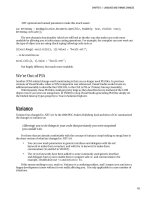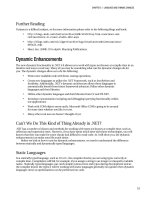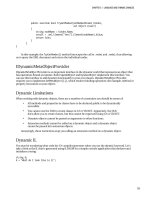Visual studio 2010 part 4 ppsx
Bạn đang xem bản rút gọn của tài liệu. Xem và tải ngay bản đầy đủ của tài liệu tại đây (320.61 KB, 5 trang )
30 Microsoft Visual Studio 2010: A Beginner’s Guide
Familiarization with Visual Studio Project Types
Visual Studio includes a plethora of project types, making it easy to build applications
with premade templates. The following discussion will show how to find what project
types are available and describe what those project types are.
To see what projects are available, select File | New | Project, as shown in Figure 1-27.
NOTE
If you’ve set your environment up for VB, you’ll notice right away that the option to
select is File | New Project, which is only two menu choices, rather than 3 for C#.
While the exact wording and placement of options won’t always match, you can rely on
the functionality being the same, except for when I explain otherwise.
Figure 1-25 Default Collection Of Settings window
Chapter 1: Introducing Visual Studio 2010 31
In addition to a new project, Figure 1-27 shows that you can create a new Web site,
just open a file for editing, or open a wizard that creates a new project from existing files.
We’ll look at many of these options later in the book, but let’s take a look at the New
Project window, Figure 1-28, which opened as a result of selecting File | New | Project.
The New Project window in Figure 1-28 shows that there are many projects to select
from, including Windows, Web, Office, SharePoint, Cloud, Reporting, Silverlight, Test,
WCF, and Workflow. Some of these project types don’t appear in Figure 1-28, but if you
scroll down the Templates list in the New Project window, you’ll see them. Figure 1-28
also shows the appearance for C# projects, but there are also similar projects for other
programming languages that ship with VS; including VB, C++ (pronounced see-plus-plus),
and F# (pronounced f-sharp). If you had selected VB settings during the setup process,
Figure 1-26 Reset Complete window
32 Microsoft Visual Studio 2010: A Beginner’s Guide
earlier in this chapter, the default set of project types would have been VB and C# projects
would be listed in the Other Languages branch. The following sections describe the types
of projects available, some of which you’ll learn how to create later in this book.
Windows Projects
Selecting Windows Projects will show you a list of project types that can be created for
desktop applications, including Windows Presentation Foundation (WPF), Windows
Forms, and Console. Console applications are for building applications that don’t need a
graphical user interface (also known as GUI and pronounced “goo-ee”) and are generally
for creating utilities that administrators can write scripts with or for writing a quick test for
your program. You’ll be using Console applications when learning VB and C# languages
later in this book because it is a simple way to concentrate on the language without any
distractions. Windows Forms is an older desktop GUI technology. The new desktop GUI
technology for .NET is called WPF, which is covered in a later chapter in this book.
Figure 1-27 Selecting a New Project via the File menu
Chapter 1: Introducing Visual Studio 2010 33
Other windows projects include Windows Services, which are applications that are
always on and run as a service in the background without a GUI, Class Libraries for
holding reusable code often referred to as middleware, and Control Libraries for holding
graphical controls that can be dragged-and-dropped from the Toolbox onto a visual
designer within VS.
Web Projects
Web projects include ASP.NET, Server Controls, Web Services, and Dynamic Data. An
ASP.NET project allows you to write an application that is hosted by a Web server, such
as Internet Information Server (IIS), and runs in a Web browser. A Server Control project
enables you to build a library of GUI controls that can be dragged-and-dropped onto the
design surface of a Web page in VS. Web Services are reusable components that you
can call from across the Internet. An important feature of Web Services is that they use
ubiquitous protocols to enable code from any platform to call them, facilitating integration
among heterogeneous computing systems. Dynamic Data projects offer a quick way to
build a working Web site, based on an existing database schema.
Figure 1-28 New Project window
34 Microsoft Visual Studio 2010: A Beginner’s Guide
Office Projects
For years, developers have been writing Visual Basic for Applications (VBA) programs
to automate Microsoft Office applications. An Office project allows you to automate
Office applications through .NET using languages such as VB and C#. Supported Office
applications include Excel, Word, Project, PowerPoint, Outlook, Visio, and InfoPath.
SharePoint Projects
SharePoint is a technology for building portal-style Web applications. It is closely
associated with Office applications and managing workgroup collaboration. In order
to create and run SharePoint projects, the computer you use to run VS will need to be
running one of Microsoft’s server platforms, such as Server 2008. SharePoint does not run
on Windows 7, Vista, or Windows XP.
Database Projects
Database projects include a SQL Server project type, offering close integration with SQL
Server for building .NET code that runs inside of SQL Server. For example, you can write
stored procedures and functions in either C# or VB and have the benefit of the .NET
Framework in your code. VS makes it easy to deploy your code to SQL Server with a
single mouse click.
Summary
By knowing the benefits of VS, you have an appreciation for what VS can do for you,
increasing your productivity through automatically generated code, rapid coding and
visual design, and extensibility. You should be able to install VS, choosing the options that
prepare the environment specifically for the work you want to do. Another set of skills
you gained was the ability to manipulate the layout of your environment and manage
environment settings, including how to get your environment back to the default settings
if you’ve made too many changes. Having grown acquainted with each of the major
features of the IDE, you can open VS and find the features that you need. With your
knowledge of the advantages of VS, proper installation, and awareness of VS capabilities,
you are now ready to start your first software development project, which you’ll learn
about in the next chapter.